Add a Comment in a Customer Profile.
1. The Comments are a versatile tool, as they can be customized to which screens and documents they are displayed and which users can view and edit them. The comments themselves can be fully customized. Comments can be added at a transaction, contact or stock item level. This article explain how to add a comment to a Customer profile.
SHORTCUT: Type the Customer name into the Global search tool, located at the top right corner of each page. This will bypass steps 2-4.
NOTE: A comment is always assigned to a Comment Type. The Comment Types must first be created in Settings. See related article.
2. Navigate to the main menu and click "Customers"
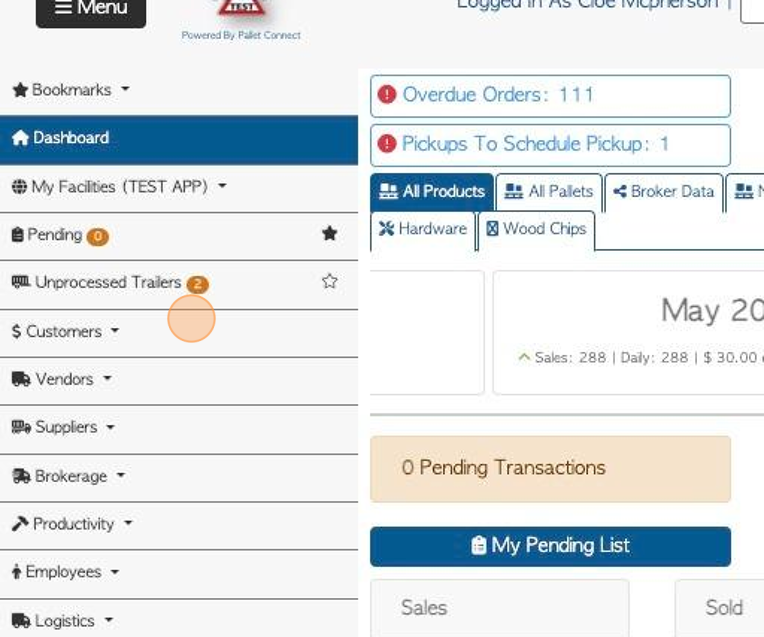
3. Click "Manage Customers"
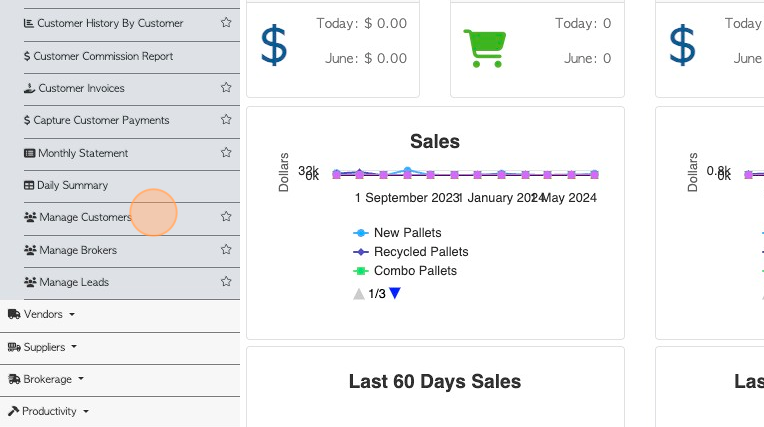
4. Click the selected Customer from the list.
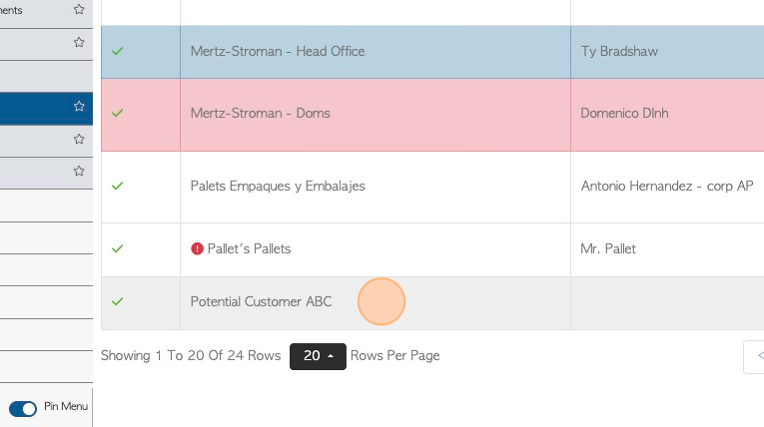
5. Click the "General" tab in the Customer profile.
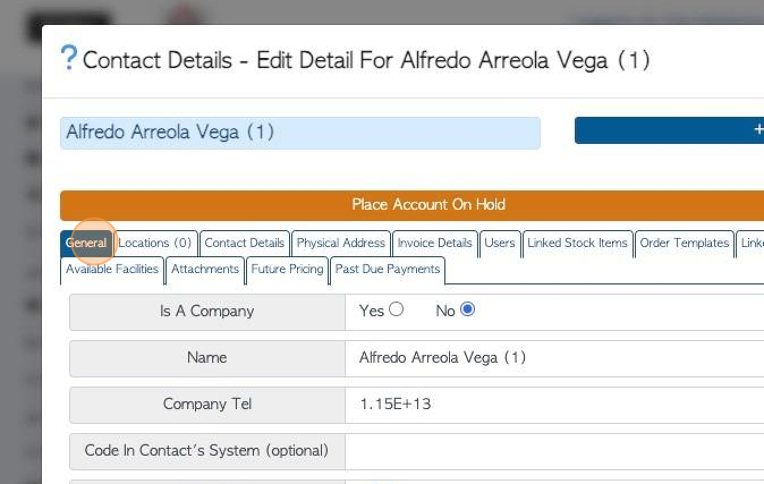
6. Click "Add New Comment"
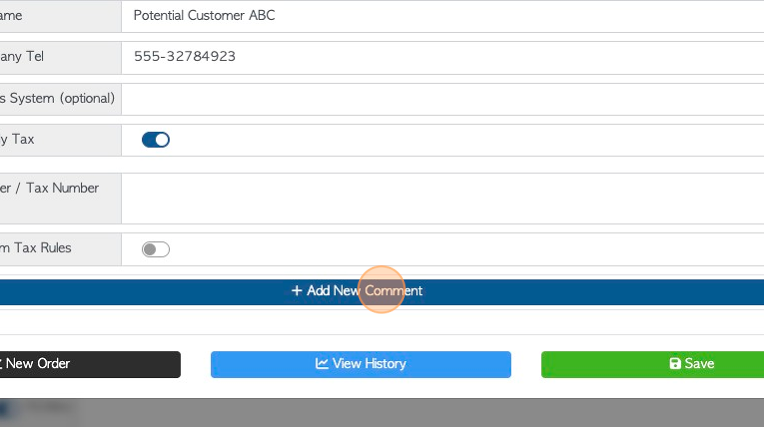
7. Click this dropdown to select the Comment Type.
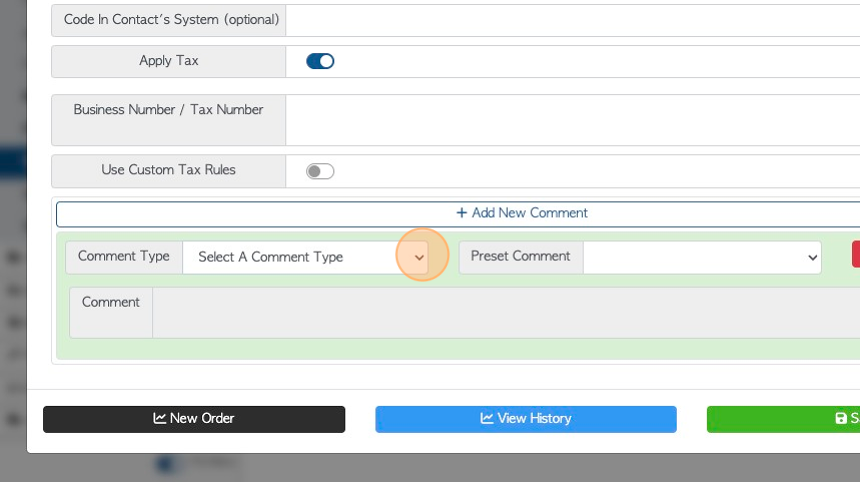
8. Click this text field, to type in the actual comment.
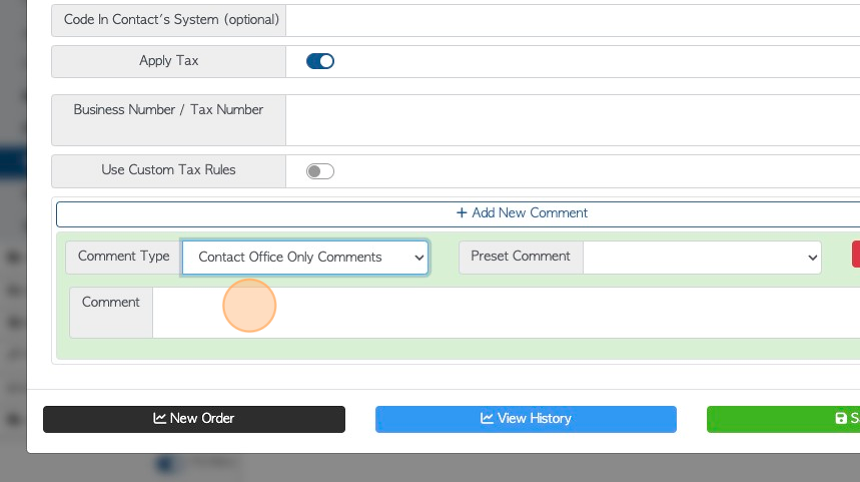
9. Click "Save" to complete.
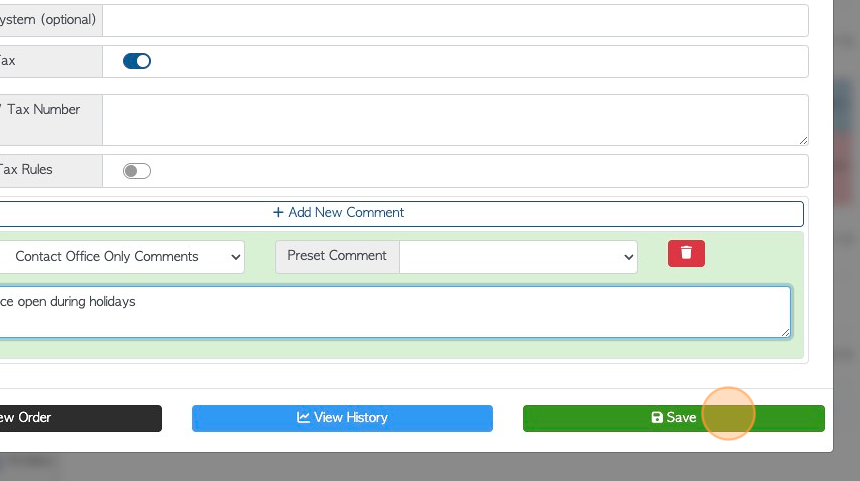
10. The Comment will now be displayed.
Click here to delete a comment, if needed.
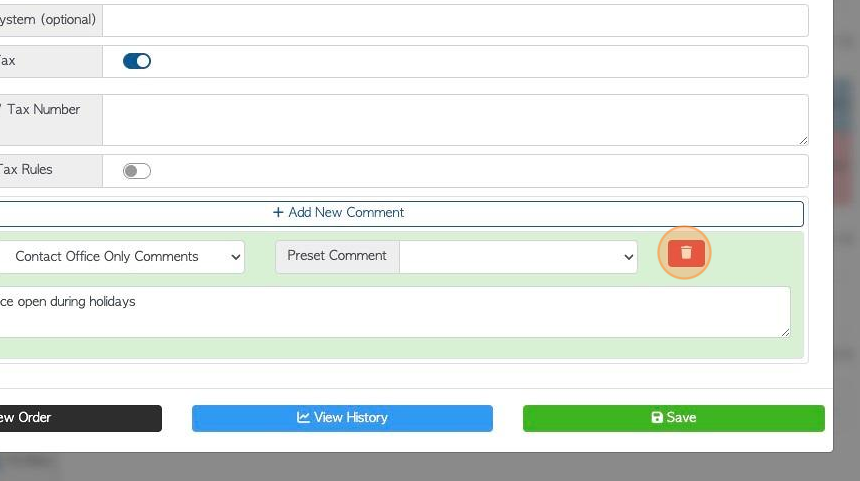
11. Multiple Comments can be added.
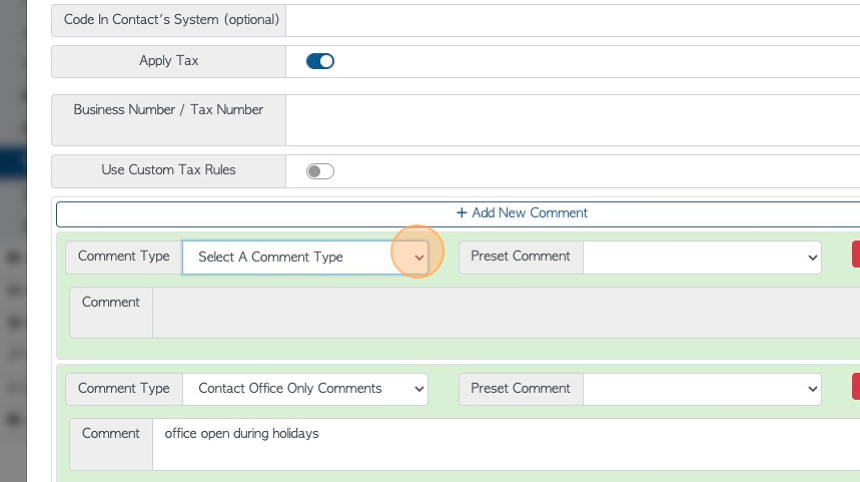
12. ADD A PRESET COMMENT: Click this dropdown to select a Preset Comment. The Preset Comments will be listed.
TIP! A preset comment is created in the "Manage Comment Type" setting. It is a comment attached to a comment type. This is an efficient way to avoid the user inputting the same comment multiple times.
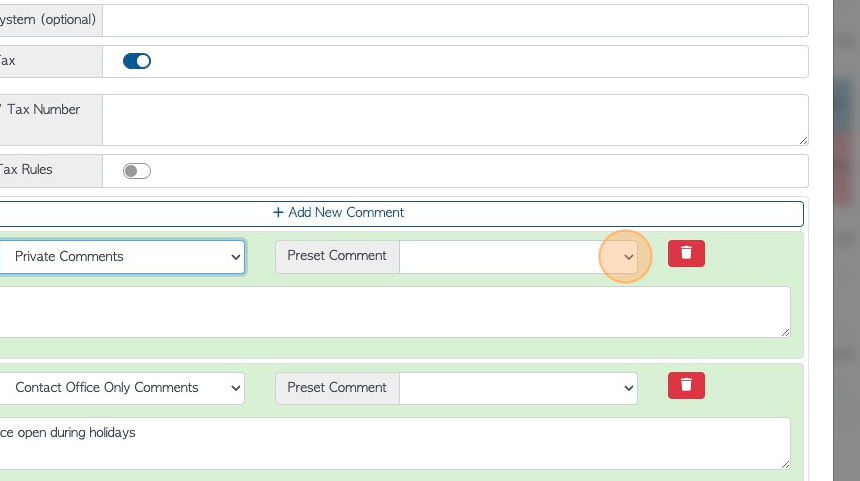
RELATED ARTICLE: Add and Edit Comment Types and Preset Comments in the Settings