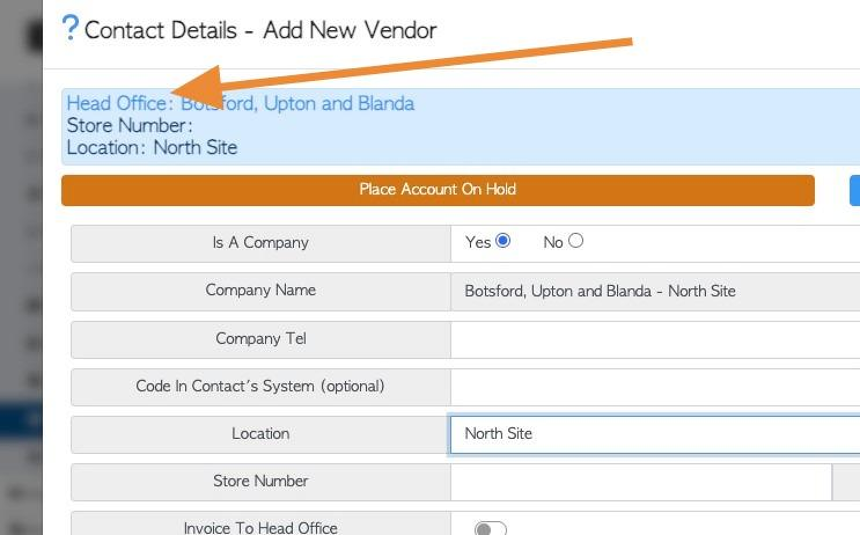Add an additional Location to a Contact profile (Create a head office). (Supplier)
1. A Supplier can have multiple locations. When more than one location is added to a Supplier, the original location becomes the Head Office, which links all the other locations.
TIP! SHORTCUT: Type the Supplier name into the global search, located in the top right corner of each page. This will bypass steps 2 -4.
2. Navigate to the main menu. Click "Suppliers"
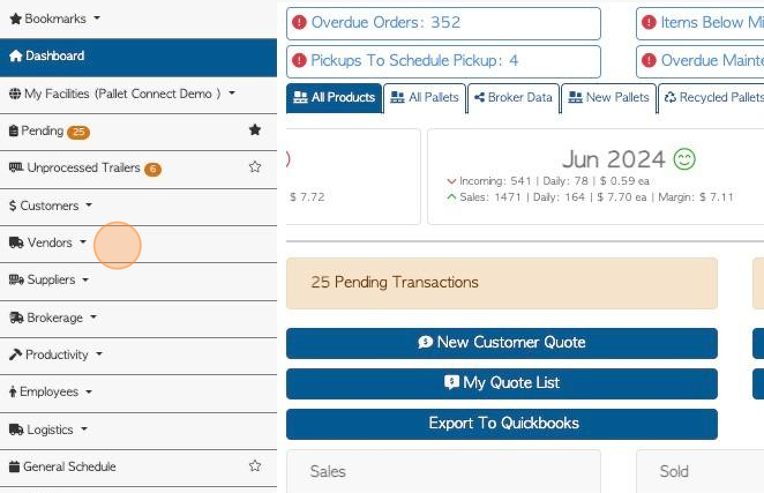
3. Click "Manage Suppliers"
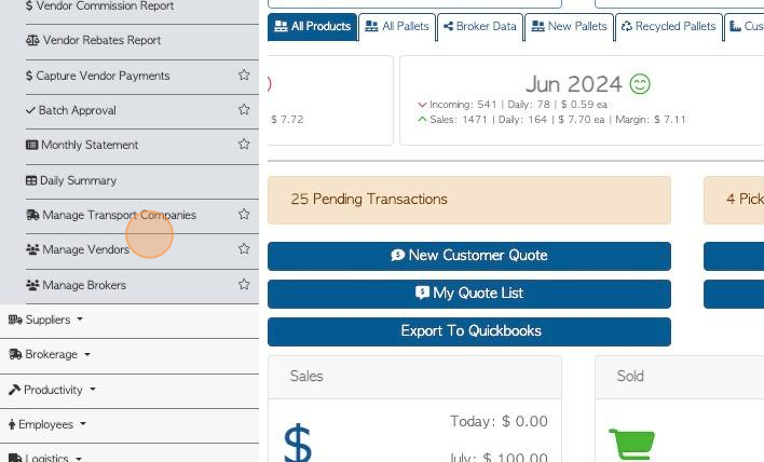
4. Click on the selected Supplier, from the list.
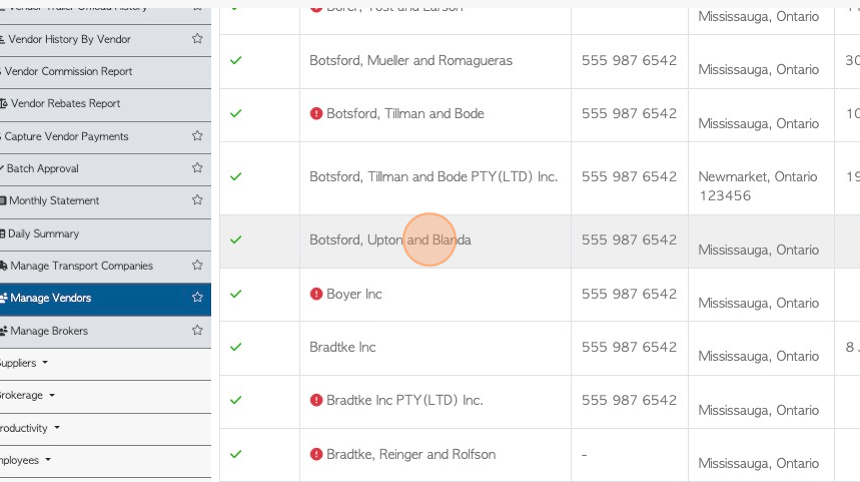
5. Click the "Locations" tab.
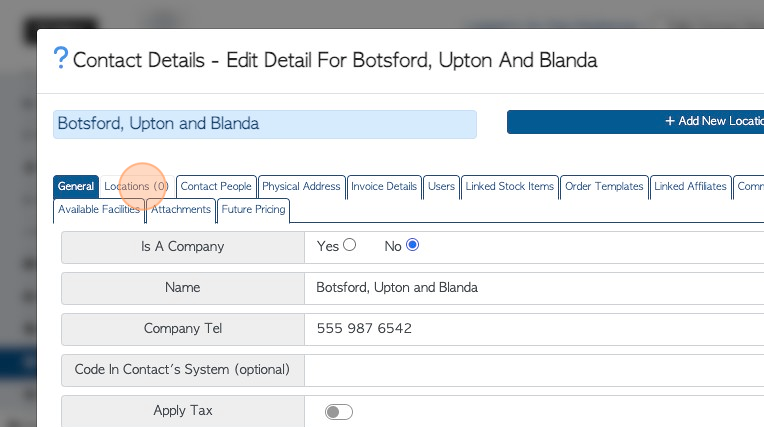
6. Click "Add New Location"
TIP! There are two "Add New Location" action buttons. The first is at the top of the Vendor profile, visible from every tab. The second is from the Locations tab.
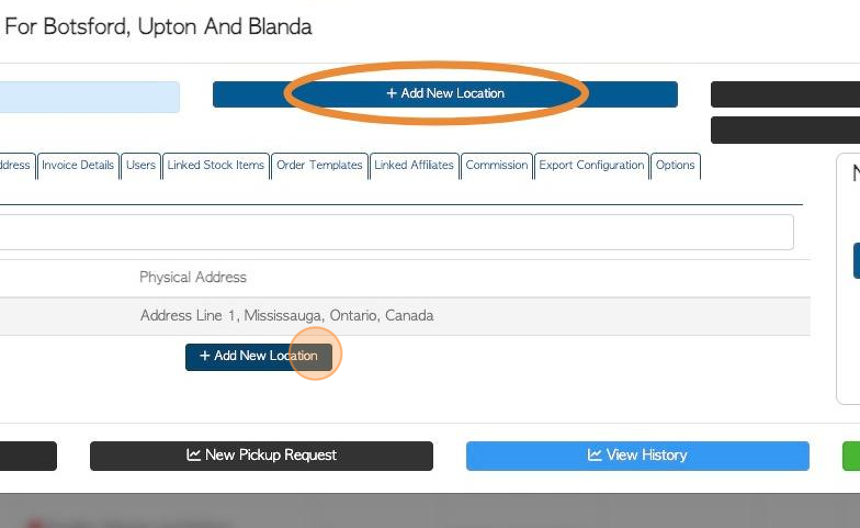
7. Add new contact details for the location. This process is the same as adding a new Supplier. Select "save" when complete.
NOTE: Ensure that the location name has been entered. There is an option to Invoice to the Head Office or bill to the new location.
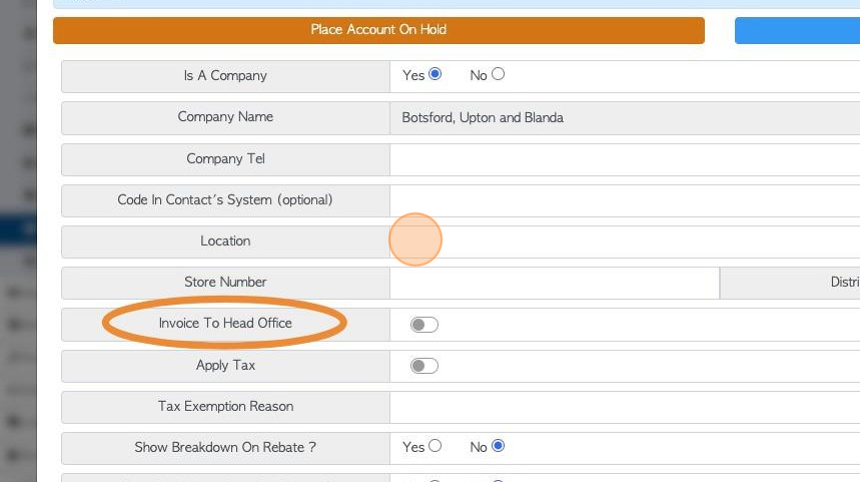
8. TIP! By adding a new location to the Supplier, it is converted into a "Head Office".
Multiple Locations can be added to a Head Office.