Add internal users
To give your team members access to Pallet Connect, you need to set them up as users. Users can be assigned to different groups, and each group will have access to specific features and information in Pallet Connect. This is shown in the diagram below.
To add a new user, go to the left-side menu and click on "Users".
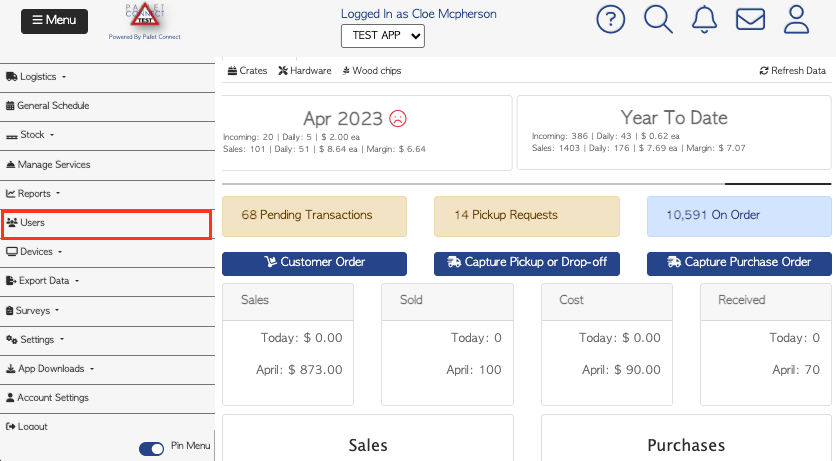
Once you are on the Manage Users page, click on the "+ADD NEW USER" button located at the top right of the screen.
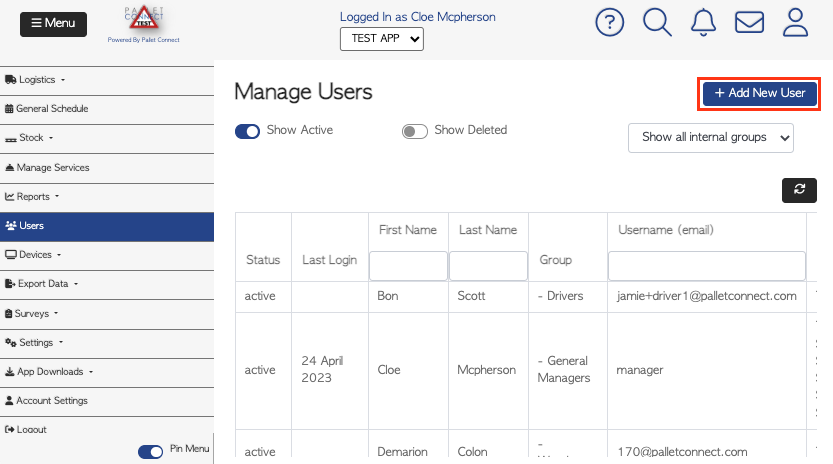
A pop-up window will appear where you can enter the relevant information for the new user you want to grant access to in Pallet Connect.
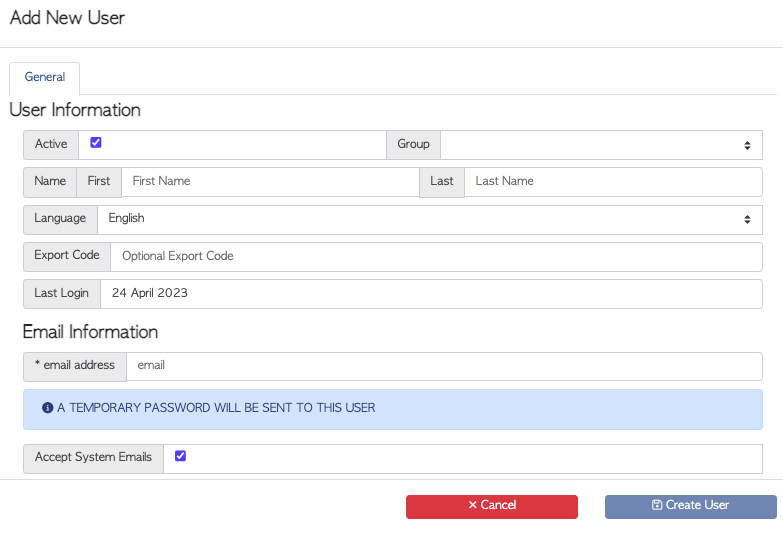
Enter the required information for the new user you want to grant access to your Pallet Connect, such as their name, email address, and language.
To assign the appropriate group to the new user, click on the drop-down menu and select the group that best matches the type of access you wish to grant the user. Use the table provided above to choose the group that best describes the new user's role and responsibilities.
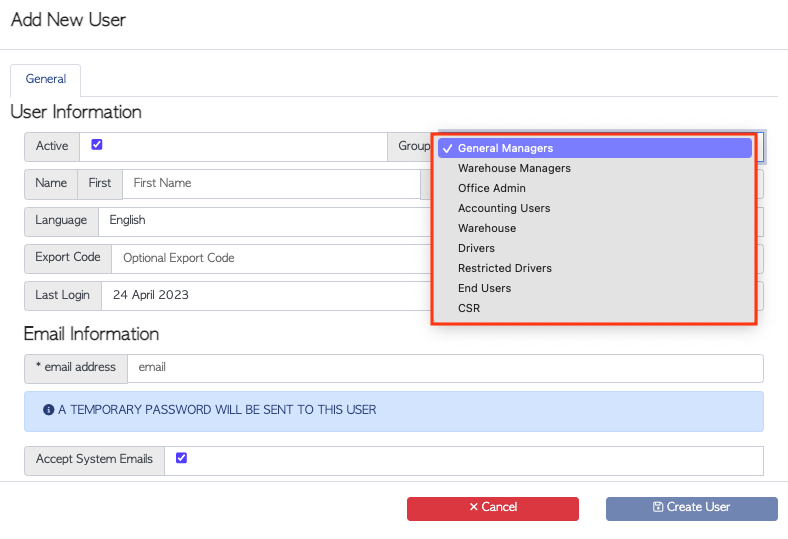
Please note that these are internal users, which means they are employees within your organization.
- Language: Users can select their preferred language, and this can be changed later if needed.
- Export code: If necessary, the export code should match the employee code in your accounting system.
- Email address: Each user must have a unique email address.
- Available facilities: When available, users can be assigned to multiple facilities.
When done entering the information click "Create User".