Adding a new contact in a Customer profile
1. Various contact names can be added to a company's profile. This allows for different emails and telephone numbers to be added. Email communication can then also be filtered to separate contact people or departments within a company.
2. TIP! SHORTCUT: Type the customer name into the global search, located in the top right of each page, to bypass steps 2 - 4.
Navigate to main menu. Click "Customers"
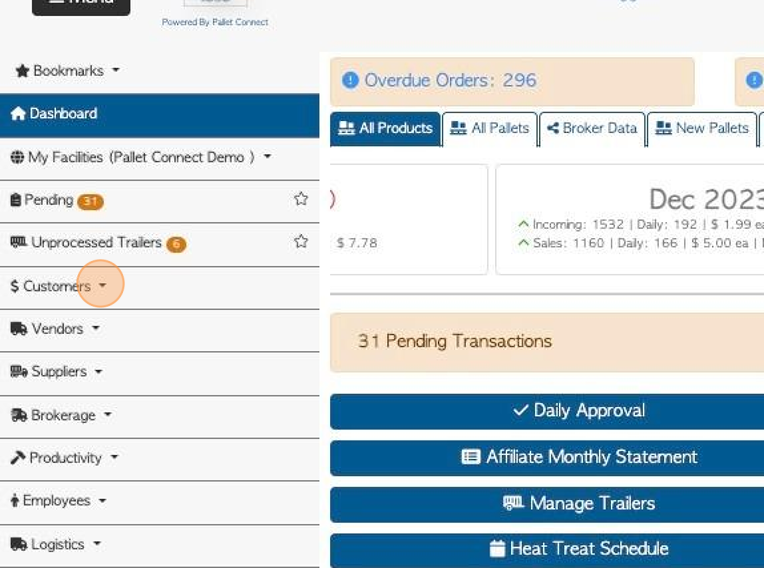
3. Click "Manage Customers"
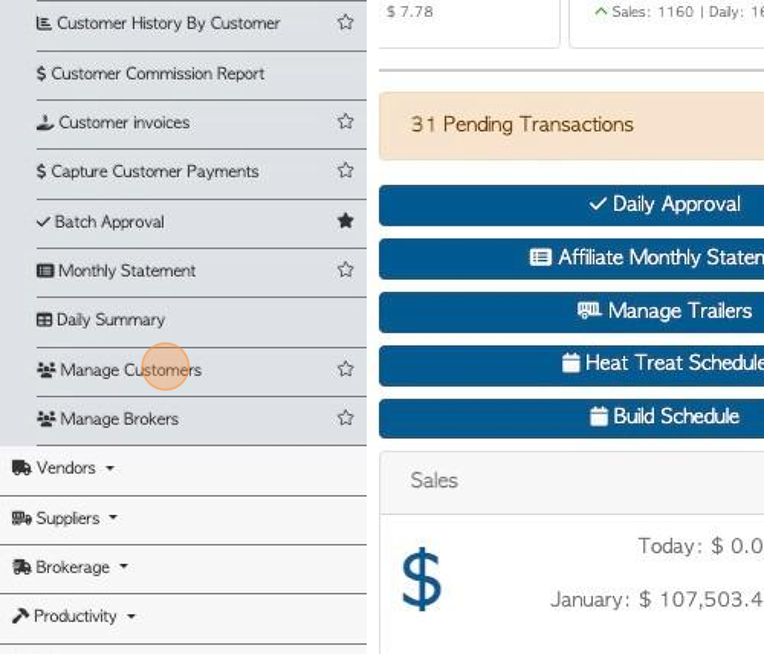
4. Click on the selected customer name.
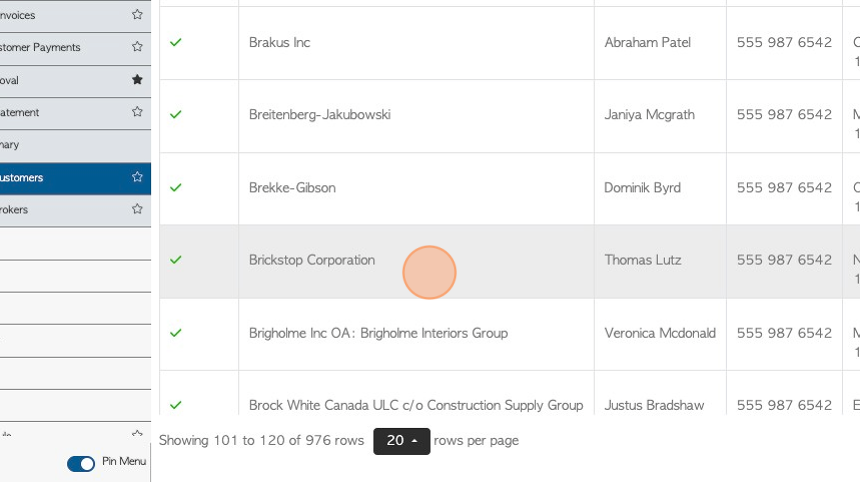
5. Click the "Contact Details" tab.
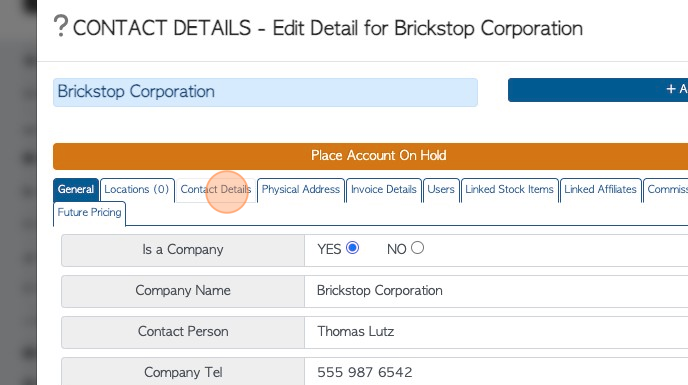
6. Click "Add New Contact"
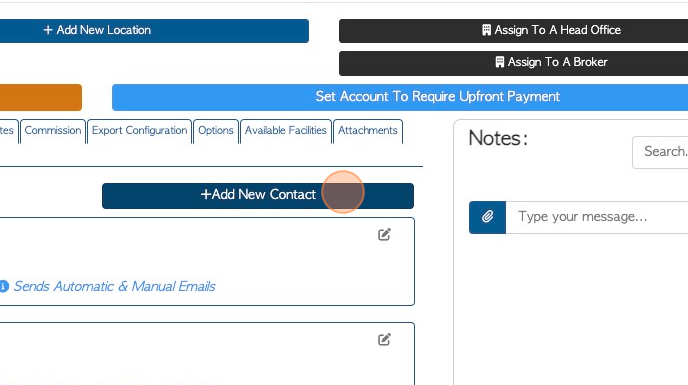
7. Click this dropdown to assign a category to the contact.
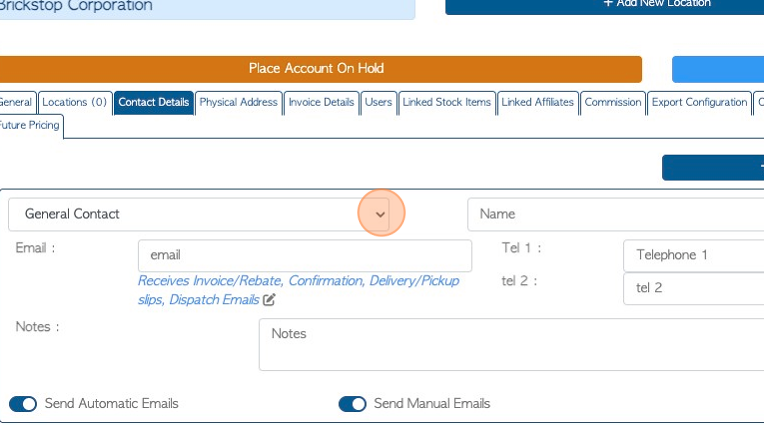
8. Click the "Name" field to add the name of the contact.
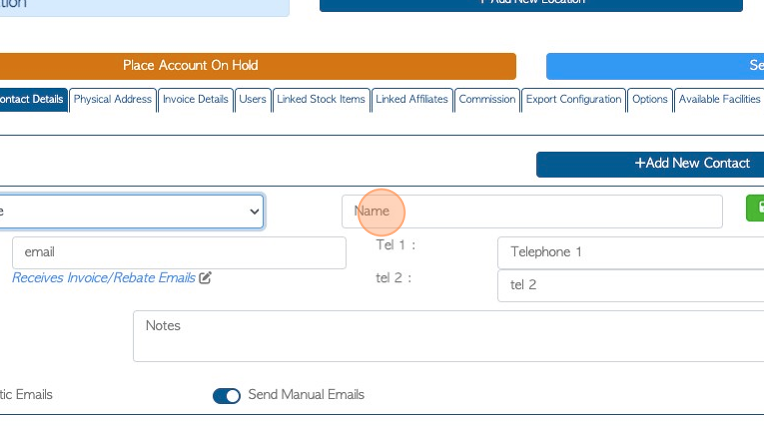
9. Click the "email" field to add the email address.
TIP! : Email filters can be applied using the toggle buttons. The contact can be sent only automatic emails, only manual emails or both.
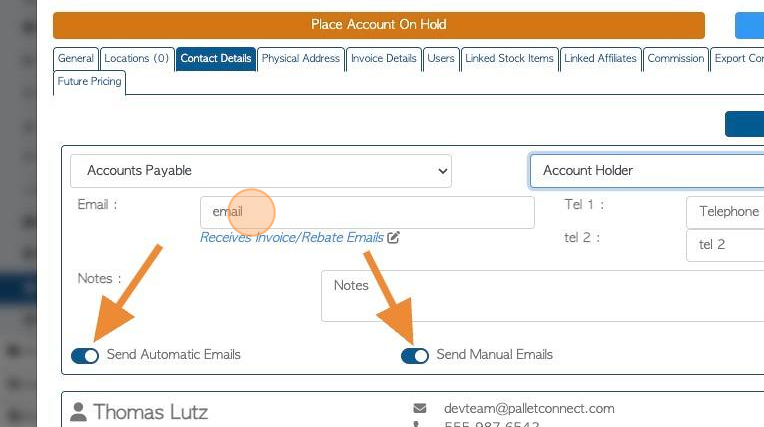
10. Click here to determine which category of email will be sent to this email address.
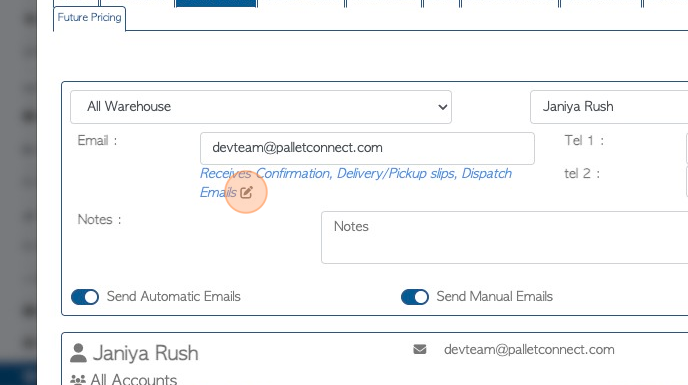
11. Click on the selected email type to be sent.
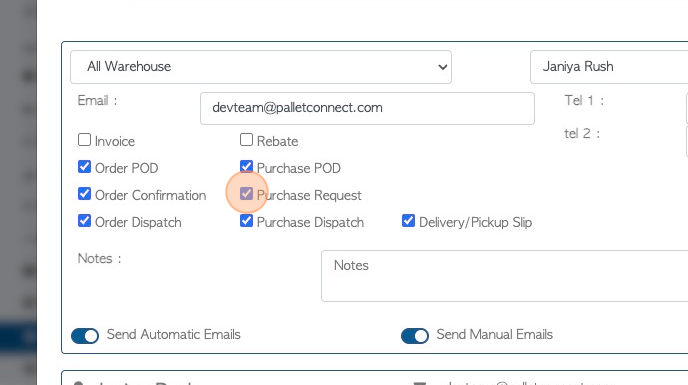
12. Click the "Telephone 1" field to add the main telephone number. A second telephone number can be added in the text field below.
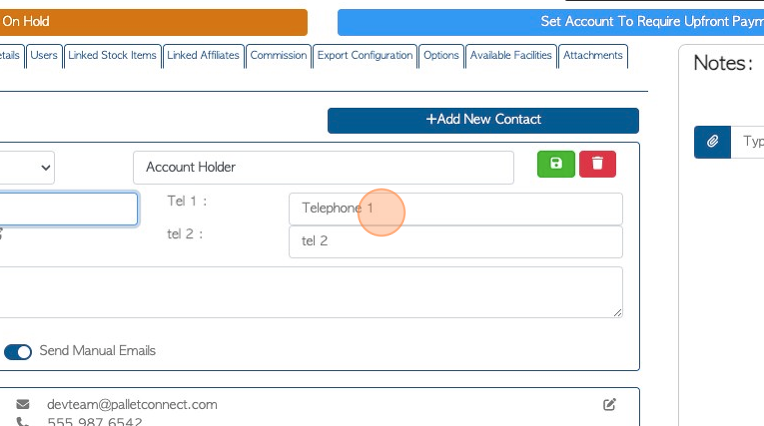
13. Click the "Notes" field to add any additional information.
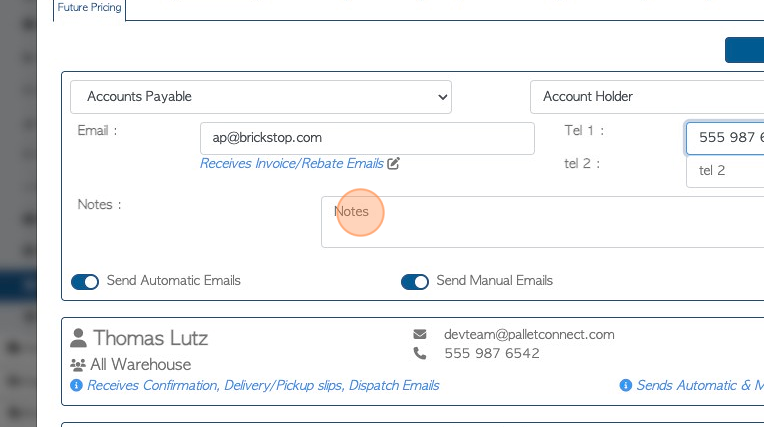
14. Click here to save the contact.
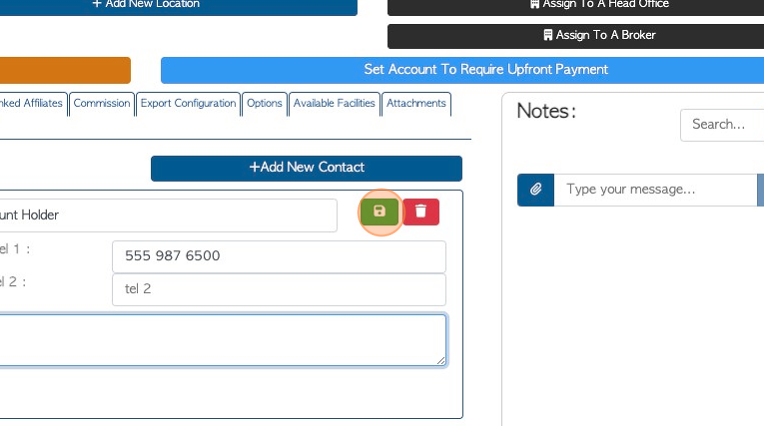
15. Click "Save" to complete.
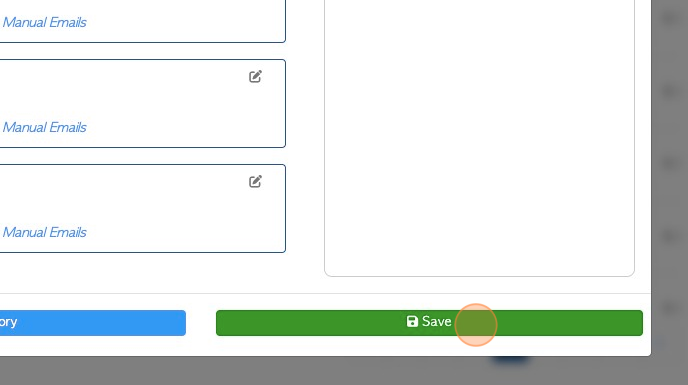
RELATED ARTICLES: How to Edit Contact Details in a Customer profile