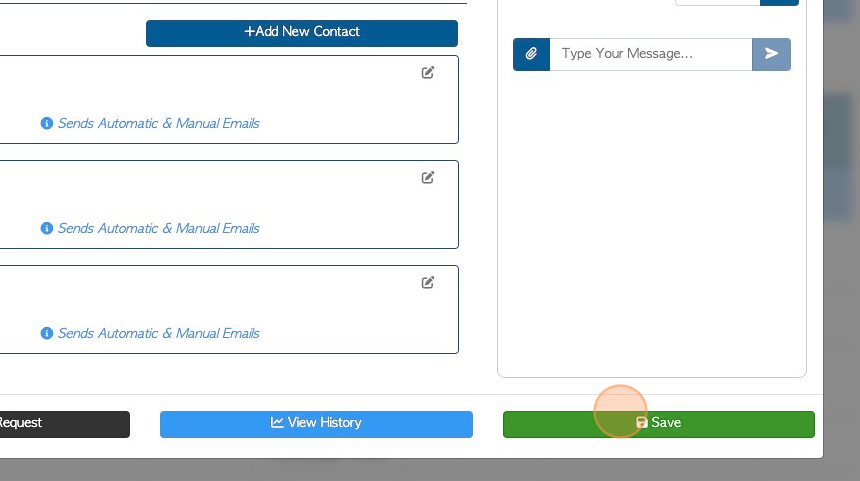Adding a New Contact Person in a Contact profile (Supplier)
1. Various contact names can be added to a company's profile. This allows for different emails and telephone numbers to be added. Email communication can then also be filtered to separate contact people or departments within a company.
TIP! SHORTCUT: Type the Supplier name into the global search, located in the top right of each page, to bypass steps 2 - 4.
2. Navigate to the main menu. Click "Suppliers"
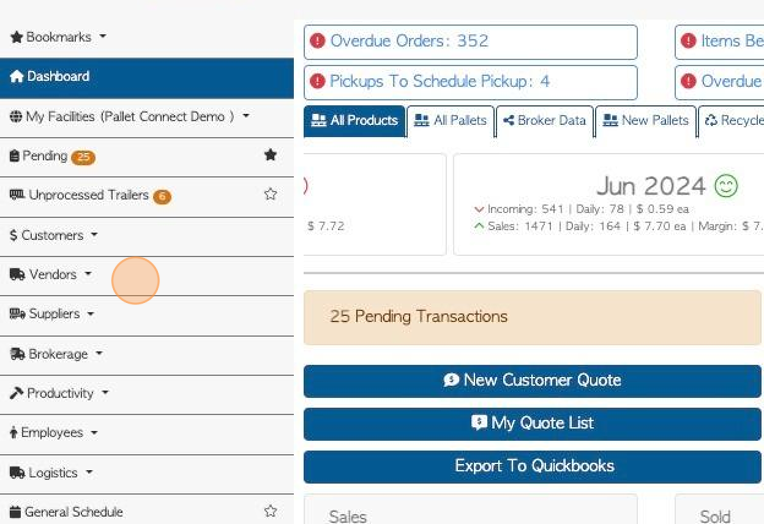
3. Click "Manage Suppliers"
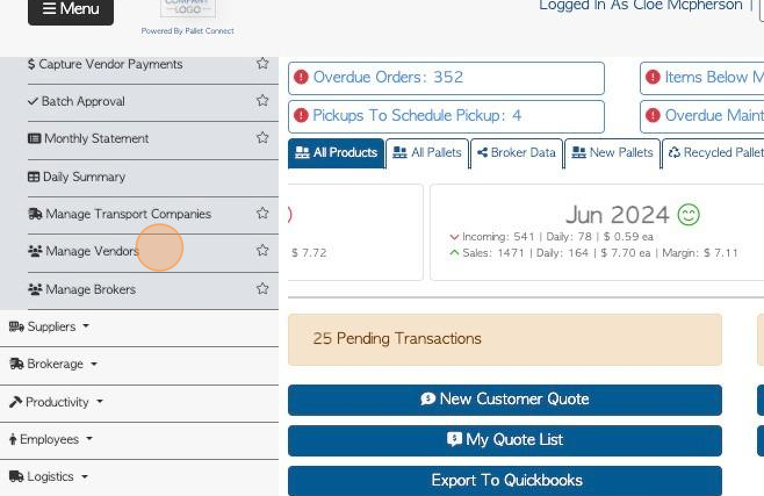
4. Click on the selected Supplier name from the list.
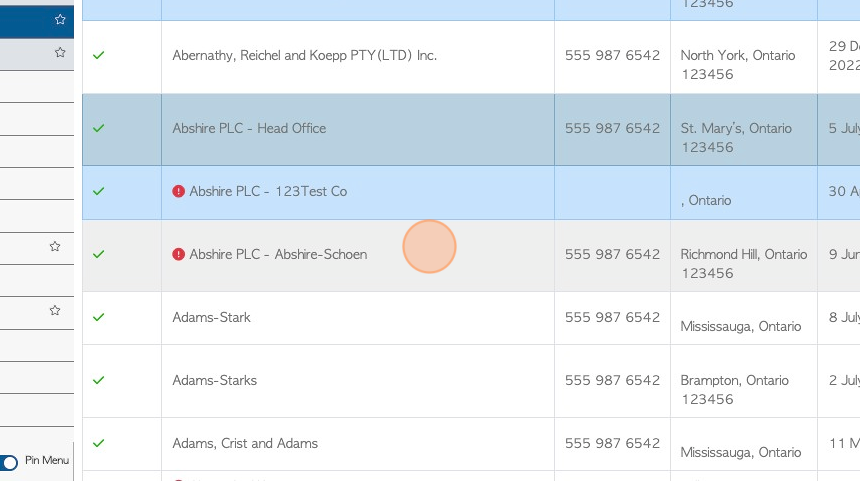
5. Click the "Contact People" tab
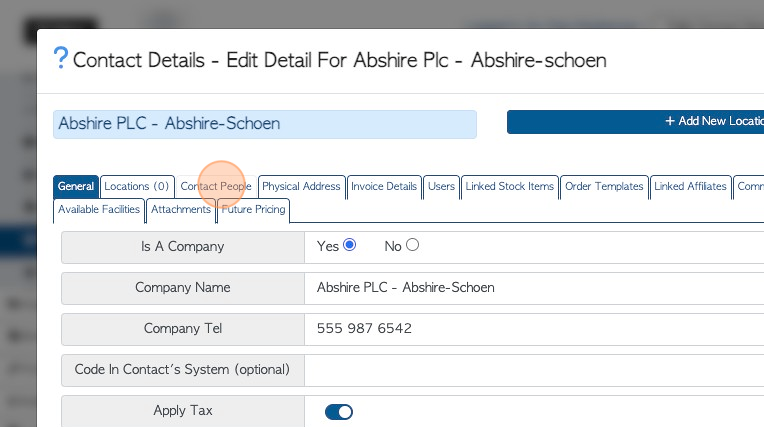
6. Click "Add New Contact"
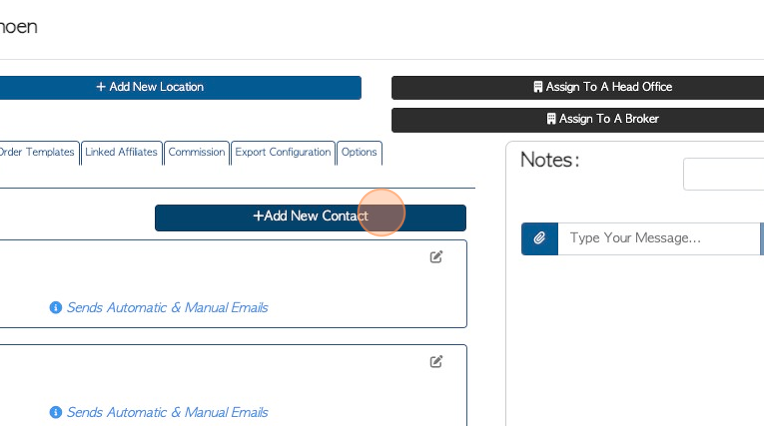
7. Click this dropdown to assign a category to the contact.
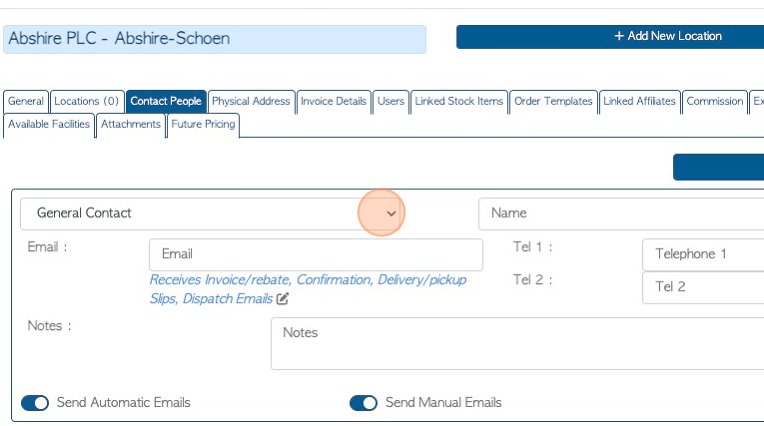
8. Click the "Name" field to add the name of the contact.
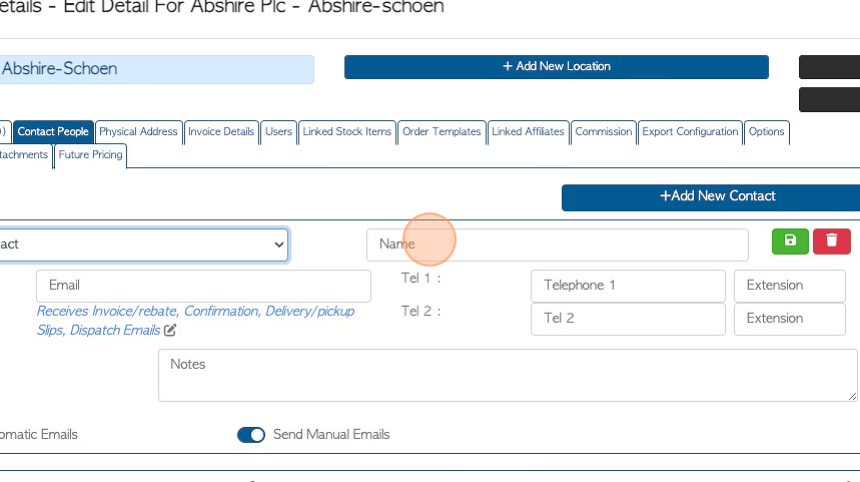
9. Click the "Email" field to add the email address.
TIP! : Email filters can be applied using the toggle buttons. The contact can be sent only automatic emails, only manual emails or both.
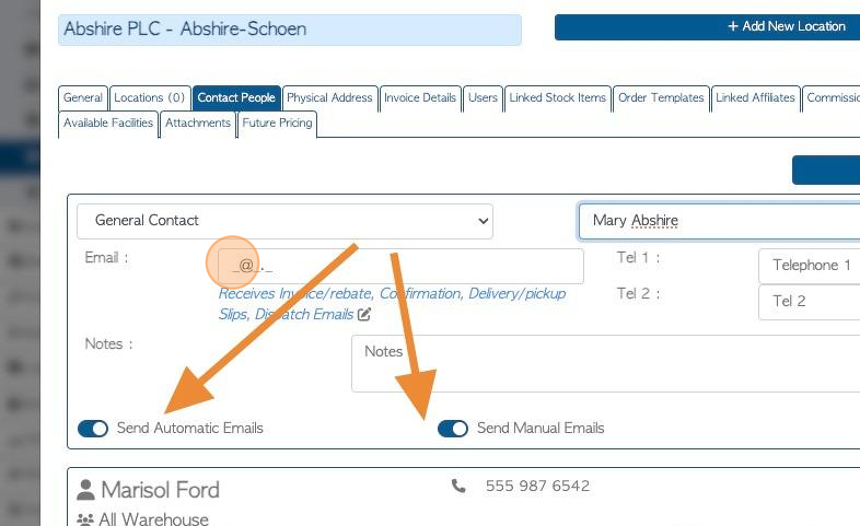
10. Click here to determine which category of email will be sent to this email address.
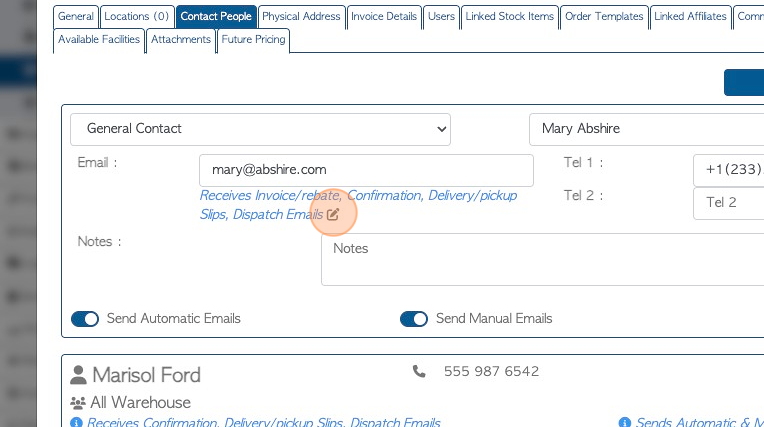
11. Click on the selected email type to be sent.
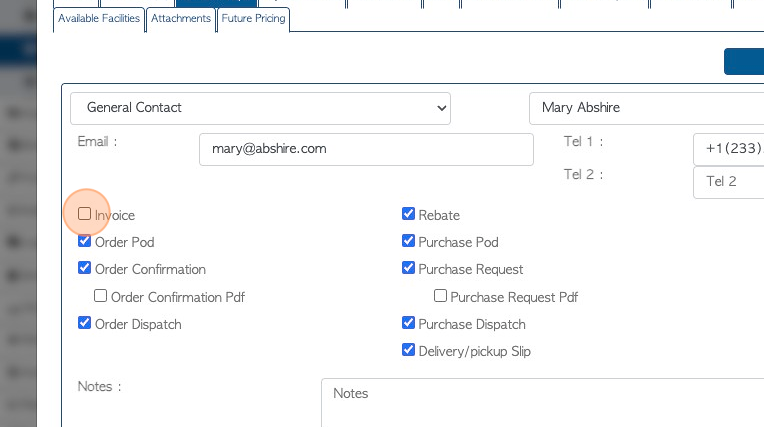
12. Click the "Telephone 1" field to add the primary telephone number. A secondary number can also be added.
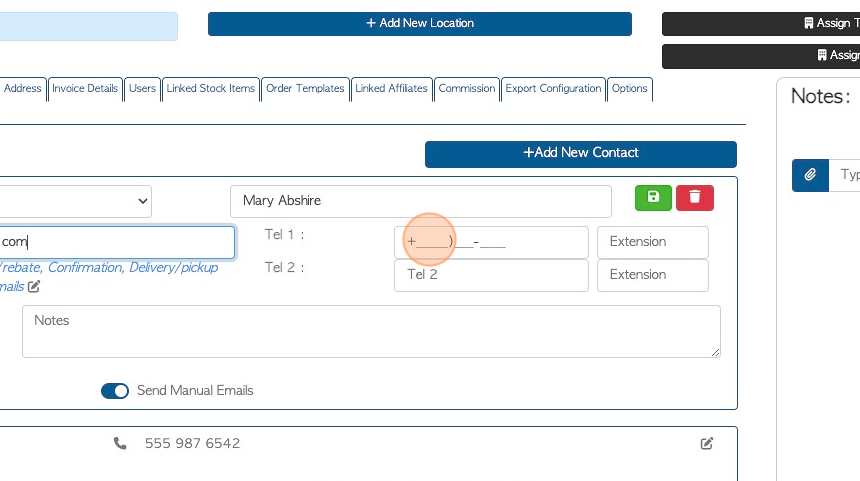
13. Click the "Notes" field to add additional information.
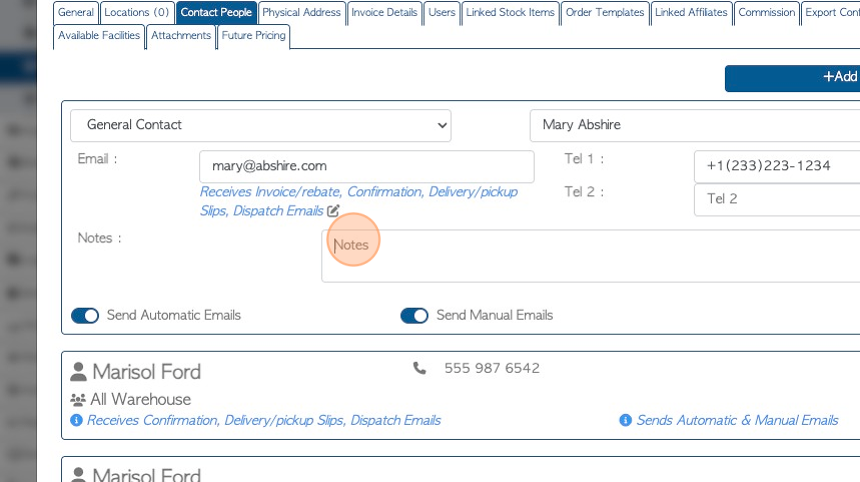
14. Click here to save the contact.
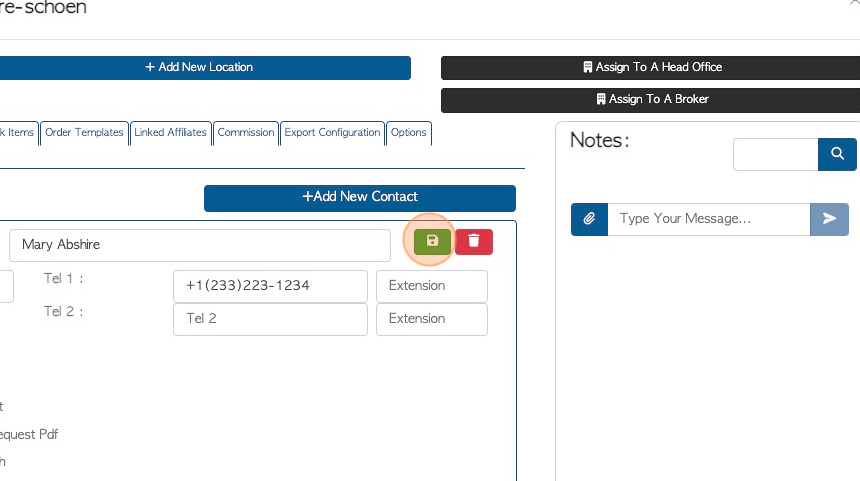
15. Click "Save" and then "x" to return to the Manage Suppliers list.