Adding and setting up a new employee
Navigate to MAIN MENU - PRODUCTIVITY - MANAGE EMPLOYEES.
Alternatively use MAIN MENU - EMPLOYEES - MANAGE EMPLOYEES.
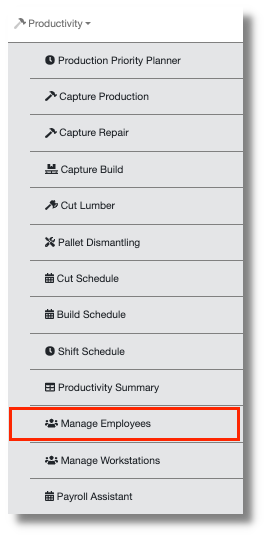
The Employee screen shows active employees. They are listed by name of the employee, department and employee rating.
From the Manage Employees screen, select the action button Add New Employee.
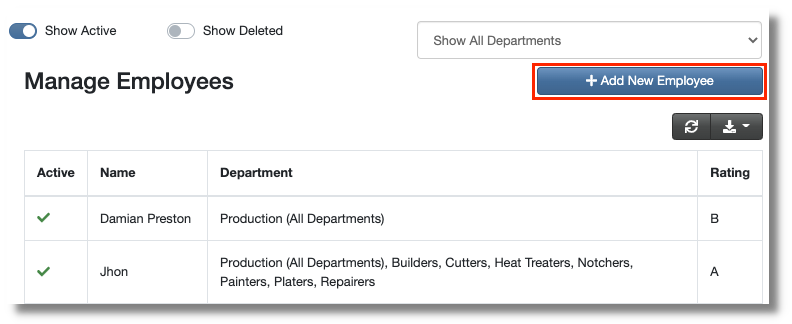
Employee details can be entered in the Create Employee page.
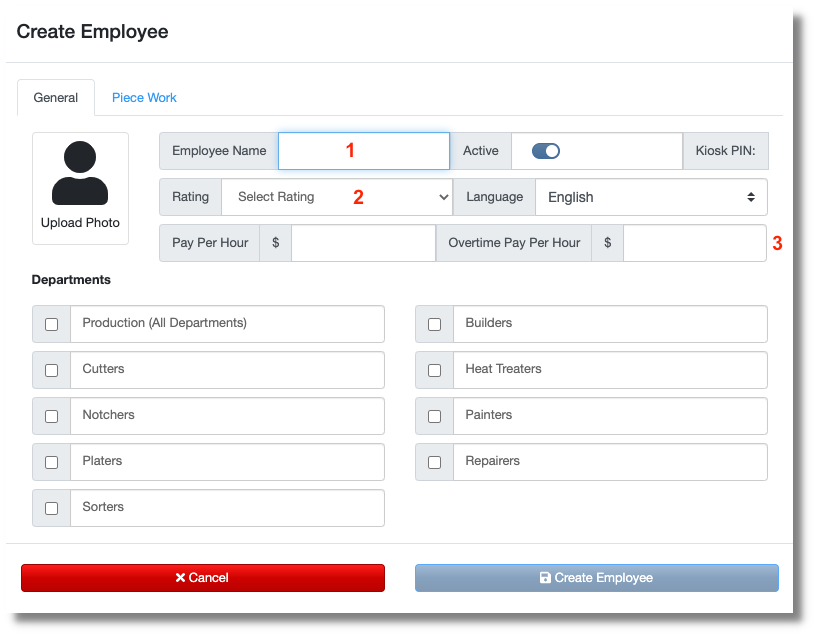
- Enter the name of the new employee, this is how they will appear in the software.
- Rating is optional. Choose a rating from A to E to grade how fast this employee produces.
- This is an option to enter a pay rate ,if the employee is paid by the hour.
There is also the function of uploading a photograph, which can be used in an ID badge.
The employee can now be linked to a production department. They can be set for All Departments or specific production only.
NOTE: This step will affect the Production module. When capturing production, only employees that are assigned to a department will appear in production schedules.

The second tab allows you to add a pay rate for piece work. If the employee is assigned for production in the general tab, then piece work can be added, if applicable.
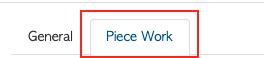
The piece work to be selected is dependent on the production module checked on the General tab.
For example a Builder will show Pay Per Build and a Notcher will show Pay Per Notch.

For the Generic Piece work, a pay rate is added and a quantity range can be inputted. For example an employee could receive one rate of pay when they build 1-100 pallets and a different rate for any additional pallets built in that shift. Use the ADD RANGE action button.
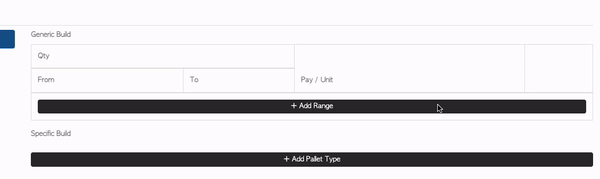
An optional step is to add Specific Piece Work. This is a separate rate for a specific item. Use the ADD TYPE action button to enter the item name and rate of pay.
In the third tab the employee can be assigned to specific facilities, if applicable.
Once completed, select UPDATE EMPLOYEE to save.