Adjusting Stock Levels for an Item Manually
To manually adjust the stock level of an item in Pallet Connect, you can make a stock adjustment. This allows you to override the current stock level of the item.
To adjust the stock level of an item, start by navigating to the "Stock" option on the left-side menu and selecting the relevant "Stock Category" (e.g. New Pallets, Recycled Pallets, Crates, etc.). From the inventory list, locate the item you want to modify and click on it to proceed with the adjustment.
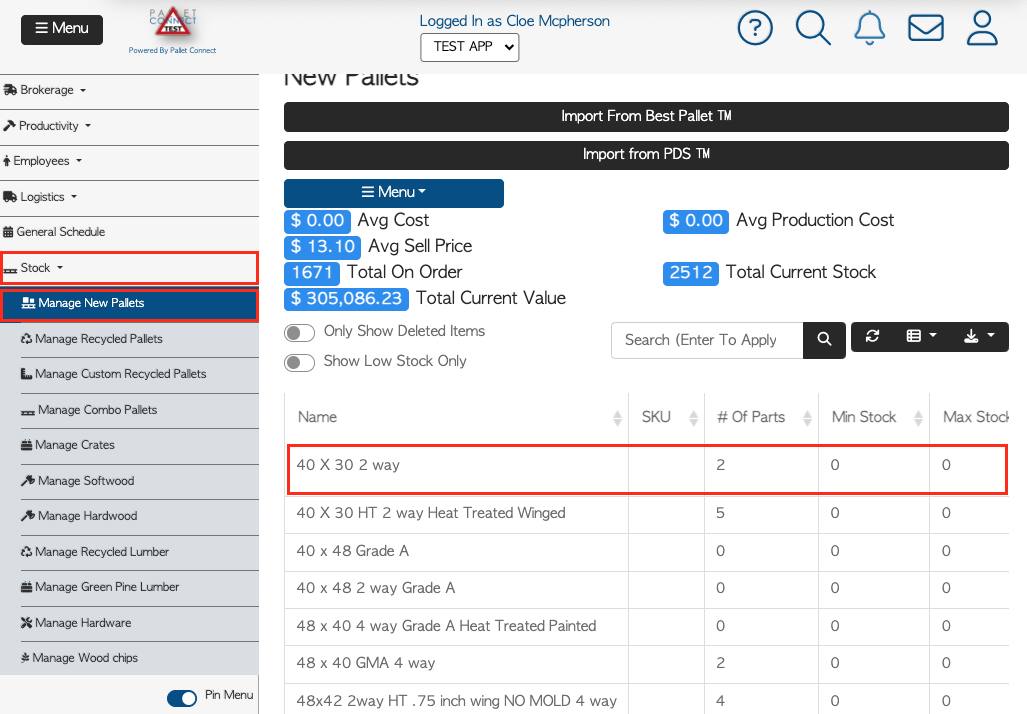
In the pop-up window called "Edit Item," look for the option that says "Current stock" and click on the pencil icon next to it to open the "Stock Adjustment" Screen.
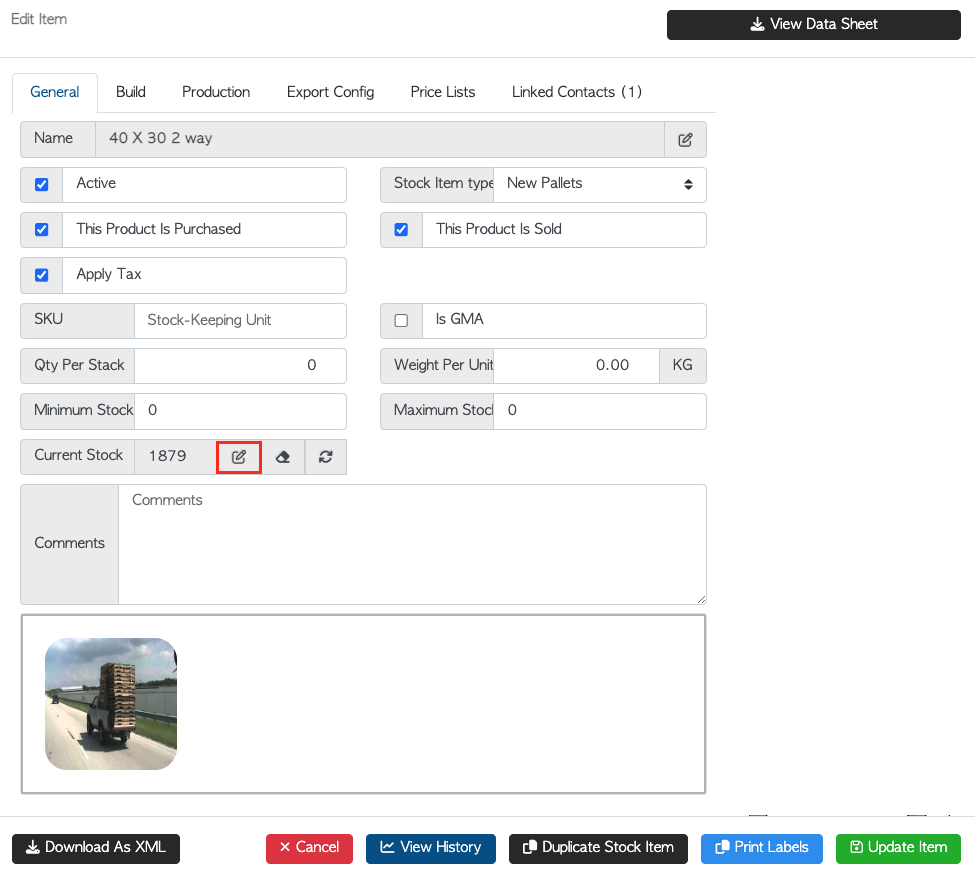
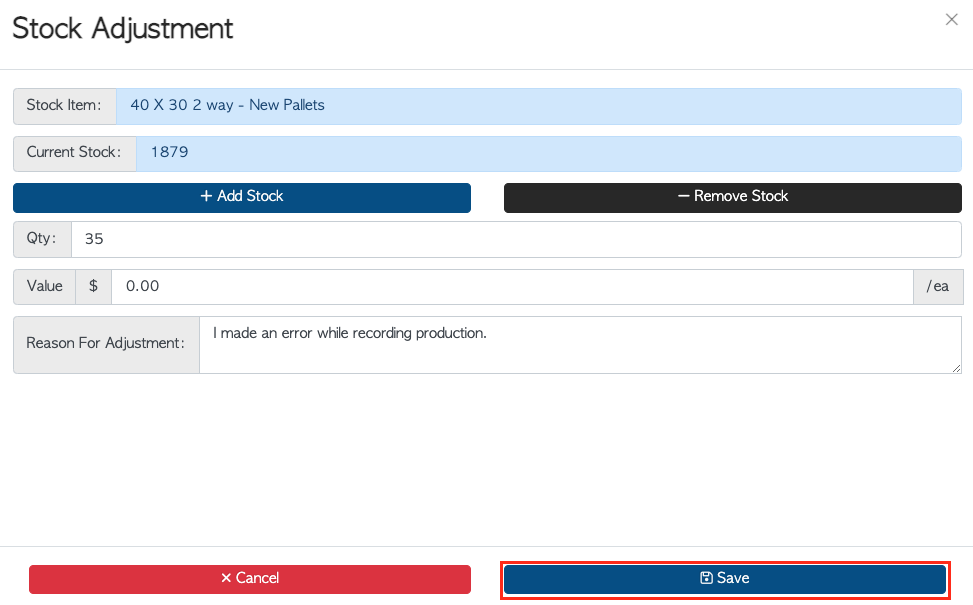
To learn more about what type of user can make stock level adjustments visit "User accessibility and restrictions."