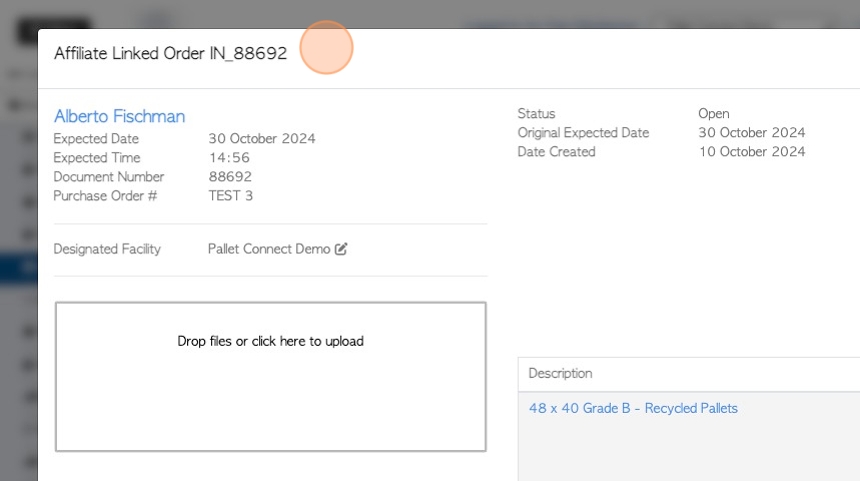Affiliate Linked Detailed Order Transaction History page overview (Brokerage Tab)
1. Customer orders that are carried out by an Affiliate are found in the Brokerage Tab. They are purposely separated from the regular orders.
This article looks at the Detailed Transaction History page for Affiliate Linked orders.
The report shows Affiliate linked customer order and sales, as well as Vendor requests and rebates.
It is similar to the Transaction History report but, as the name suggests, it provides more information. Specifically, the stock item names and prices are included.
2. Navigate to the main menu. Click "Brokerage"
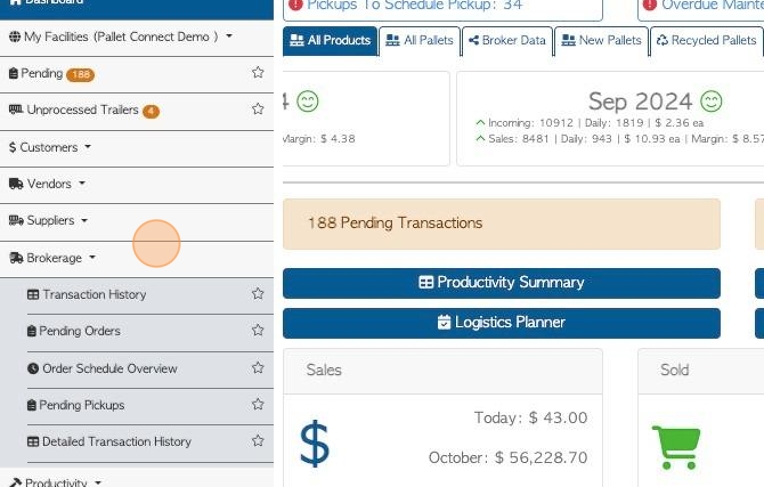
3. Click "Detailed Transaction History"
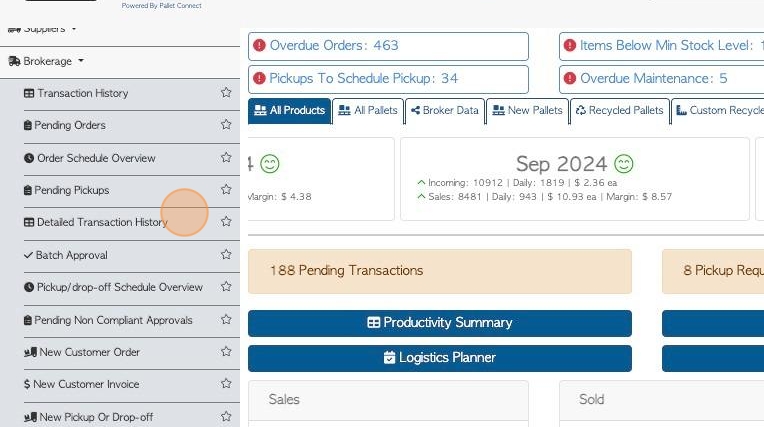
4. Click this text field to change the date range of the report. Choose a date from the list or use the calendar to select a date range.
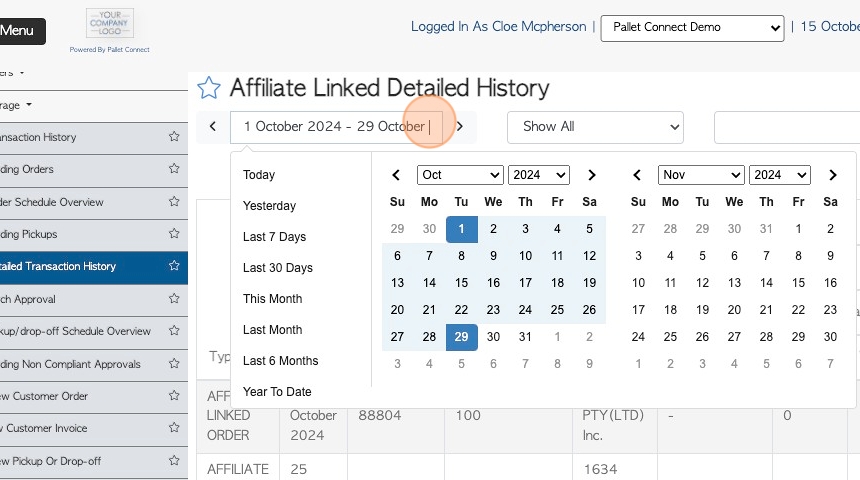
5. Click this dropdown to filter by transaction types. For example, Pending Pick up s or Completed Sales.
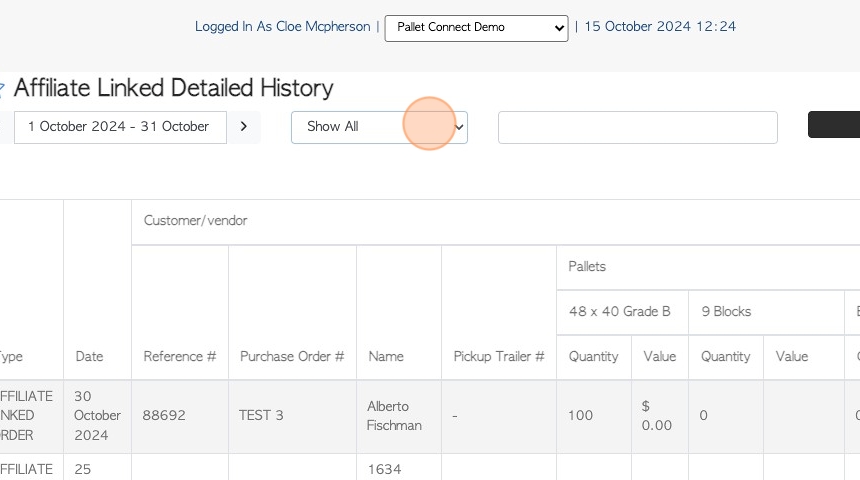
6. Click this field to search by company name or transaction number.

7. Click this field to refresh the report.
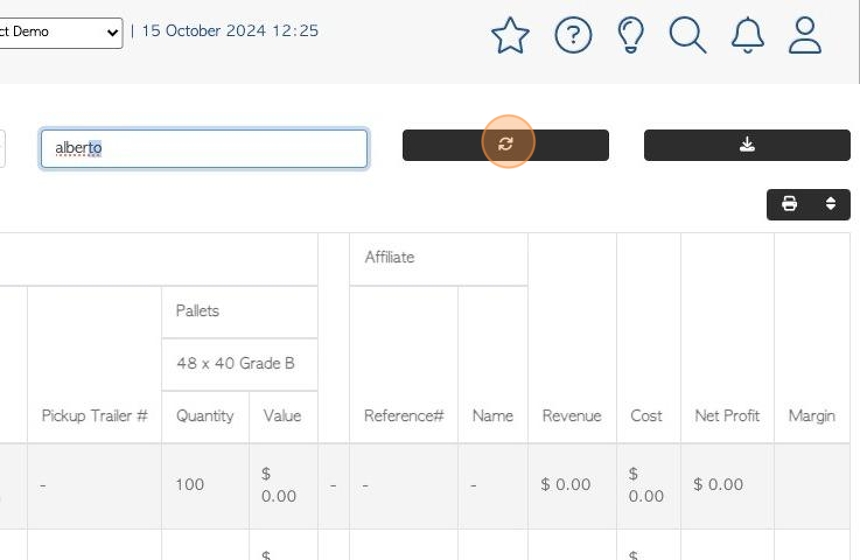
8. Click here to download the report.
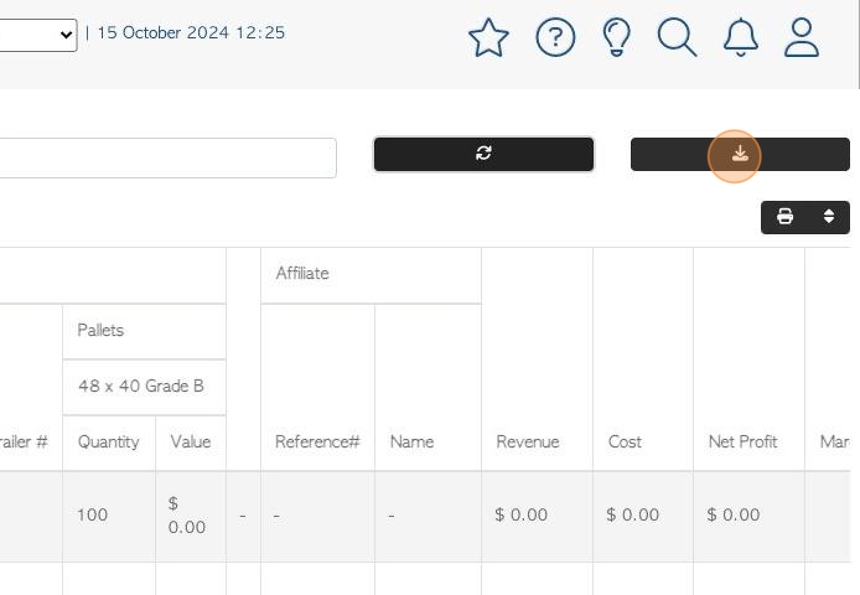
9. Click here to print the report.
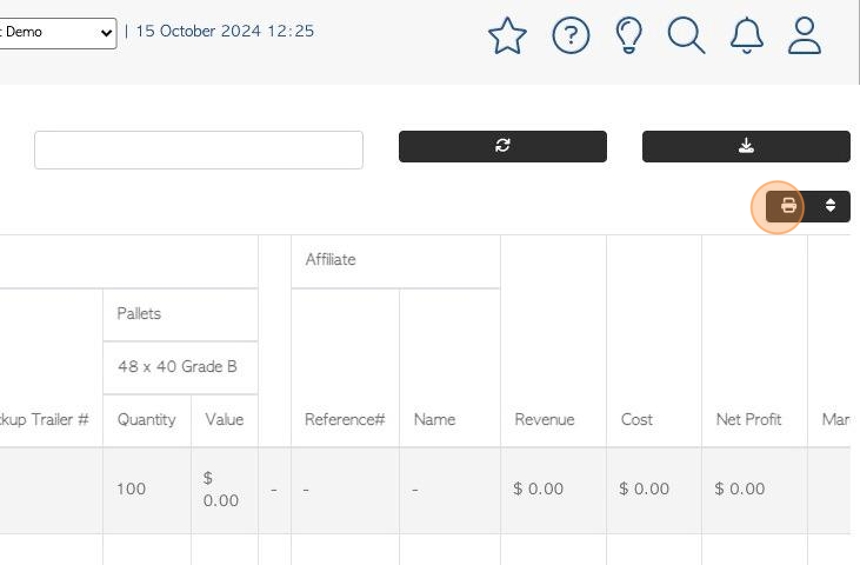
10. Click here to multi sort the list.
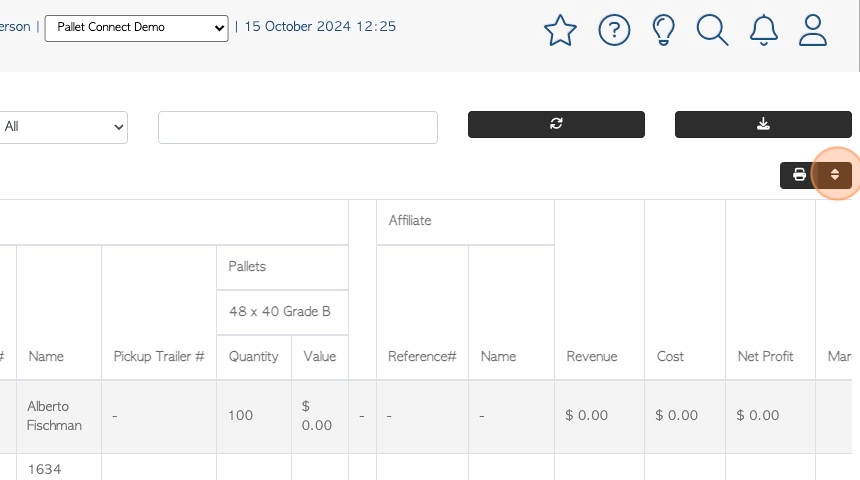
11. Click these drop downs to choose the sort order. Click "sort" to save.
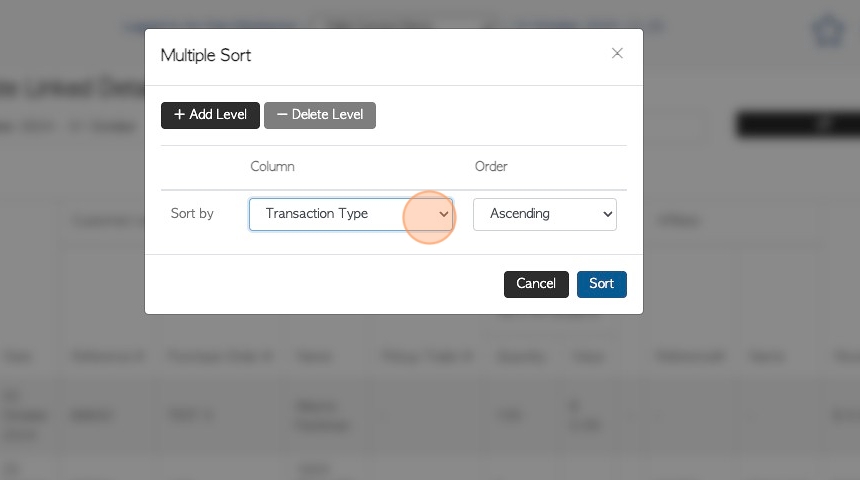
12. The left side columns show information related to the "Customer/vendor"
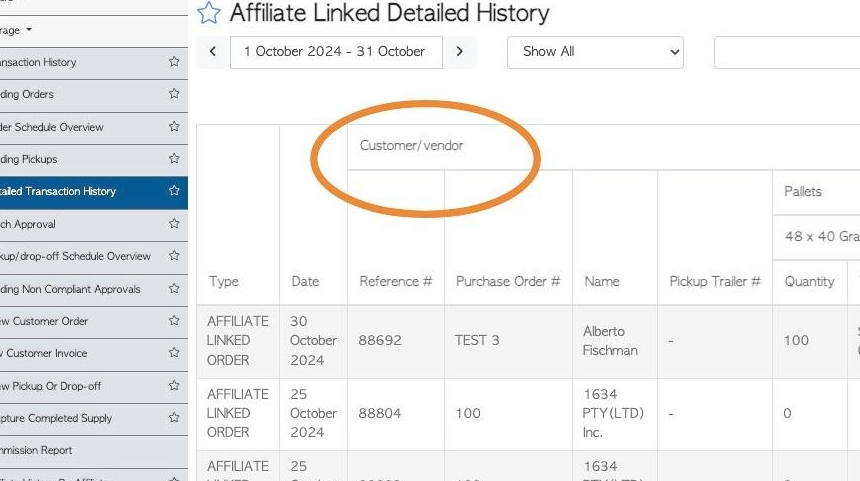
13. The right side columns display information linked to the "Affiliate"
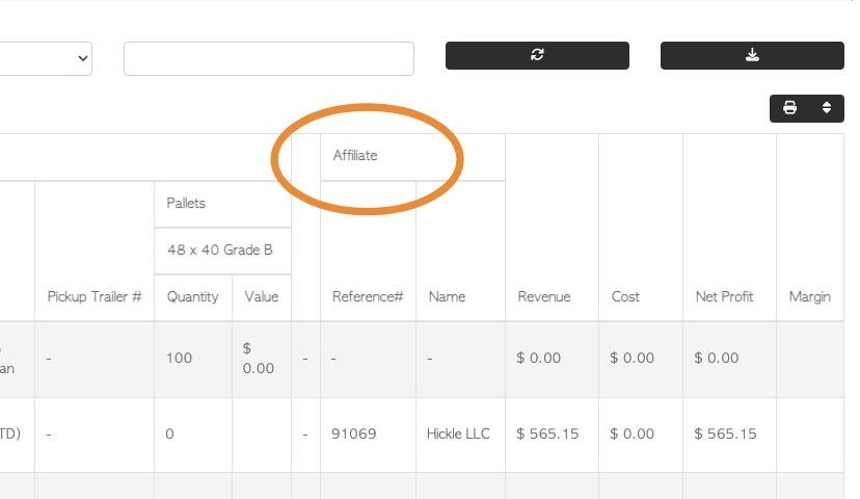
14. To view details, click on the selected transaction from the list.
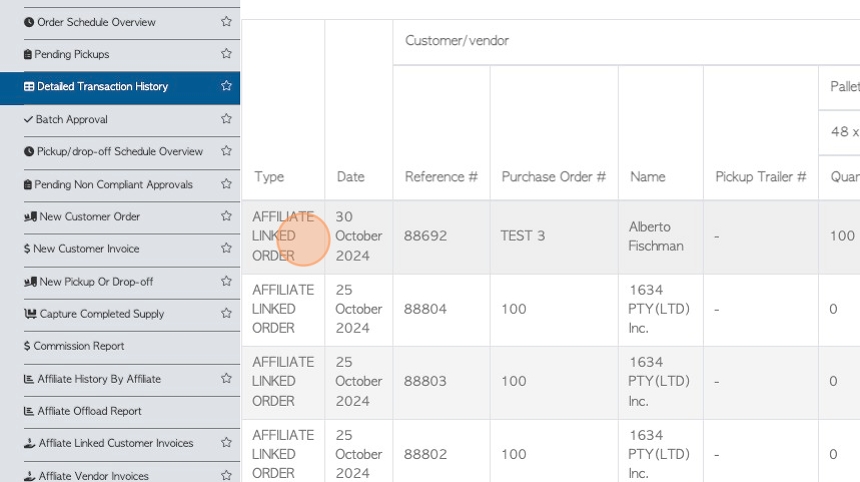
15. The slide out window shows an overview of the transaction, to view full details, click "Review". Click "x" to return to the report.