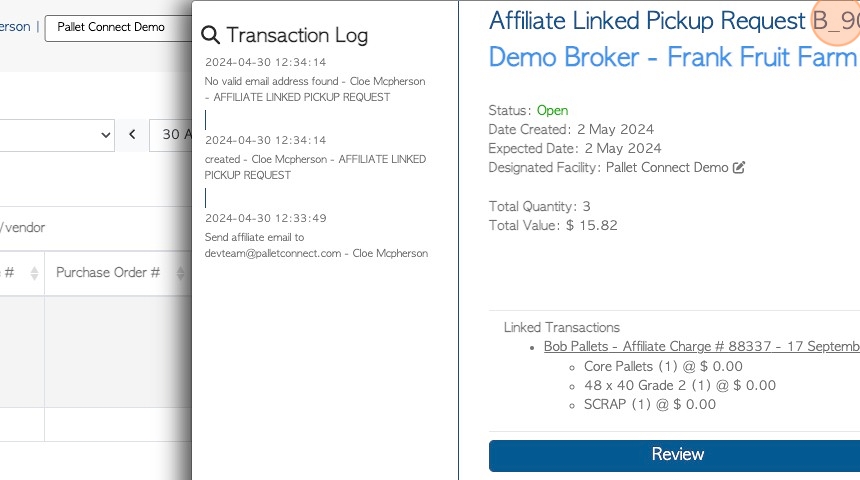Affiliate Linked Pending Pickup page overview.(Brokerage tab)
1. Vendor Requests that are carried out by an Affiliate are found in the Brokerage Tab. They are purposely separated from the regular Vendor transactions.
This article looks at the Pending page for Affiliate Linked Pick Ups.
The report shows Affiliate linked Vendor requests, that have not yet been completed.
2. Navigate to the main menu. Click "Brokerage"
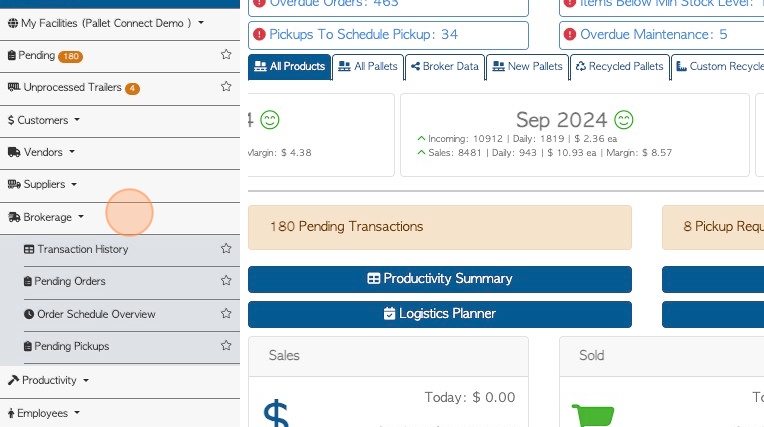
3. Click "Pending Pickups"
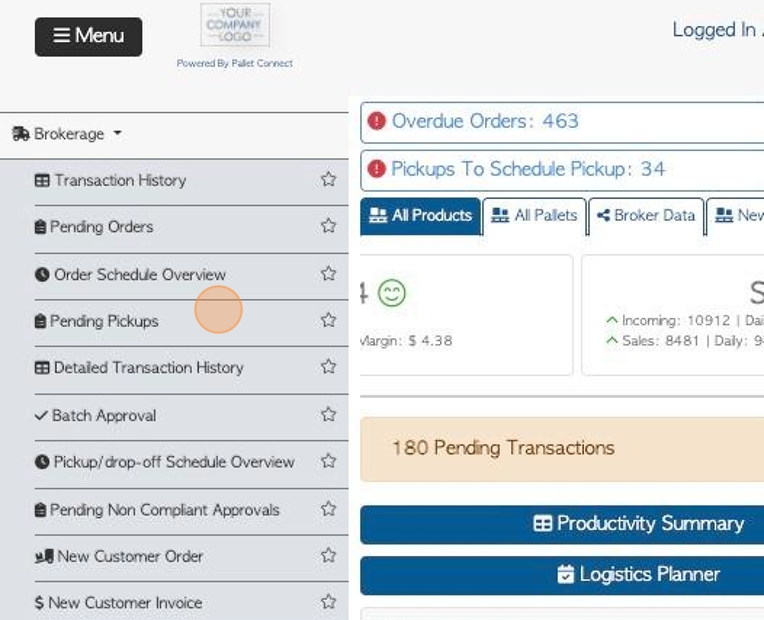
4. Click this dropdown to filter by various transaction dates. For example, date finalized and date created.
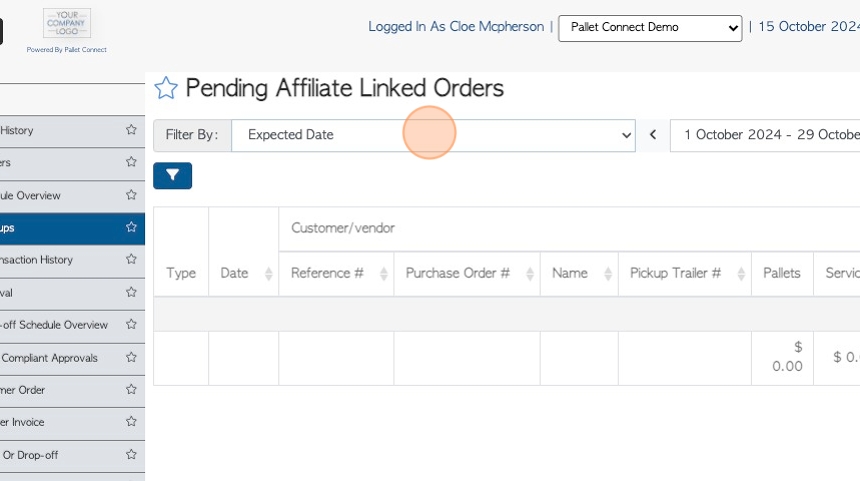
5. Click here, on the funnel icon, to choose from various filters.
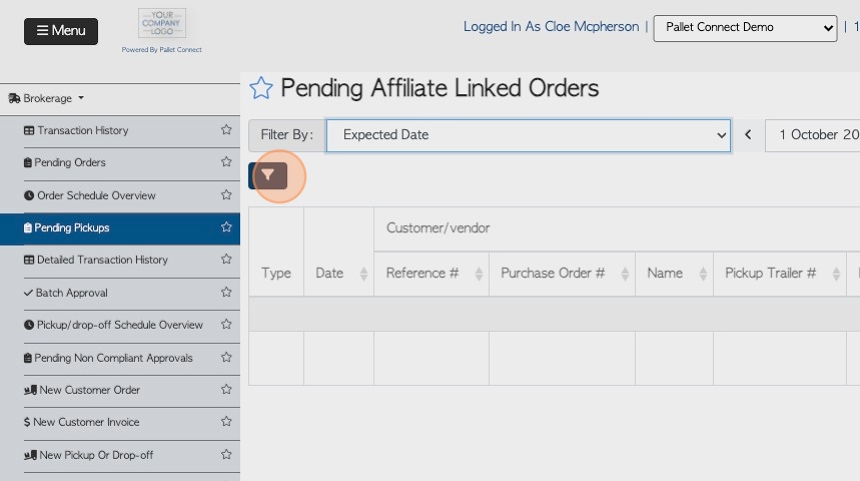
6. Click on the toggle buttons and/or use the drop down menu to set filters.
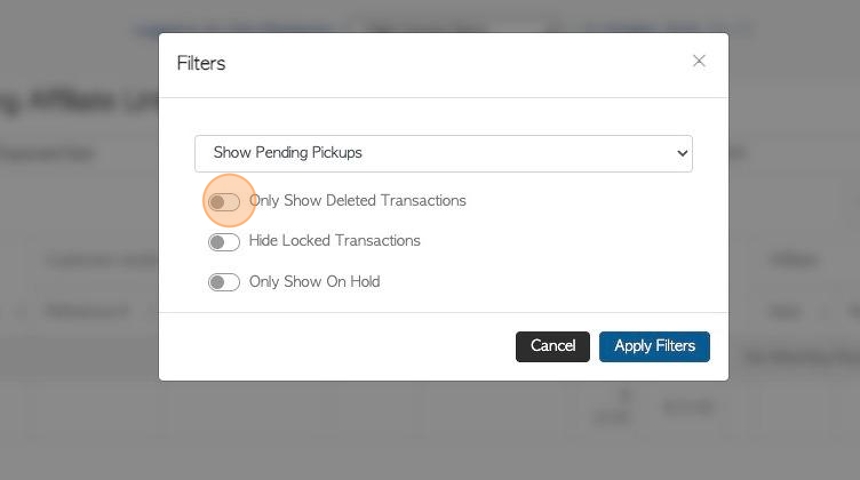
7. Click "Apply Filters" to save.
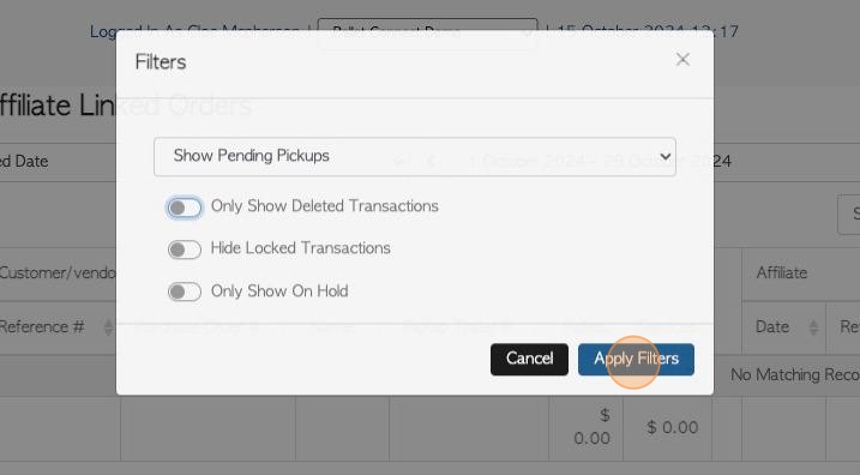
8. Click this text field to change the date range of the report. Choose a date from the list or use the calendar to select a date range.
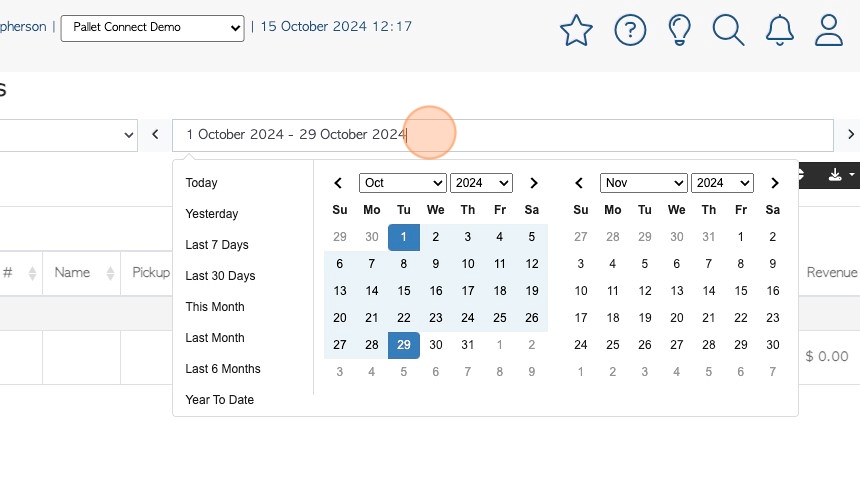
9. Click the "Search (enter To Apply)" field to search for a company number or transaction number.
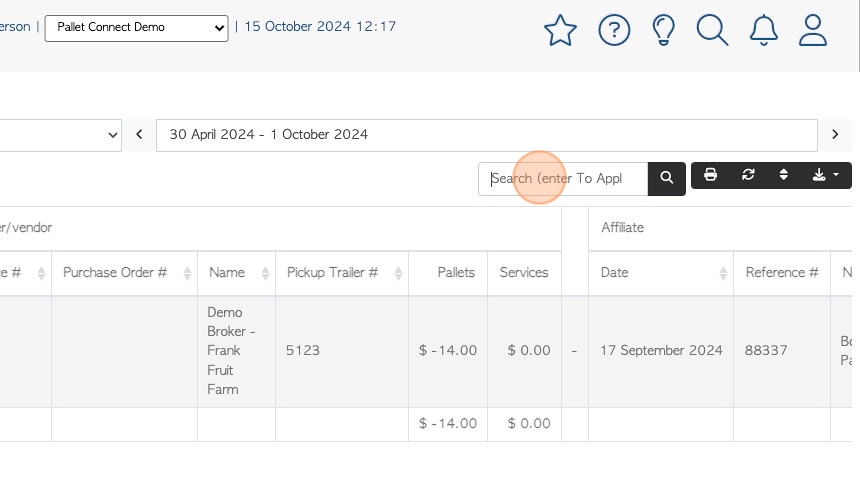
10. Click here to print the report.
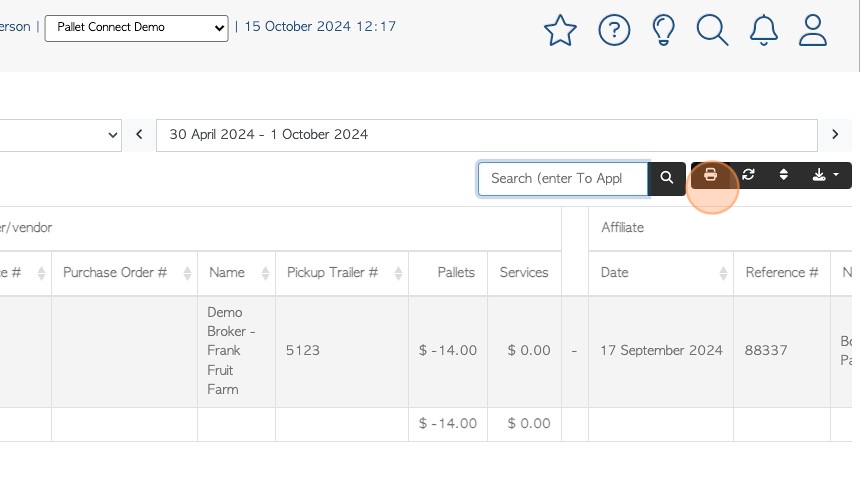
11. Click here to multi sort the list.
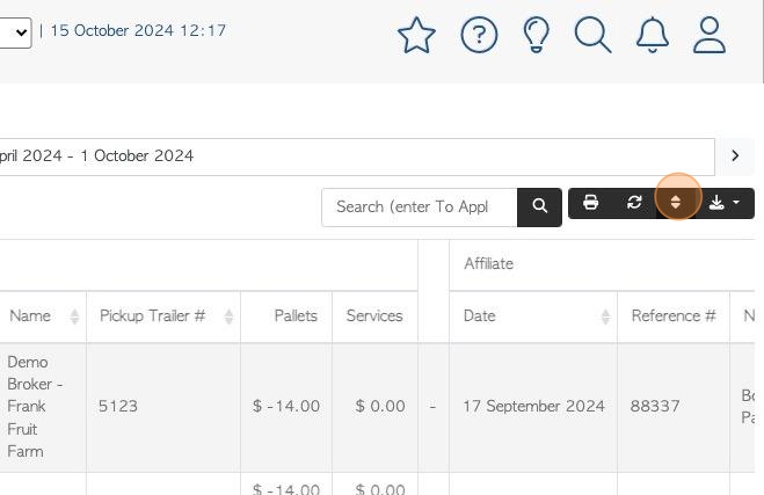
12. Click these drop downs to choose the sort order. Click "sort" to save.
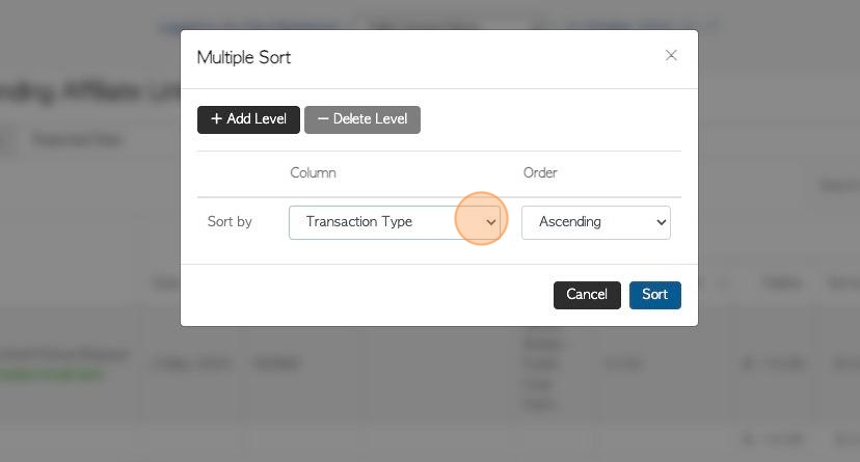
13. Click this button to download the report. Choose from CSV or MS-Excel form.
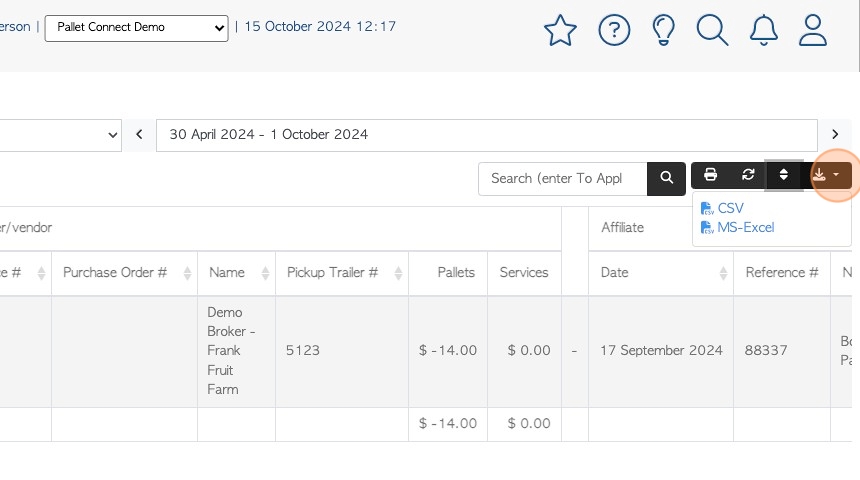
14. The report separates information for both sides of the transaction.
The left side columns show information related to the Vendor. The right side columns display Affiliate linked information.
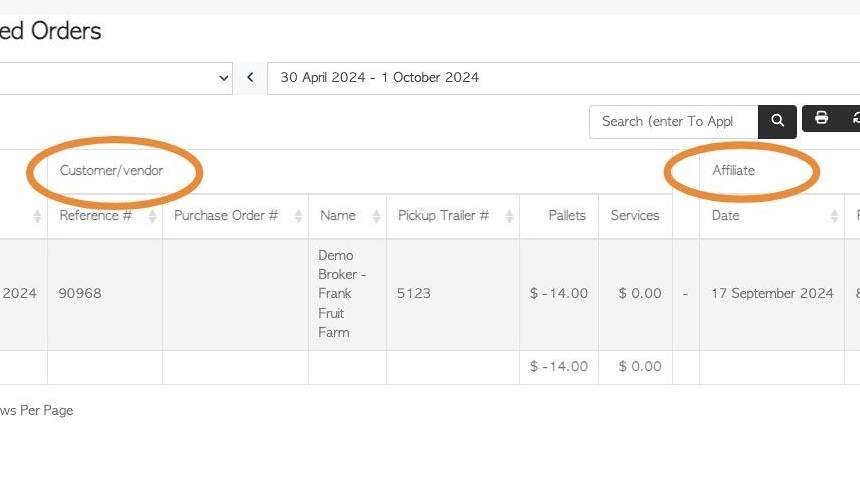
15. To view details of a transaction, click on the selected request.
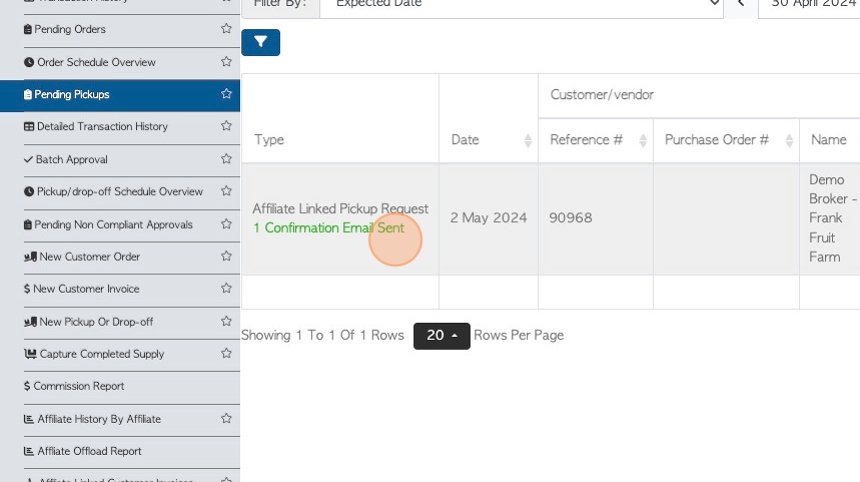
16. The slide out window shows an overview of the transaction, to view full details, click "Review".
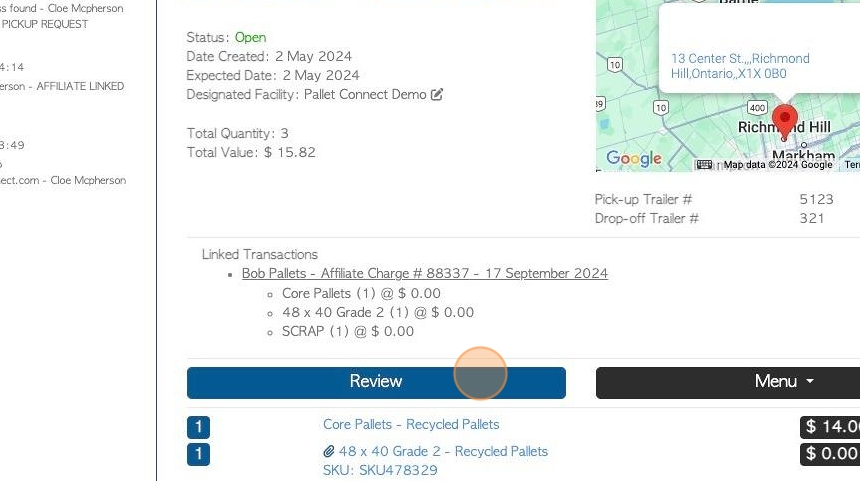
17. Click "X" to return to the report.