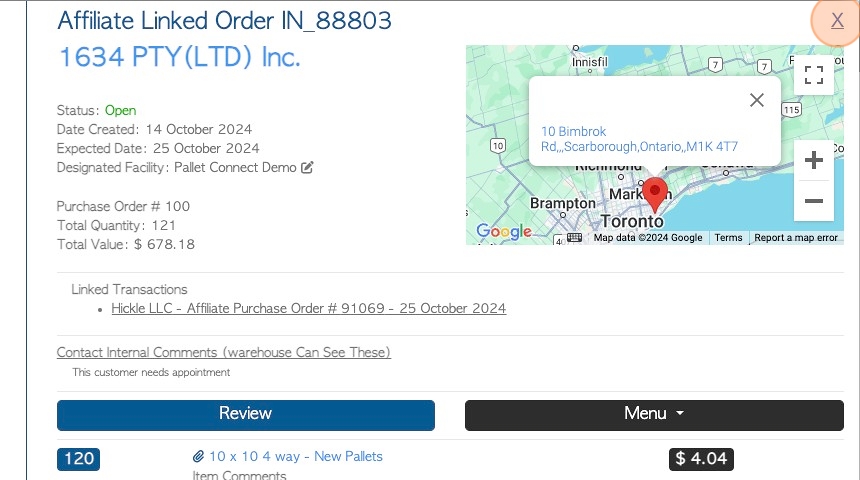Affiliate Linked Transaction History page overview (Brokerage Tab)
1. Customer orders that are carried out by an Affiliate are found in the Brokerage Tab. They are purposely separated from the regular orders.
This article looks at the Transaction History page for Affiliate Linked orders.
The report shows Affiliate linked customer order and sales, as well as Vendor requests and rebates.
2. Navigate to the main menu. Click "Brokerage"
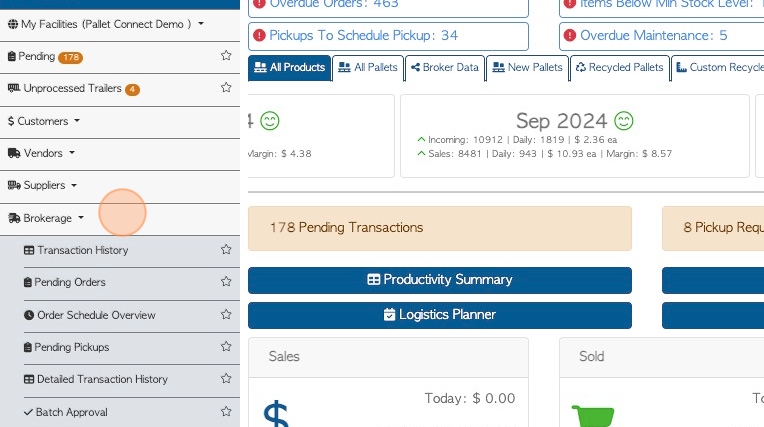
3. Click "Transaction History"
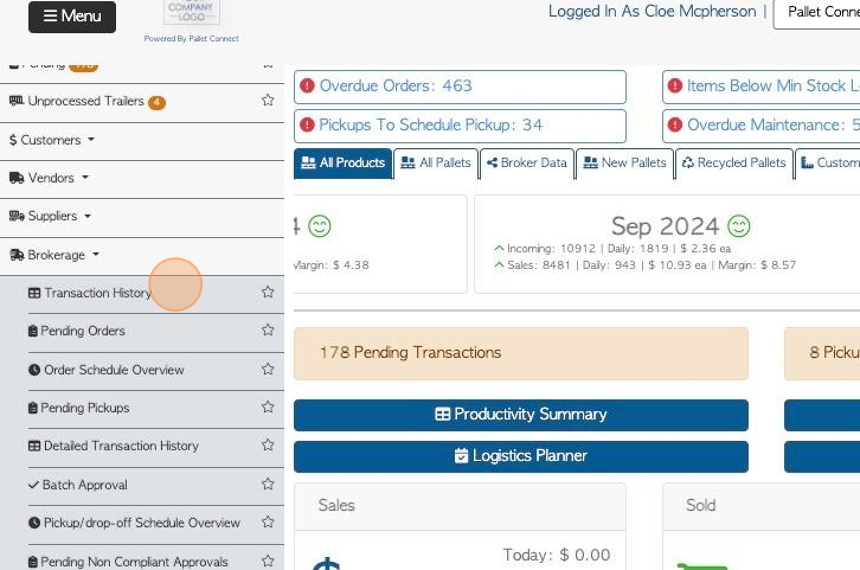
4. Click this dropdown to filter by various transaction dates. For example, date finalized and date created.
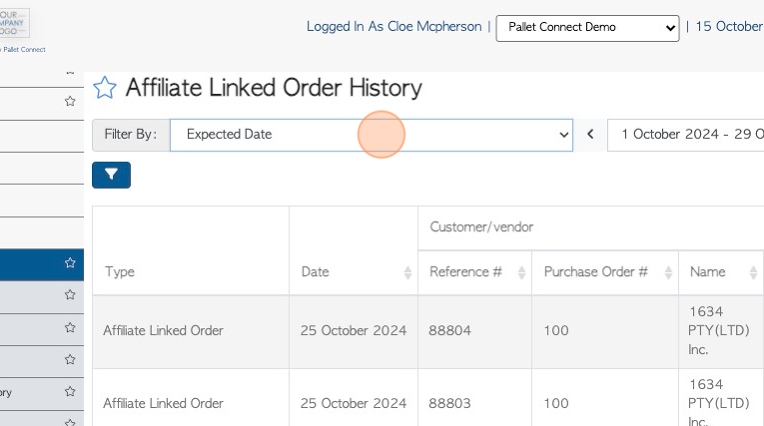
5. Click here, on the funnel icon, to choose from various filters.
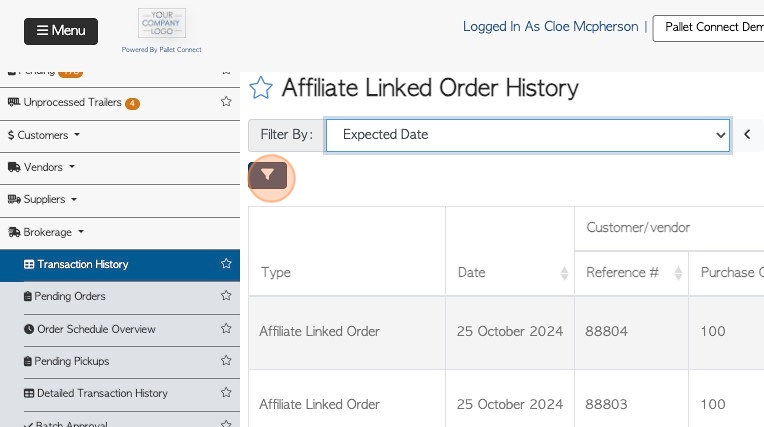
6. Click on the toggle buttons and/or use the drop down menu to set filters.
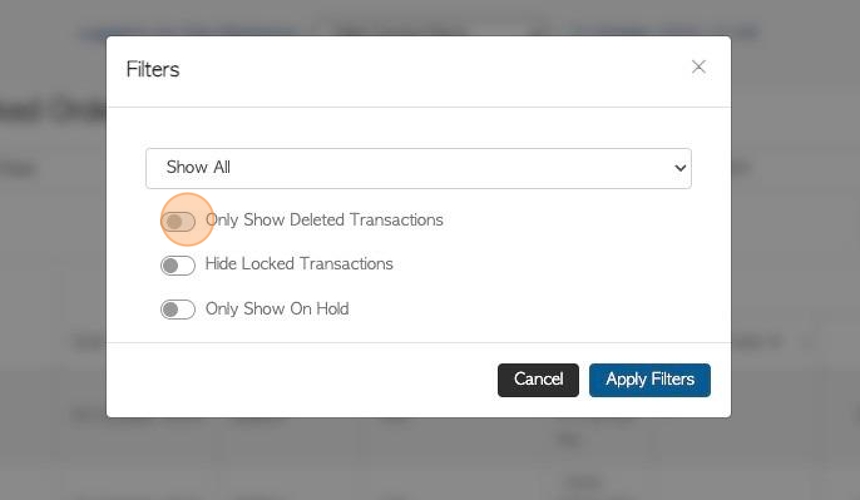
7. Click "Apply Filters" to save.
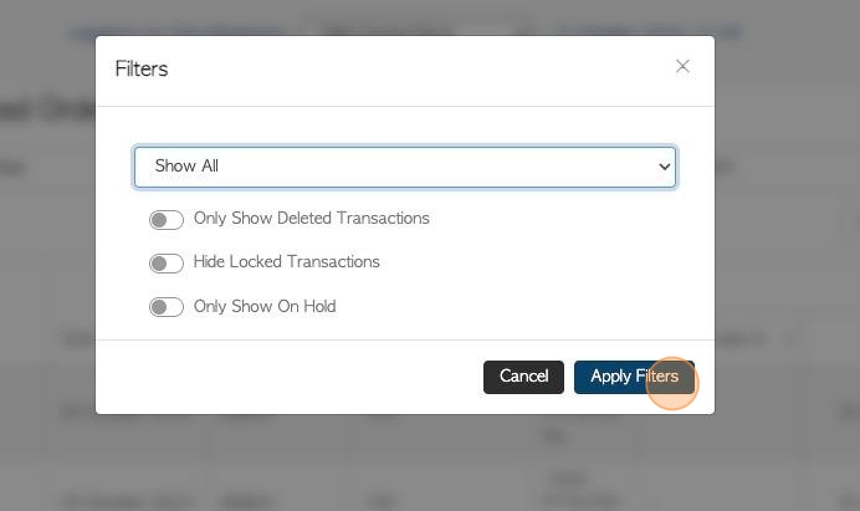
8. Click this text field to change the date range of the report. Choose a date from the list or use the calendar to select a date range.

9. Click the "Search (enter To Apply)" field to search for a company number or transaction number.
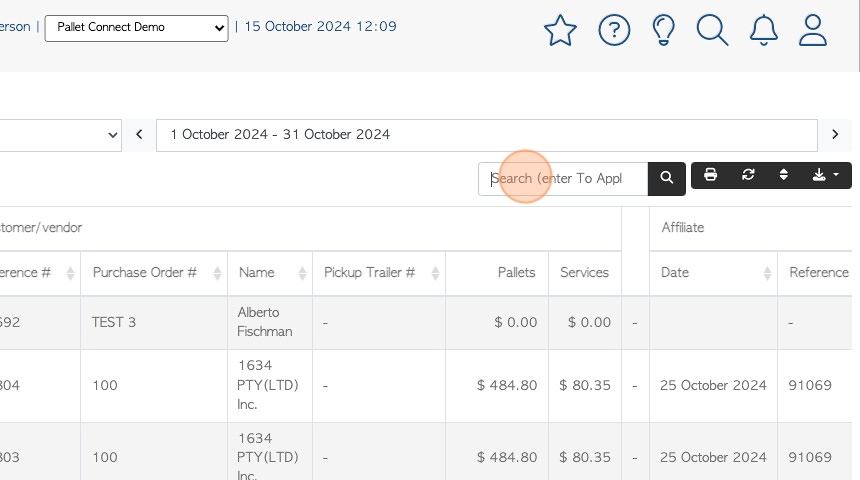
10. Click here to print the report.
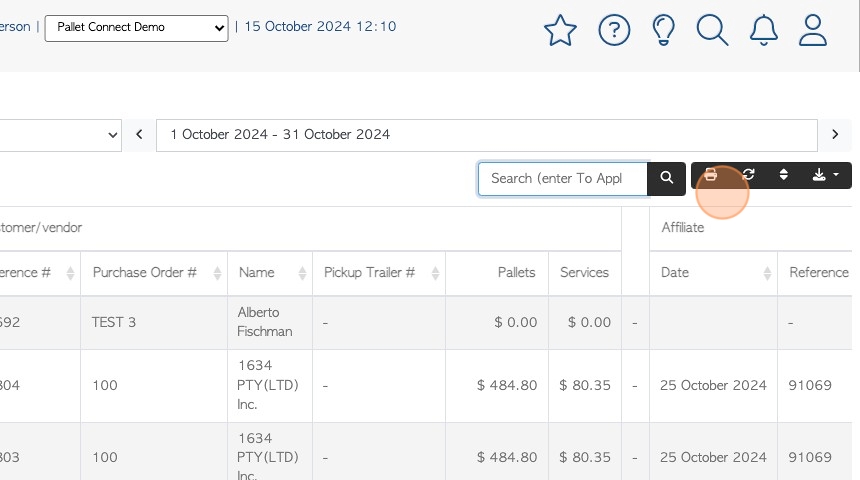
11. Click this button to download the report. Choose from CSV or MS-Excel form.
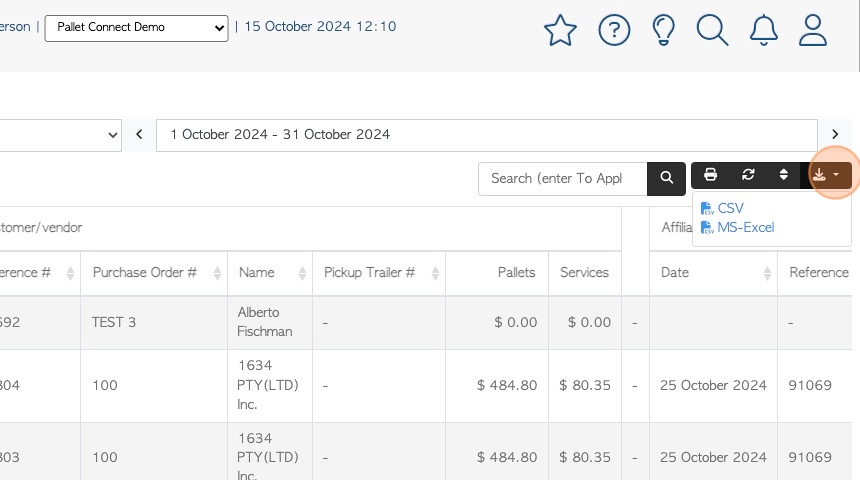
12. The report separates information for both sides of the transaction.
The left side columns show information related to the Customer/Vendor. The right side columns display Affiliate linked information.
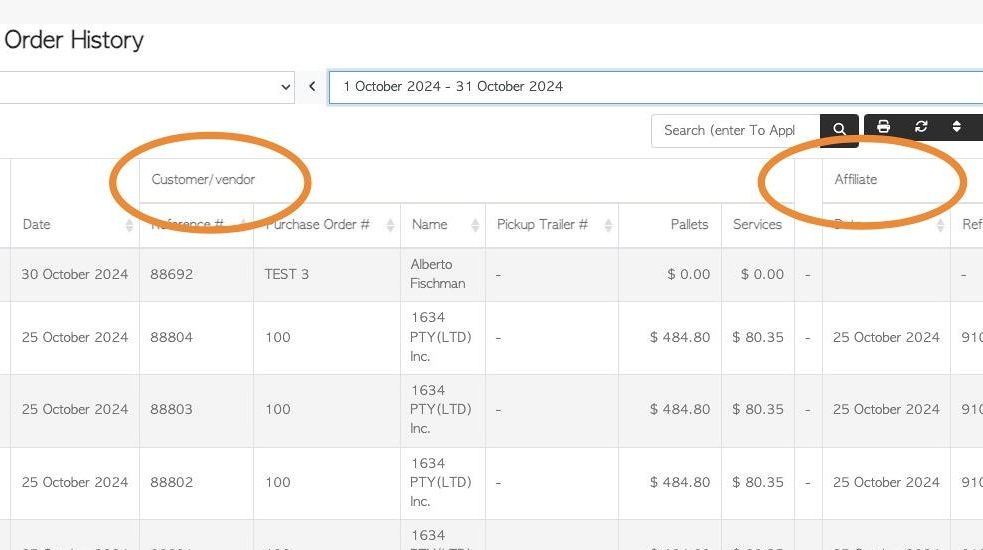
13. Click here to multi sort the list.
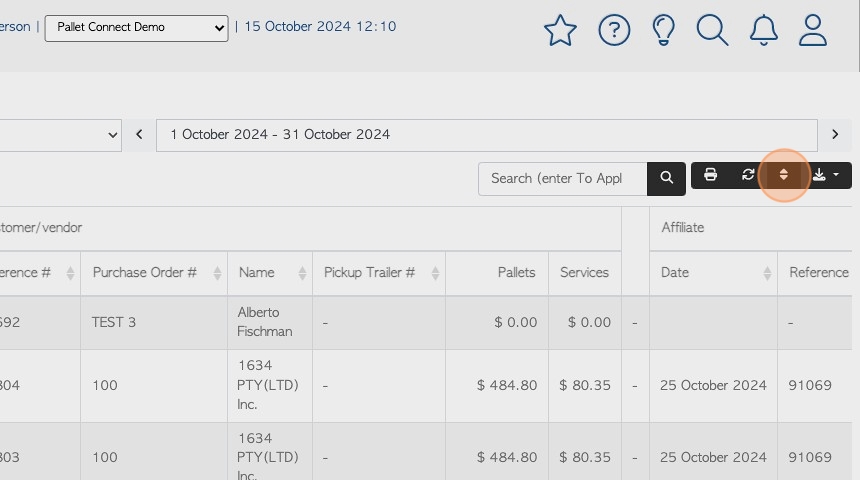
14. Click these drop downs to choose the sort order. Click "sort" to save.
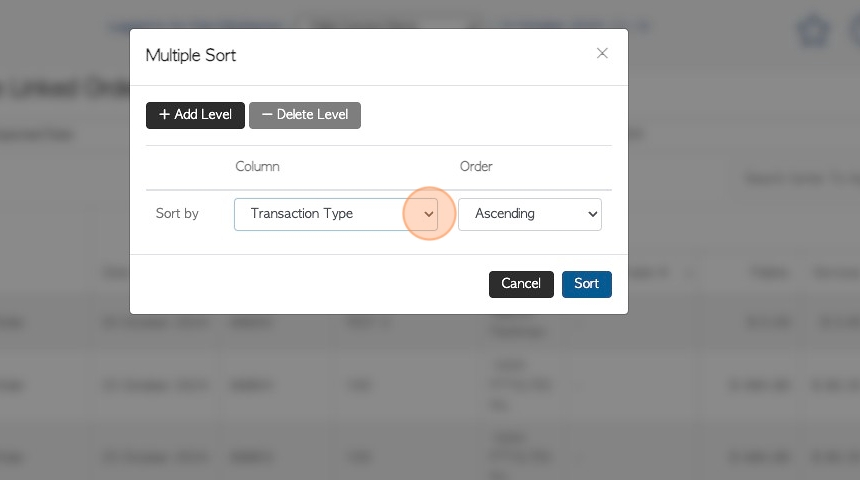
15. To view details of a transaction, click on the selected order.

16. The slide out window shows an overview of the transaction, to view full details, click "Review".
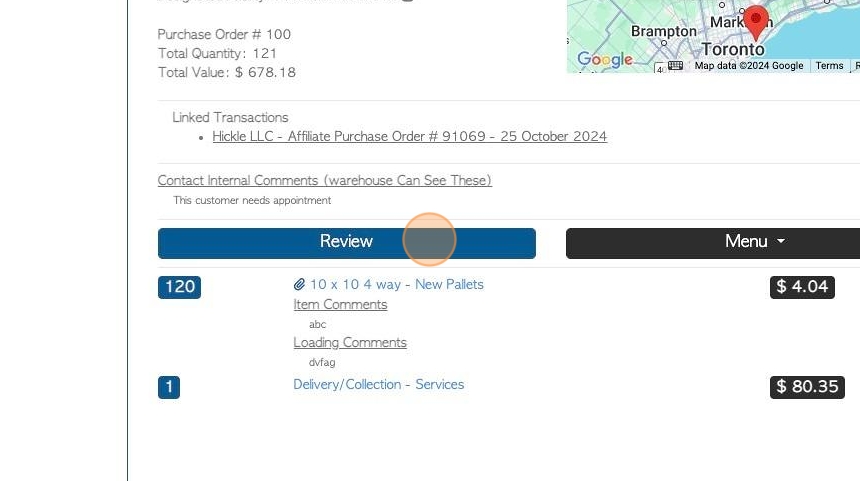
17. Click "X" to return to the report.