Allocate Stock Explained
The Allocate Stock feature in Pallet Connect is a way for you to assign current stock to an order. When you do this, the quantity allocated is removed from the "current stock level" of that item and is assumed to be "spoken for".
Allocating stock also assumes it no longer needs to be built and will remove the items from the list of items on the build schedule to do list.
NOTE: If you have multiple facilities, allocate stock will only affect the facility the order belongs to.
TIP! The allocate stock feature would typically be used by companies that build stock ahead of time and need a way to assign that stock to orders.
Allocate Stock from an order
1. From an order, you can allocate the stock for each item as long as it has a current stock level above zero.
2. From the transaction view, click Allocate Stock.

3. This can also be carried out from the Pending screen.
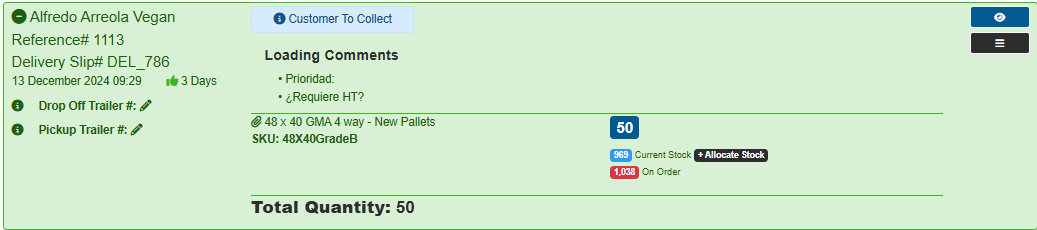
4. A popup screen will open that will let you allocate some or all of the quantity of this order.

5. Orders will now show the allocated stock and the "Current Stock Level" will be reduced by the amount allocated.

6. You can see total stock allocated for item in the item's manage stock category.

The stock columns are defined as follows
- Current Stock: Stock that you have that has not been allocated to an order (stock on hand - allocated).
- Stock On Hand: Stock that you have, regardless if it's allocated or not.
- On Order: Quantity of items currently on an open order.
- Allocated: Quantity of items you have currently allocated to an order.
- Available: Stock on hand that is currently not on an order (stock on hand - on order).
Now when entering an order it will show the "Current Stock". i.e. stock that is not allocated to anyone else.

Allocate Stock and the Build Schedule
1. Items that have had the entire quantity allocated, will no longer show on the left side of the build schedule as they would be built already.
2. You can allocate partial quantity and then only the remainder will show on the build schedule.
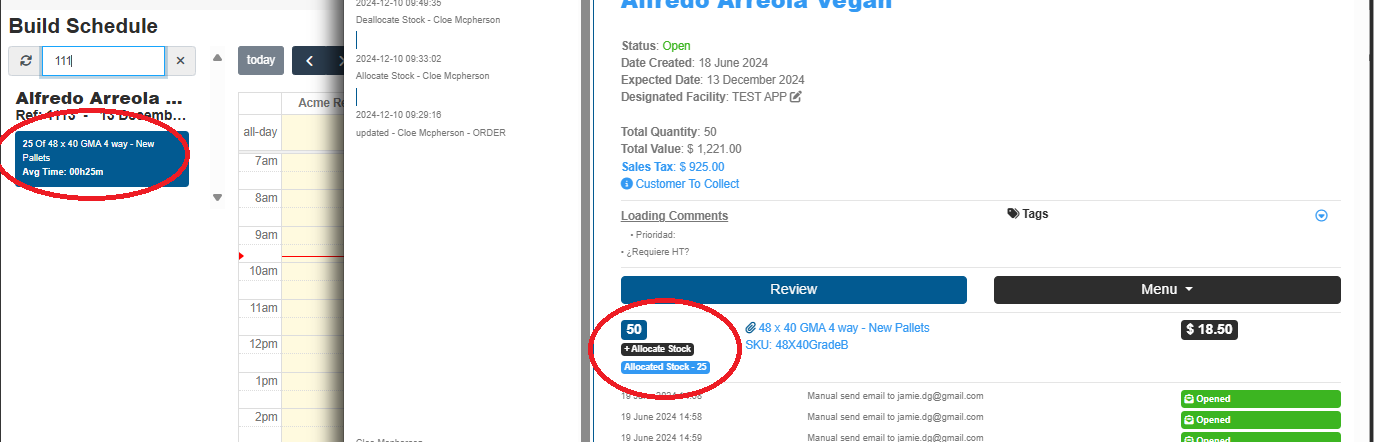
NOTE: Capturing a build that was scheduled (assigned to a specific order) will automatically allocate that builds quantity to the order.
Deallocating Stock
1. You can deallocate stock by clicking on the amount allocated from the transaction view.

2. Enter the quantity you want to deallocate.

3. Orders will now show the adjusted allocated stock and the "Current Stock Level" will be increased by the amount deallocated.