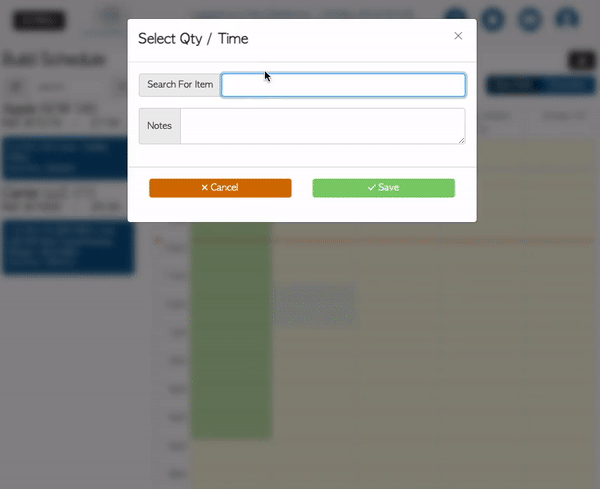Assign pallet builds to an employee
In Pallet Connect, there are two options to assign builds to an employee. You can assign an existing order to be built or assign builds to build up your stock.
Assigning new pallet builds linked to existing orders to an employee
On the left side menu, go to Productivity > Build Schedule
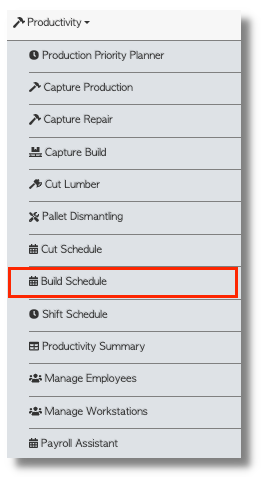
The schedule will appear on the screen. The left side column displays the orders available to be assigned. The top row shows all of your employees
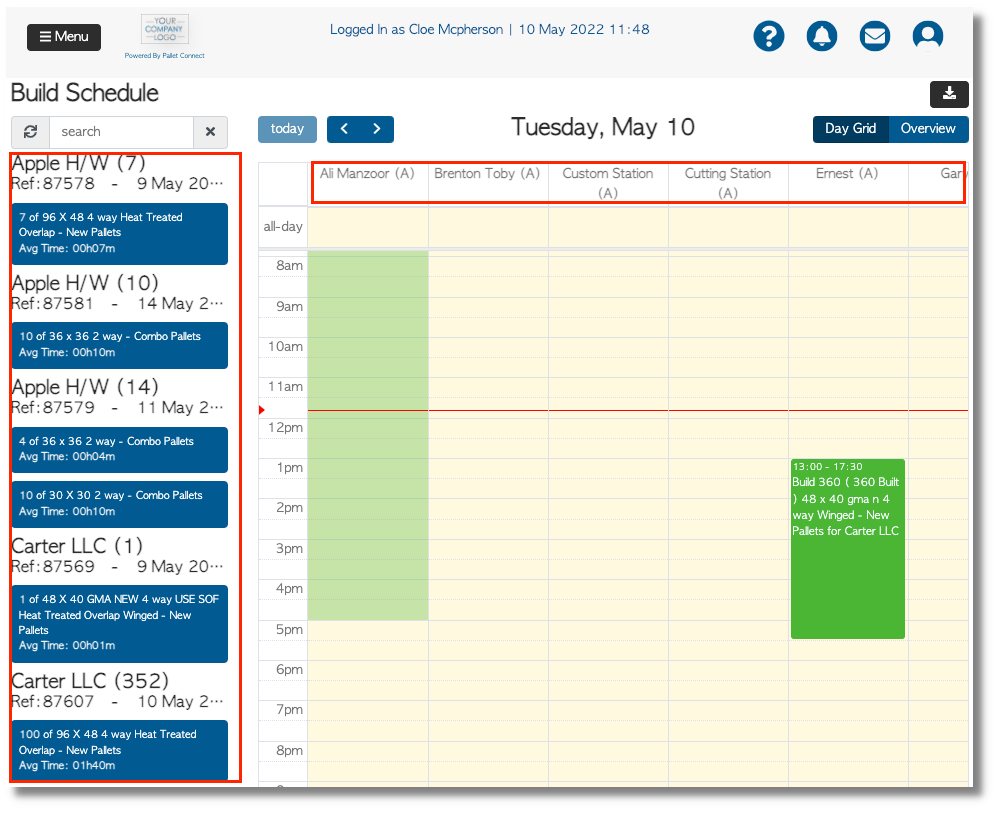
To assign an order to an employee. Drag one of the orders (squares) and drop it under the employee you want to assign the build to. Once assigned click Save
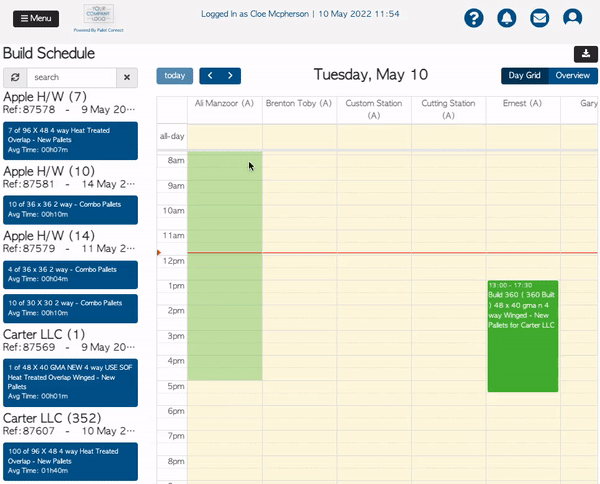
Assigning builds to build up stock
On the left side menu, go to Productivity > Build Schedule
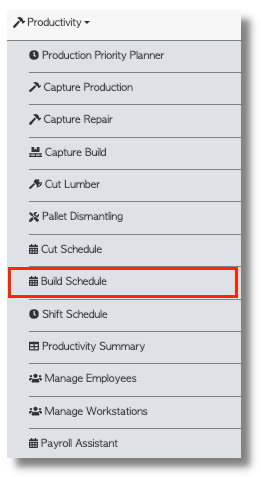
The schedule will appear on the screen. To assign builds to an employee to build up stock, click on the column of the desired employee, and drag the highlight to select the time frame. A pop-up window will display.
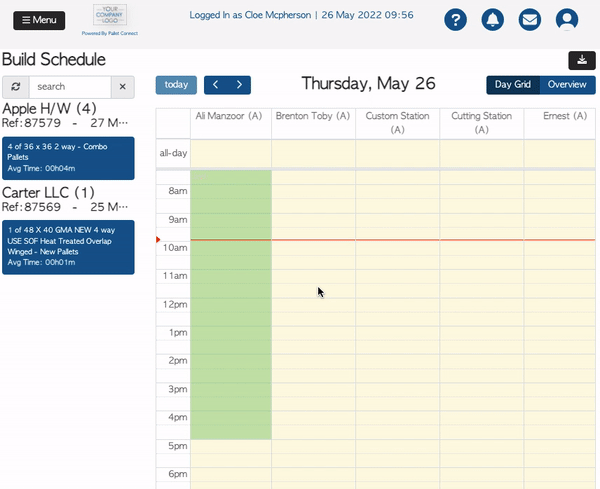
Use the search bar to look up the item you want to assign. Note how the quantity to be built is automatically set. The reason is that the amount is linked to the productivity score given to an employee under the employee profile. When done, click Save.