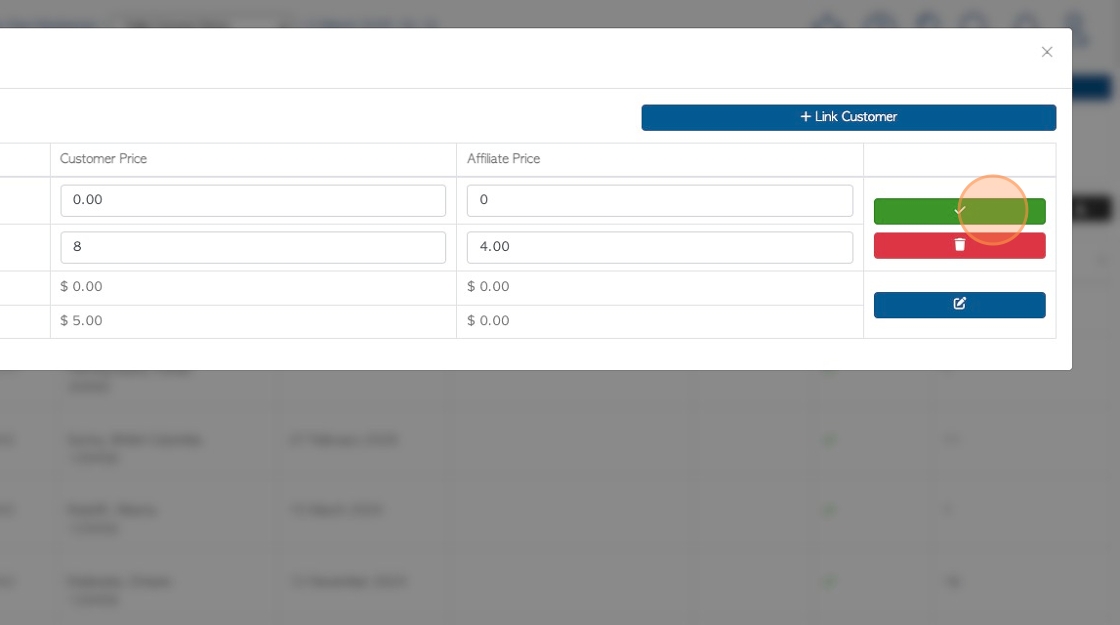Brokered Order: Setting Prices and Linking Items between Affiliates and Customers.
1. When carrying out brokered orders in Pallet Connect, an important process is to set up linked items and the associated pricing. This allows for unique pricing between different Affiliates and Customers.
Firstly, the relevant stock items need to be linked to the Customer and the prices set.
The next step is to link Affiliates to Customers.
Lastly, link stock items and set prices for the Affiliates.
2. STEP1: Navigate to the main menu. Click "Customers"
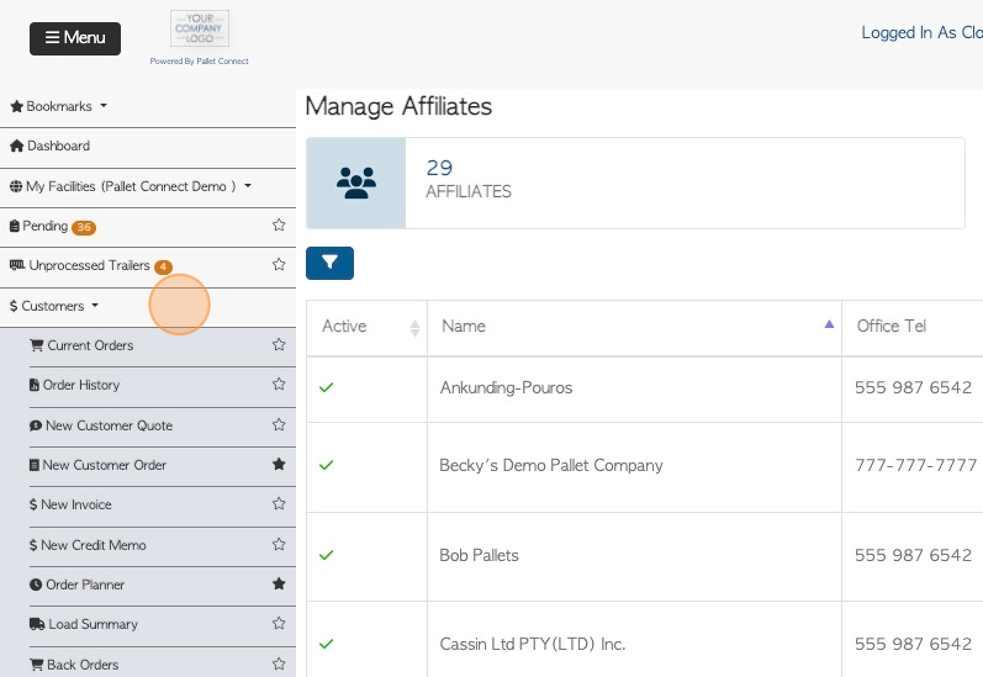
3. Click "Manage Customers"
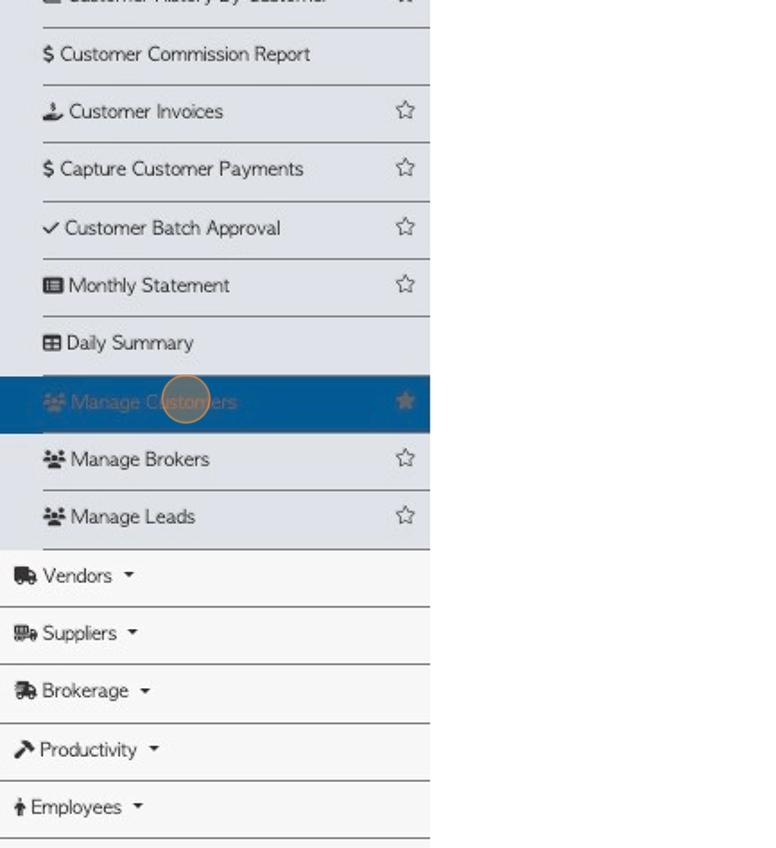
4. Click on the selected customer, from the list.
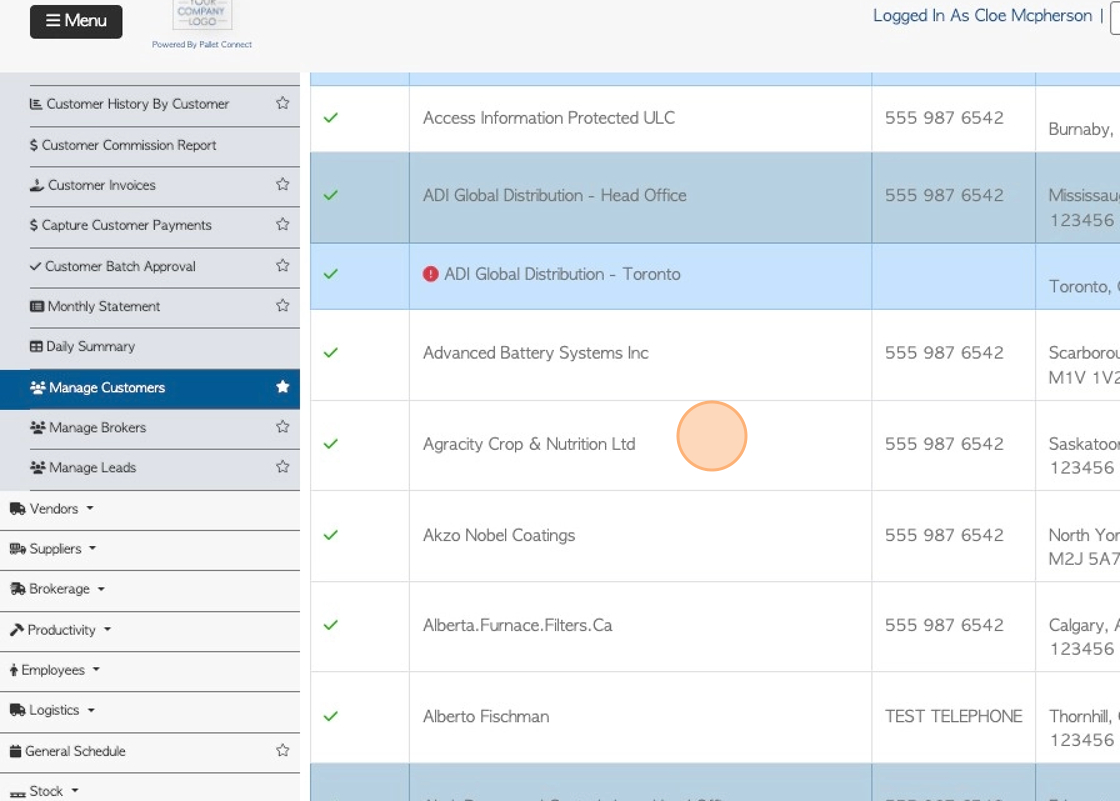
5. From the customer profile. Click "Linked Stock Items".
Linked stock items are listed in this tab.
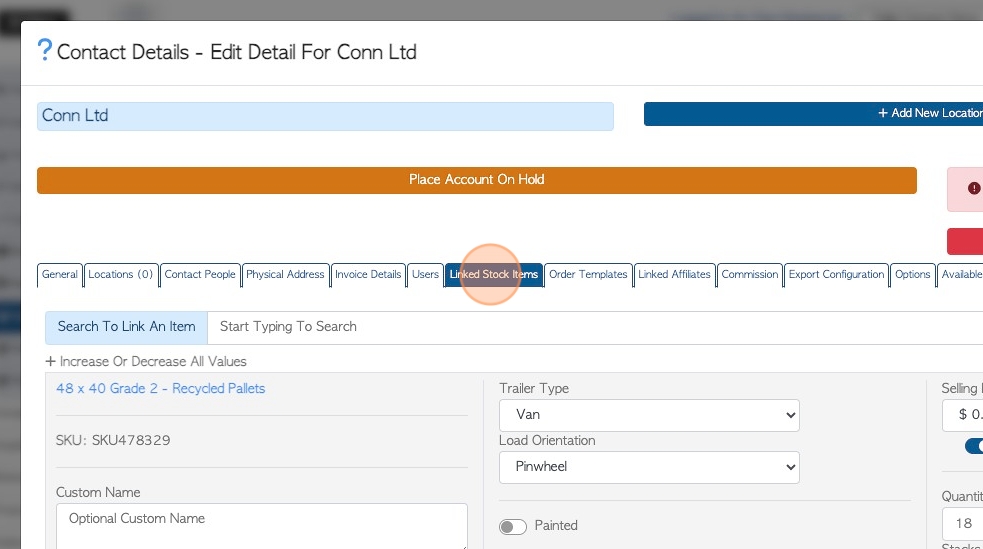
6. For each linked item, select the text box for the selling price.
Either "Set Price Manually" or use a pricing tier.
TIP! see related article on how to link stock items:
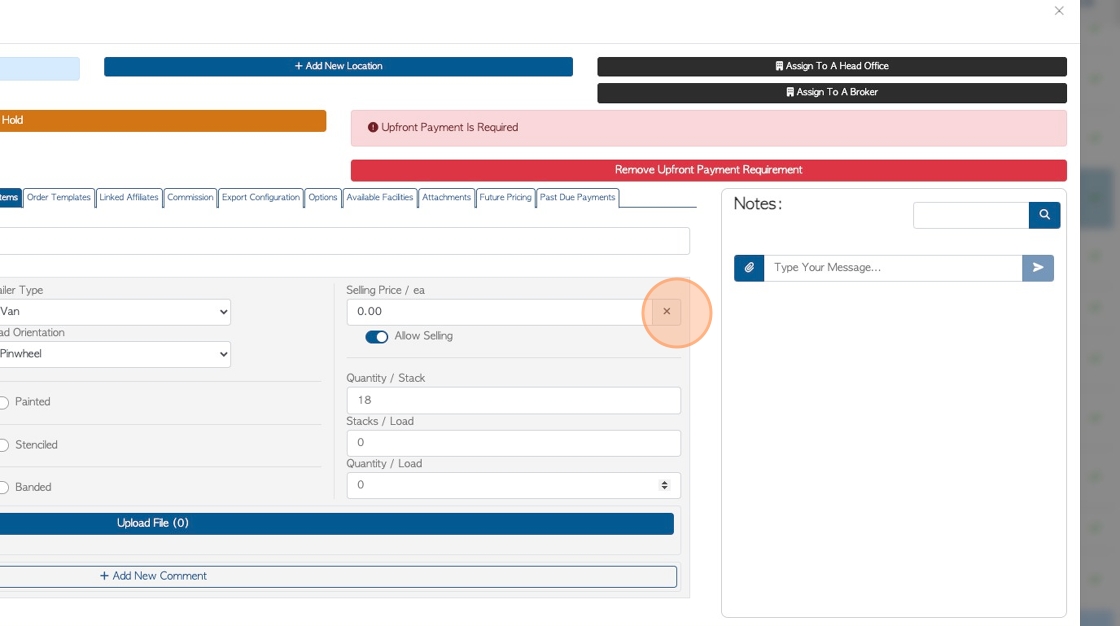
7. Enter the selling price. This is the price that the Customer will pay.
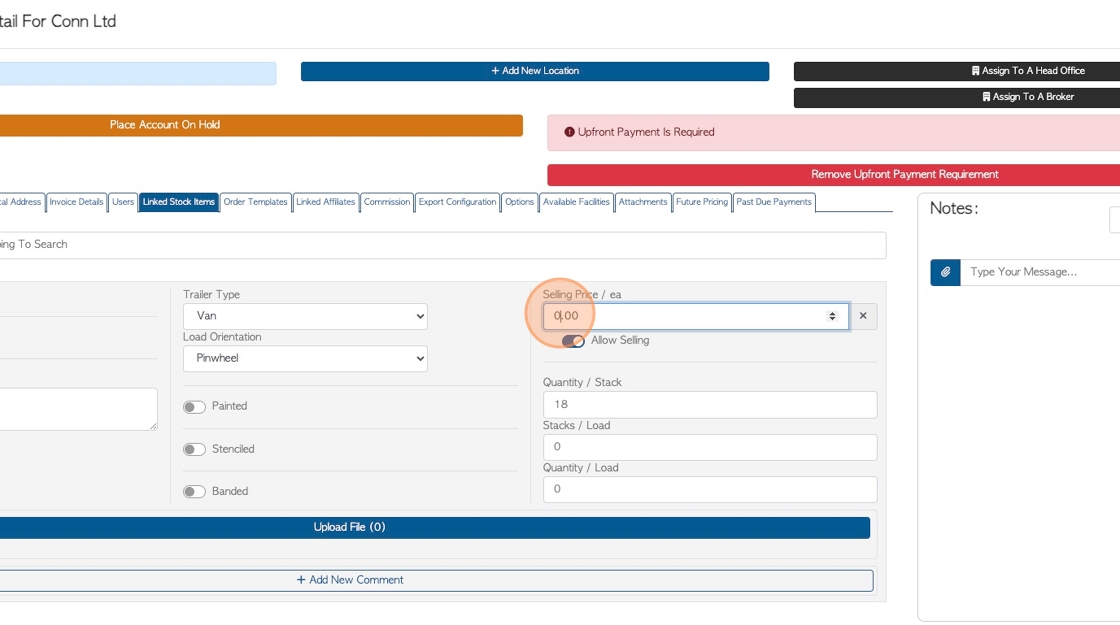
8. STEP 2: Next, link the relevant Affiliate to the Customer. Click "Linked Affiliates".
Use the "link to Affiliate" button to add the Affiliate.
TIP! If there is an existing Affiliate they will be displayed in this tab.
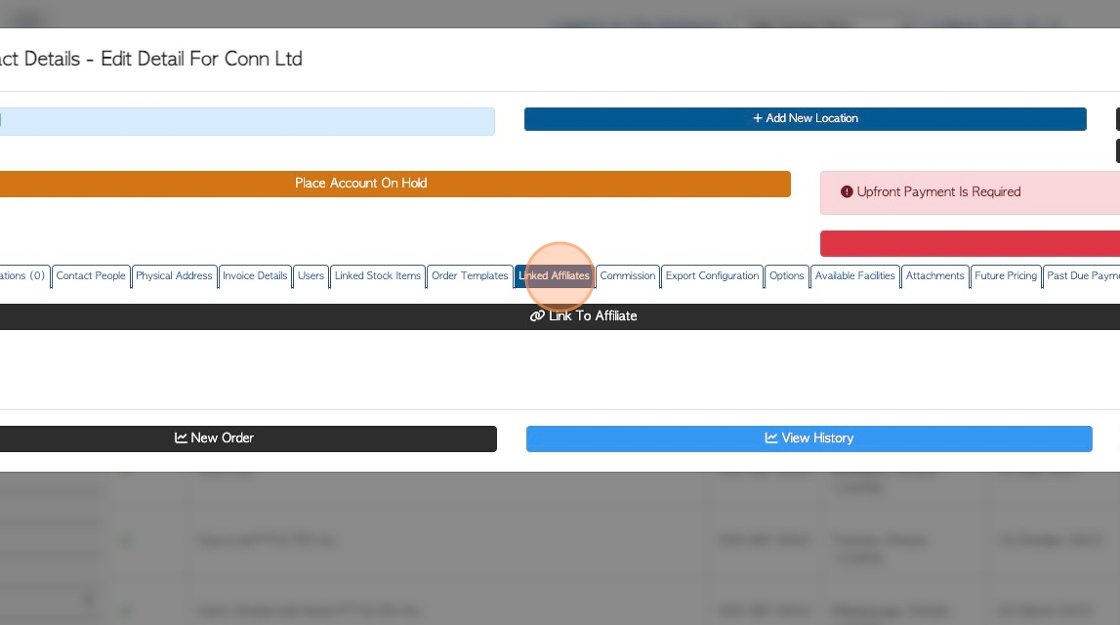
9. Start typing in the Affiliate name and choose from the drop down list.
Click "Save". Exit out of the Customer profile.
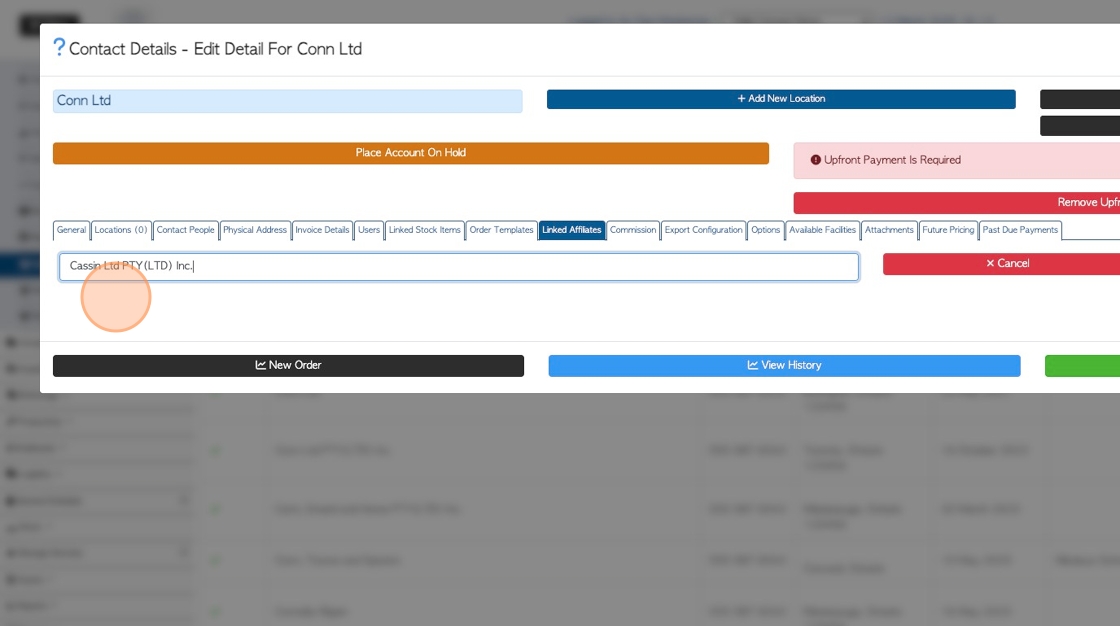
10. STEP 3: Navigate to the main menu. Click "Brokerage"
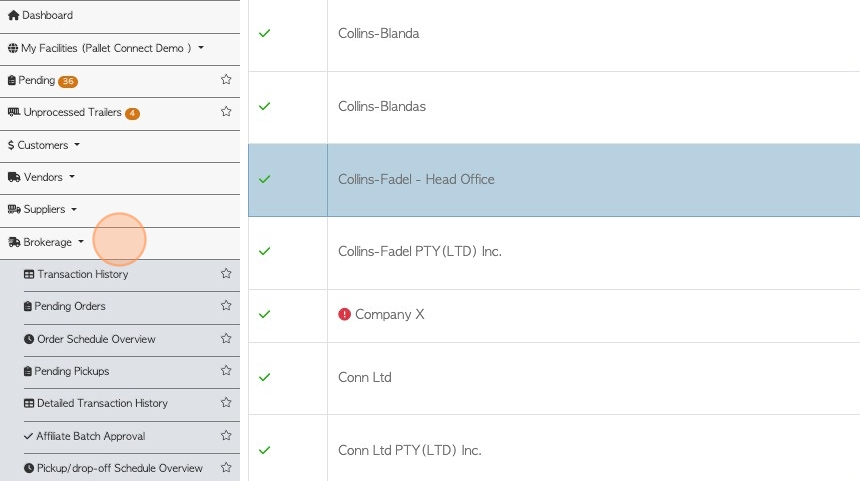
11. Click "Manage Affiliates"
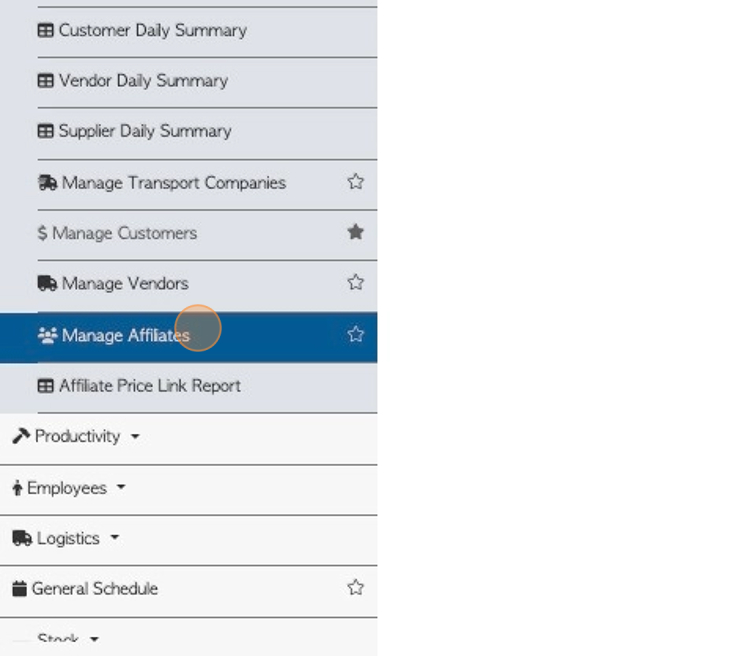
12. Click on the selected Affiliate from the list.
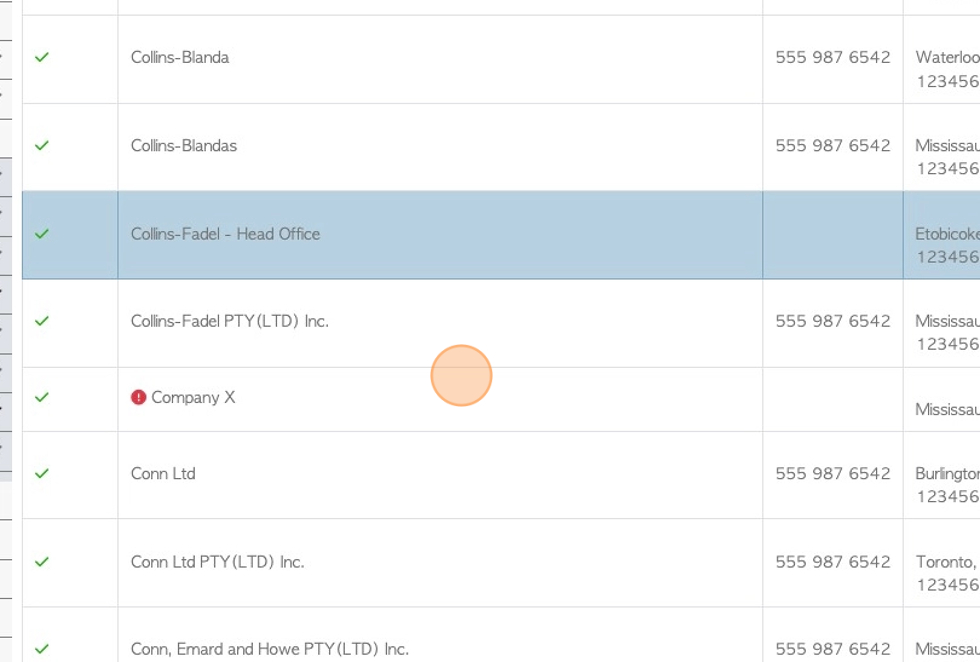
13. Click "Associated Stock Items".
Linked items will be displayed.
TIP! See related article on how to link stock items.:
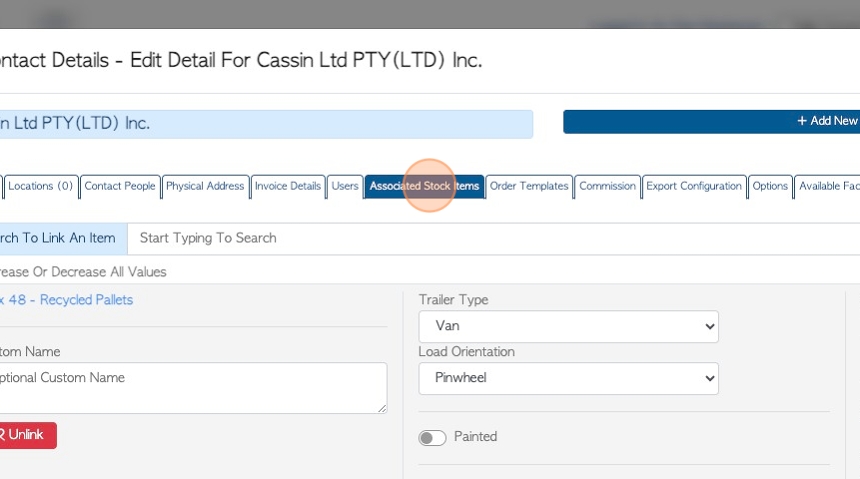
14. To set up individual pricing between the Affiliate and a Customer, click "linked Customers".
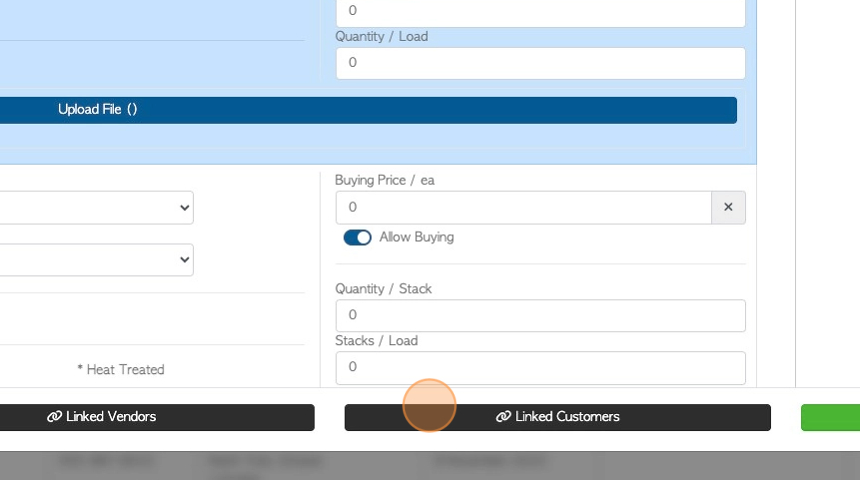
15. A list of Linked Customers is displayed.
TIP! To link another Customer, click on the "Add Linked Customer" button.
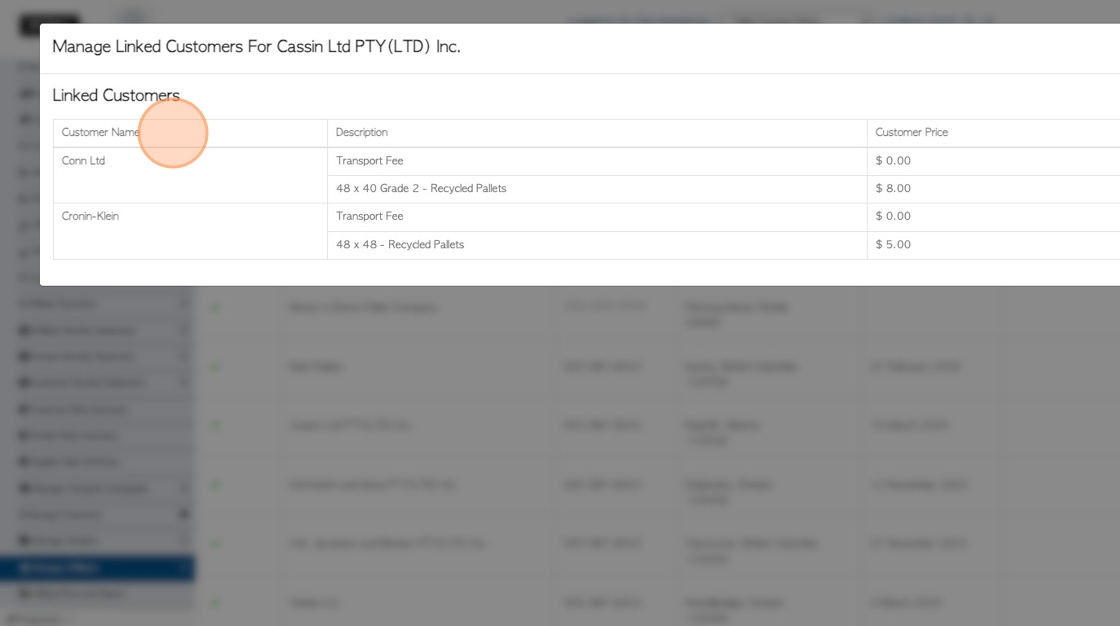
16. For each of the linked items there is a Customer price (price that the Customer buys item for) and the Affiliate price (price that item is bought from the Affiliate).
Click on the pencil icon to edit the prices.
TIP! This is the price for this link only, therefore needs to be inputted into this table and not in the "linked stock items" tab.
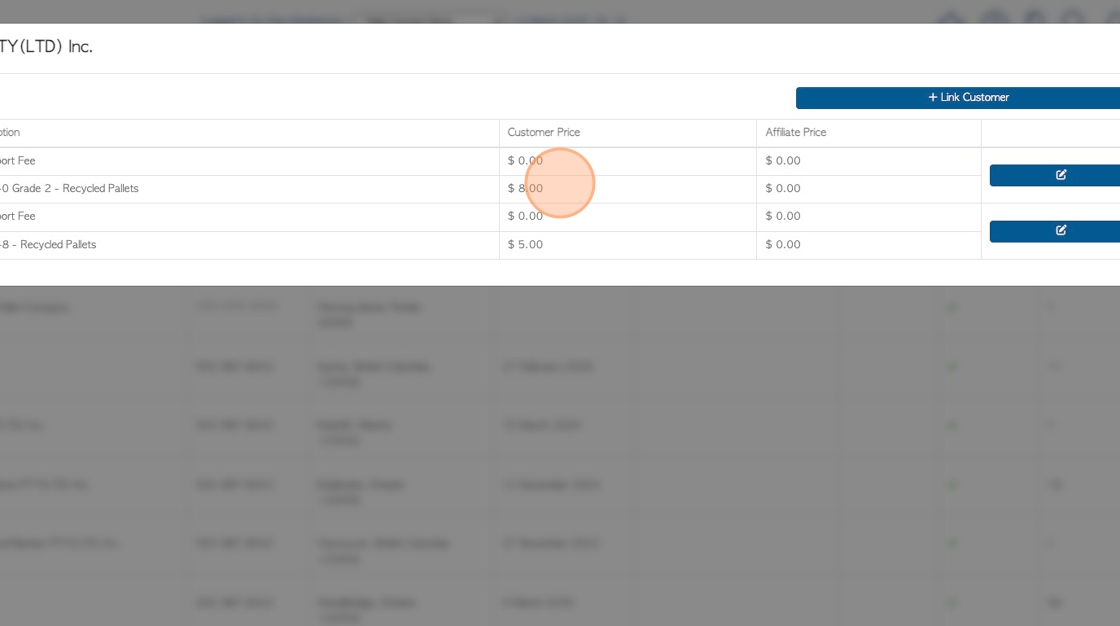
17. TIP! Click this number field to add a transport fee.
As with stock item prices, 2 prices can be entered. The fee that is charged to the Customer and the fee that is charged by the Affiliate.
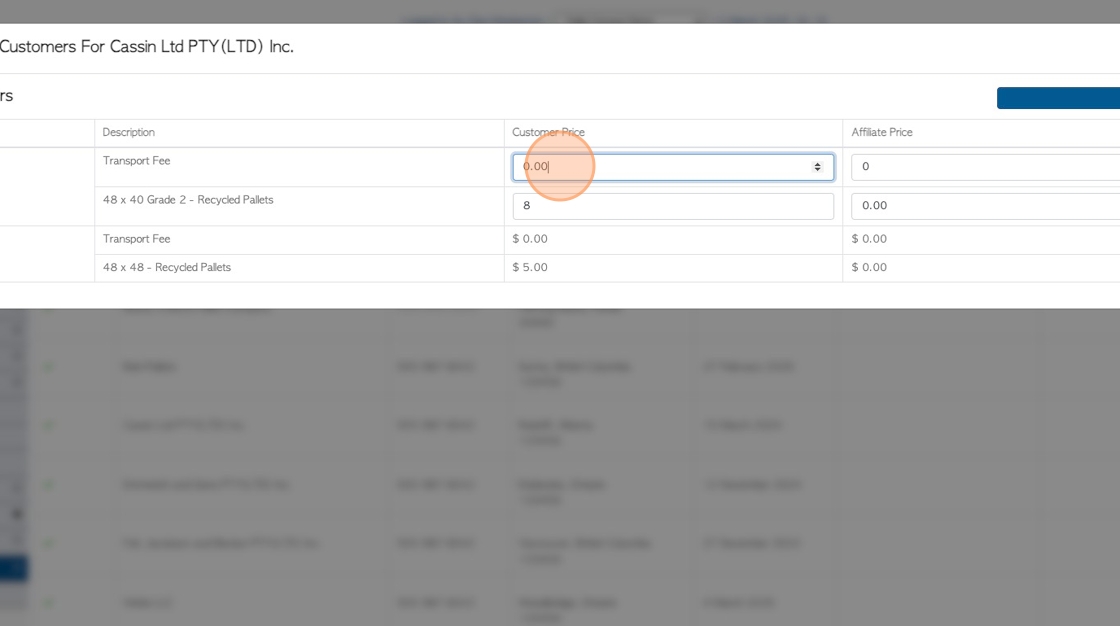
18. Click save to complete.