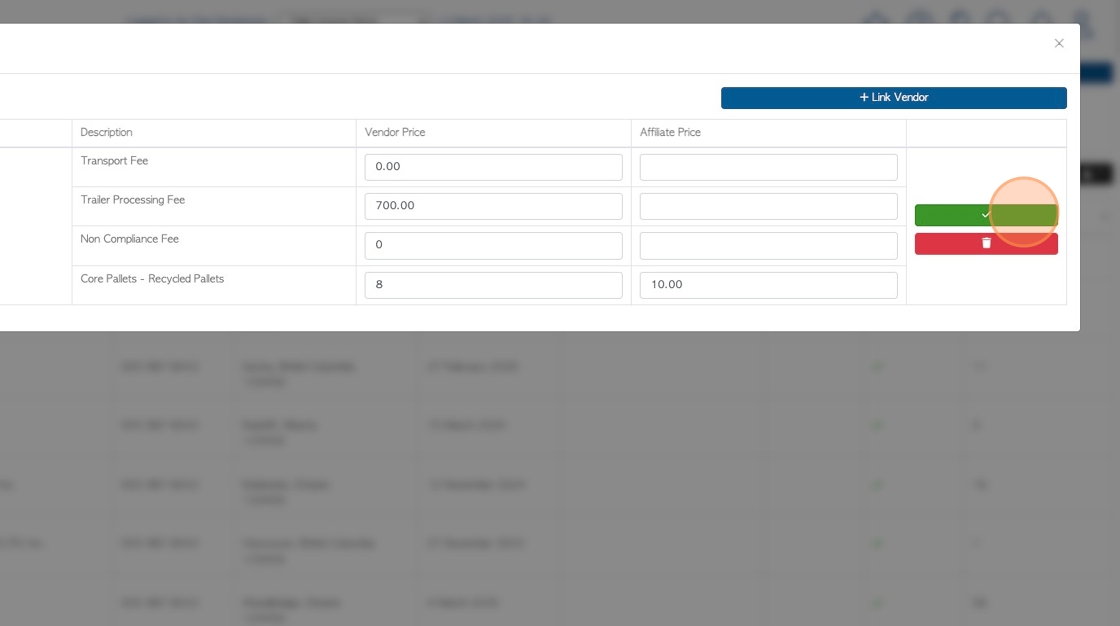Brokered Pick-Up:Setting Prices and Linking Items between Affiliates and Vendors.
1. When carrying out brokered pick ups in Pallet Connect, an important process is to set up linked items and the associated pricing. This allows for unique pricing between different Affiliates and Vendors.
Firstly, the relevant stock items need to be linked to the Vendor and the prices set.
The next step is to link Affiliates to Vendors.
Lastly, link stock items and set prices for the Affiliates.
2. STEP 1: Navigate to the main menu. Click "Vendors"
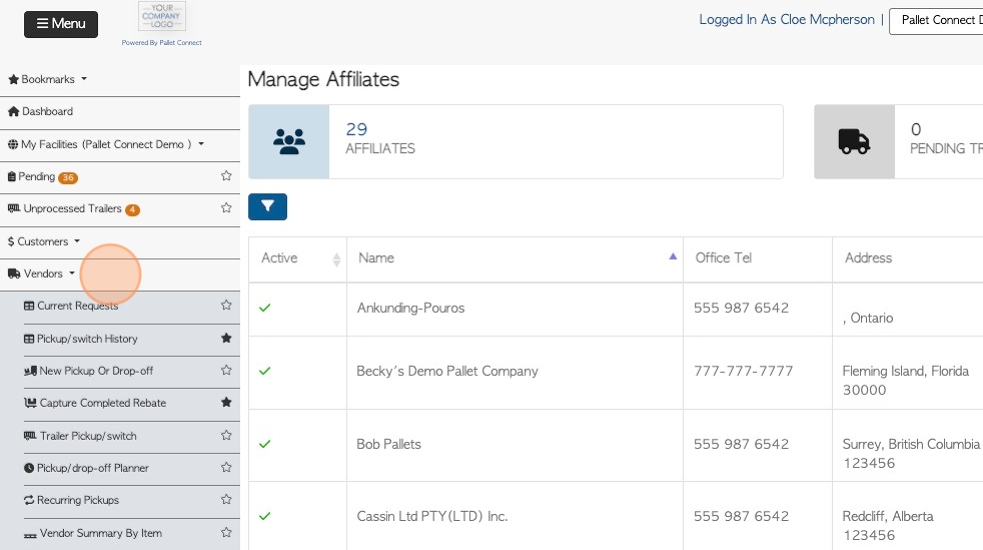
3. Click "Manage Vendors"
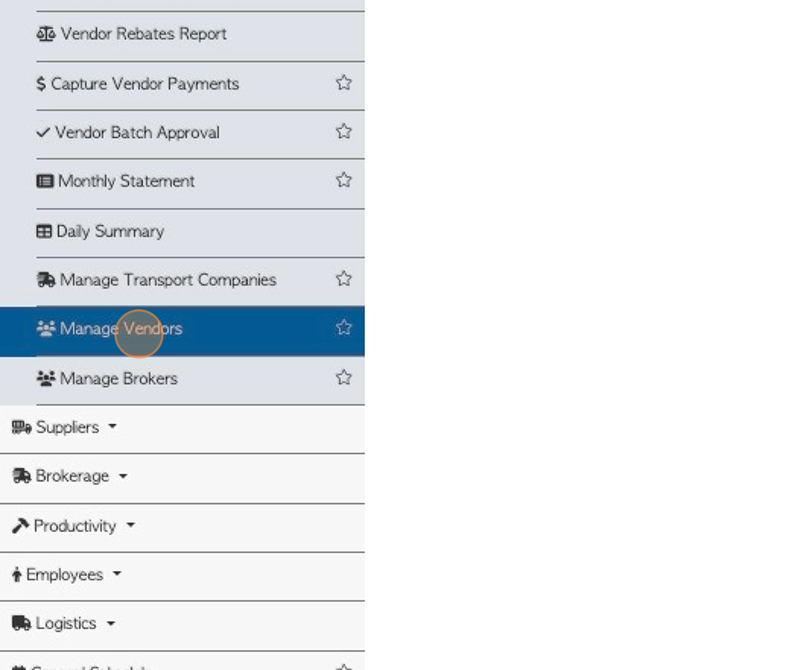
4. Click on the selected Vendor from the list.
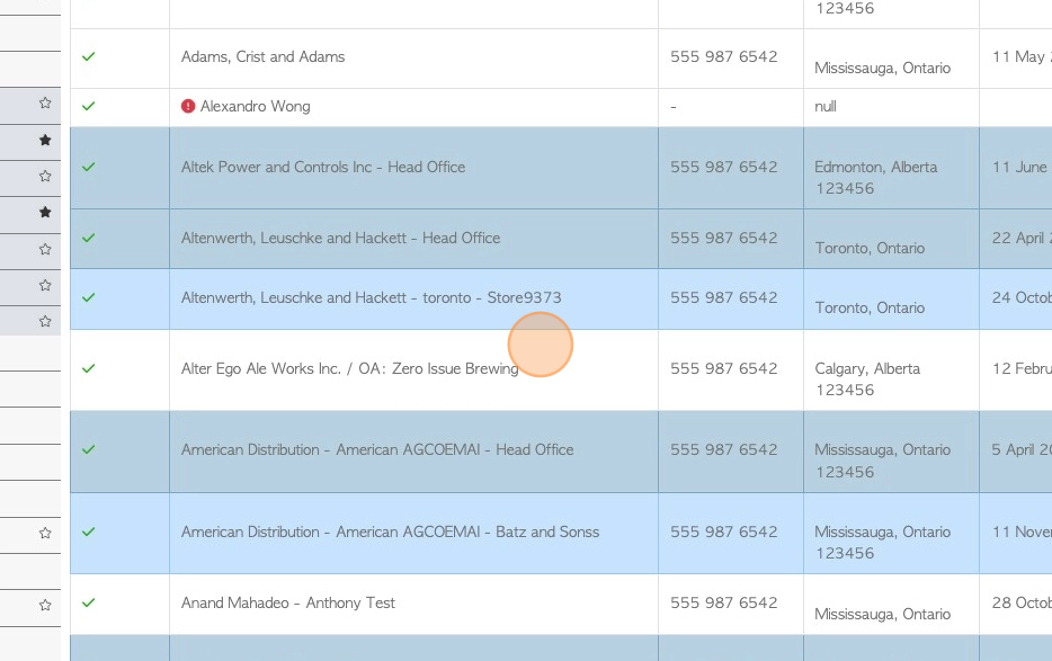
5. From the Vendor profile, click "Linked Stock Items".
Linked stock items are listed in this tab.
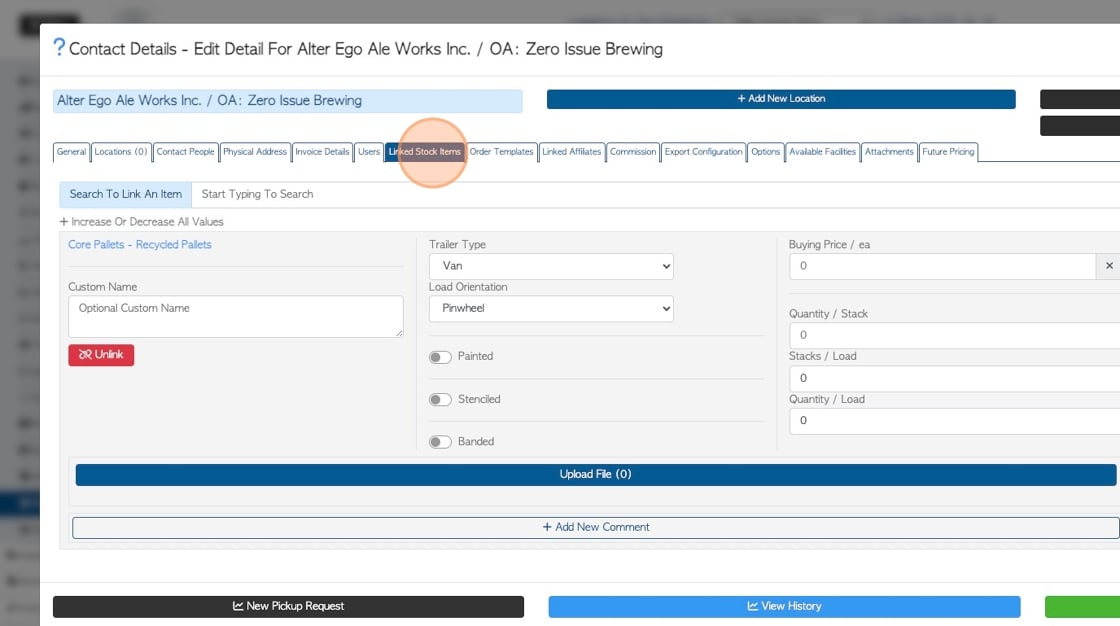
6. For each linked item, select the text box for the buying price.
Either "Set Price Manually" or use a pricing tier.
Enter the buying price. This is the price that the Vendor will charge.
TIP! see related article on how to link stock items:
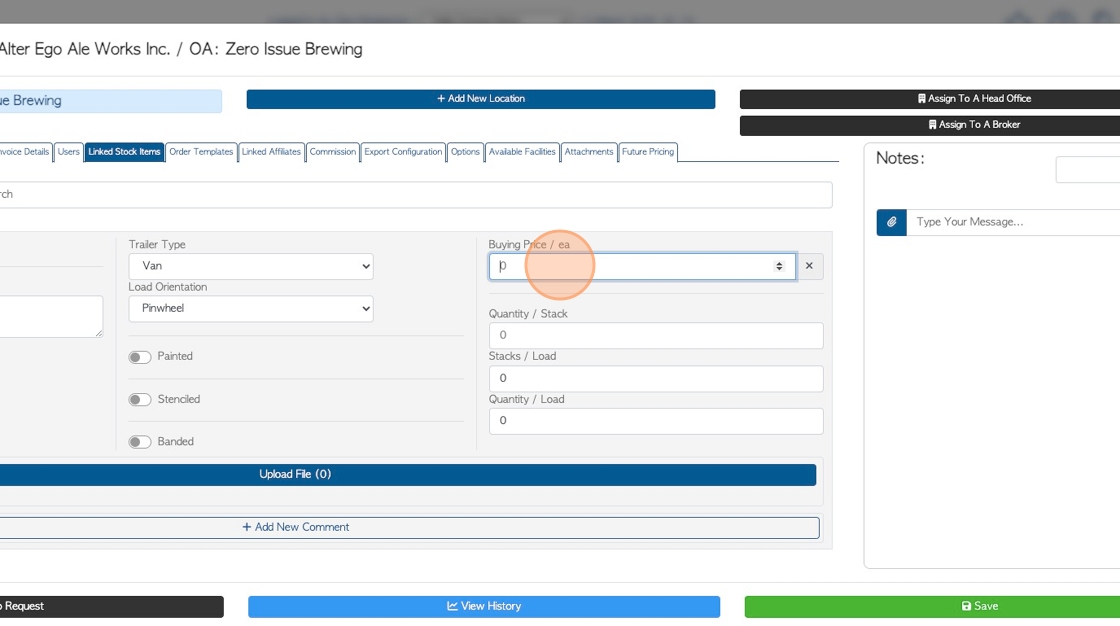
7. STEP 2: Next, link the relevant Affiliate to the Vendor. Click "Linked Affiliates".
Use the "link to Affiliate" button to add the Affiliate.
TIP! If there is an existing Affiliate they will be displayed in this tab.
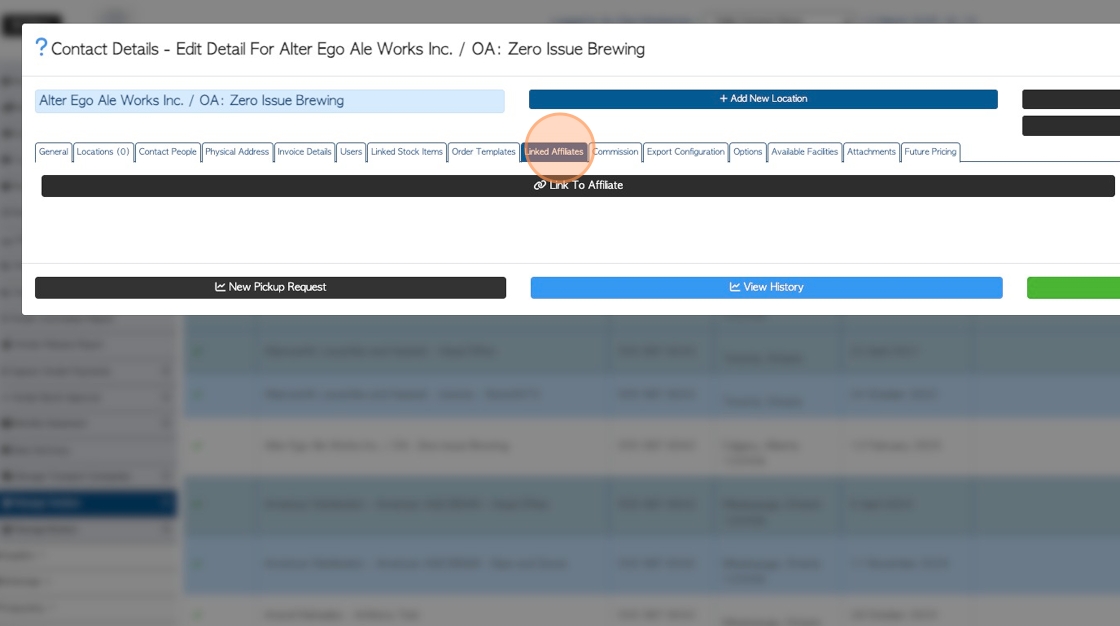
8. Start typing in the Affiliate name and choose from the drop down list.
Click "Save". Exit out of the Vendor profile.
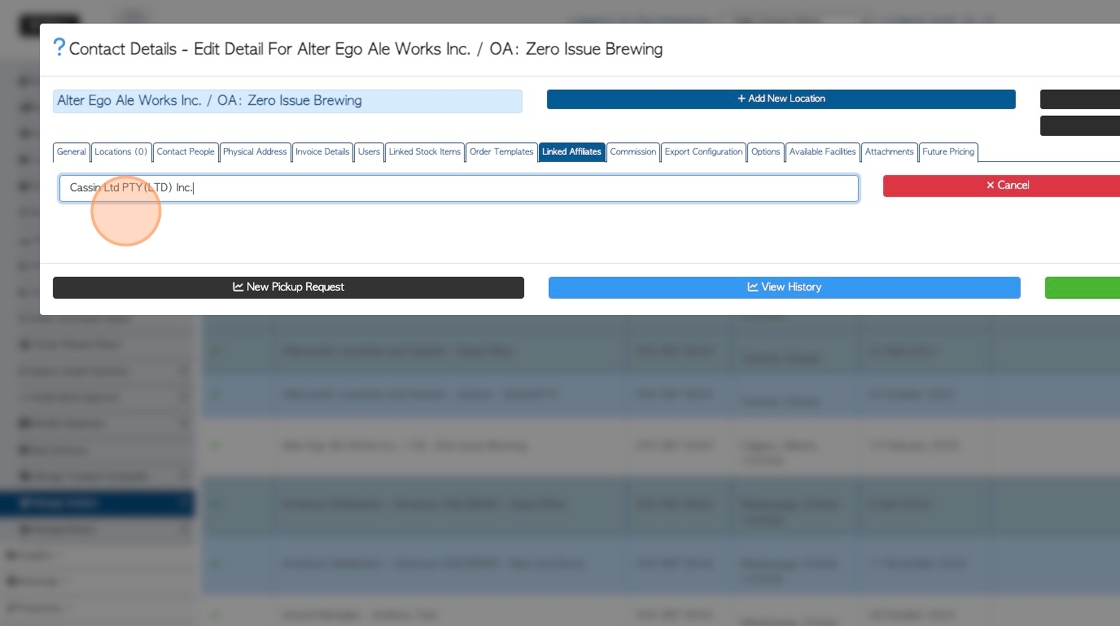
9. STEP 3: Navigate to the main menu. Click "Brokerage"
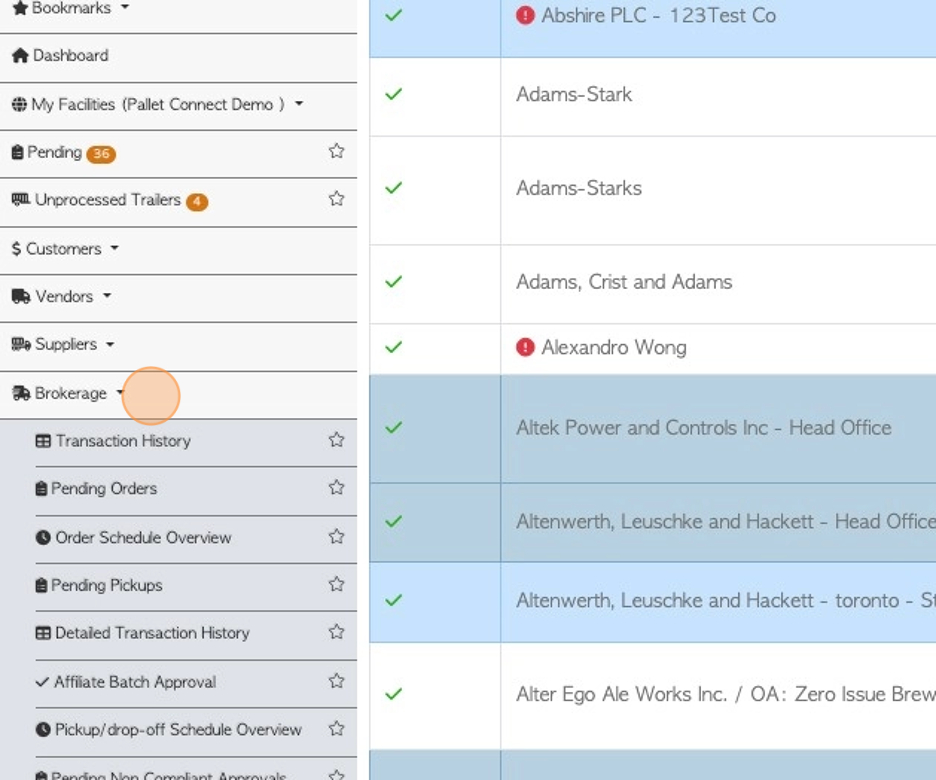
10. Click "Manage Affiliates"
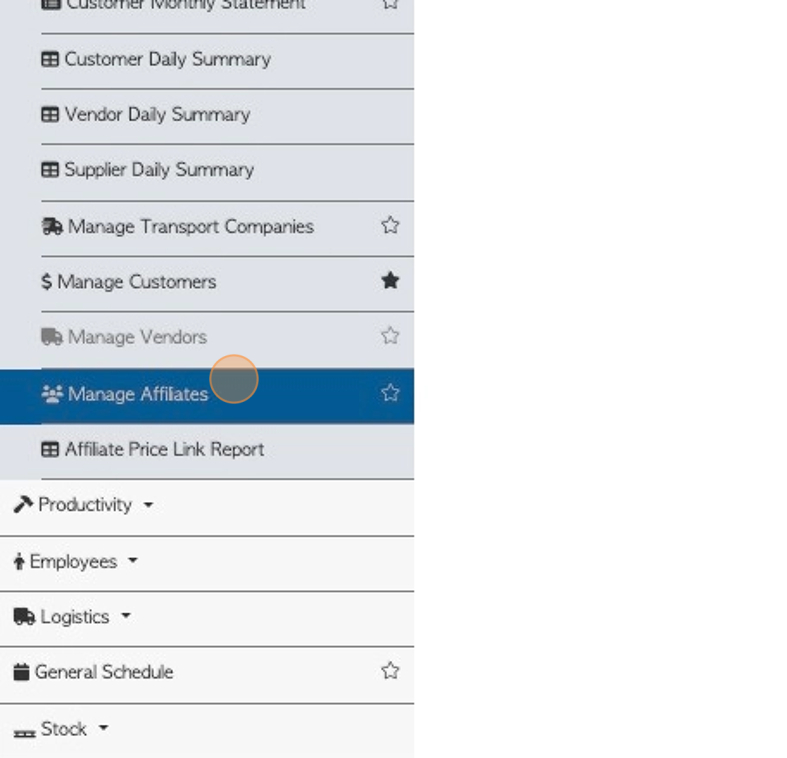
11. Click on the selected Affiliate from the list.
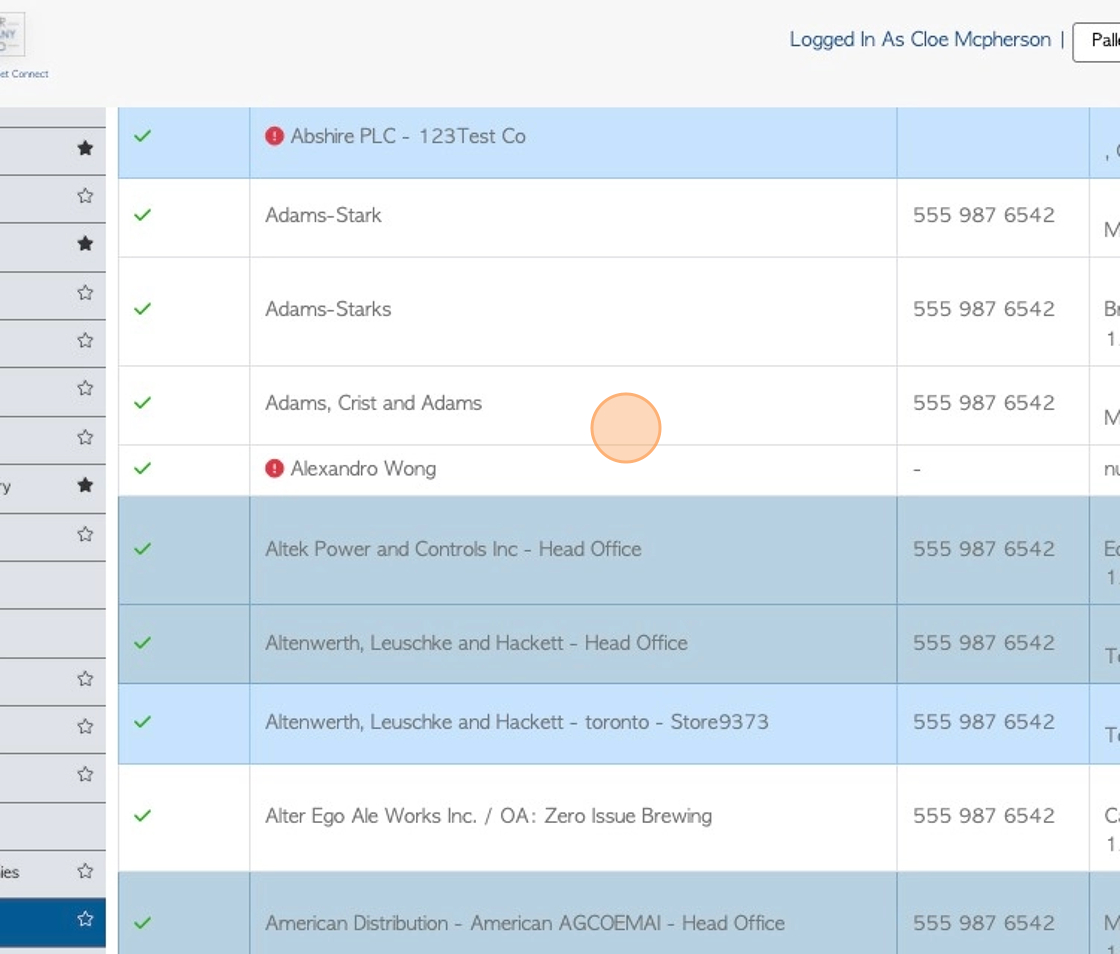
12. Click "Associated Stock Items".
Linked items will be displayed.
TIP! See related article on how to link stock items.:
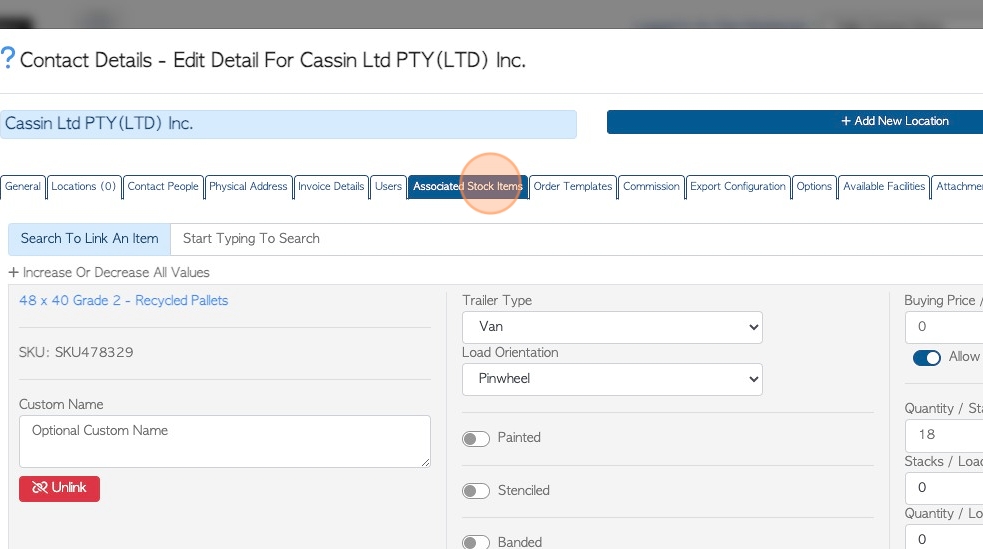
13. To set up individual pricing between the Affiliate and a Vendor, click "linked Vendors".
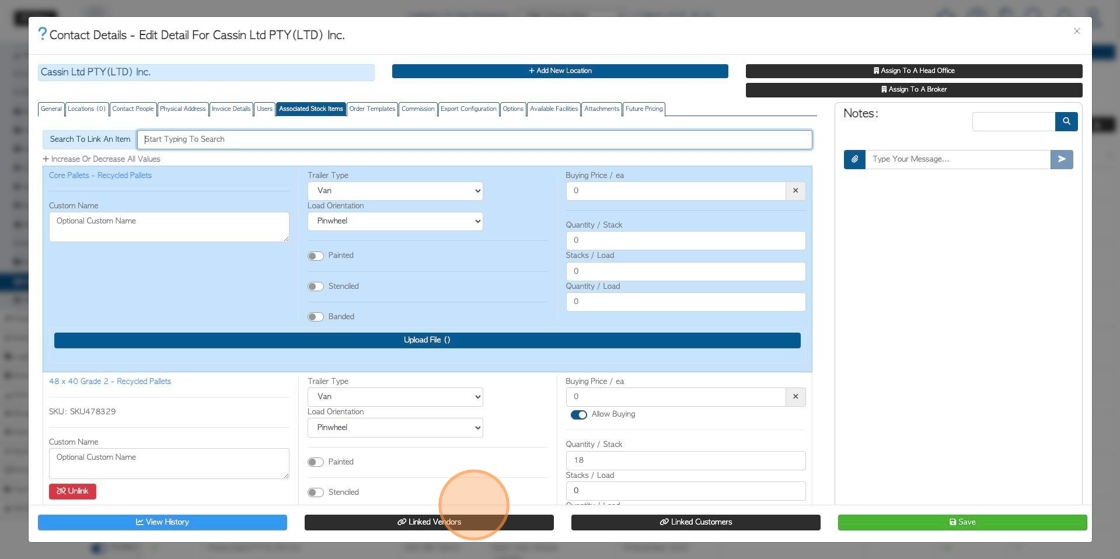
14. A list of Linked Vendors is displayed.
TIP! To link another Vendor, click on the "Add Linked Vendor" button.
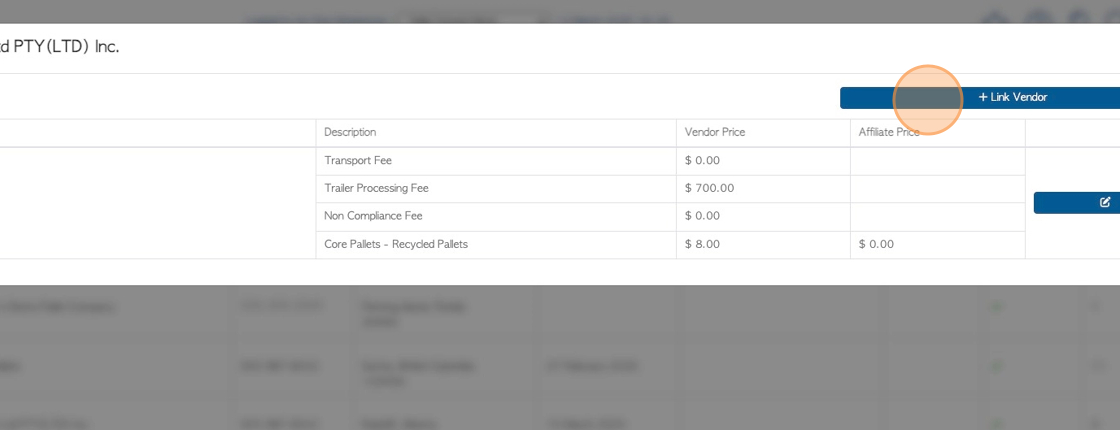
15. For each of the linked items there is a Vendor price (price that the Vendor charges for the item) and the Affiliate price (price that is charged to the Affiliate for the item).
Click on the pencil icon to edit the prices.
TIP! This is the price for this link only, therefore needs to be inputted into this table and not in the "linked stock items" tab.
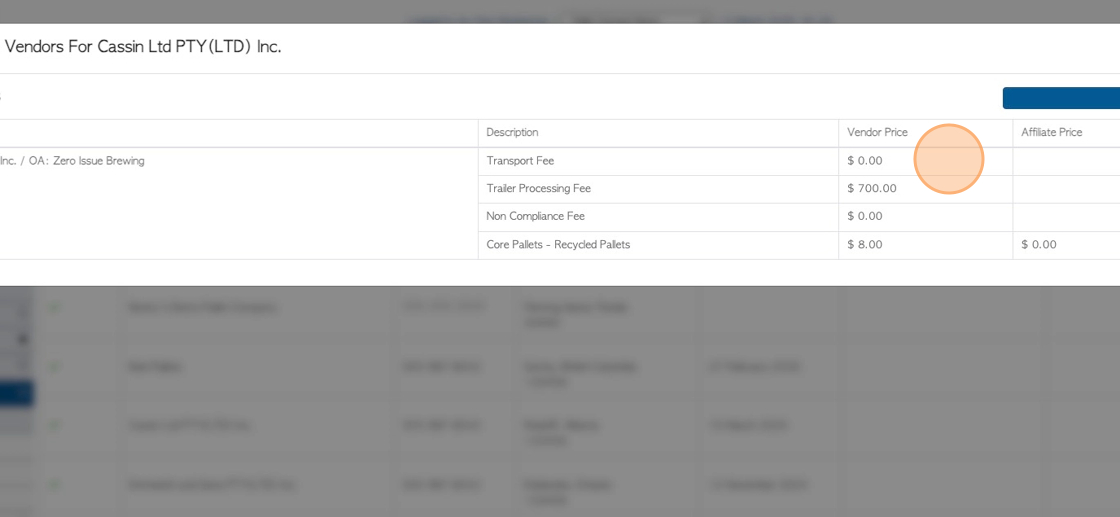
16. TIP! Click this number field to add a transport fee.
As with stock item prices, 2 prices can be entered. The fee that is charged to the Vendor and the fee that is charged by the Affiliate.

17. Click save to complete.