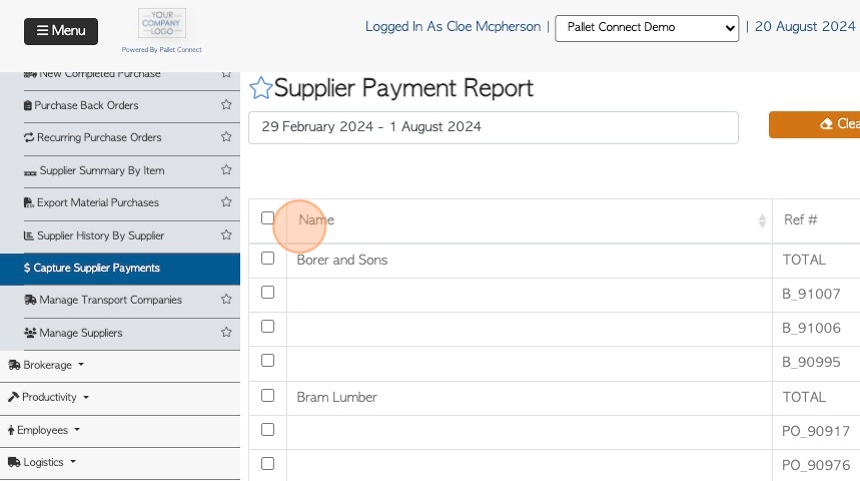Capture Supplier Payments page overview
1. The Supplier Payment report is a useful list that shows outstanding purchase orders and the amount owing. This page also allows payment to be applied to a Purchase Order.
2. Navigate to the main menu. Click "Suppliers"
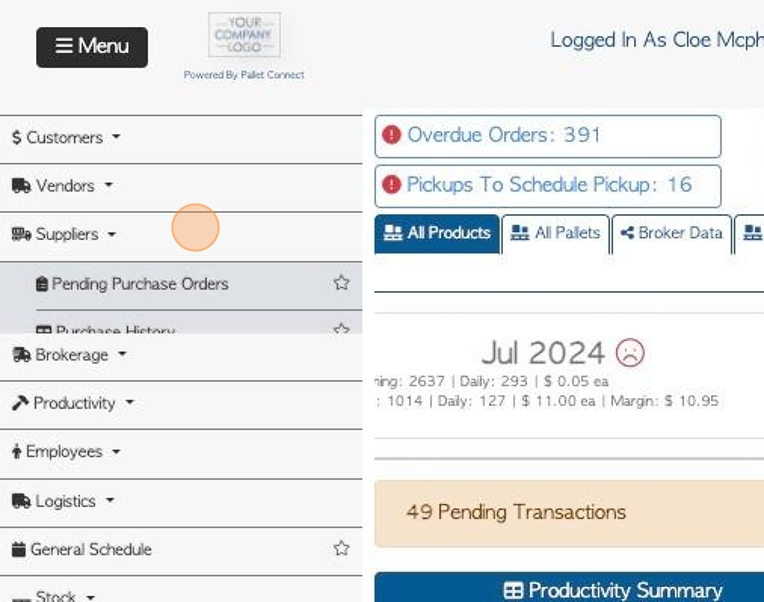
3. Click "Capture Supplier Payments"
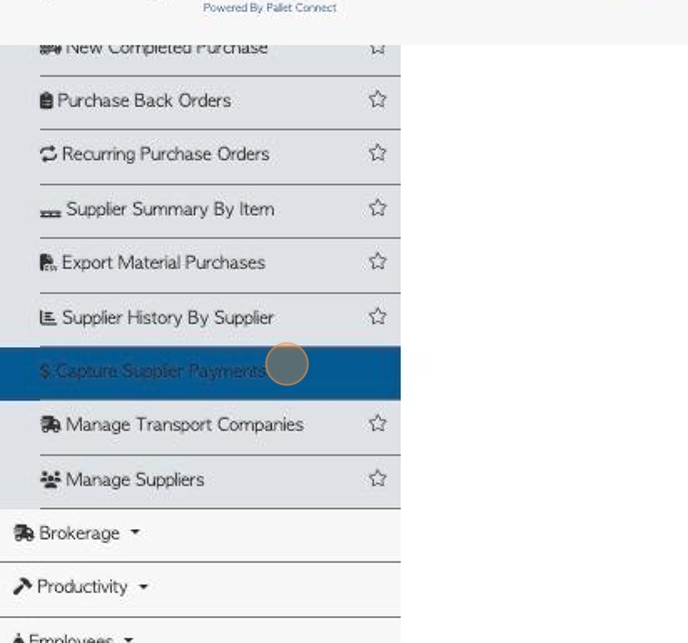
4. Click this text field to change the date range of the report.
Click on a date from the drop down menu or select a date range from the calendar.
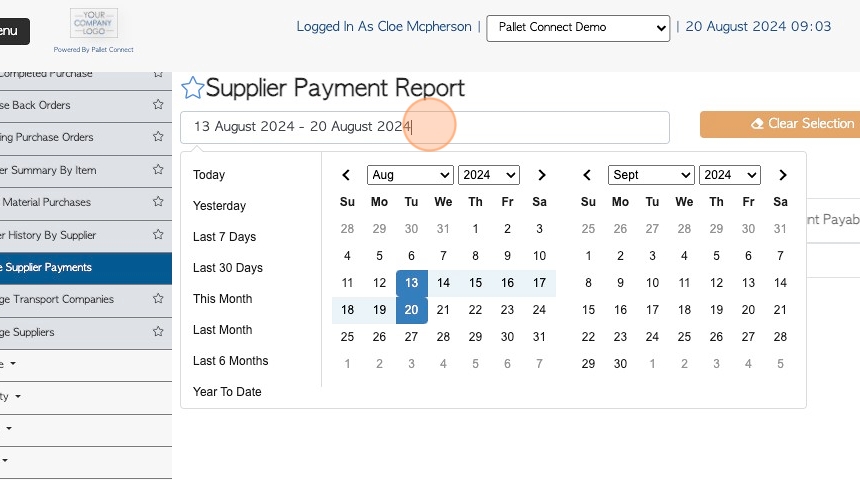
5. Click this checkbox to highlight all the transactions on the list for payment.
Selected transactions can be marked as paid.
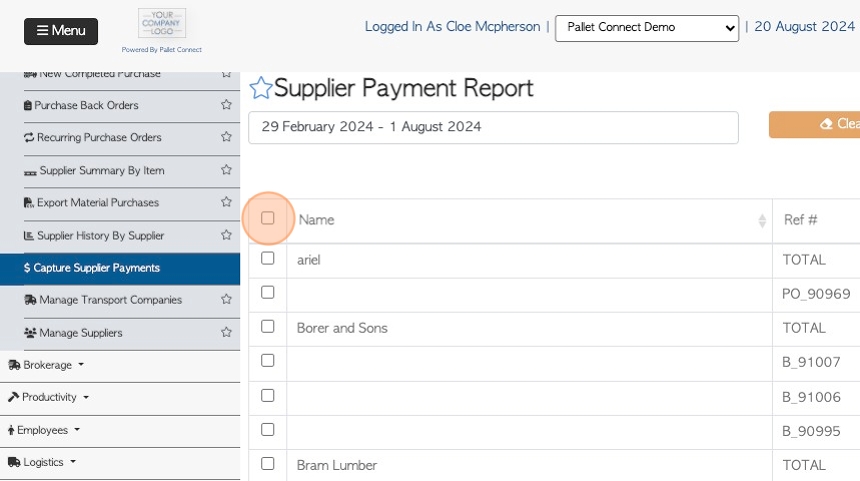
6. Click the checkbox next to the company name to select all the purchase orders associated with the Supplier.
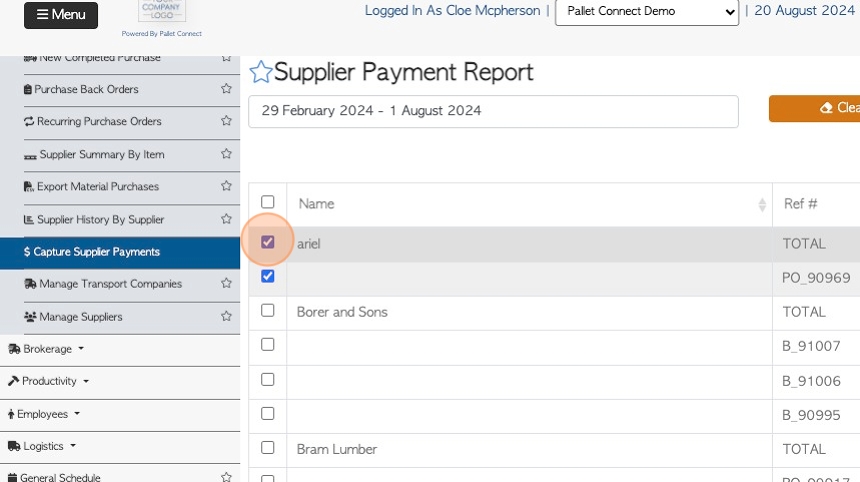
7. Click the checkbox next to the purchase order to select one transaction at a time.
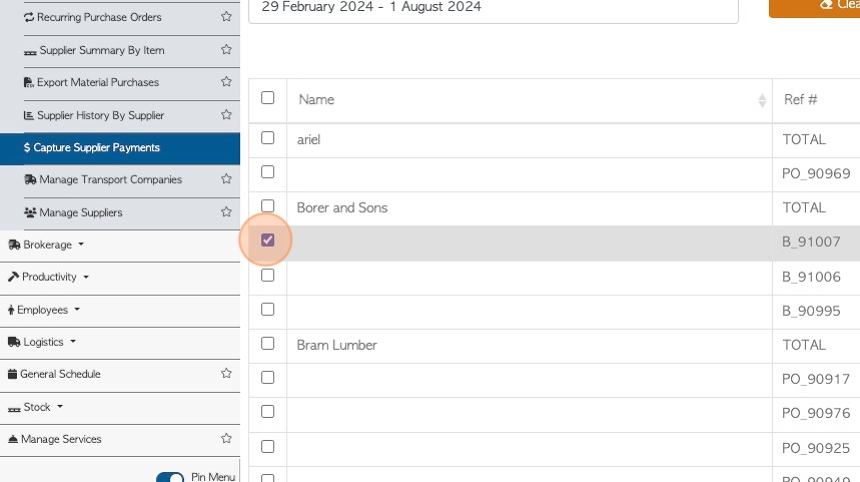
8. Click "Clear Selection" to deselect all the items chosen.
TIP! The button will show how many transactions are selected e.g (3)
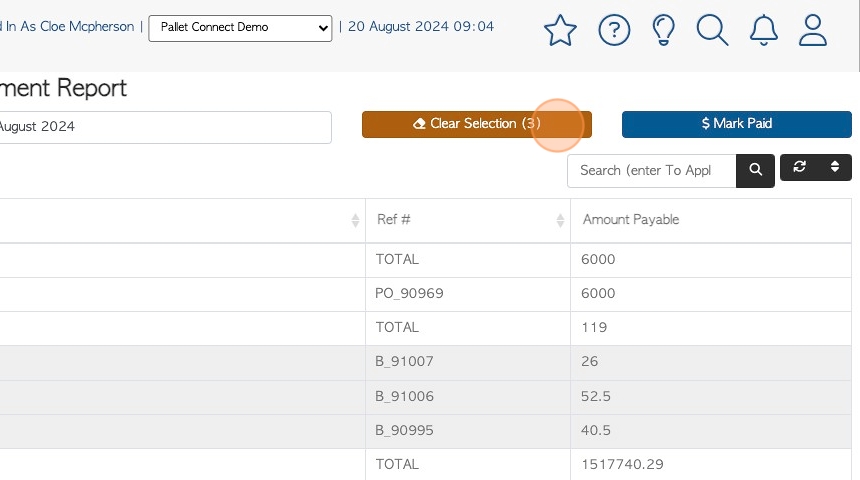
9. Click here to change the number of rows per page displayed.
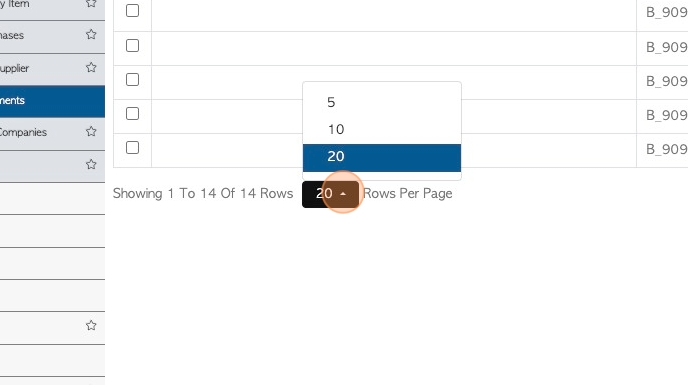
10. Click the "Search (enter To Apply)" field to filter the list by Supplier name.
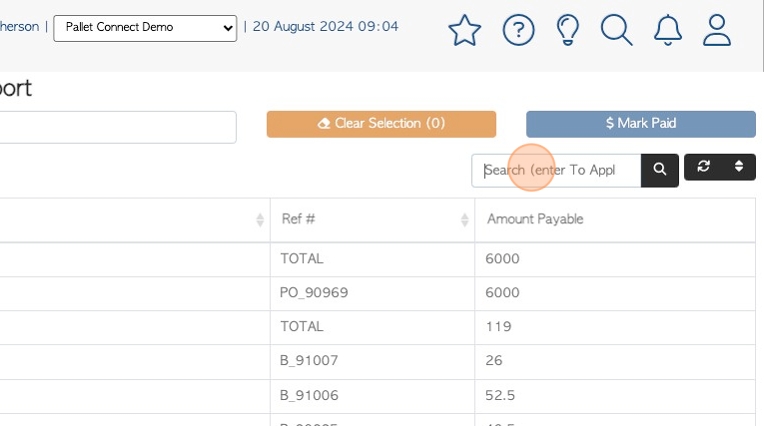
11. Click here to multi sort the list.
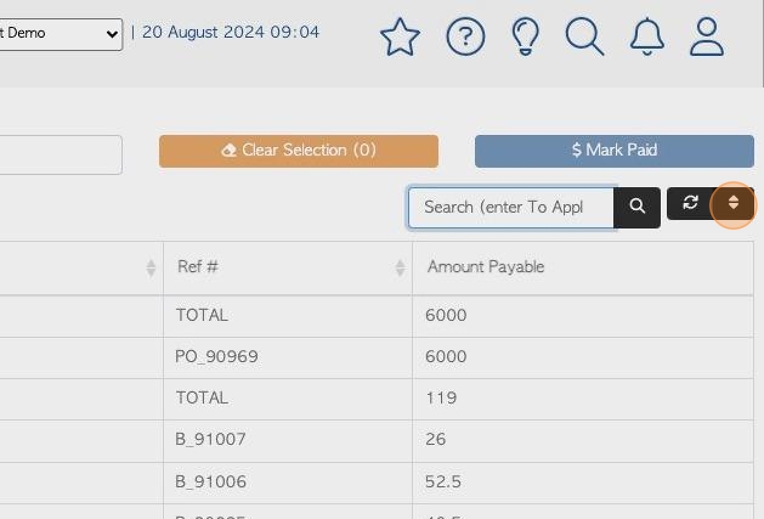
12. Choose the sort option and the order. Click "Sort" to save.
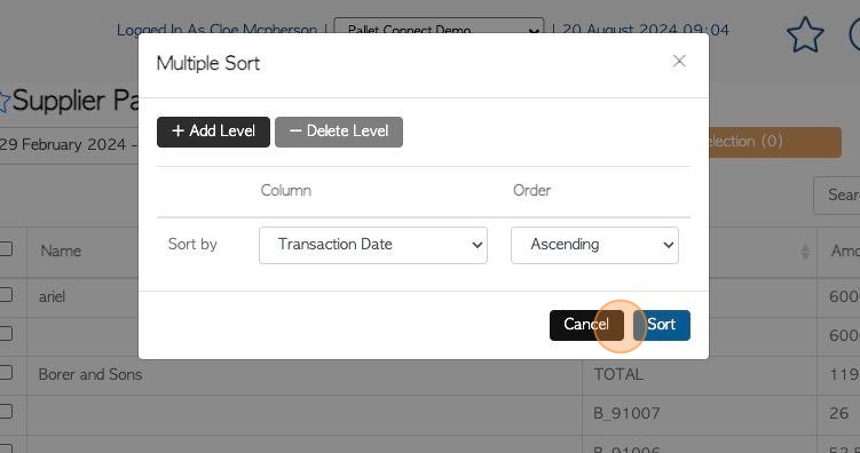
13. Click "Mark Paid" to record payment for the Purchase Orders that are selected.
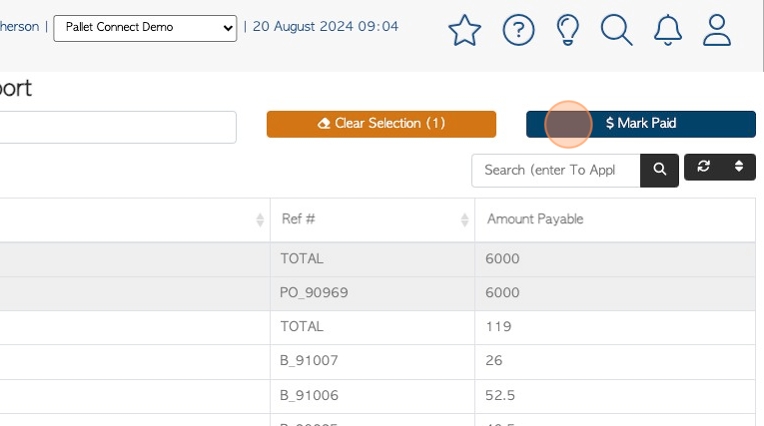
14. Click this dropdown to select the payment method.
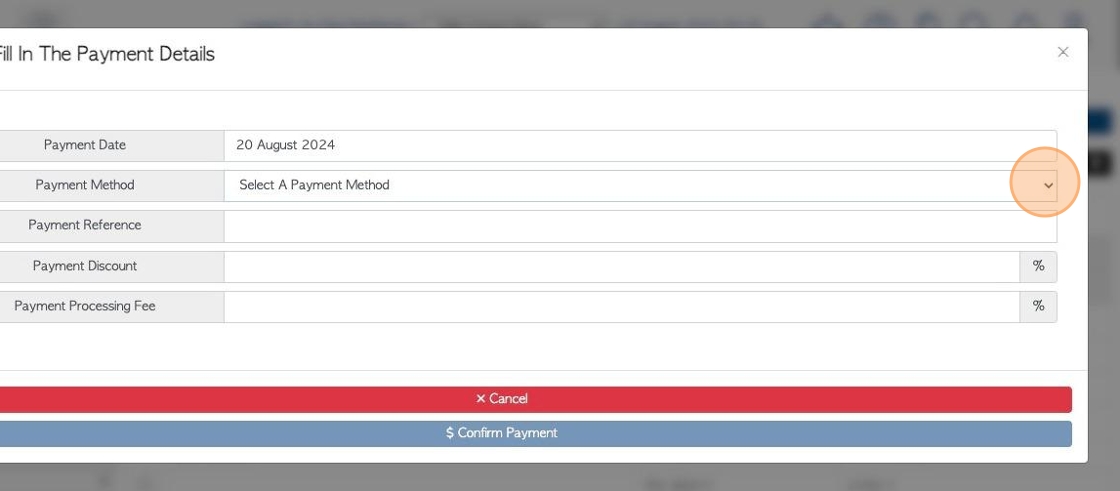
15. Click this field to add a payment reference number.
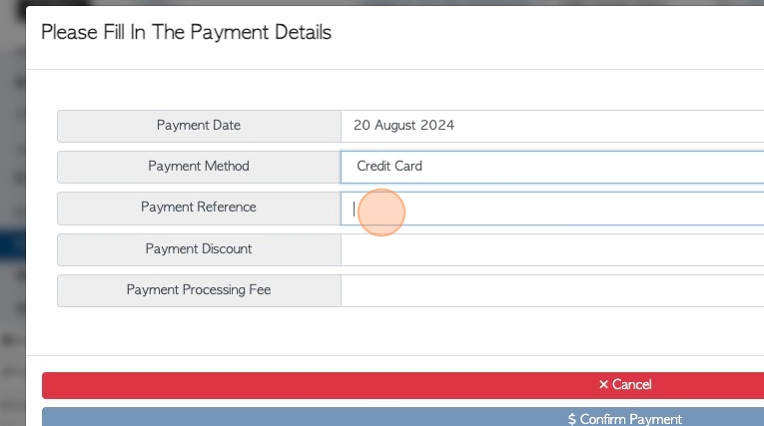
16. Click this number field to add a discount percentage, if applicable.
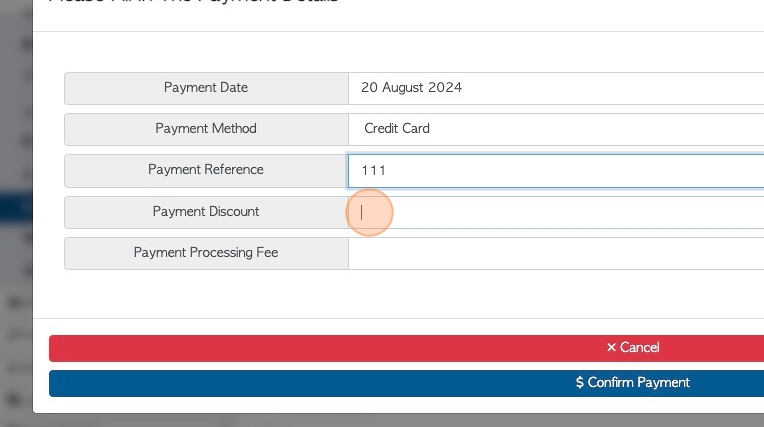
17. Click this number field to add a payment processing fee, if applicable.
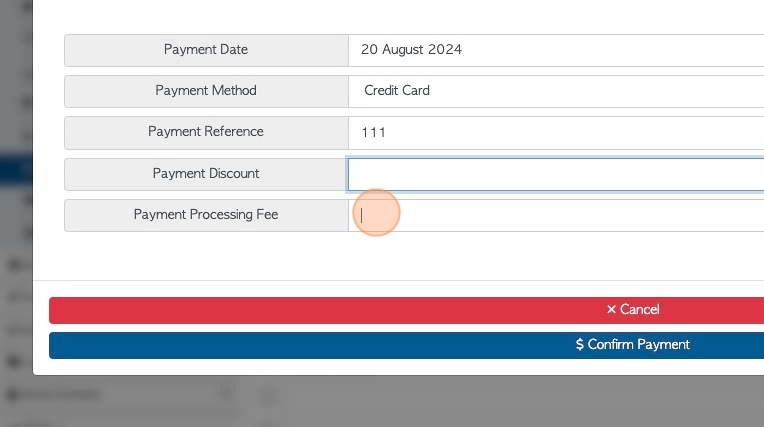
18. Click "Confirm Payment" to save.
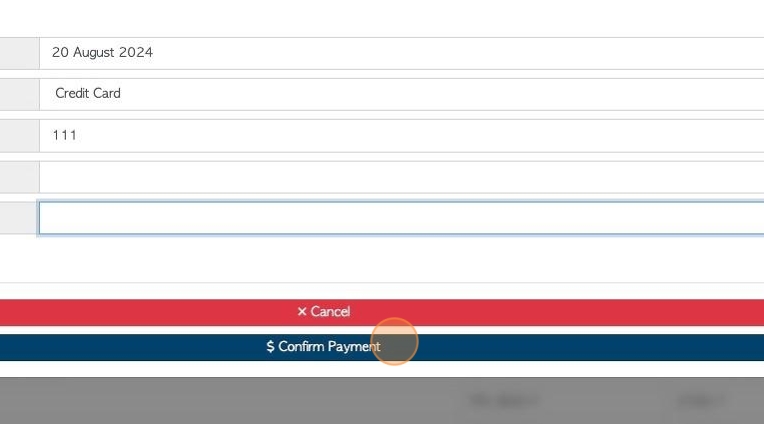
19. The paid transactions will be automatically removed from the list.