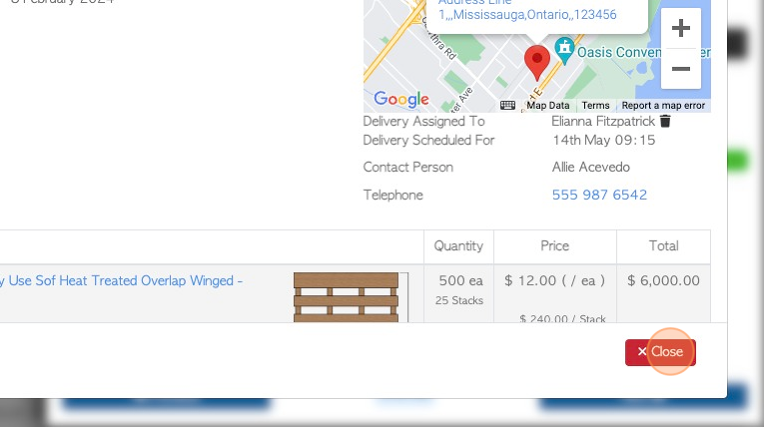Change the facility of an existing Customer Order
1. This article applies to systems that have the multi-facility feature enabled.
A order will be designated to one facility only. This article explains how an open order can be assigned to a different facility from the original site.
SHORTCUT: Type the order number into the global search, located at the top right of each page. This will bypass steps 2 -4.
2. Navigate to the main menu. Click "Customers"
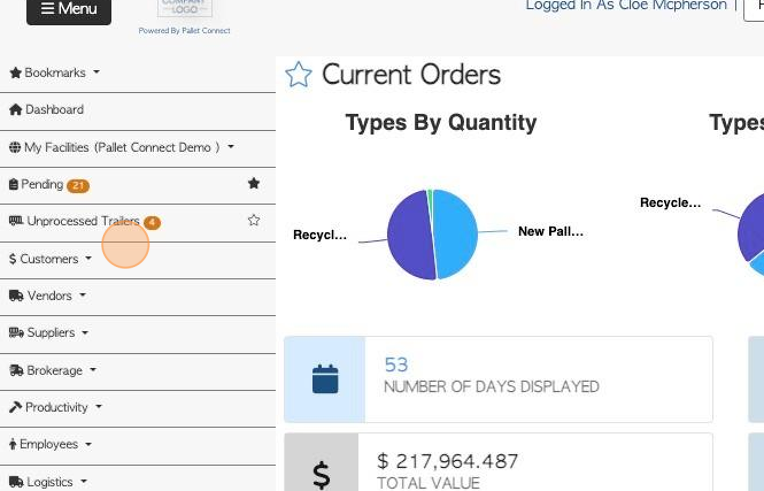
3. Click "Current Orders".
TIP! Orders can also be viewed from the Pending List.
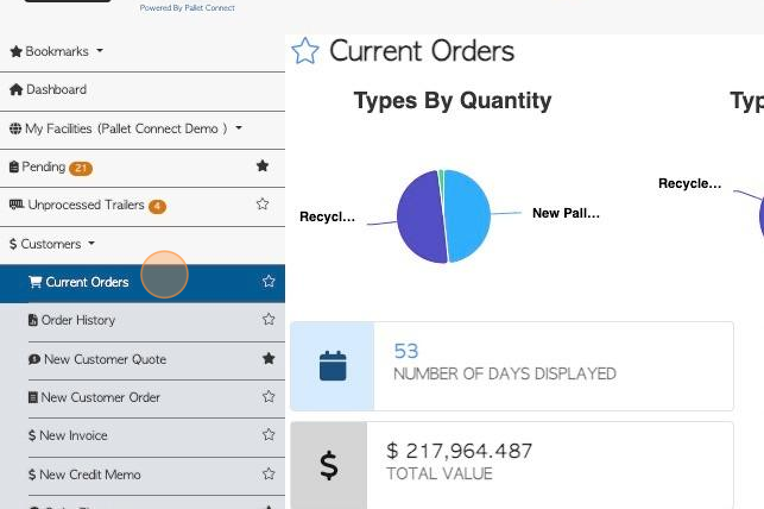
4. Click on the selected order from the list.
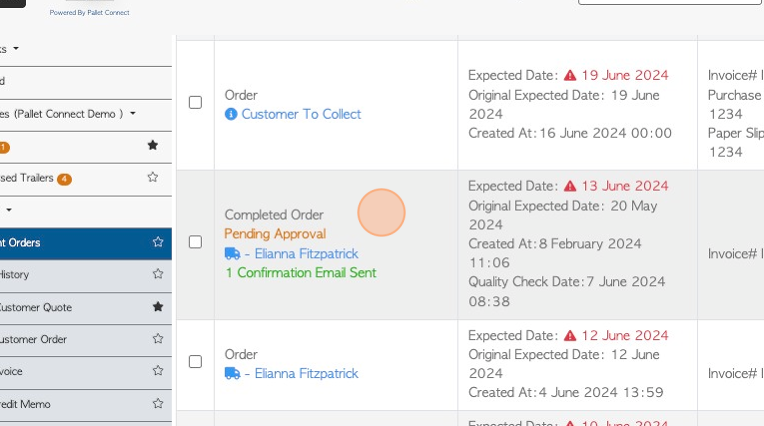
5. OPTION #1: Click "Menu"
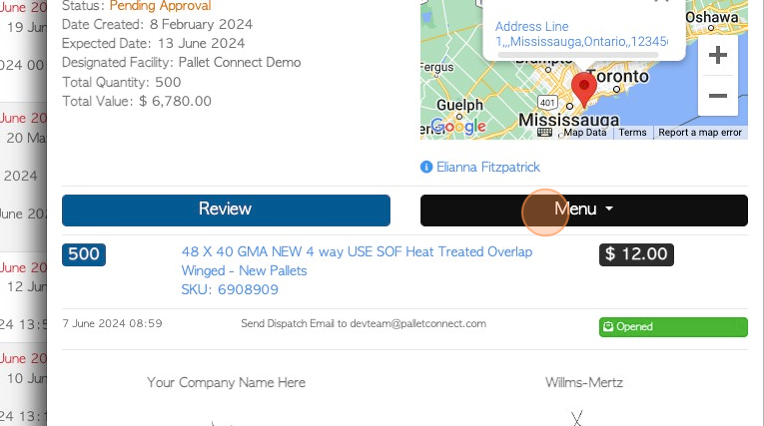
6. Click "Edit"
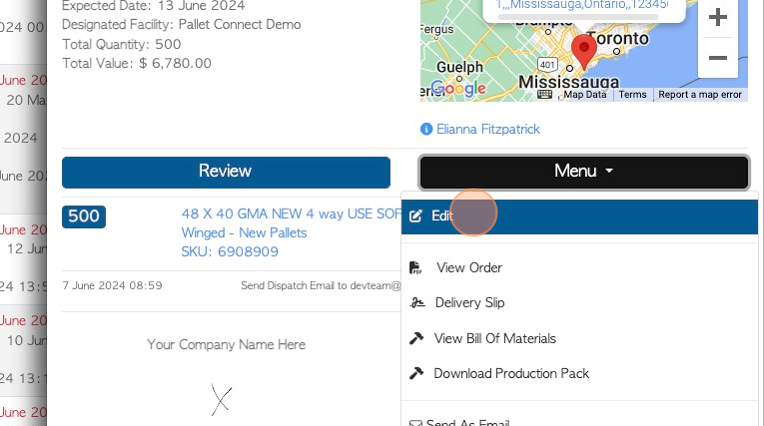
7. Click this dropdown to choose the new facility.
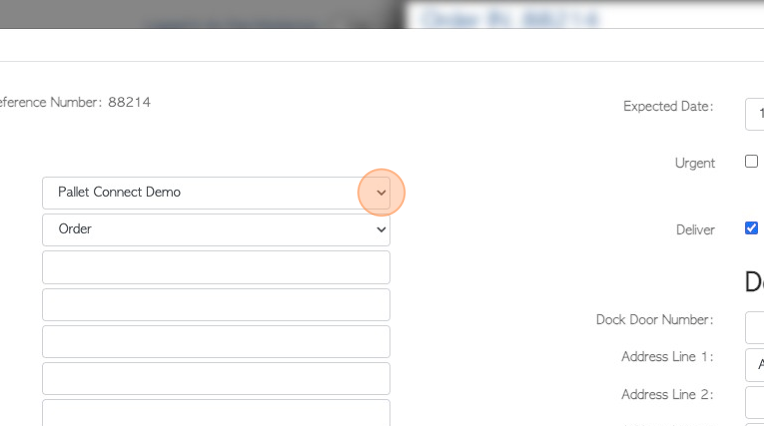
8. Click "Save Changes"
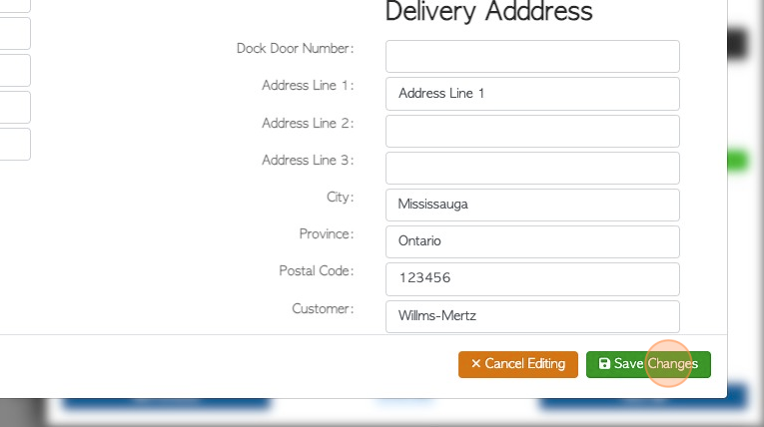
9. Click "Yes, Save This Transaction", to confirm.
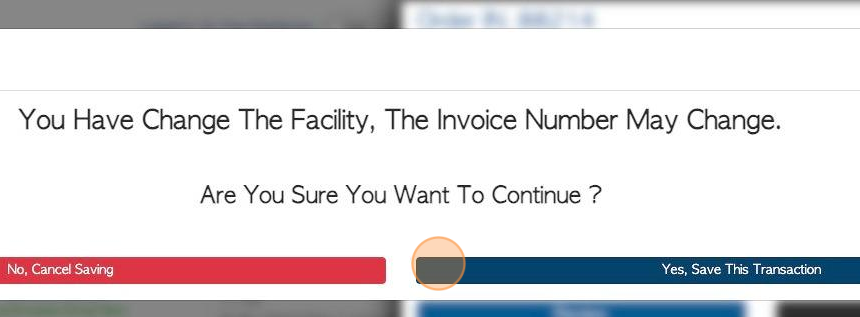
10. An "Important Notice" will appear to confirm that the order location has changed to a different facility. Any production or logistics planning, will now be accessed in the new facility.
Click "Ok" to return to the transaction.
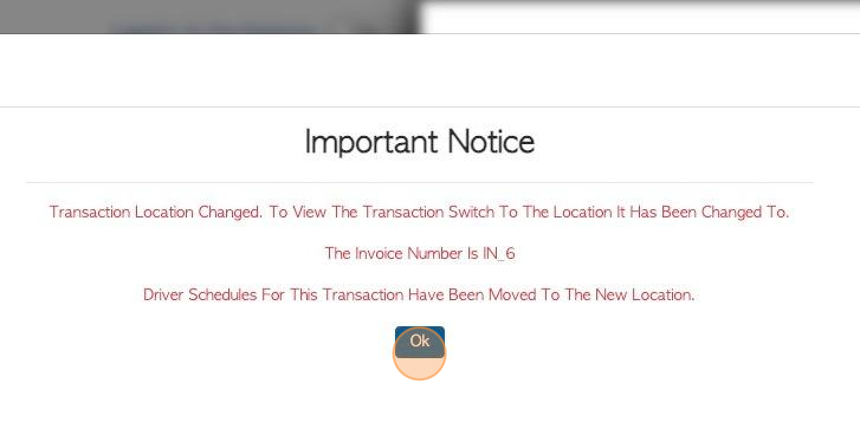
11. The location has now changed on the order.
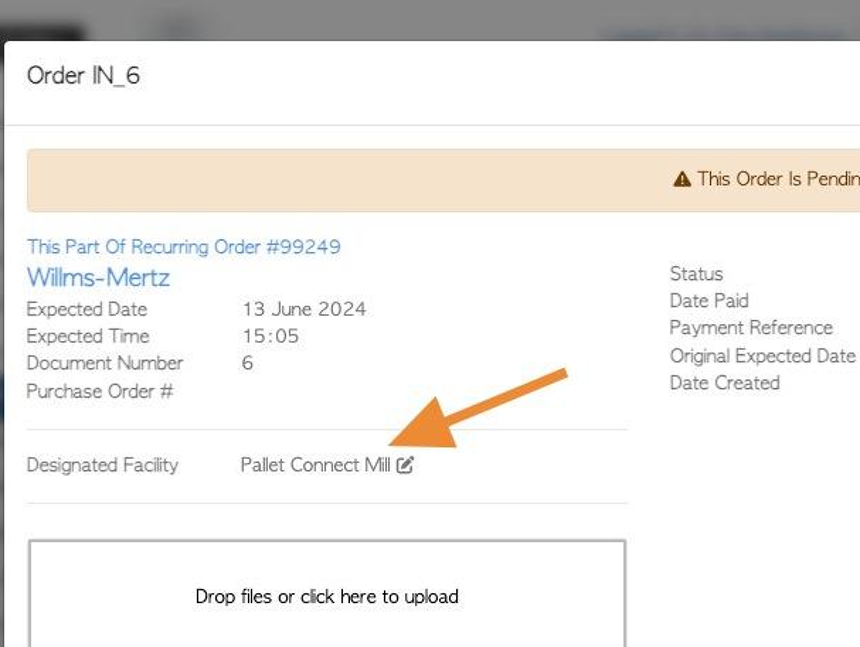
12. OPTION#2: The facility can also be changed directly from the transaction details. Click here, on the pencil icon.
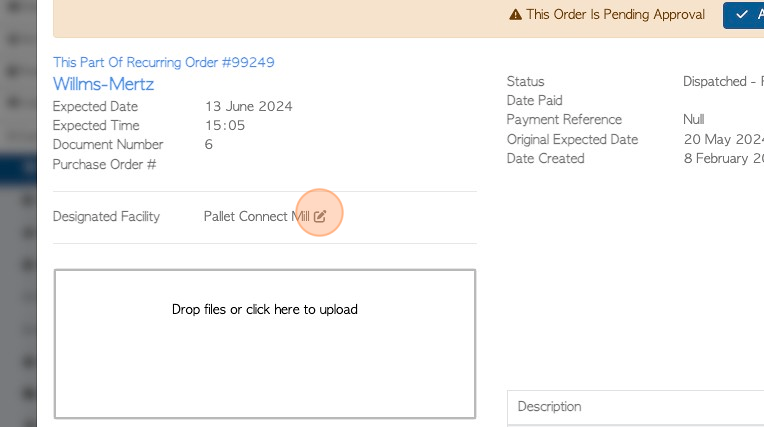
13. Click this dropdown to select a new facility.
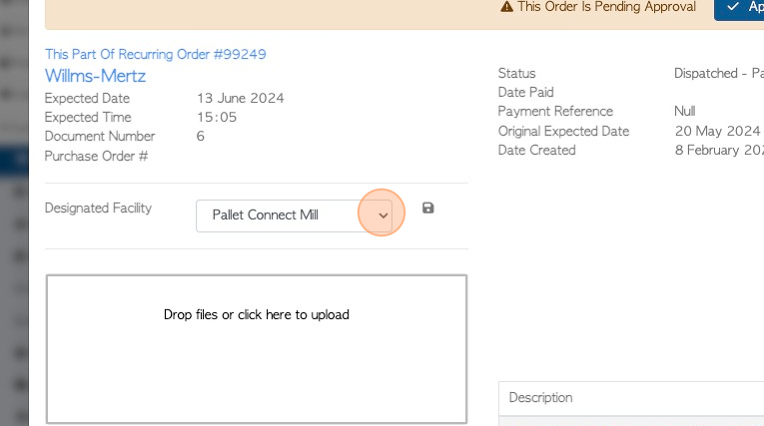
14. Click here to save
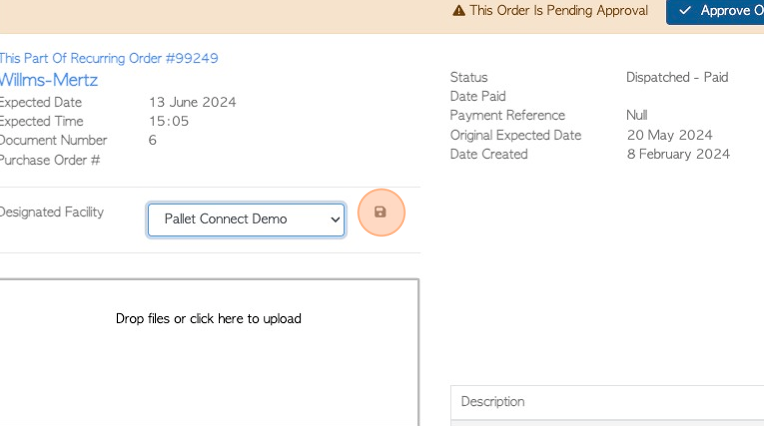
15. Click "Yes, Save This Transaction", to confirm the change.
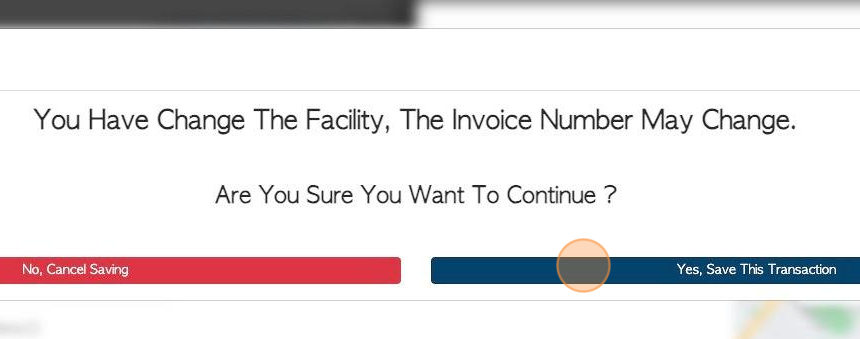
16. An alert will be displayed to confirm the facility change.
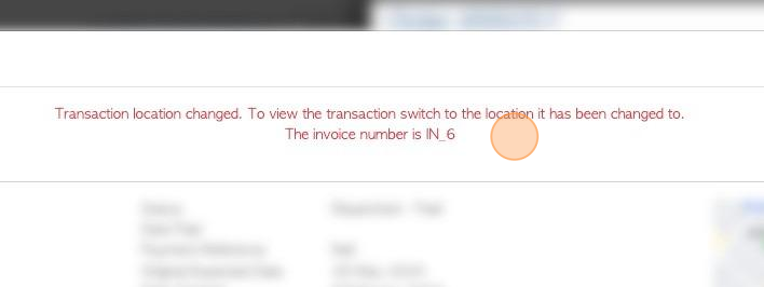
17. Click "×" to return to the details page.
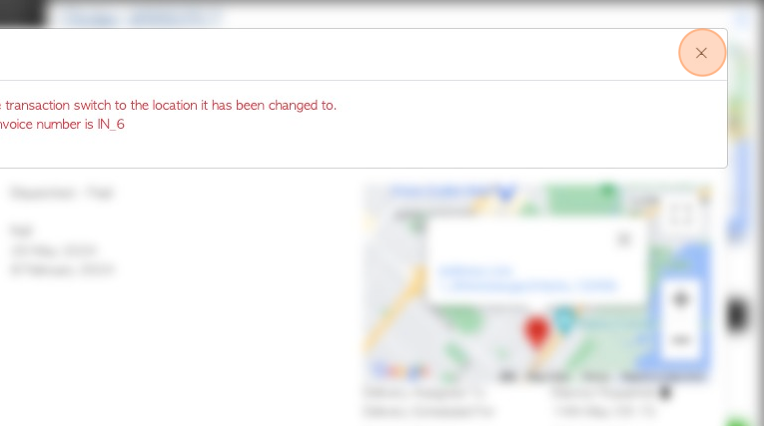
18. Click "Close" when completed.