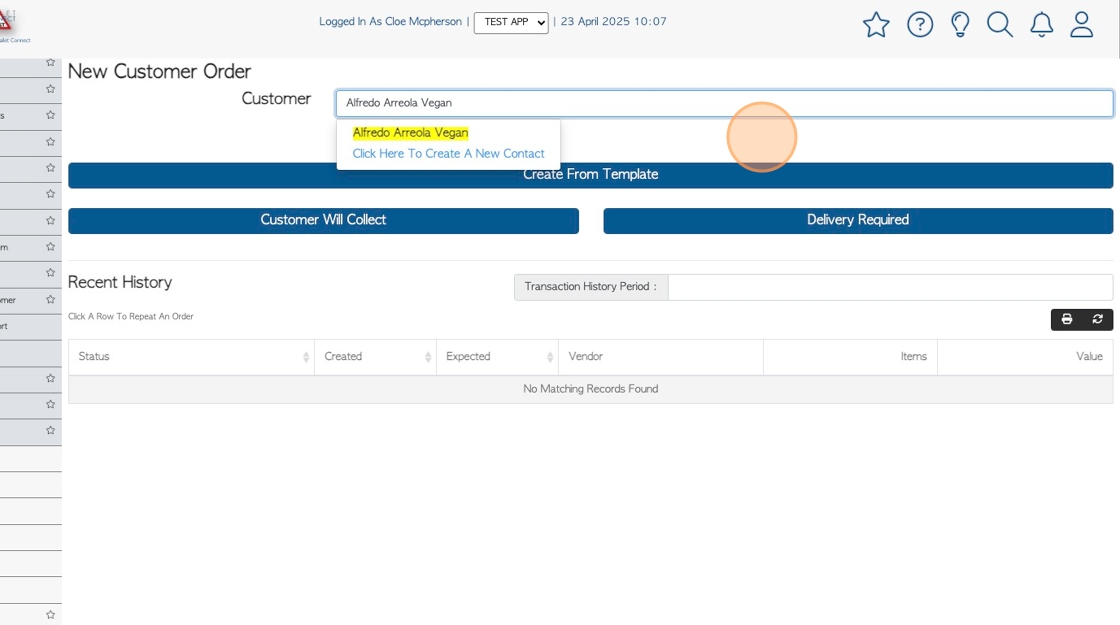Contact Profile Dashboard Overview PREVIEW:COMING SOON
1. When opening any contact profile, a dashboard is first displayed.
This provides a profile overview and offers quick access to the contact's most frequently referenced information.
This article explains how to navigate the dashboard and how to access the additional tabs for editing purposes.
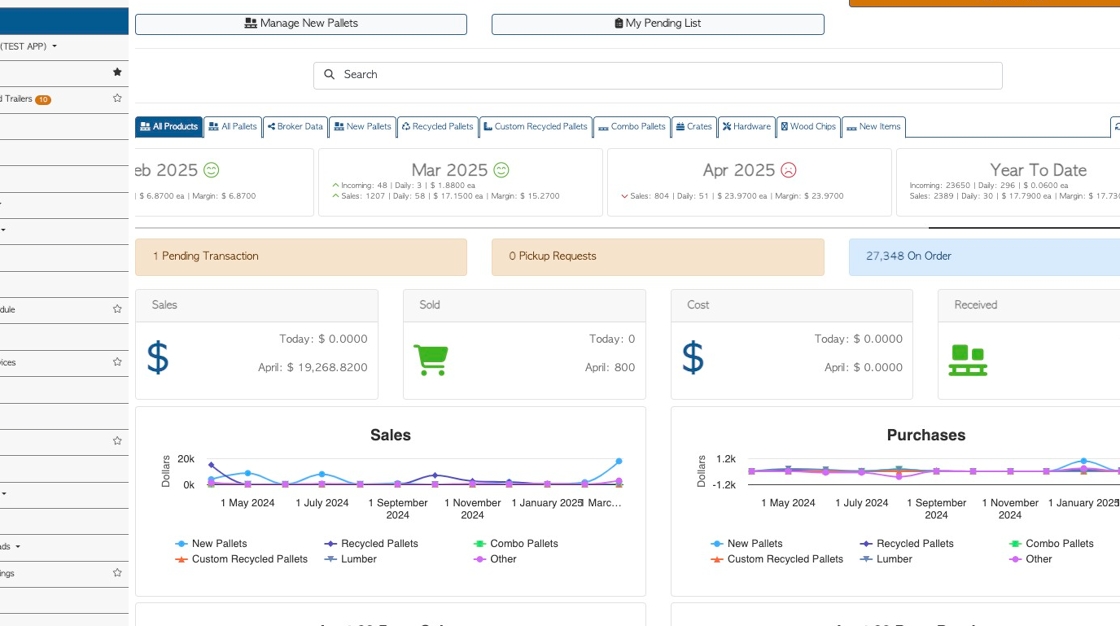
2. This article focuses on a Customer profile, however it is relevant to Suppliers, Vendors, Transport Companies, Brokers and Affiliates.
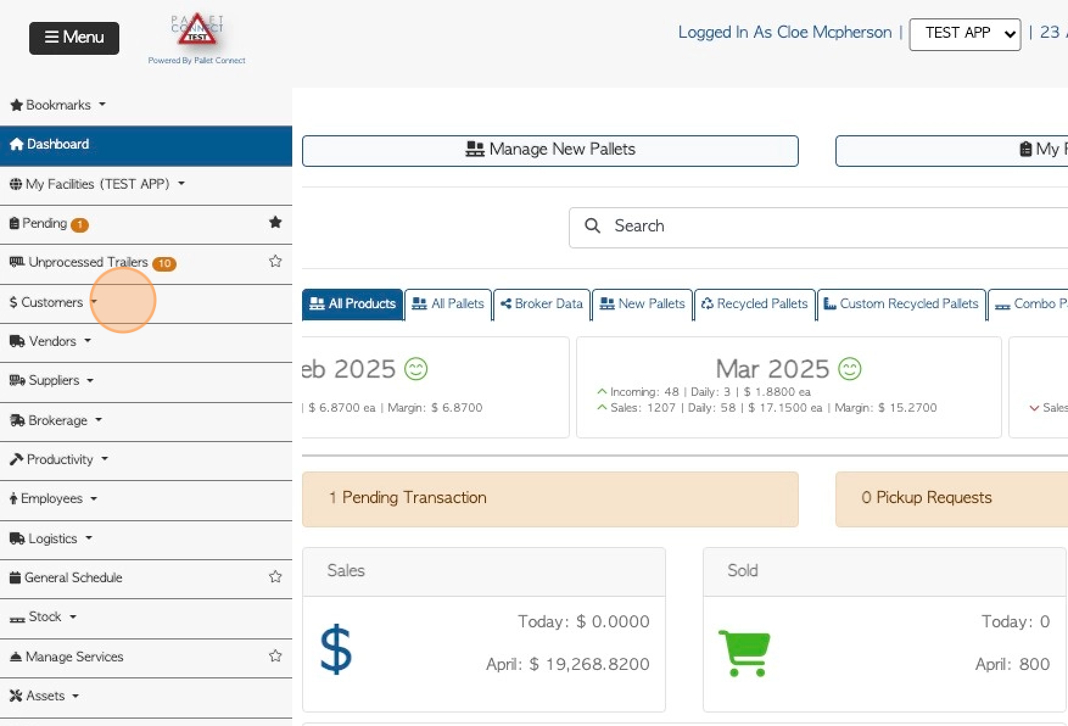
3. Navigate to the contact profile by typing the company name into the global search tool, or by clicking on the company from the "manage" page.
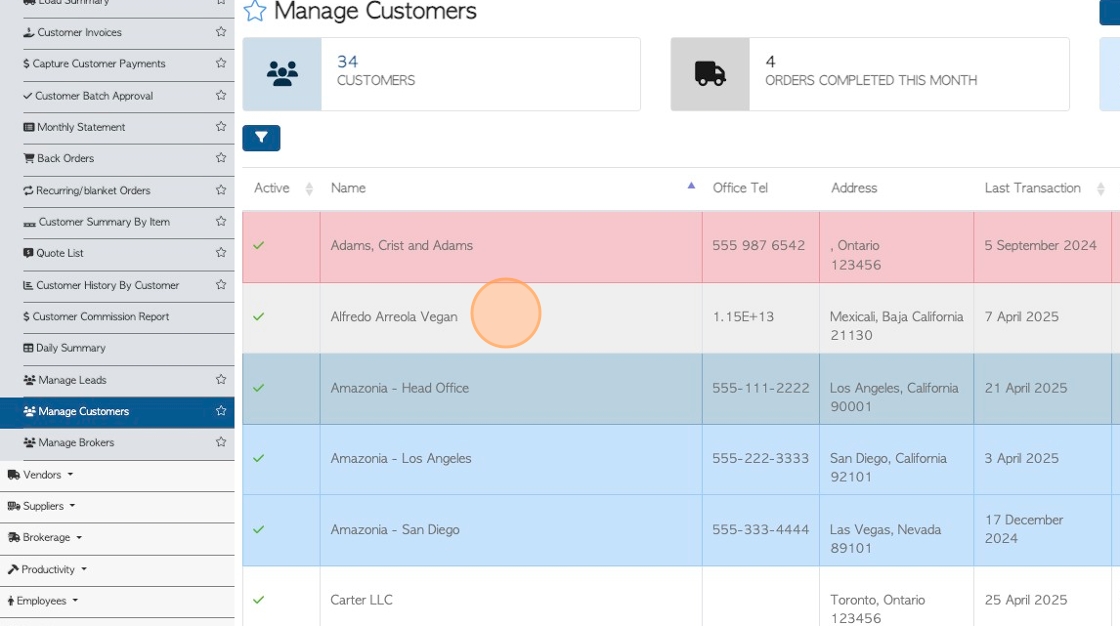
4. The dashboard displays sales information in easy-to-read charts.
Beneficial Information is shown, such as Insights (sales and ordering totals), linked items, templates, past due payments, comments and payment details.
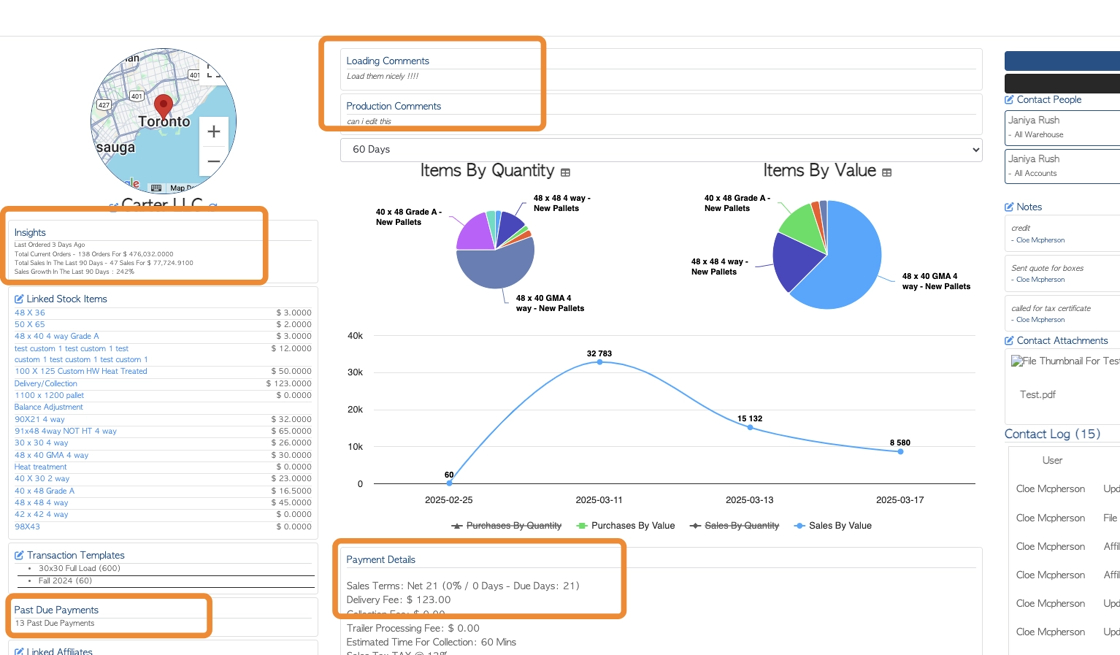
5. Click the "Edit Contact" button to reach the "general tab" of the contact profile.
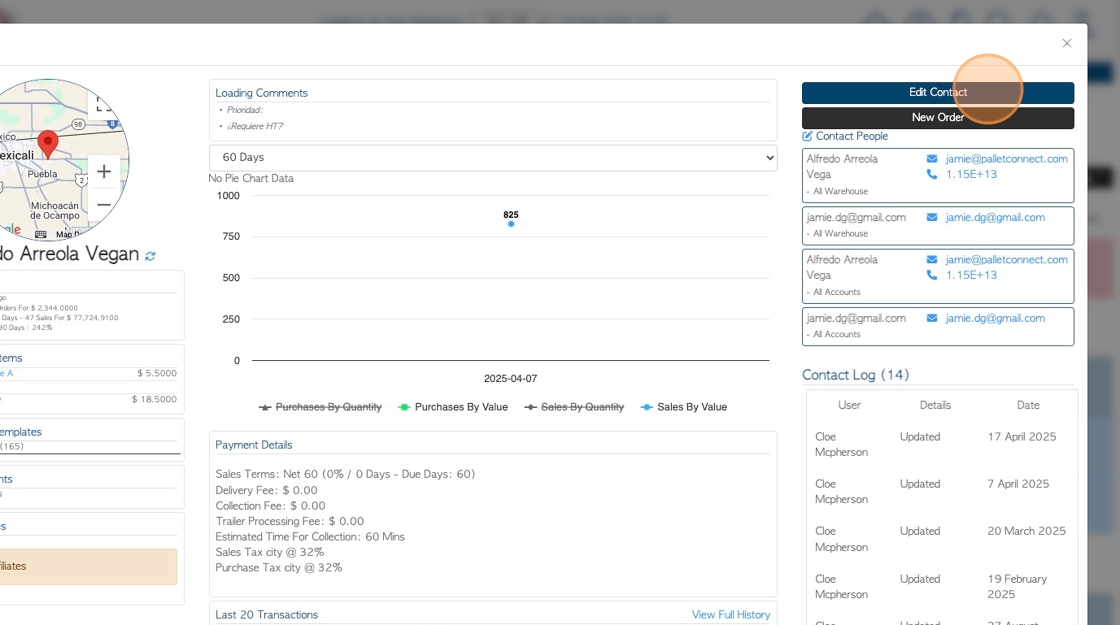
6. From here information can edited by clicking on any tab.
There are also action buttons available e.g. "place account on hold"
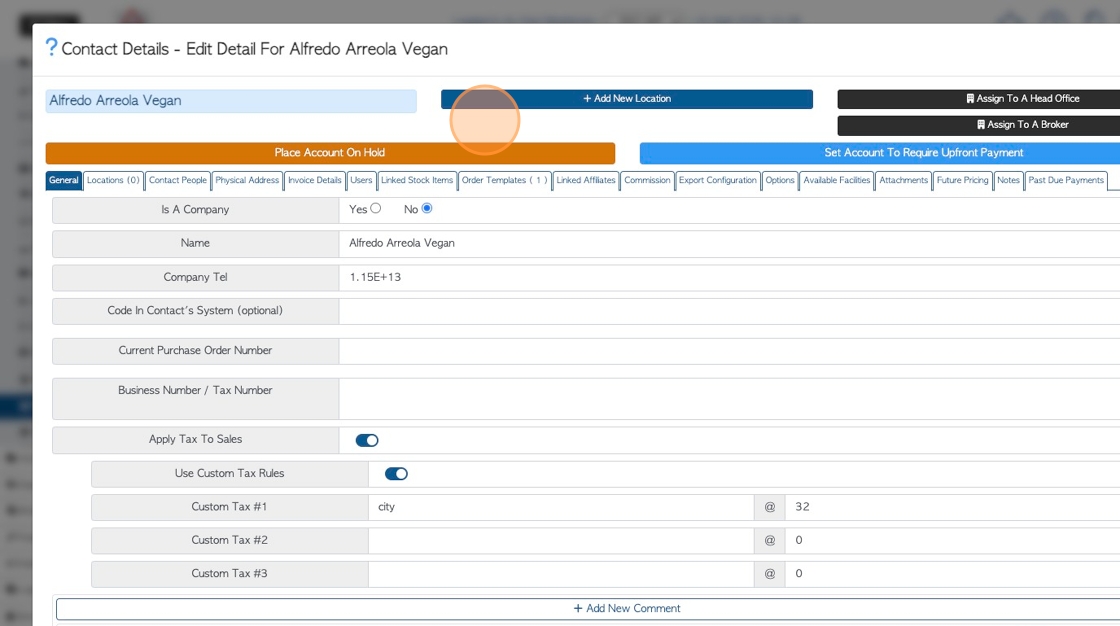
7. Click "×" to return to the contact dashboard.
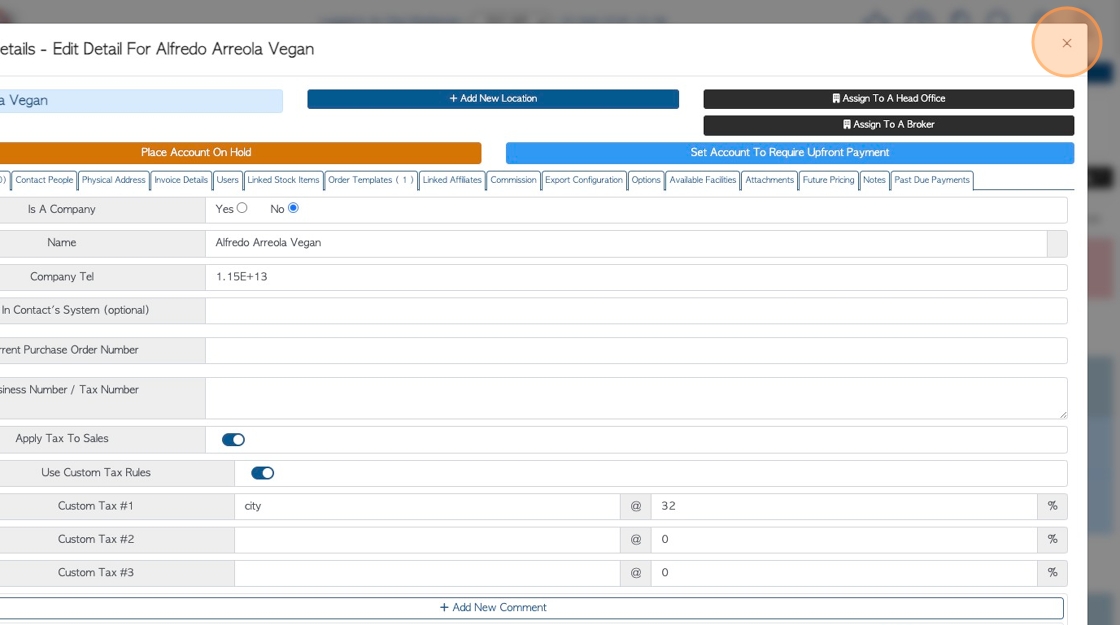
8. Use the various pencil icons to access the related profile tab.
For example, click on the edit icon for "contact people"
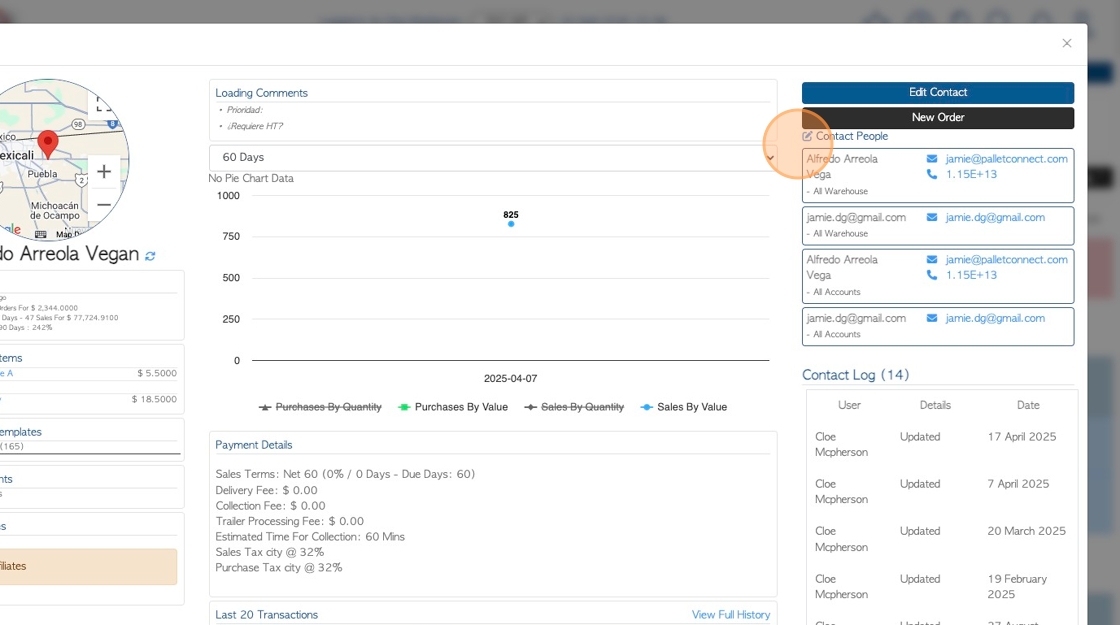
9. This will directly access the "contact people" tab.
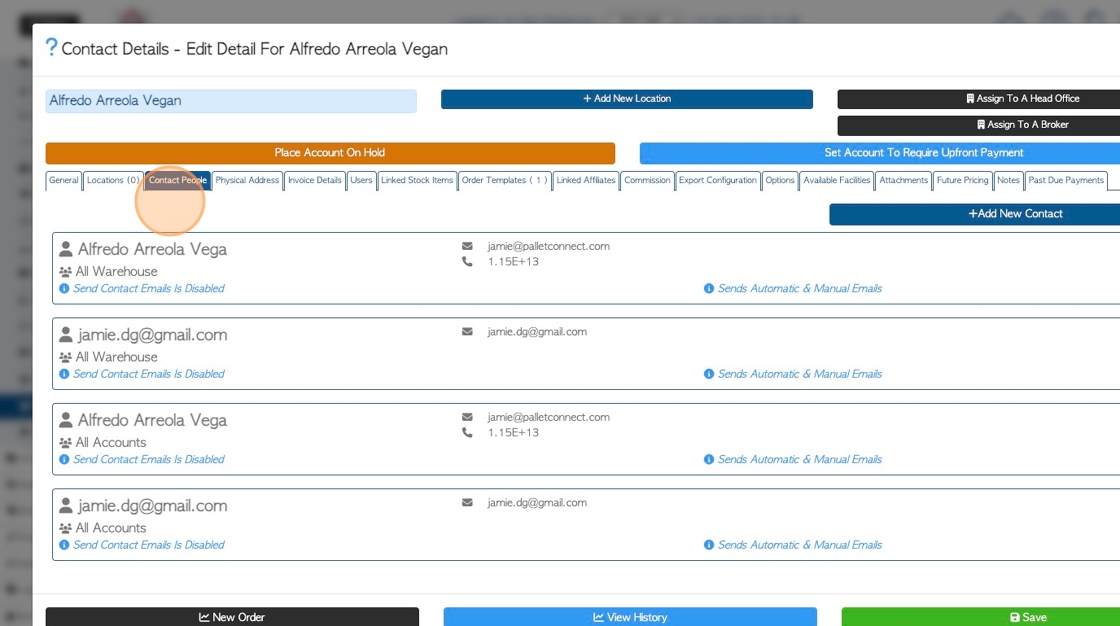
10. Other links to tabs include General tab, linked stock items and linked affiliates, templates, notes and attachments.
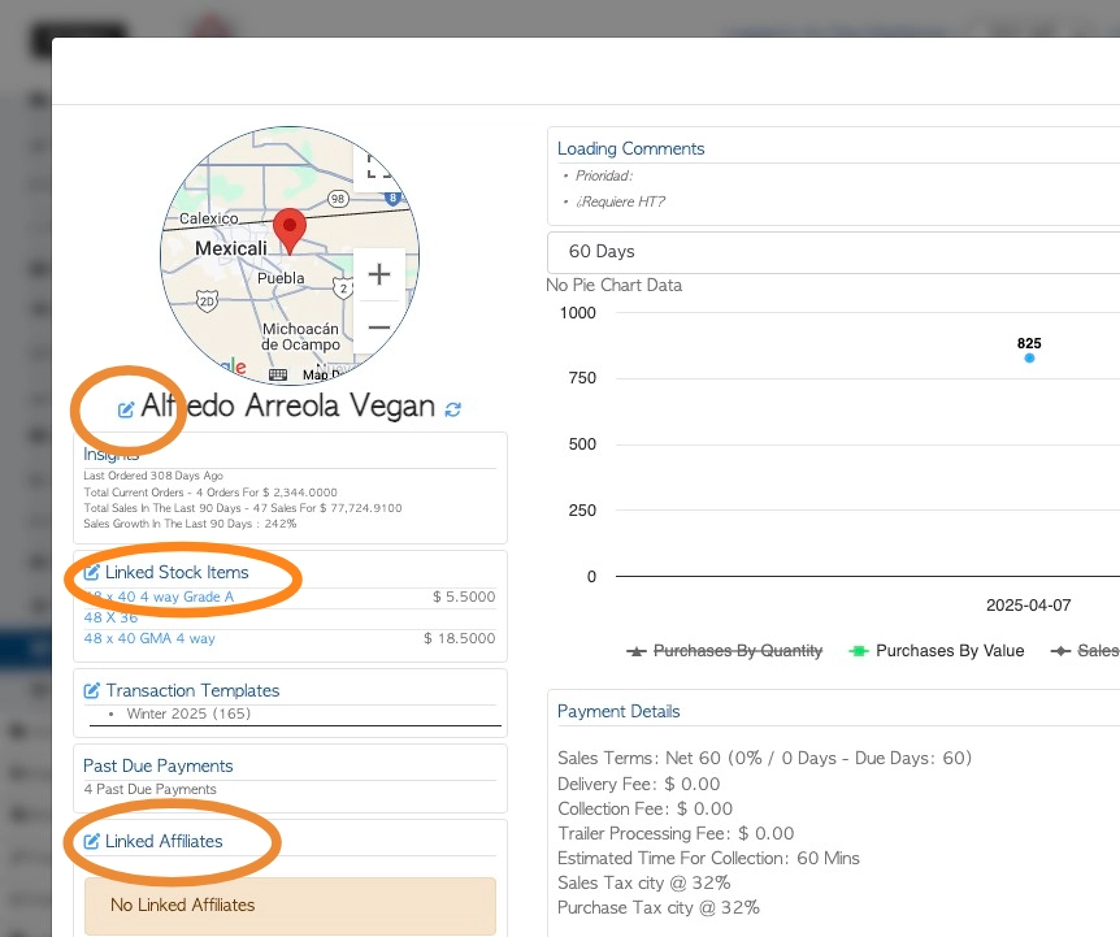
11. Recent transactions are listed on the dashboard.
Click on "View Full History" to access the "Transaction History Report" for this contact.
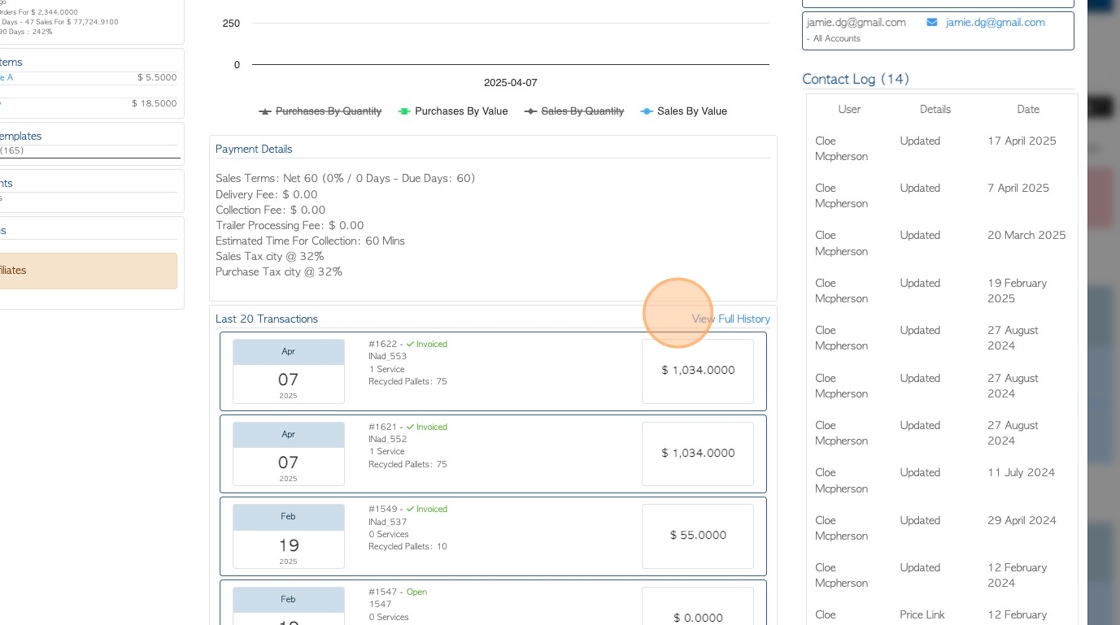
12. Click on a listed transaction to view the details.
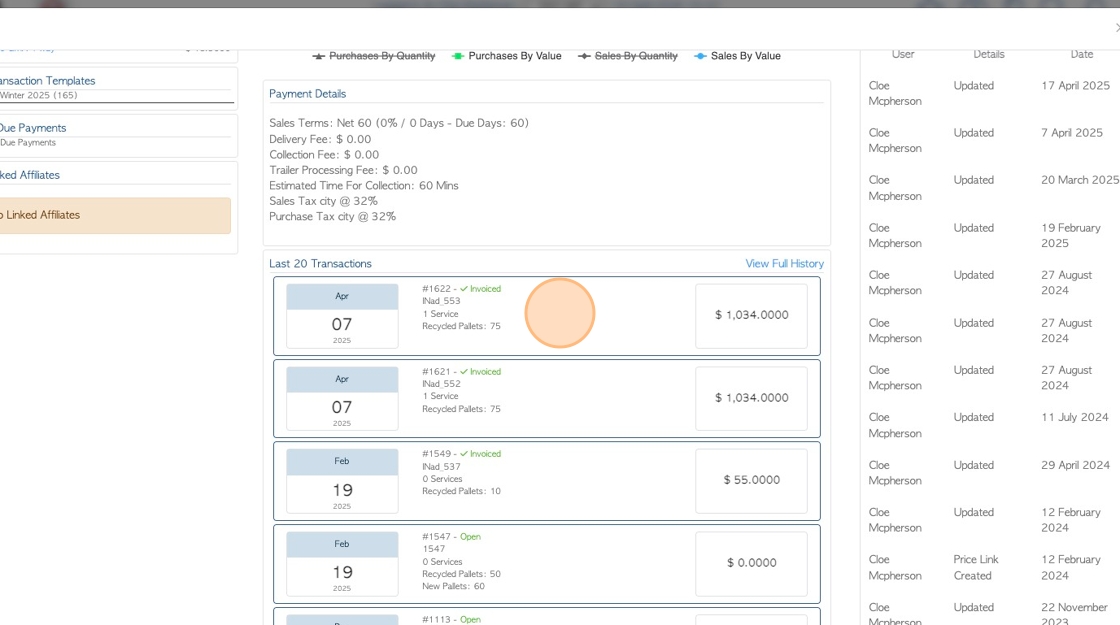
13. Click "X" to return to the dashboard.
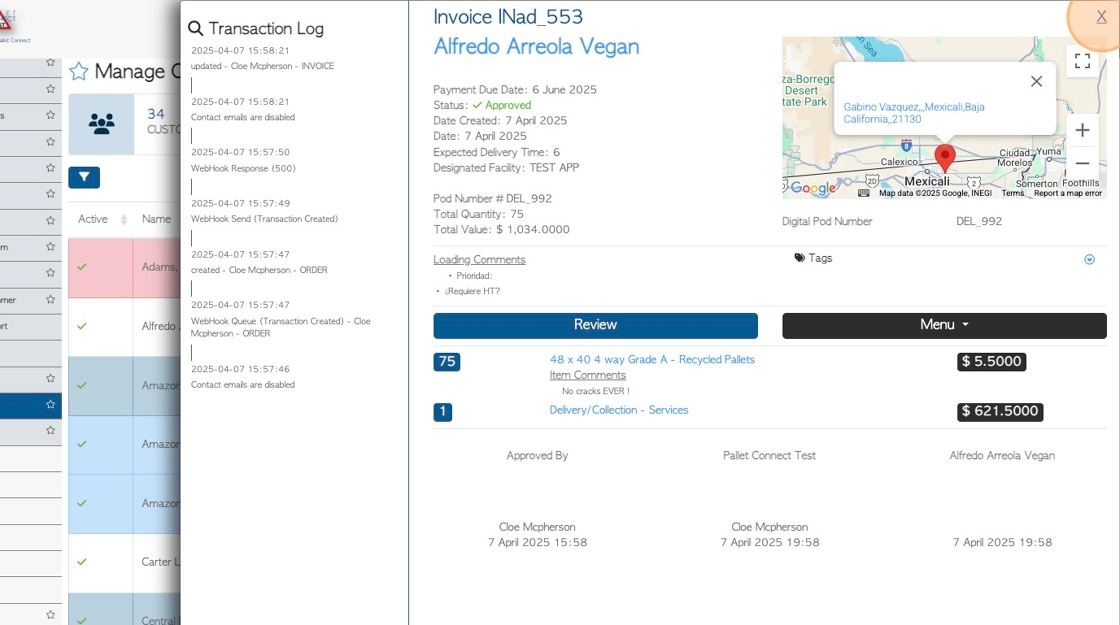
14. A "Contact Log" is displayed. This shows recent updates to the profile and identifies the user name.
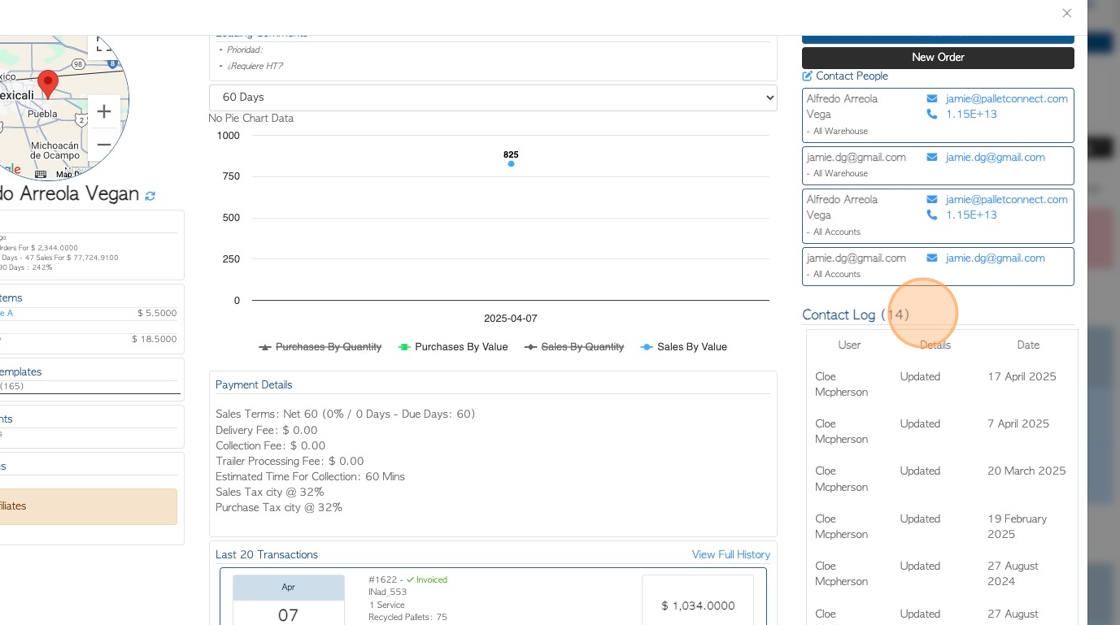
15. Click on the "New Order" action button, to start a new order.
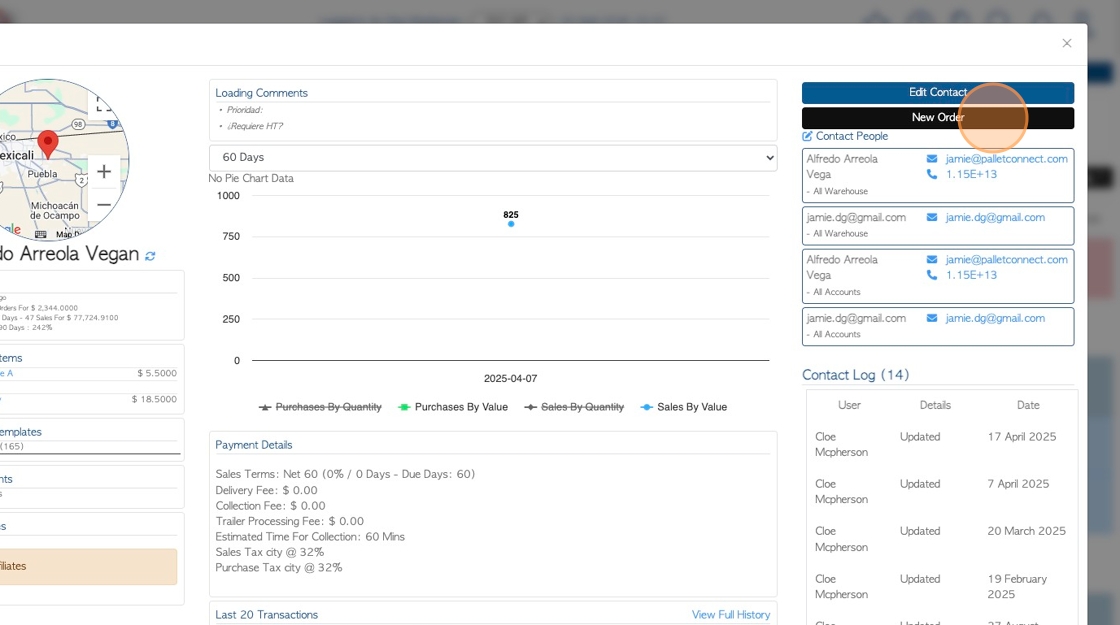
16. Complete the order as usual.