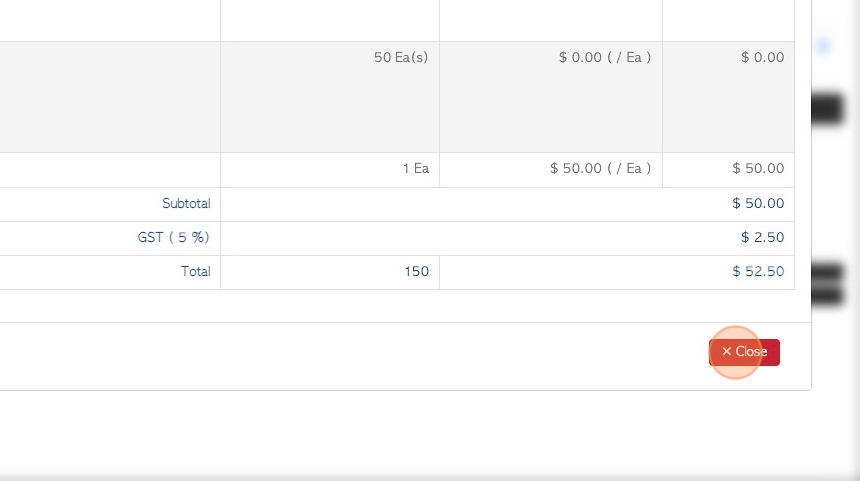Create A Brokered Customer Order without linked Affiliate
1. This article explains how to create a brokered Customer Order, when there is no affiliate linked to the Customer.
The article will focus on an Order that needs to be delivered by an Affiliate.
2. Navigate to the main menu. Click "Brokerage"
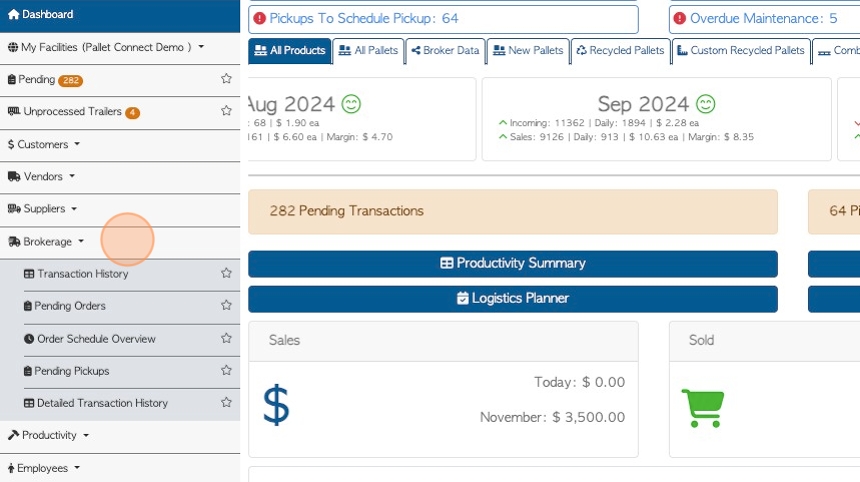
3. Click "New Customer Order"
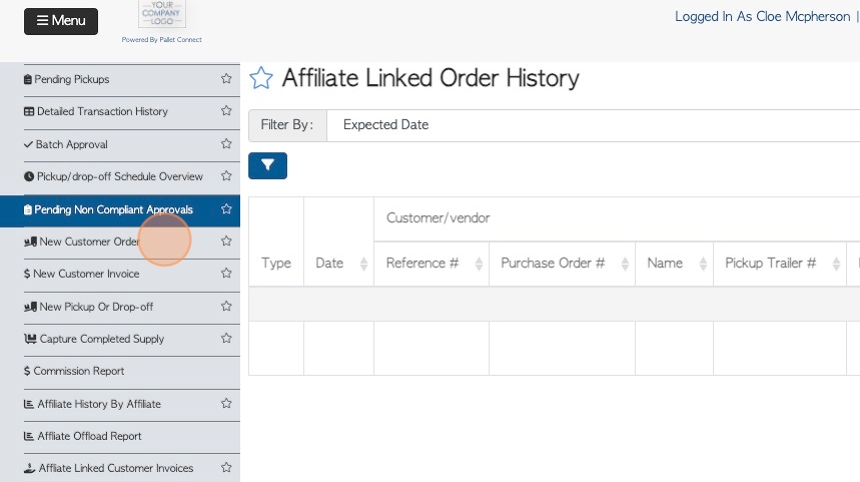
4. In the text box, start entering the name of the Customer and choose the name from the drop down menu.
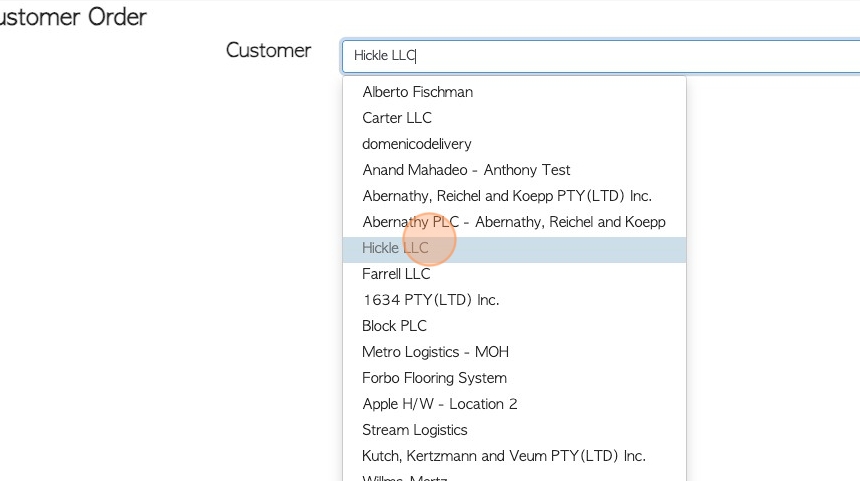
5. Click "Delivery Required"
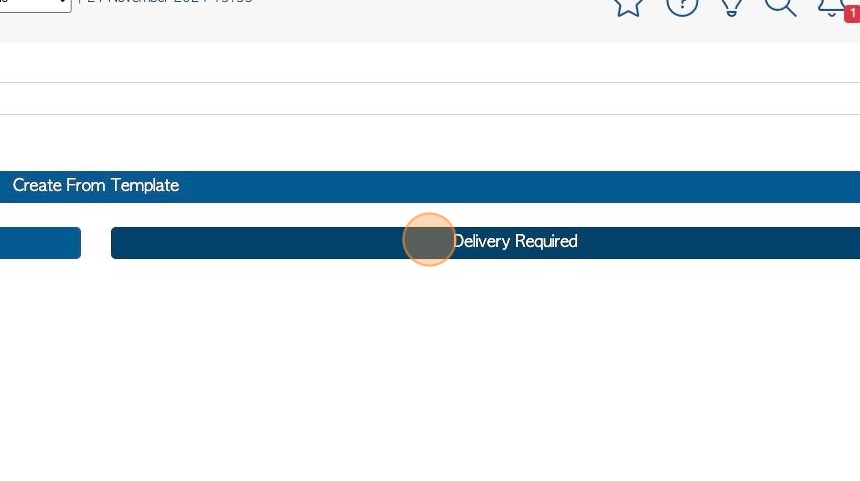
6. Click on the "Assign To Affiliate" button
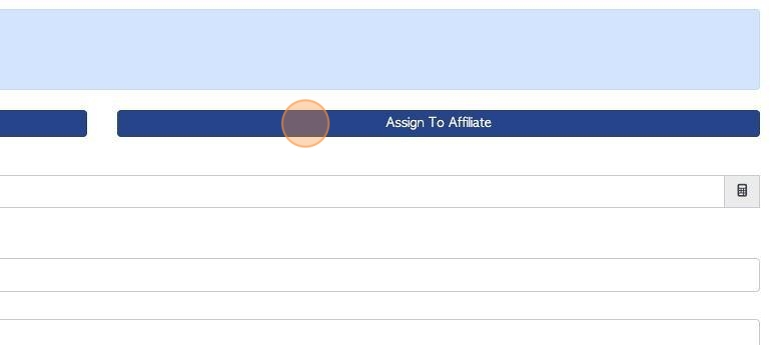
7. Click the "Start Typing To Search" field
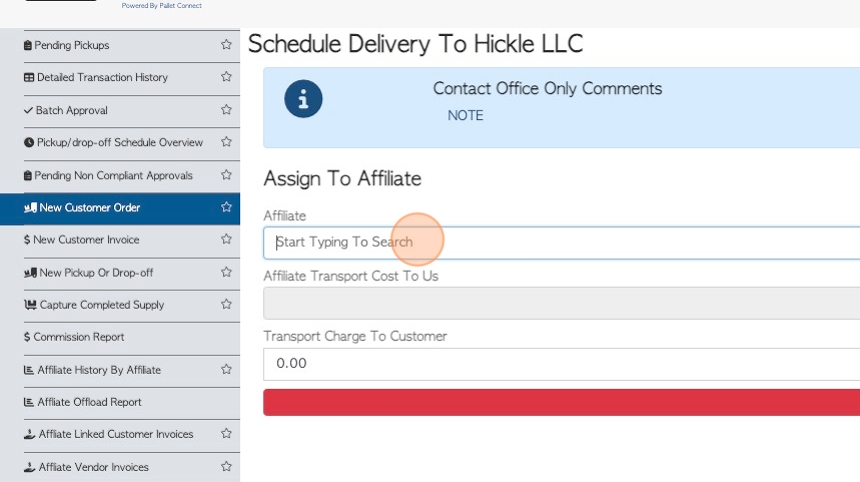
8. Type in the Affiliate name and select an Affiliate from the drop down list.
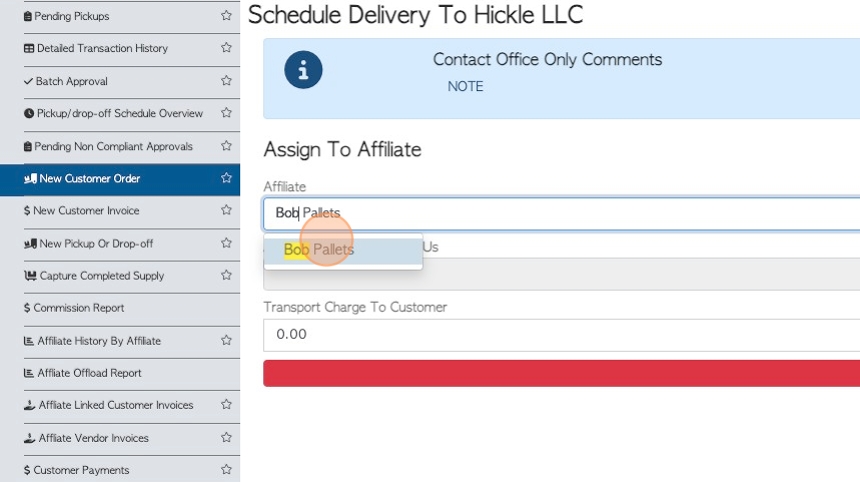
9. There is an option to click the "Check To Make This Affiliate Permanent" field.
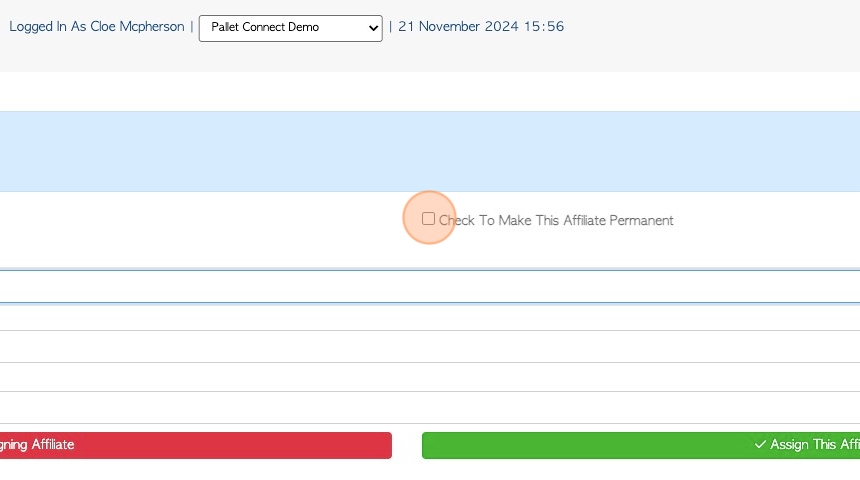
10. Click this number field to add a transport fee, from the Affiliate.
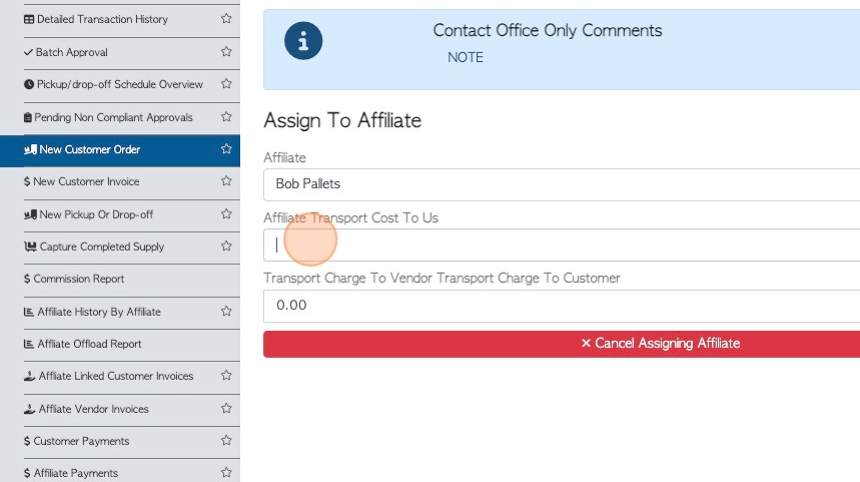
11. Click this field to add a transport charge to the Customer.
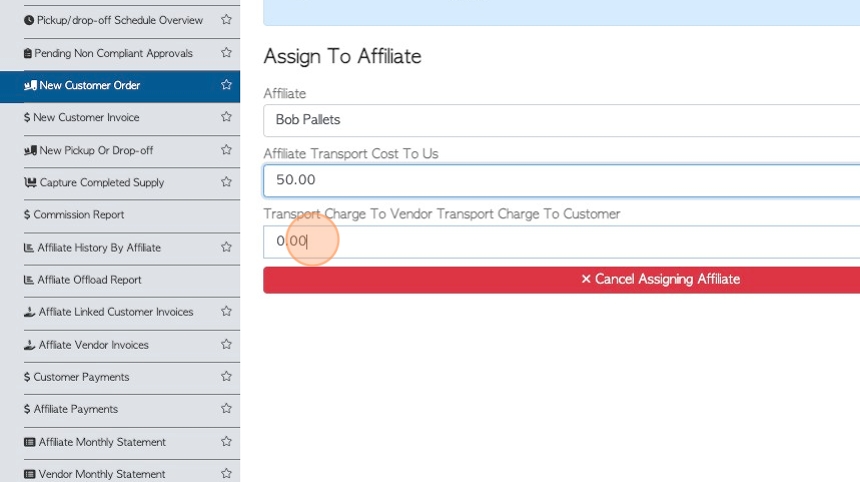
12. Click "Assign This Affiliate"
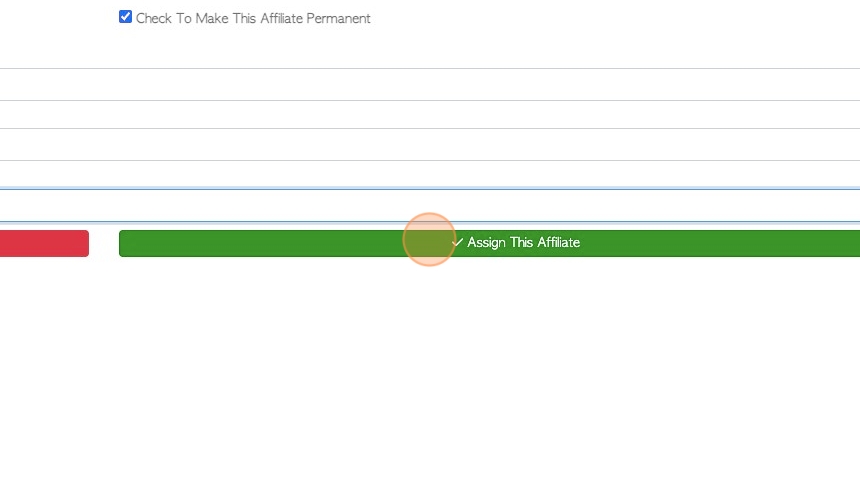
13. The Affiliate has now been linked to the Customer and there will be a note if the Affiliate is permanently linked.
There is an option to "remove Affiliate" if needed.
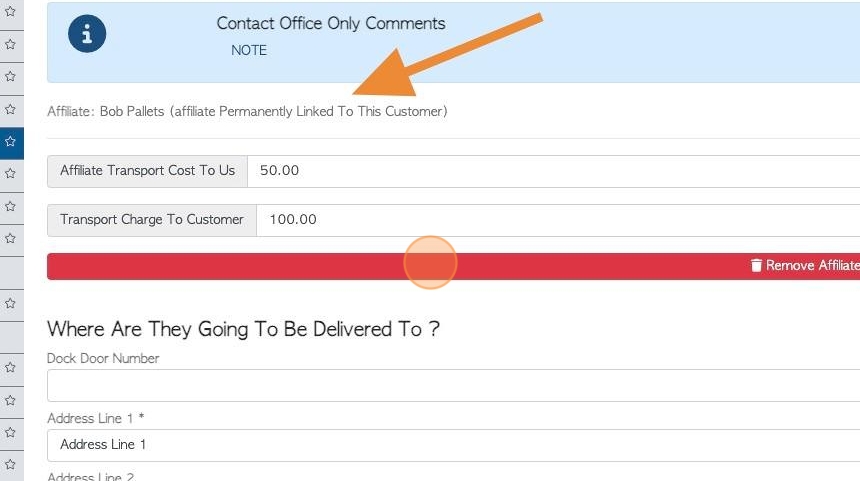
14. Click "Next"
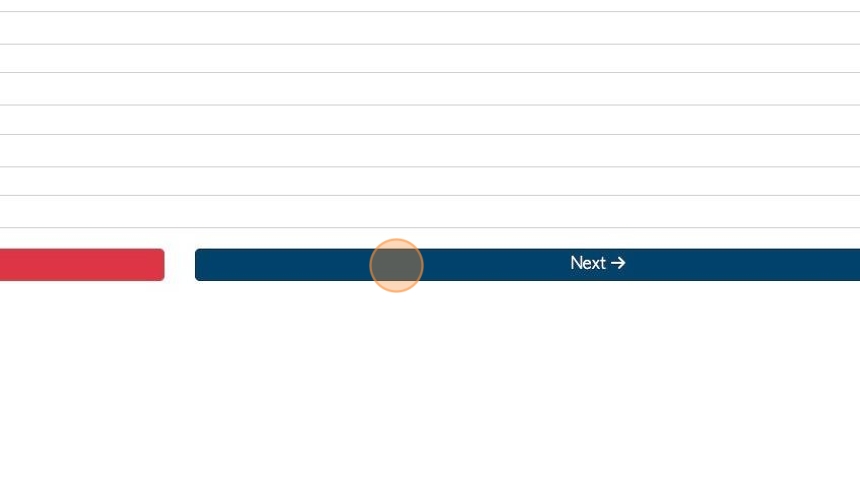
15. Add the stock items and quantity, as per a regular Customer Order.
TIP! See related article on how to set up pricing for an Affiliate linked item.
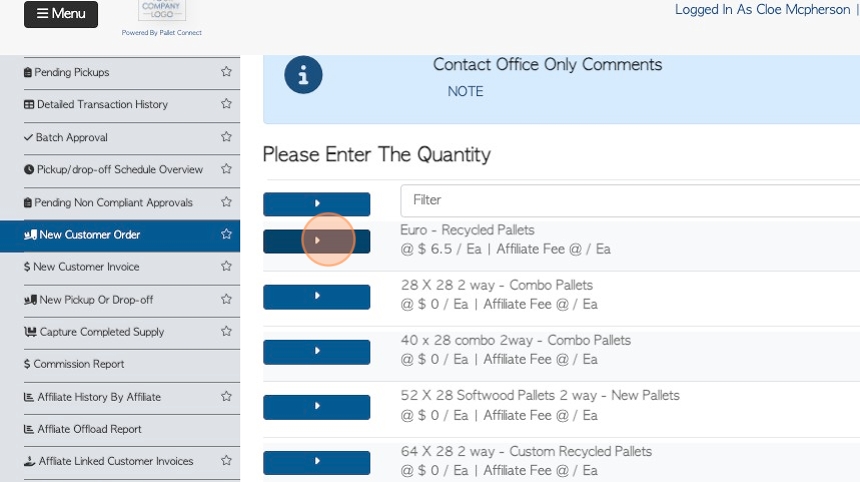
16. Click this number field to add an Affiliate fee for the item. This is the price that is paid to the Affiliate.
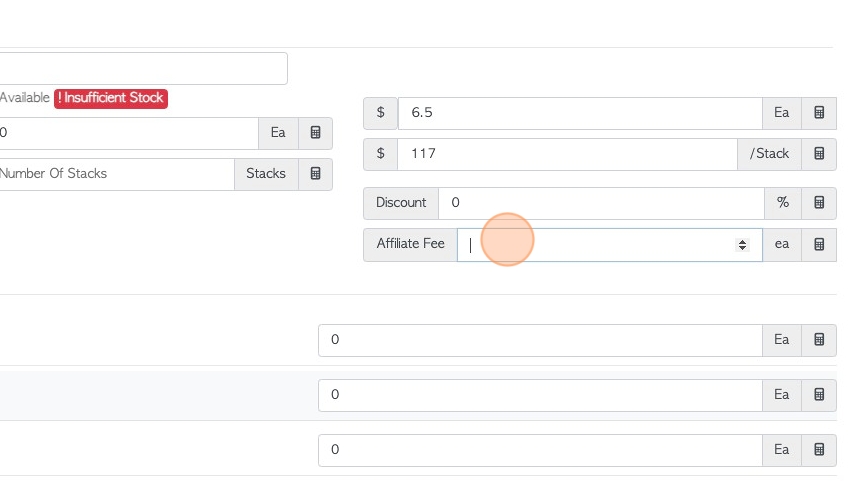
17. Click "Next"
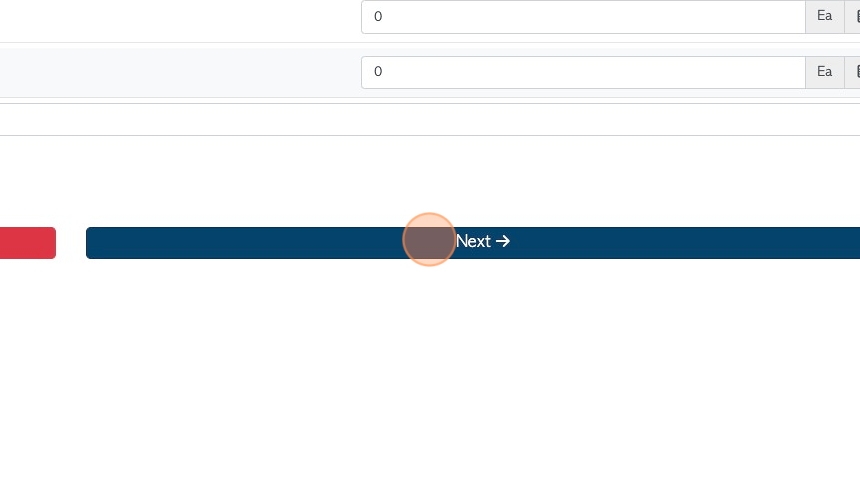
18. Choose the delivery date and time, as per a regular Customer Order.
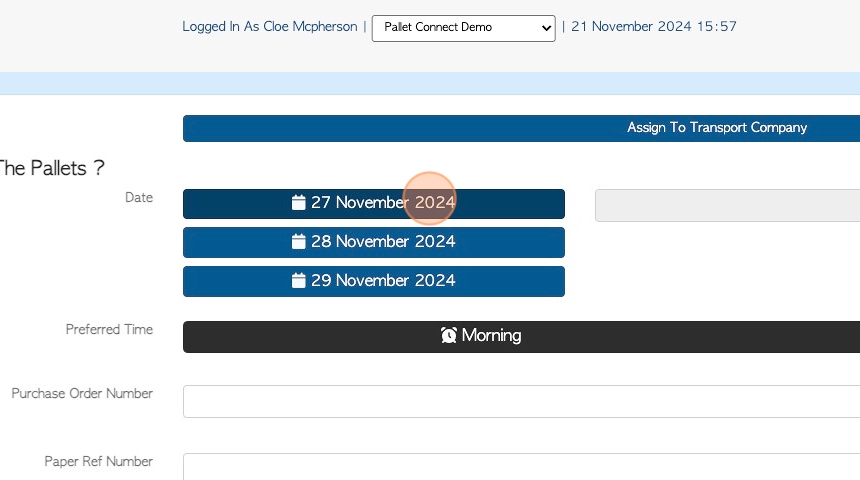
19. Click "Next"
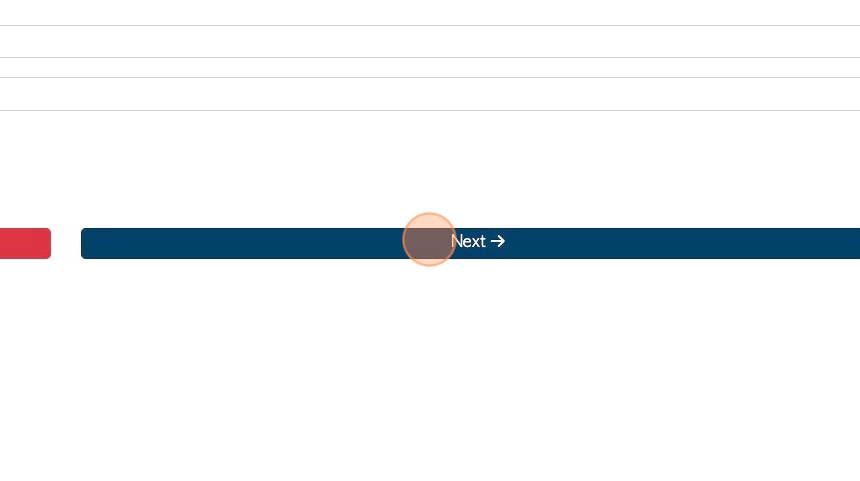
20. As per a regular Customer Order, there is an option to add files and a comment.
Click "Confirm Order" to save.
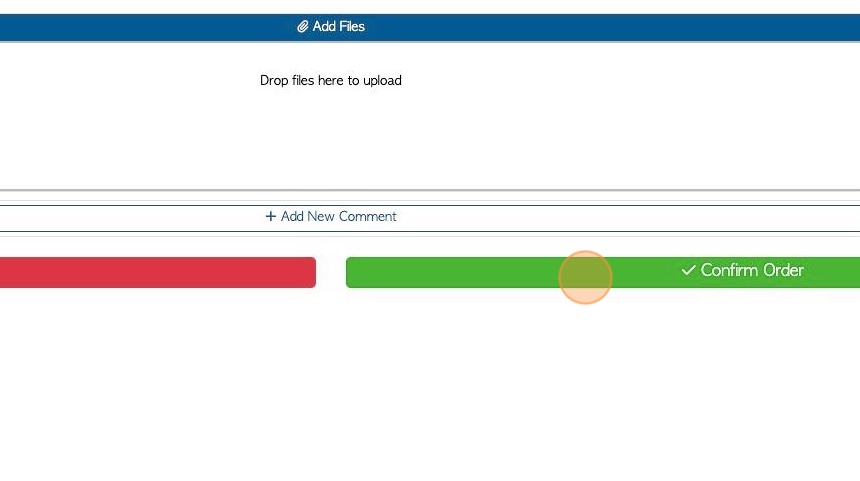
21. Review the Order details and click "Confirm And Review"
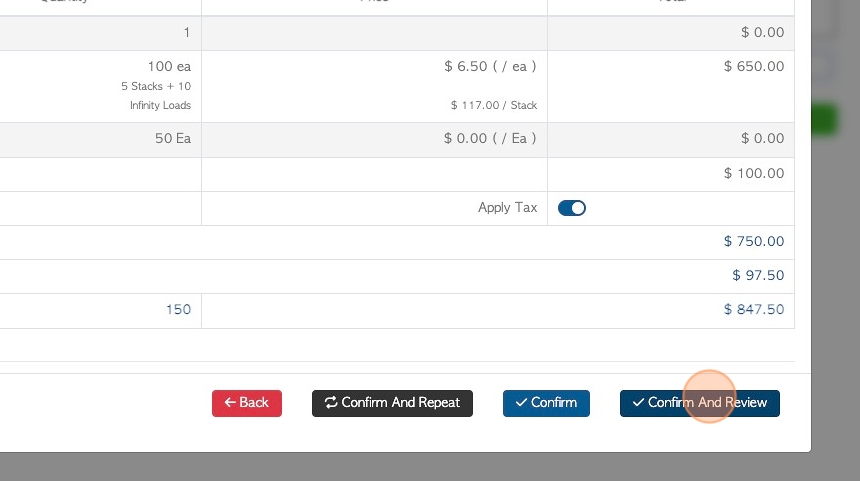
22. The slide out window will provide basic information on the order. Click "Review" to see the full details.
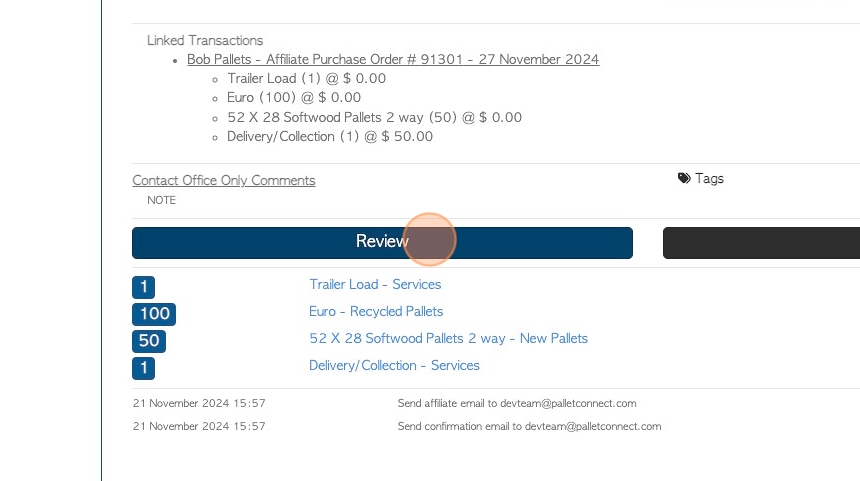
23. The transaction is now named "Affiliate Linked Order"
TIP! This will only appear in reports on the Brokerage tab.
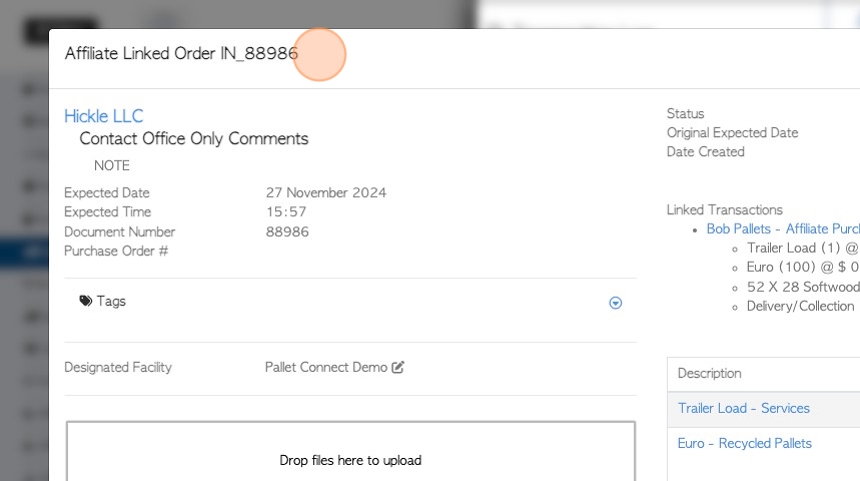
24. The Pallet Connect system automatically generates a linked transaction, a Purchase Order for the Affiliate.
Click on the link to view the Purchase Order.
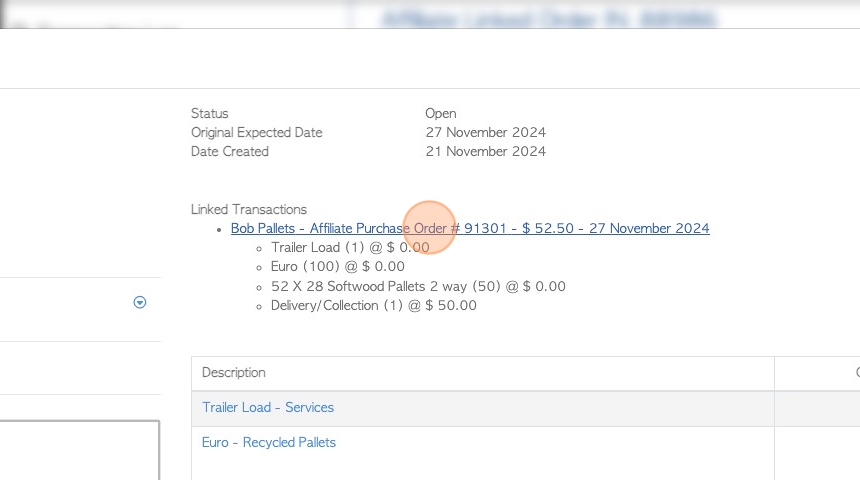
25. The transaction is named an "Affiliate Purchase Order".
Click on the "Parent Transaction" link to return to the Customer Order.
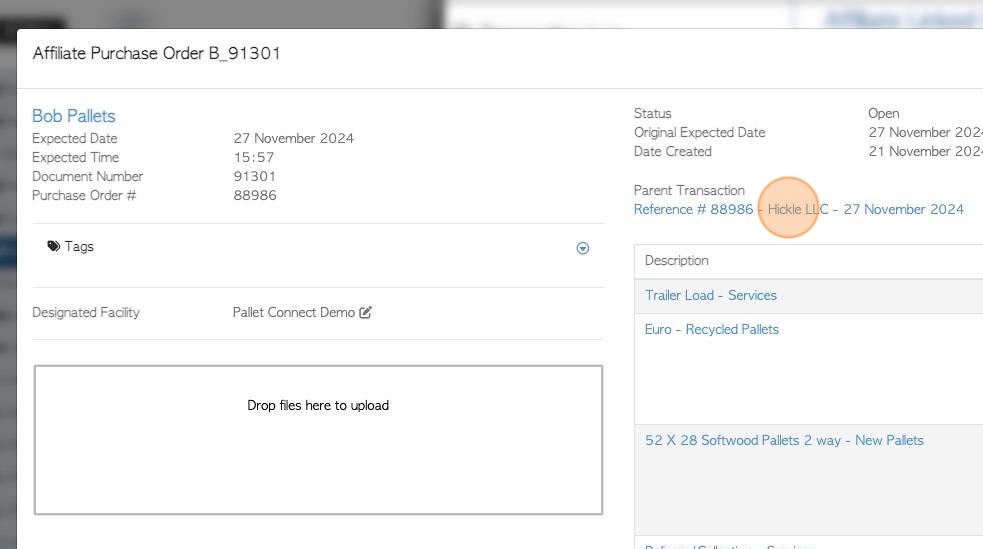
26. NOTE: If auto generated emails are enabled, an order confirmation will be sent to the Customer and a purchase order will be sent to the Affiliate.
Click "Close" when finished.