Create a Bulk Order for a Customer
1. In Pallet Connect a Bulk order is defined when the total amount of an order is separated into different deliveries, dependent on the specifications of the Customer. For example, the Customer may order 1'000 pallets but wishes to have them divided between 5 weekly deliveries of 200 pallets.
The Bulk Order starts with the same process as a regular Customer Order (see related article for a New Customer Order). Once the Customer information has been added and the items are inputted, it can be made a Bulk Order.
TIP! The quantity of items entered for the order are for one delivery only, not the whole quantity. For example, if the total is 100 pallets but the Customer wishes to have 4 deliveries, then input 25 pallets for the order.
2. Start a new Customer Order and add the delivery and item details as usual.
Click "Make this a bulk order"
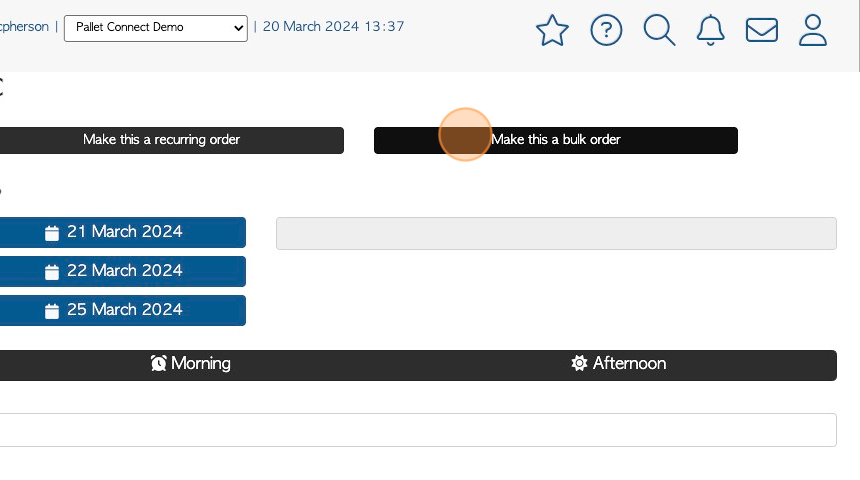
3. Click on a date from the calendar to schedule the first delivery/pick up.
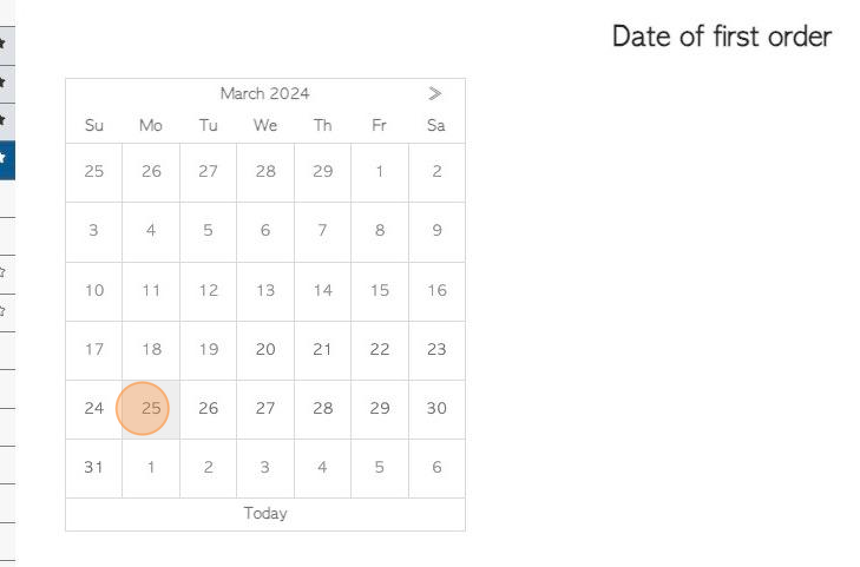
4. The remaining orders can then be scheduled by date, quantity or number of orders.
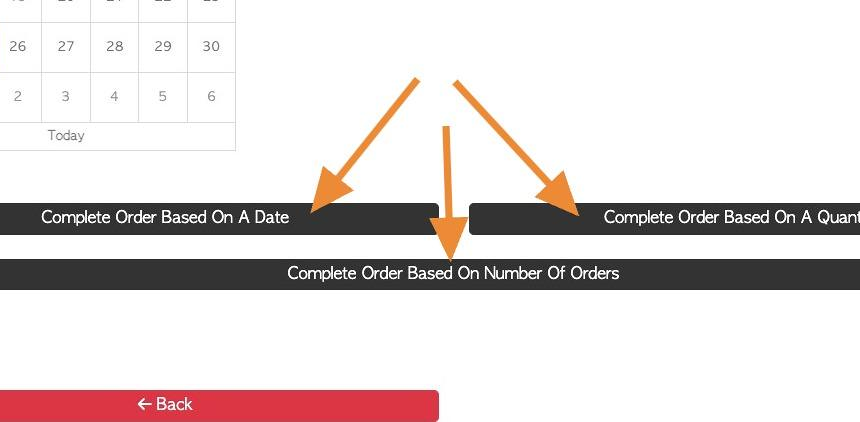
5. Option 1: Click "Complete Order Based On A Date"
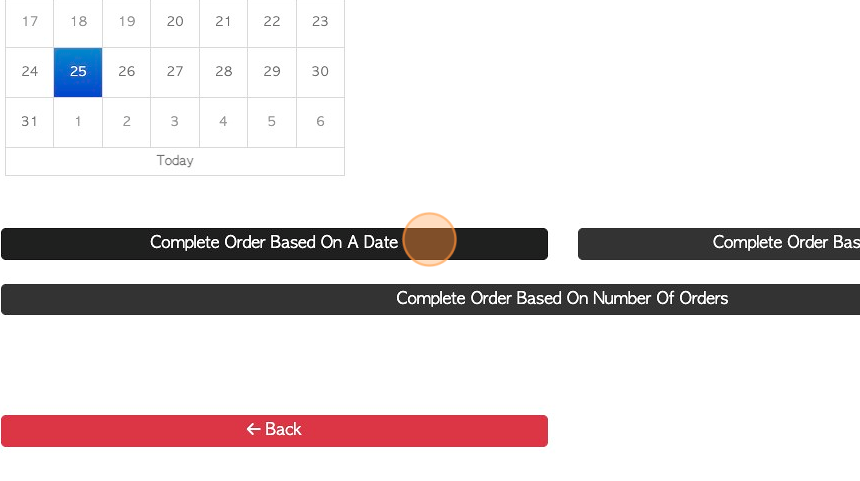
6. Use the calendar to select the "Date of final order"
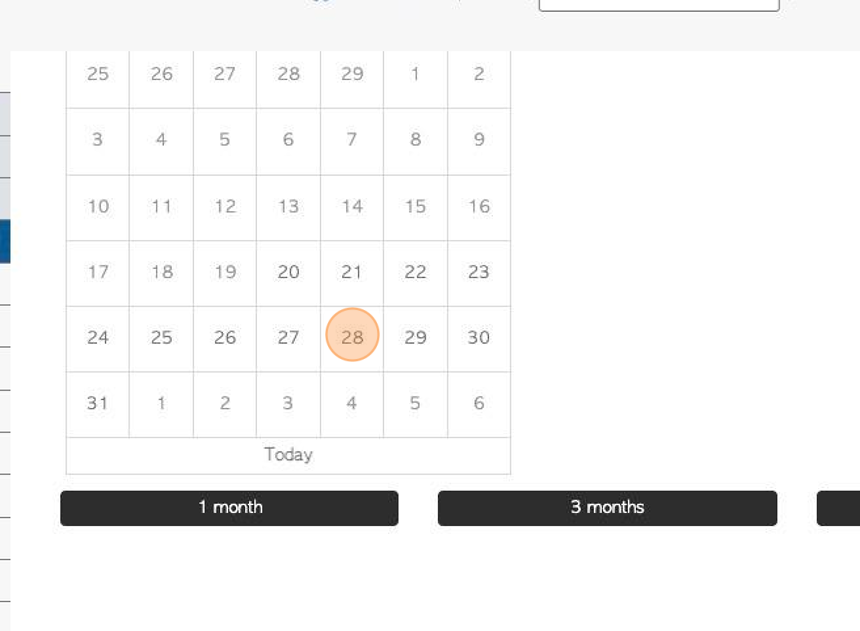
7. One of the buttons can also be used to schedule a date range e.g 3 months.
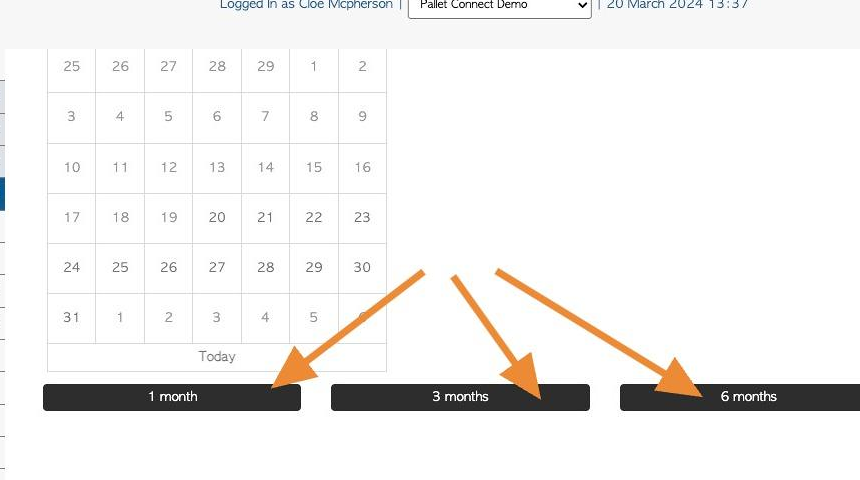
8. Option 2: Click "Complete Order Based On A Quantity" to schedule order by total quantity.
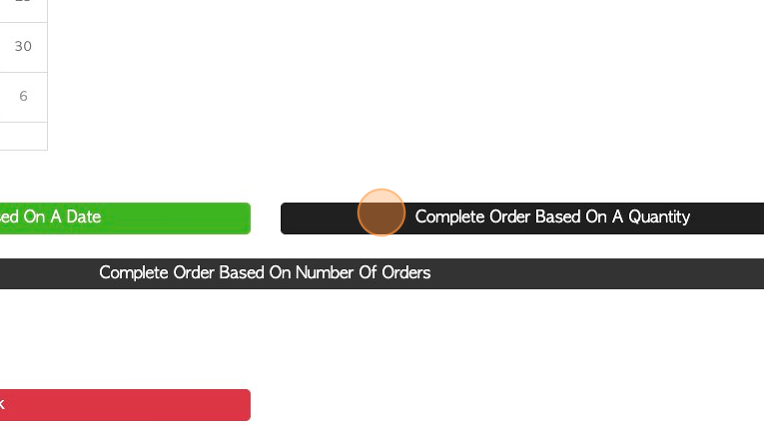
9. Click this number field to add the total. Use the buttons below to add large quantities.
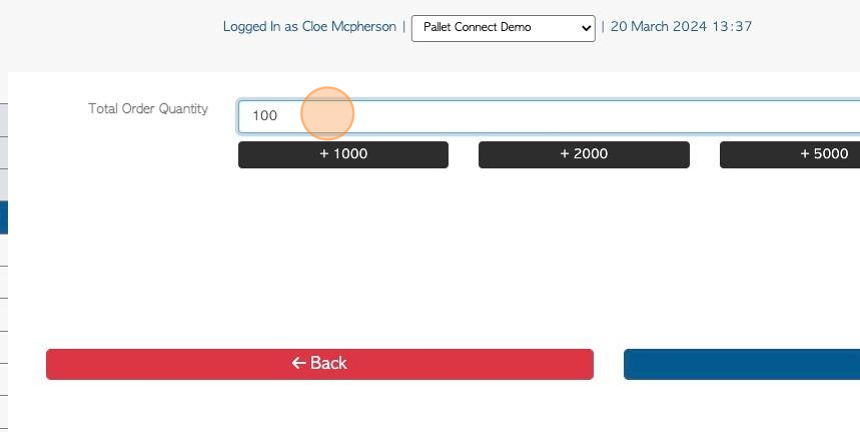
10. Option 3: Click "Complete Order Based On Number Of Orders"
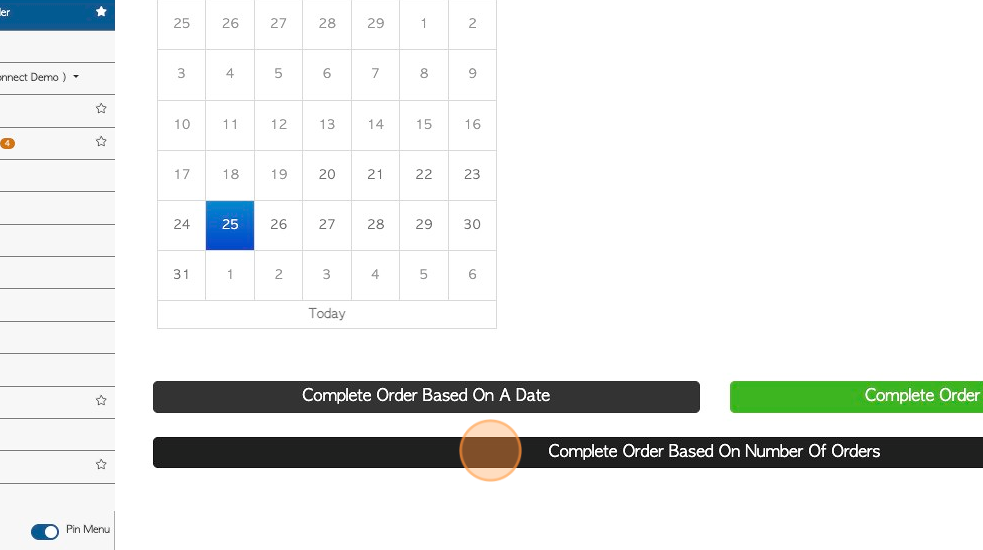
11. Click this number field to add the total number of orders. Use the buttons below to add larger quantities.
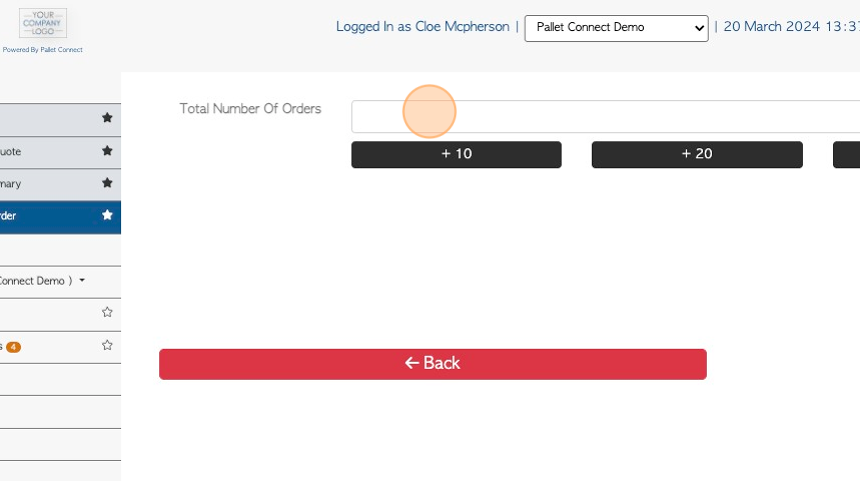
12. Click "Next" from Option 1, 2 or 3.
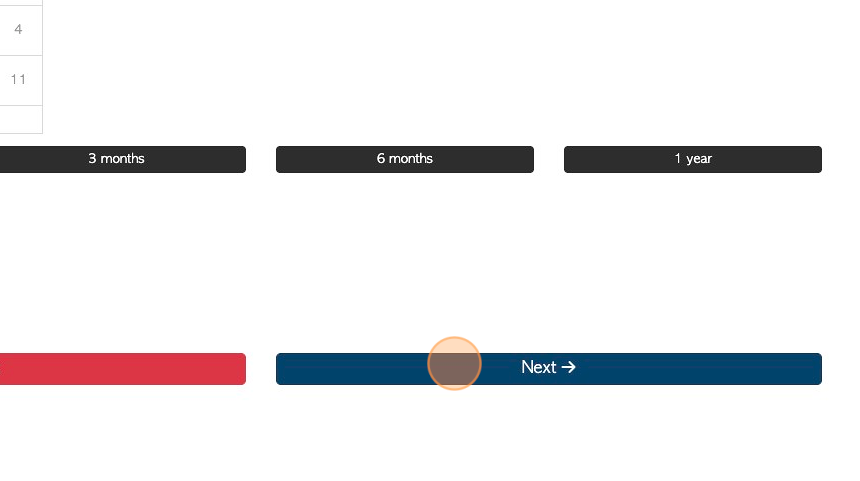
13. Choose the order frequency and select the day of the week to be scheduled, from the pop up menu.
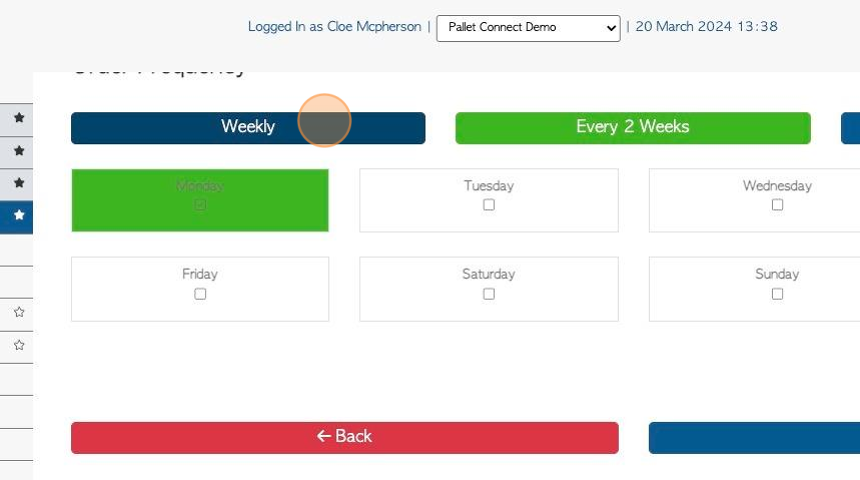
14. Click "Next"
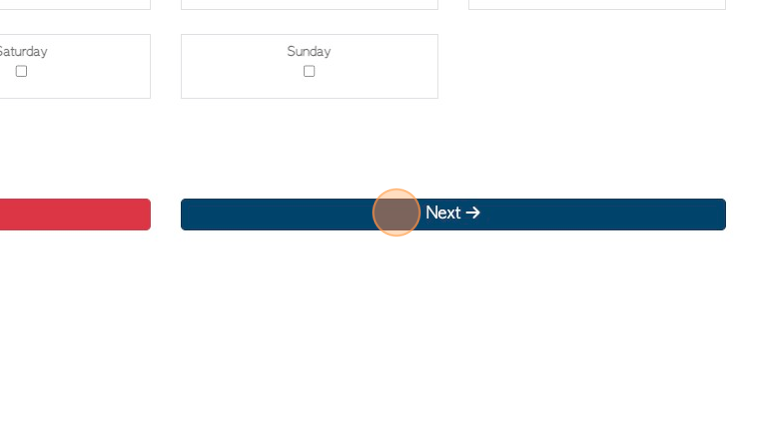
15. Click "Morning" or "Afternoon" to schedule the preferred time.
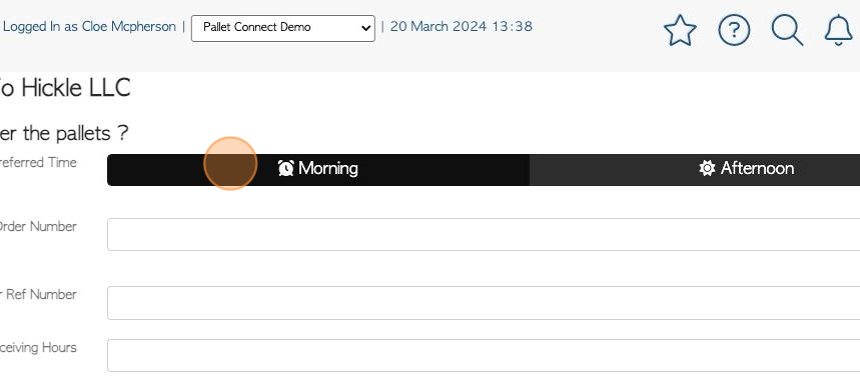
16. PO number and shipping hours can be added also.
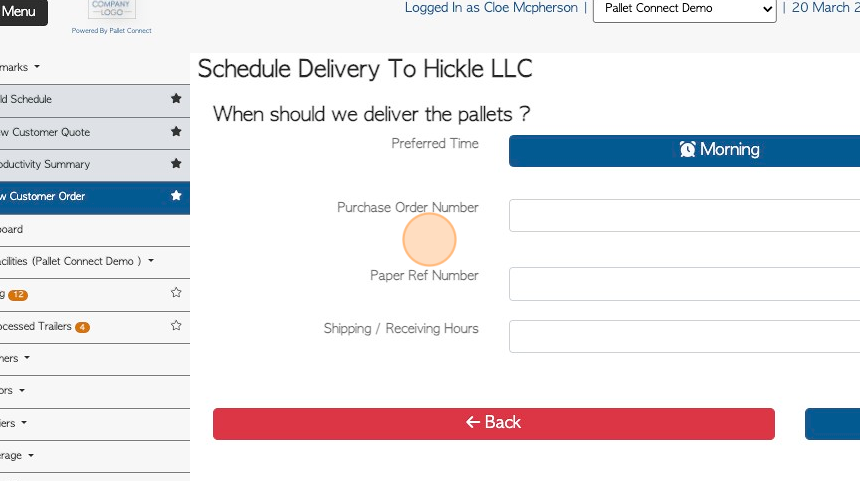
17. Click "Next"
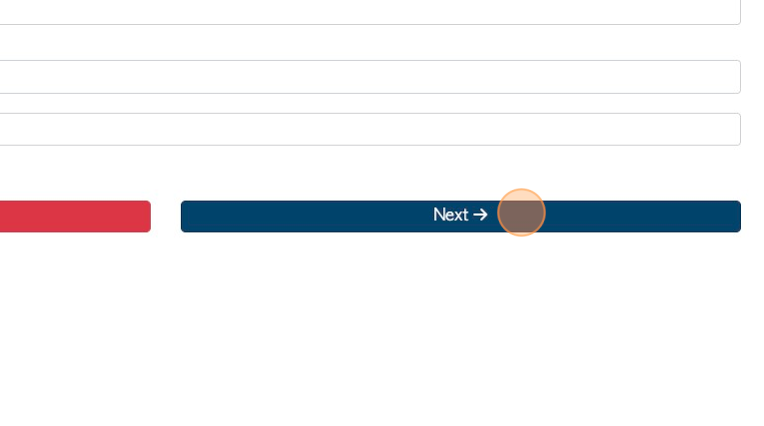
18. Images or files can be uploaded here, if applicable.
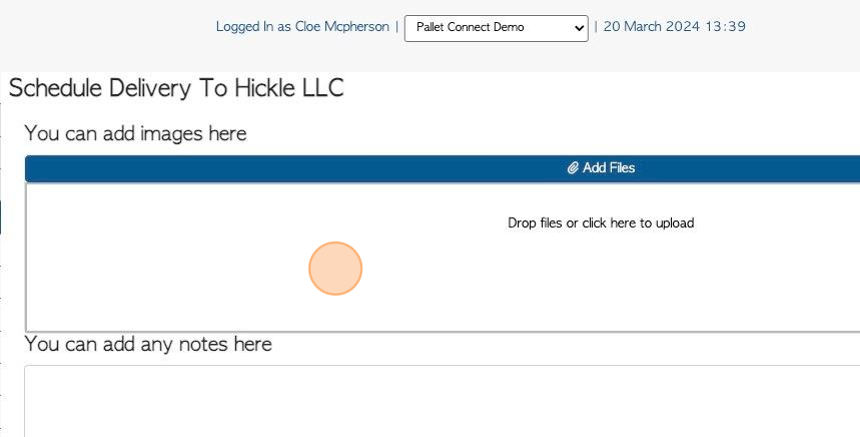
19. General or private notes can be added here, if applicable.
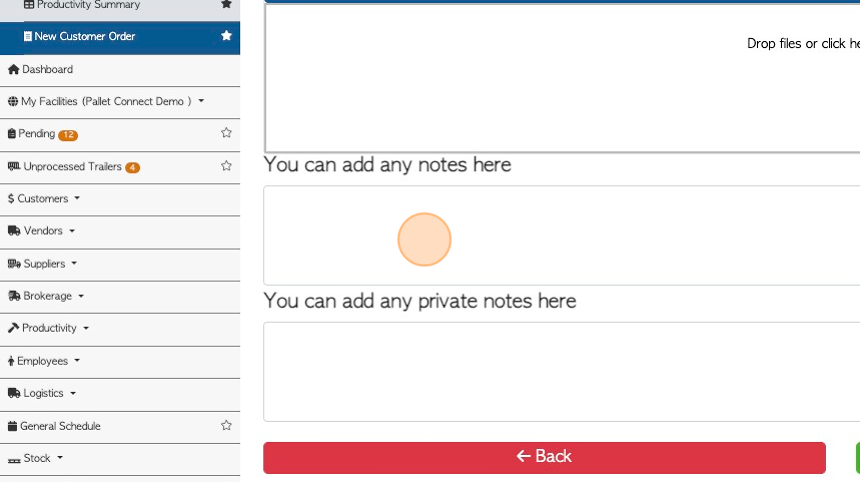
20. Click "Confirm Order"
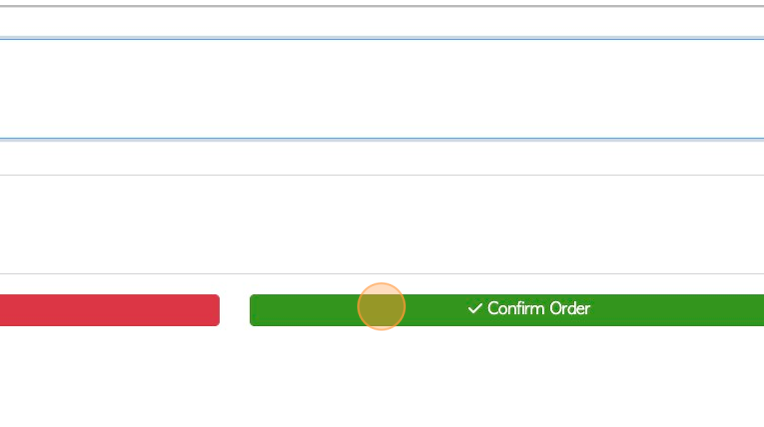
21. The document has the recurring order details displayed.
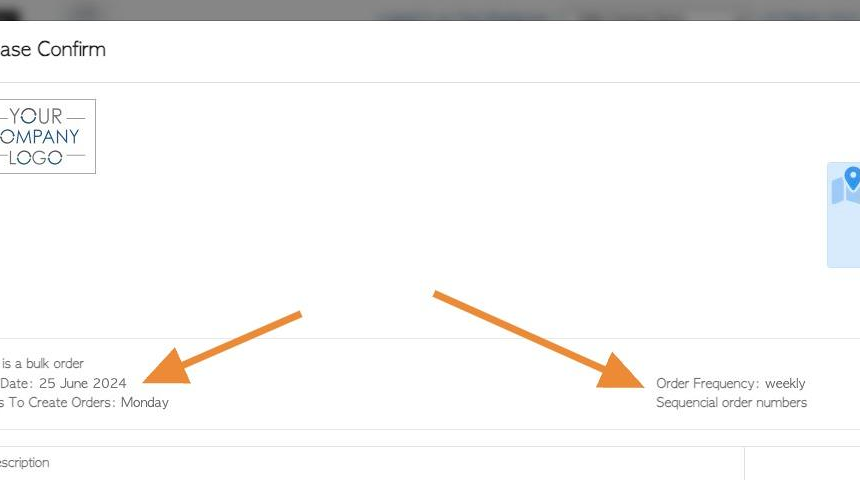
22. Click "Confirm" or "Confirm and Review"
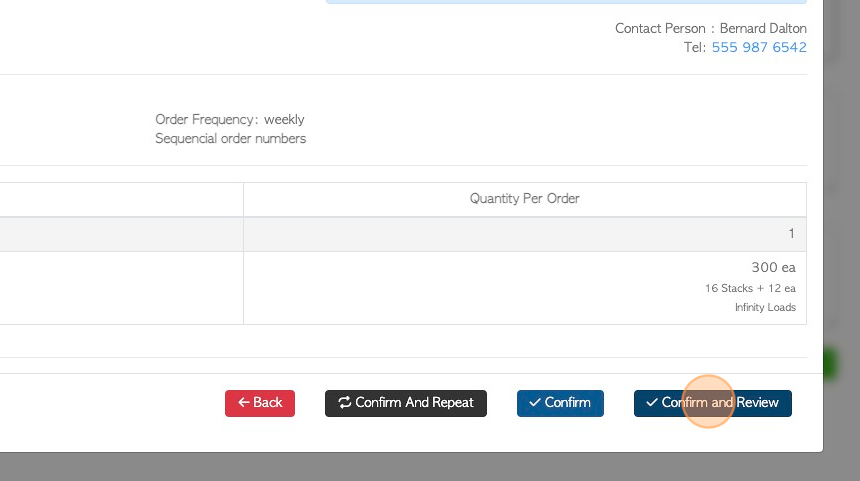
23. The transaction will be named "Recurring Order"
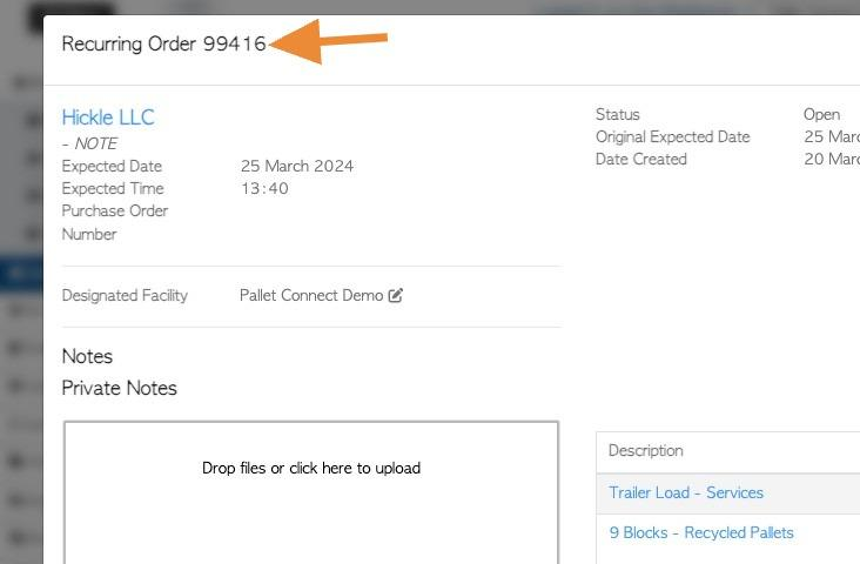
24. Click "Close"
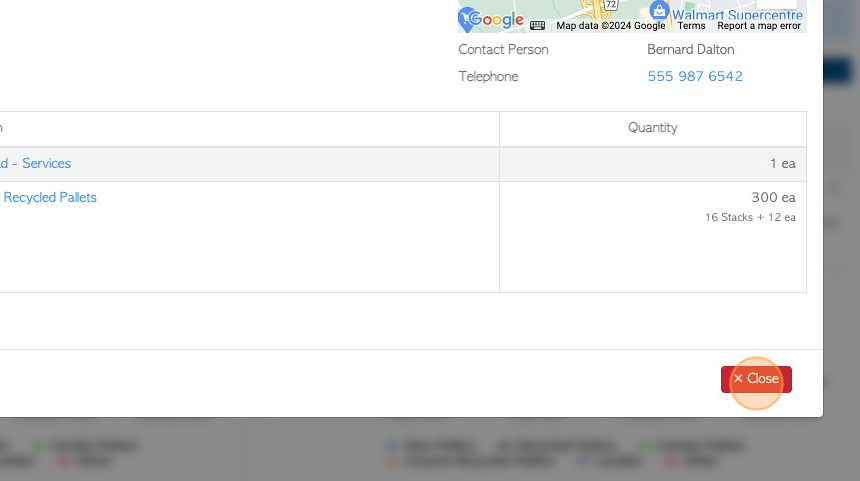
25. The transaction will now appear on the Recurring/Bulk Order Summary page.
 2 MB
2 MB