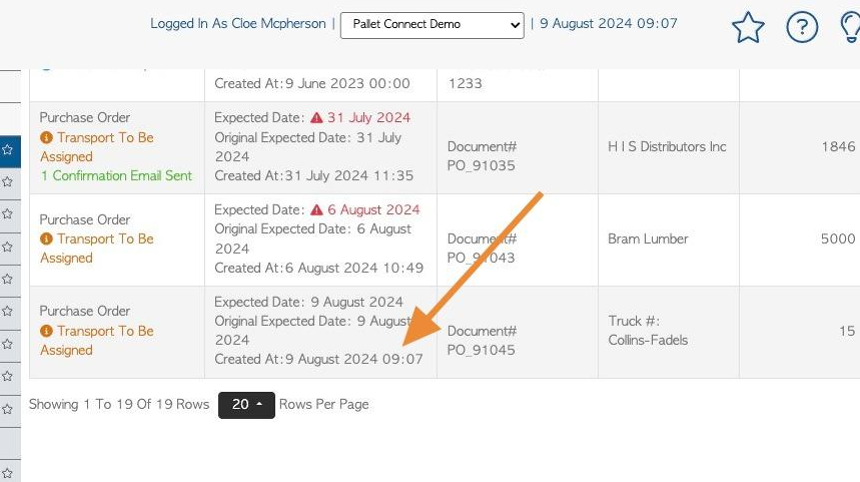Create a new Purchase Order
1. A New Purchase Order is used for supplies that have not yet been ordered and therefore have not been received.
A Purchase Order is intended to order new supplies only, from a Supplier. Supplies are typically items needed to build the pallets, for example, lumber. For purchase of recycled pallets, see Vendor transactions.
Purchase Orders are important transactions, as the price of the supplies received will directly affect the cost price of the finished products.
TIP! A new Purchase Order can also be started from the Supplier Profile.
2. Navigate to the main menu. Click "Suppliers"
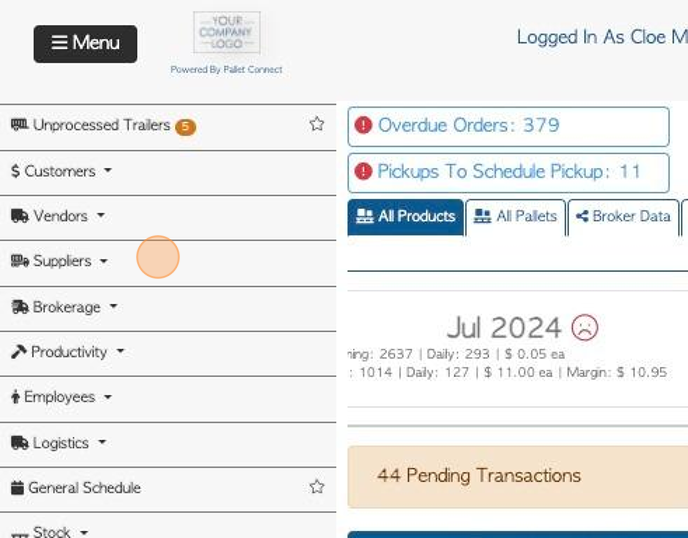
3. Click "New Purchase Order"

4. Click on the selected Supplier from the drop down list.

5. There is space to add "Material Source Location", if applicable. This refers to the region the material originated.

6. "Reserve PO number" can be used to provide a number before the transaction has been fully processed, instead of when it is saved which is the usual process.
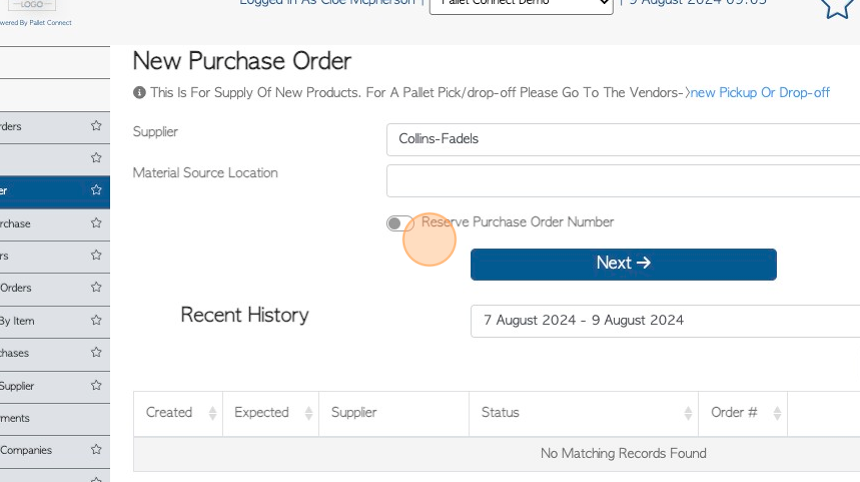
7. TIP! The bottom of the page shows any recent history. This is designed to avoid duplication of orders. The date range of the history can be changed.
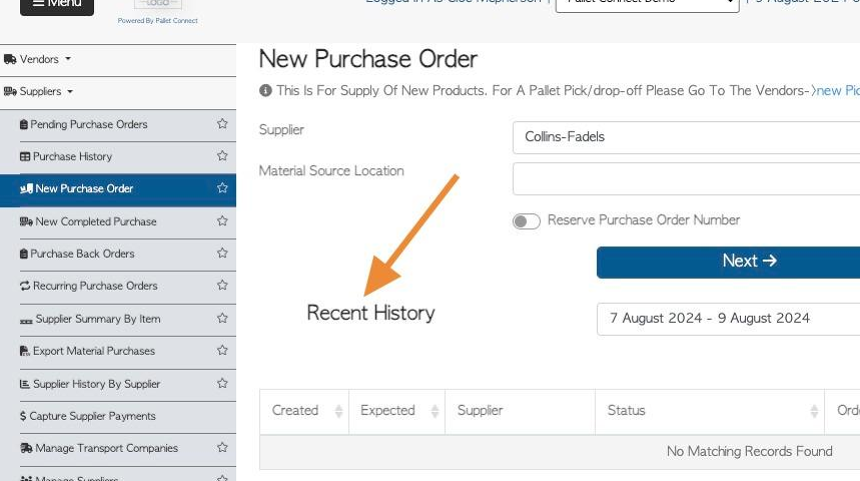
8. Click "Next"
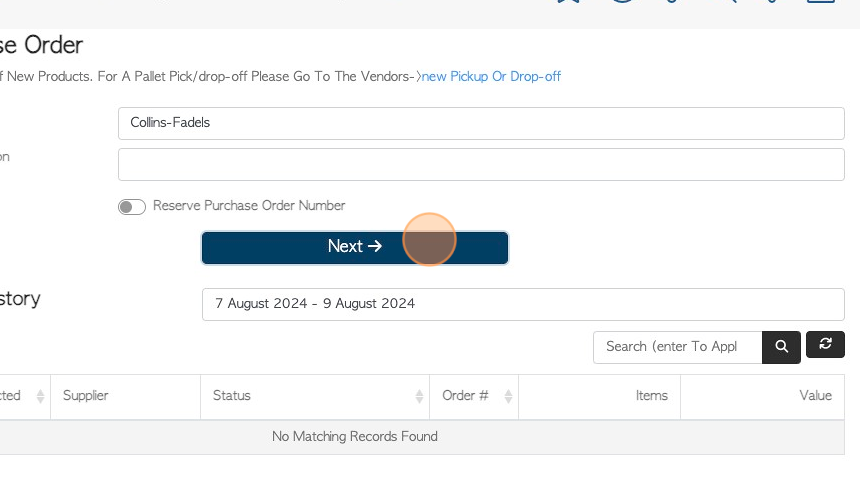
9. This transaction can be made into a bulk or recurring order here.
See related article.
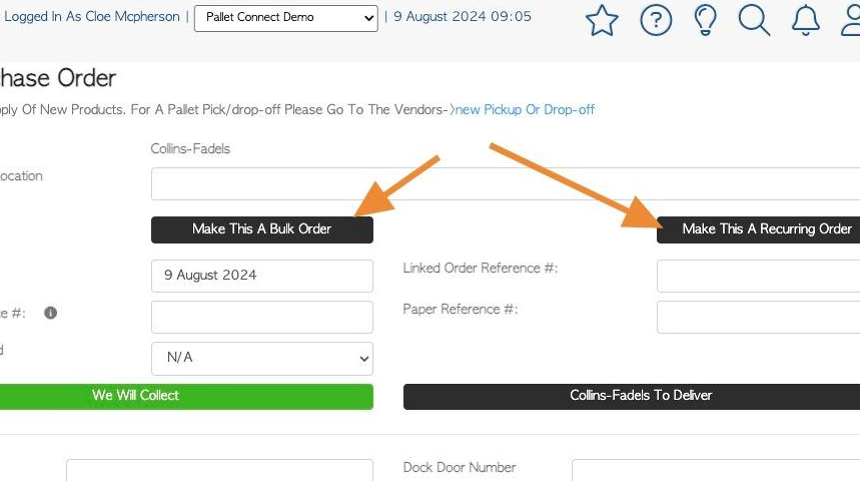
10. Click here to add an "External Reference number" This is can be used for the Brokers PO number or can remain empty.
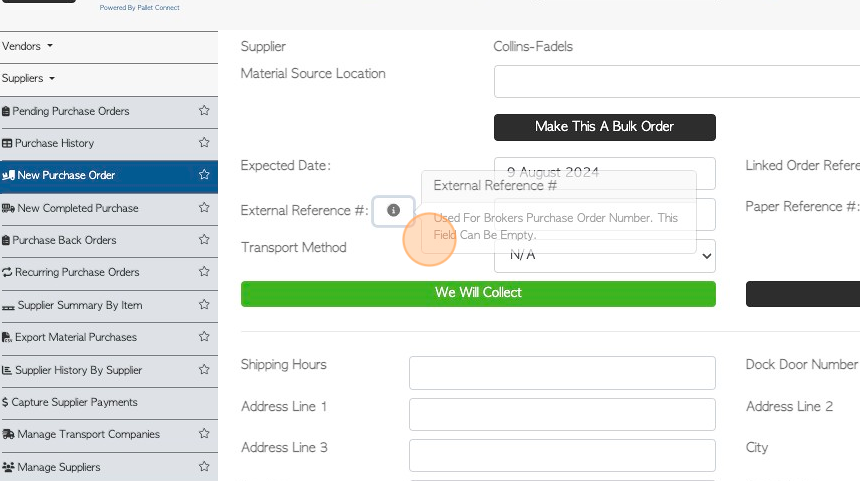
11. If applicable, click this dropdown to determine transport e.g rail or truck.
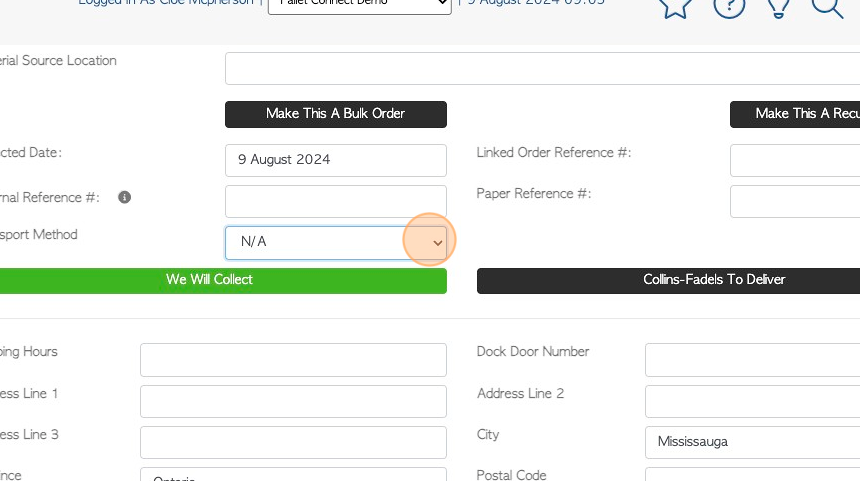
12. Choose if the order is to be delivered or collected.
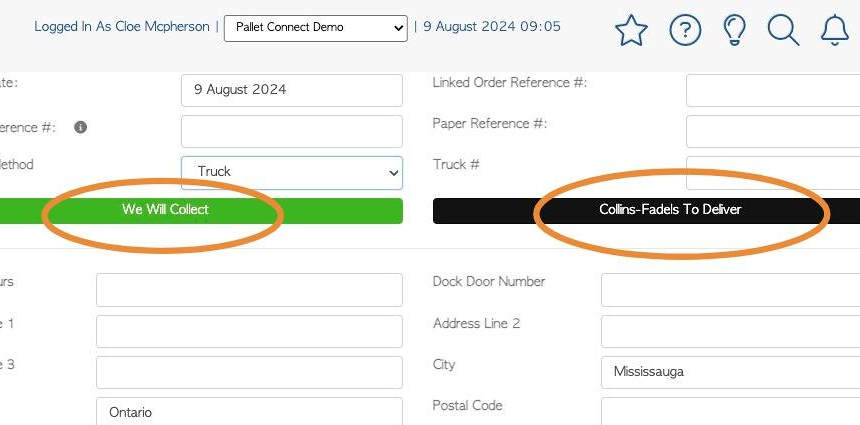
13. For collection of the purchase order, fill out the pick up address information.
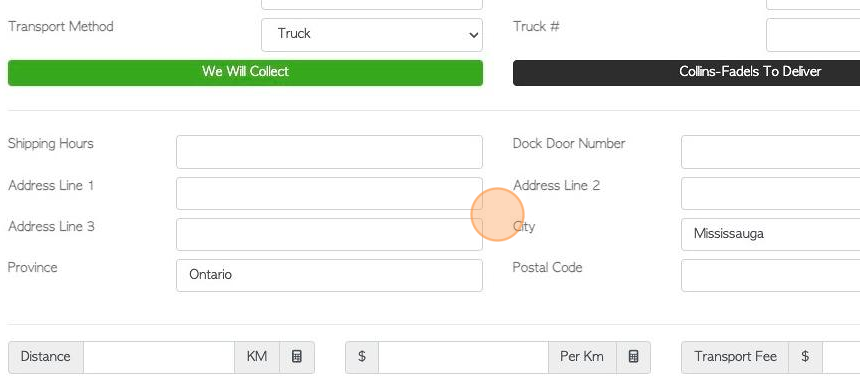
14. Click the "Type To Search" field to add an item to the order. Multiple items can be added. Stock items need to be active and be marked for purchase.
TIP! Linked Stock Items will appear on the list automatically. These are items commonly ordered from the Supplier. See related articles on linked stock items.
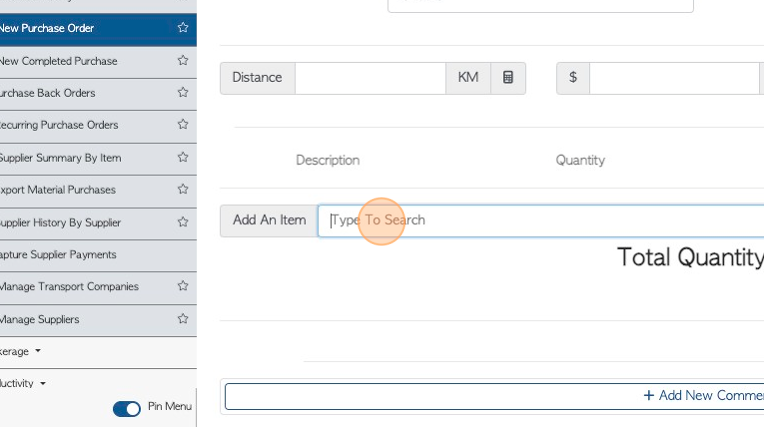
15. Click on the "i" information icon to view pricing history of the stock item.
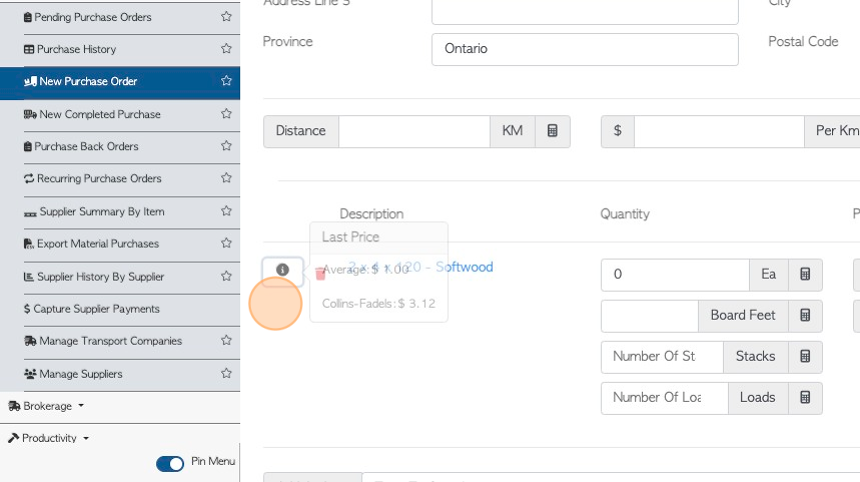
16. Click on the stock item name to reach the stock item profile.
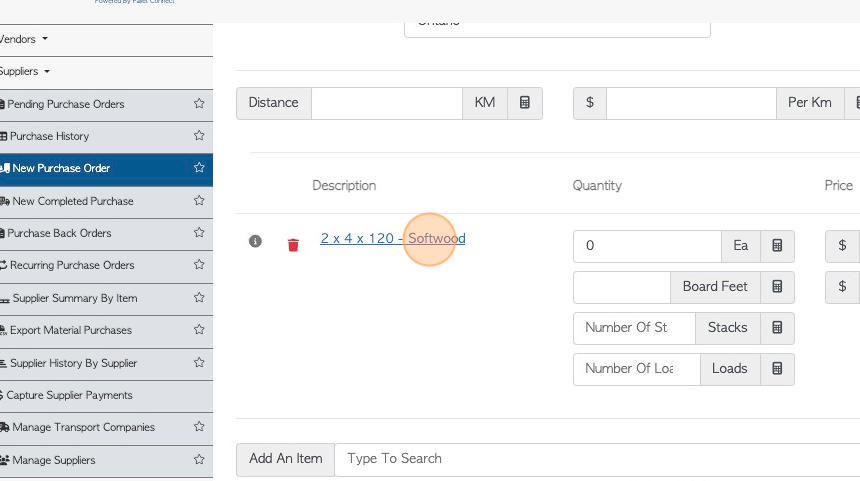
17. Stock Item information can be viewed or edited. Click "Cancel" to return to the Purchase order.
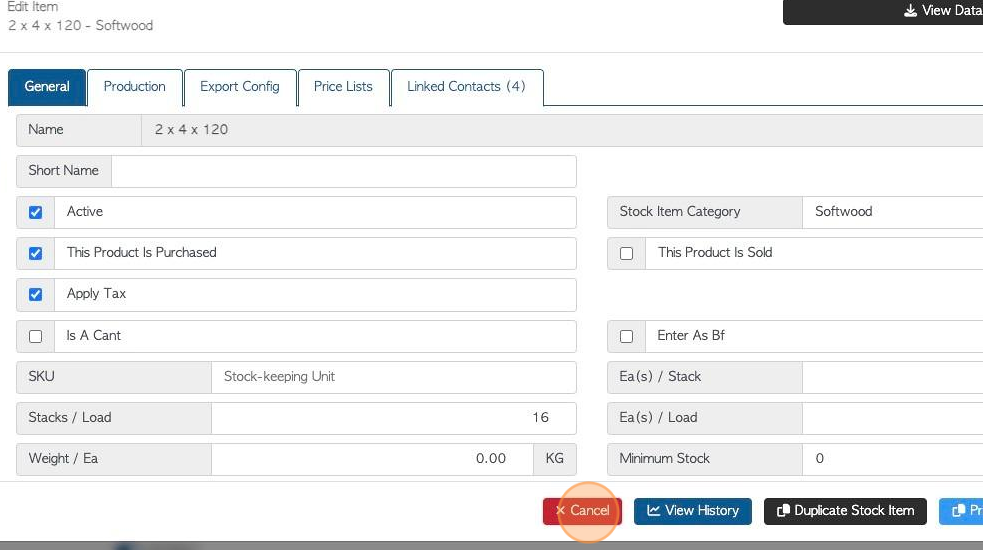
18. Use these text fields to add or edit pricing information on the stock item, for this order. Enter the quantity for the order.
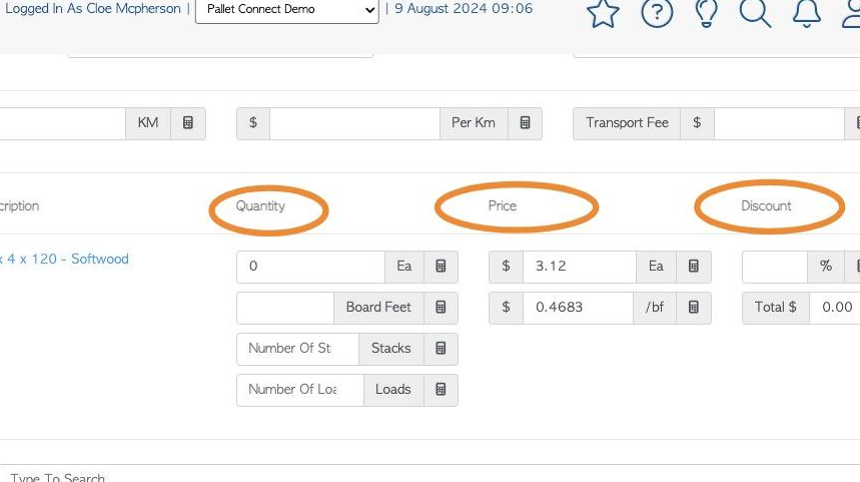
19. Click "Add New Comment" to add a comment to the Purchase Order.
NOTE: Comment types must be set up in Settings prior to adding a comment. See related article.
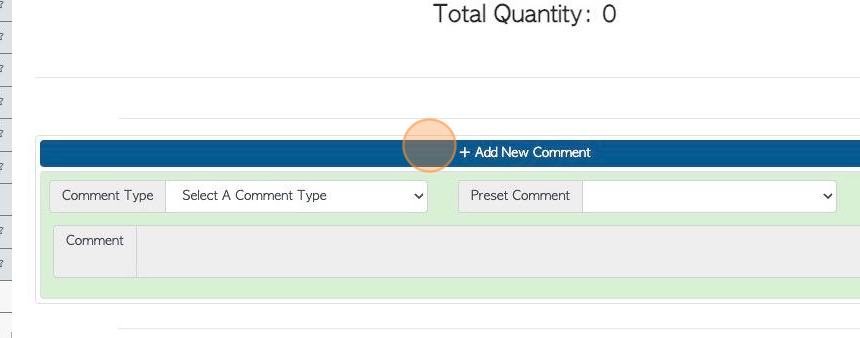
20. Click here to add files or images to the order.
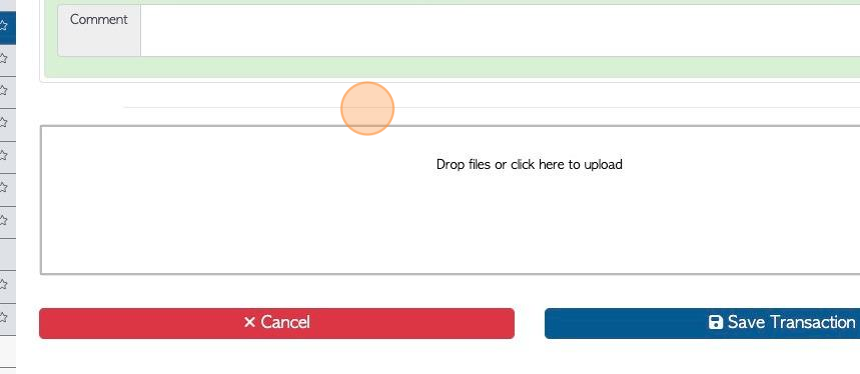
21. Click "Save Transaction"
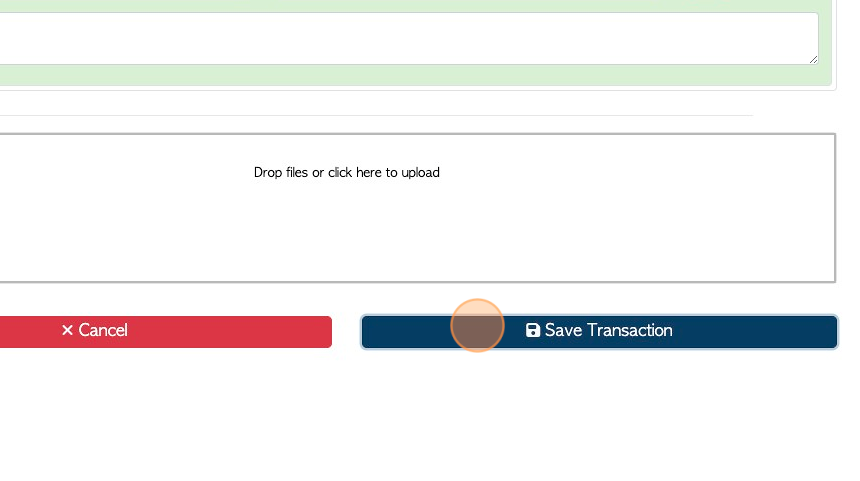
22. Review the purchase order prior to clicking "Confirm And Review" or "Confirm".
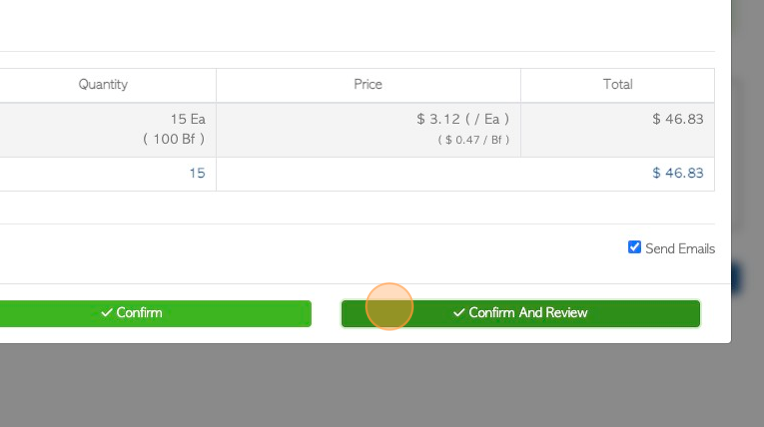
23. The purchase order has been saved and assigned a reference number.
The action Menu button allows for additional tasks, if needed.
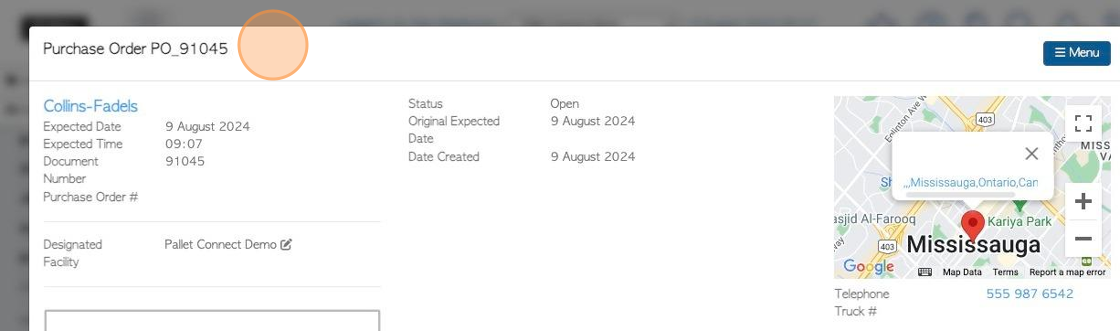
24. The transaction will now appear on the Pending Purchase Orders and Purchase Order History pages.