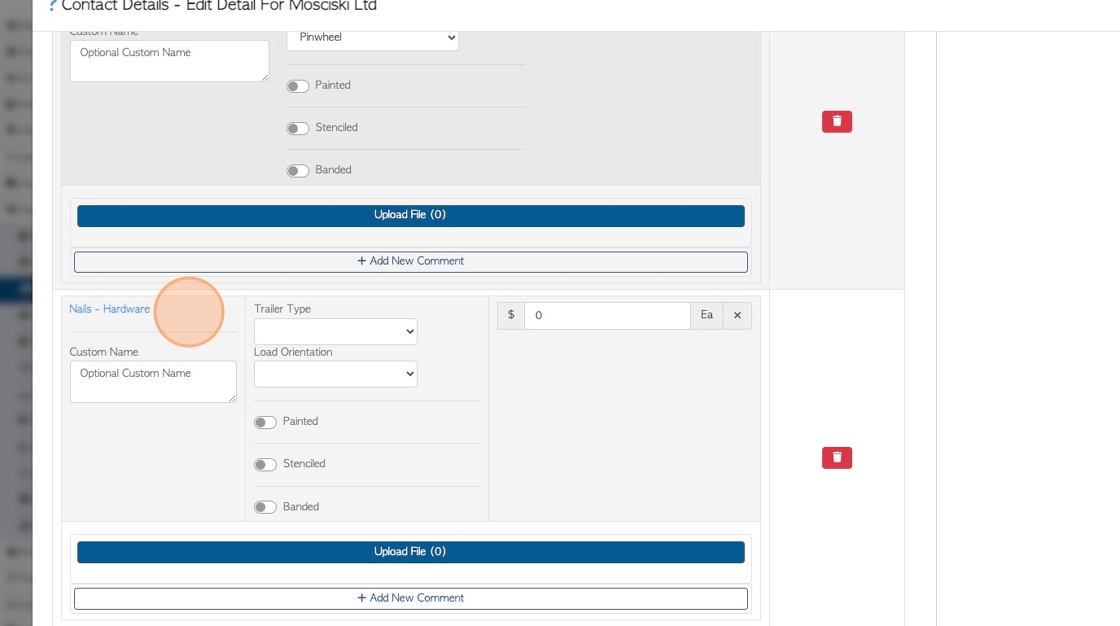Create a New Purchase Order for non-lumber items (hardware etc)
1. Purchase Orders can be created in Pallet Connect for new items that are related to pallets, but are not lumber. For example, nails, fasteners or even New Pallets.
For the purpose of this article, nails will be purchased.
TIP! SHORTCUT Type the Supplier name into the global search tool, located in the top right of each page. This will bypass steps 2-4.
2. Navigate to the main menu. Click "Suppliers"
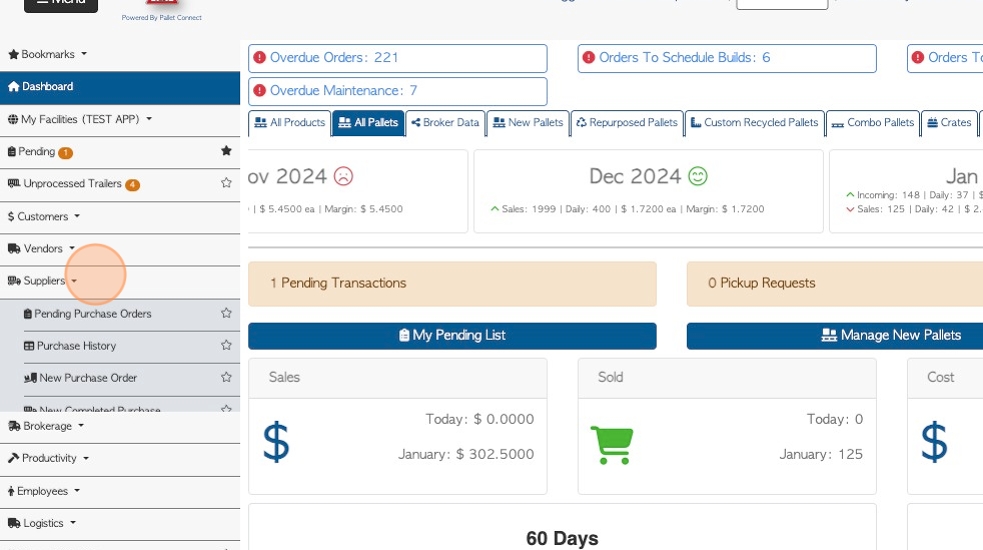
3. Click "New Purchase Order"
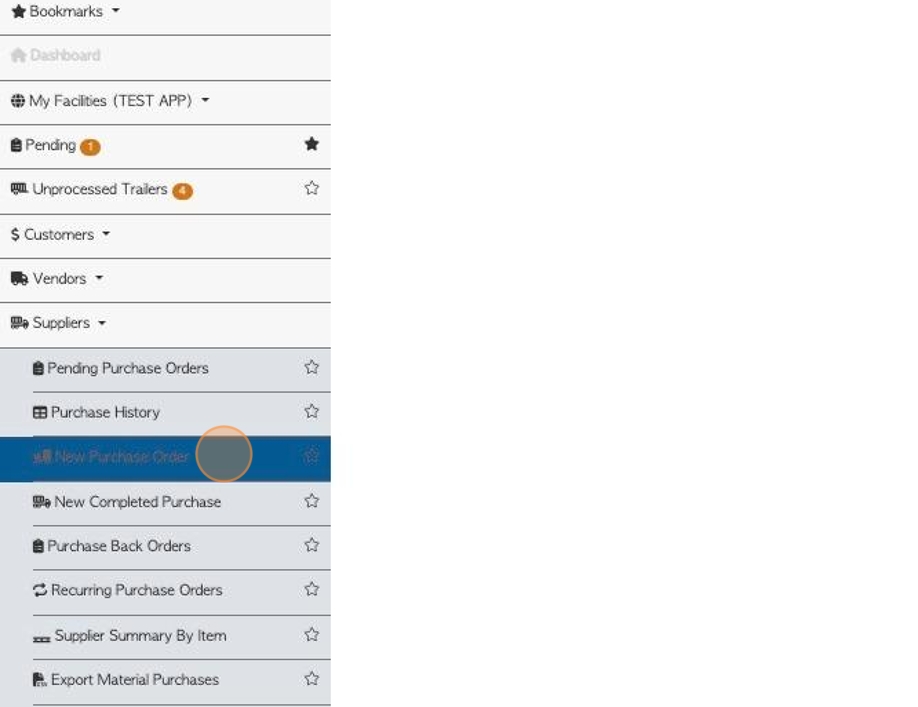
4. Click the "Start Typing To Search" field and choose the Supplier from the drop down menu. Then click "Next" to begin Purchase Order.
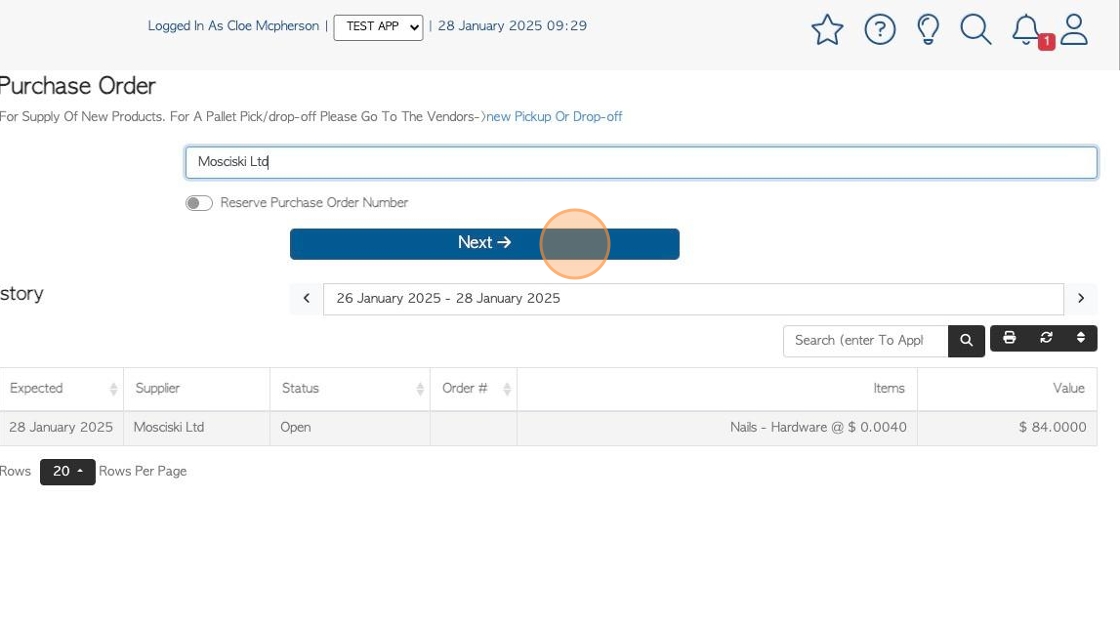
5. Fill in the information, the same process as with a lumber purchase order.
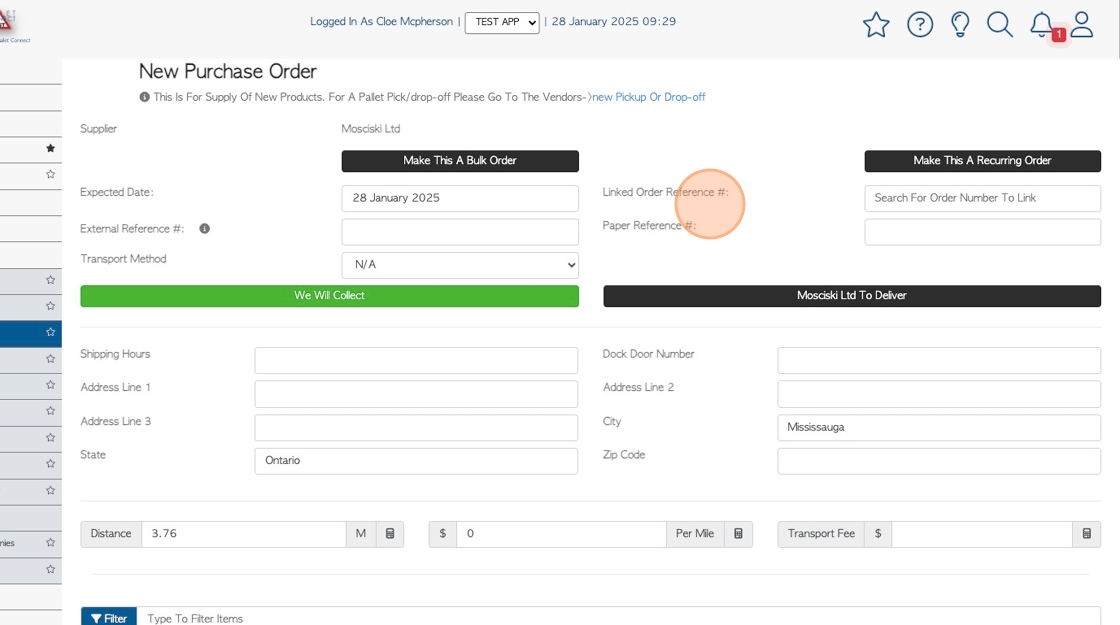
6. Click "We Will Collect" or "Deliver"
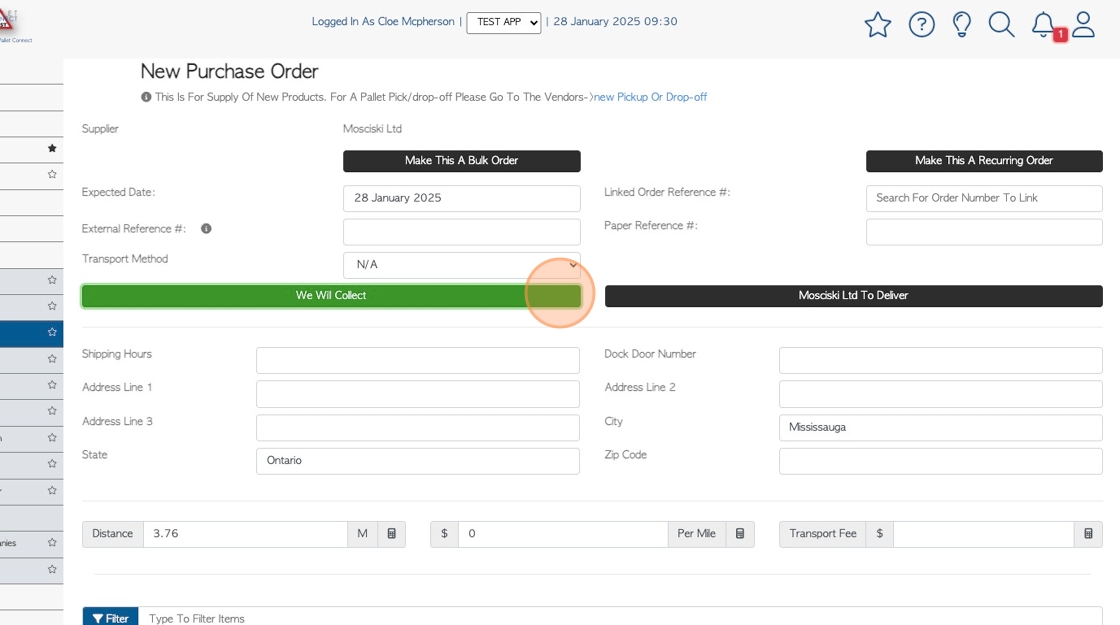
7. Linked items will be displayed in list form.
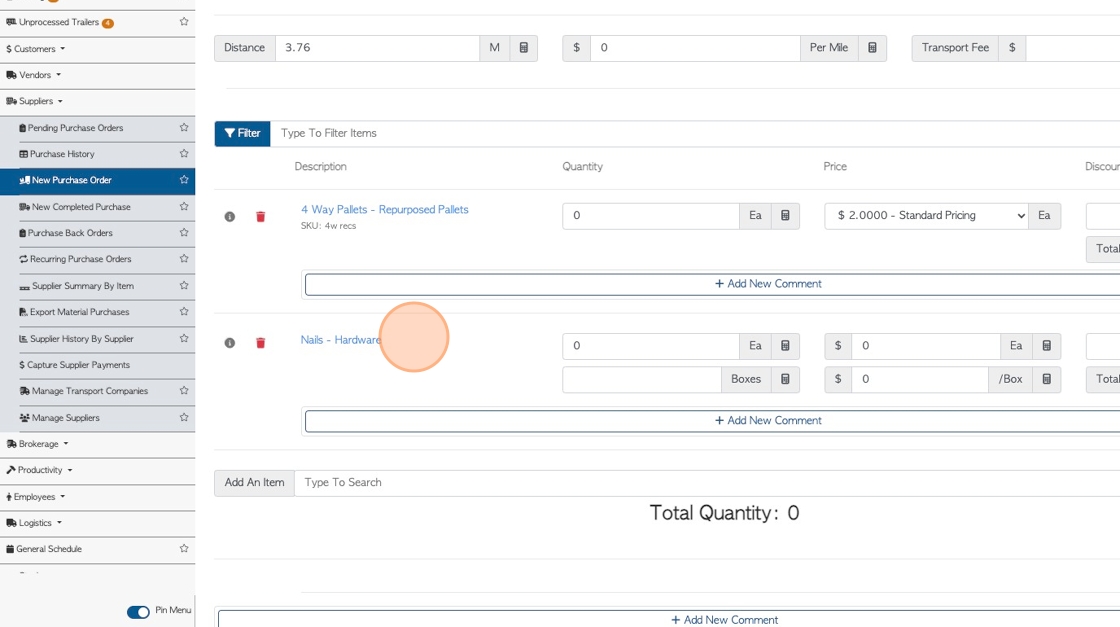
8. If the item is not already linked to the supplier, Click the "Type To Search" field, to add the stock item, from the drop down menu.
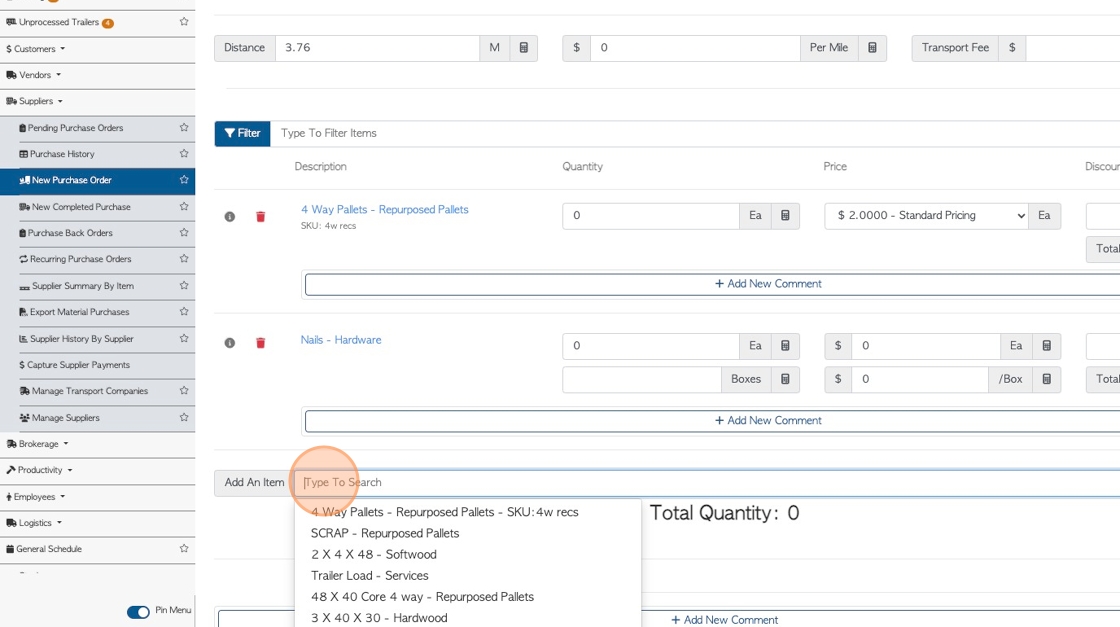
9. Click this number field to add the quantity. For this order the nails can be entered by box quantity.
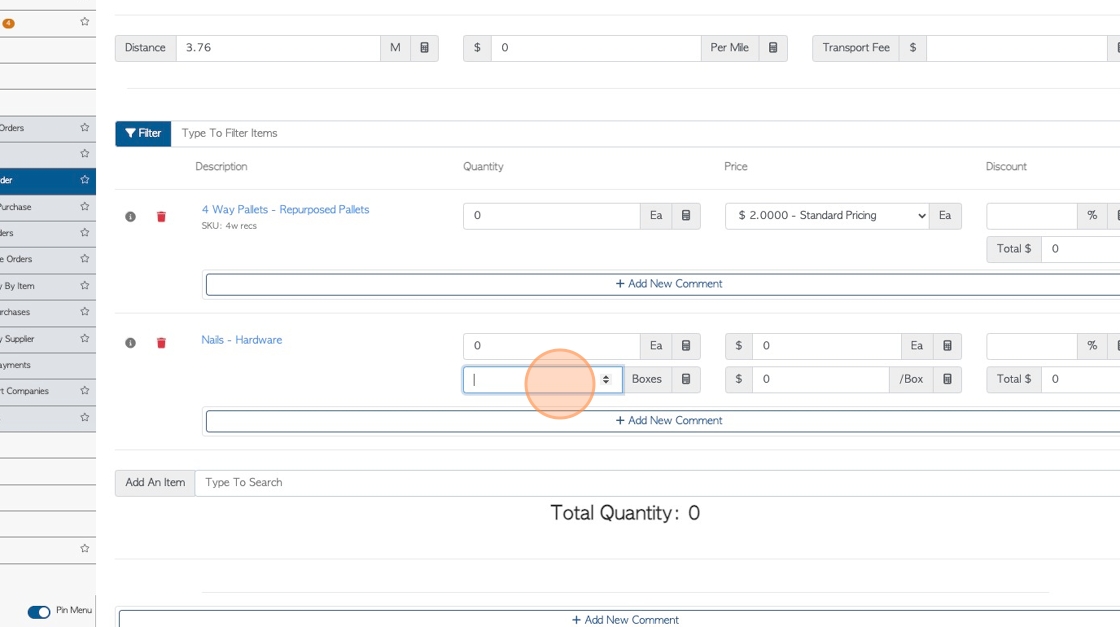
10. Putting in the box quantity will auto populate the item quantity, which will show up as the Total Quantity. The number of items per box has been set up in the stock item profile.
NOTE: See related article on how to set up "hardware" in stock items.
TIP! The information icon will show previous prices.
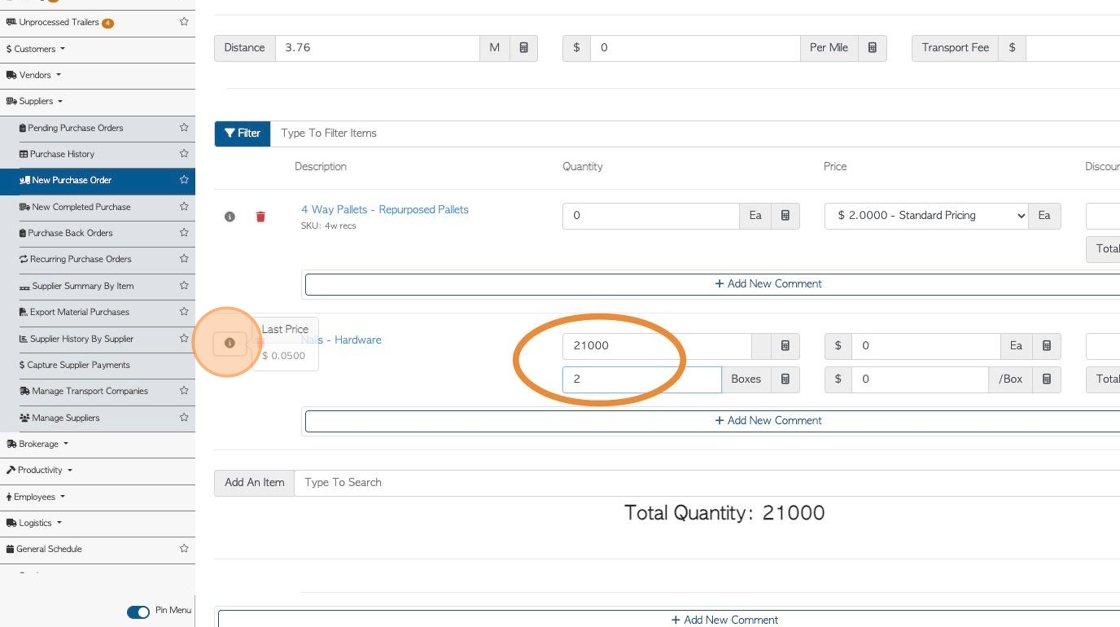
11. Click this number field, to add the cost price.
Add a comment or add a discount, if needed. Click on "Save" to continue.
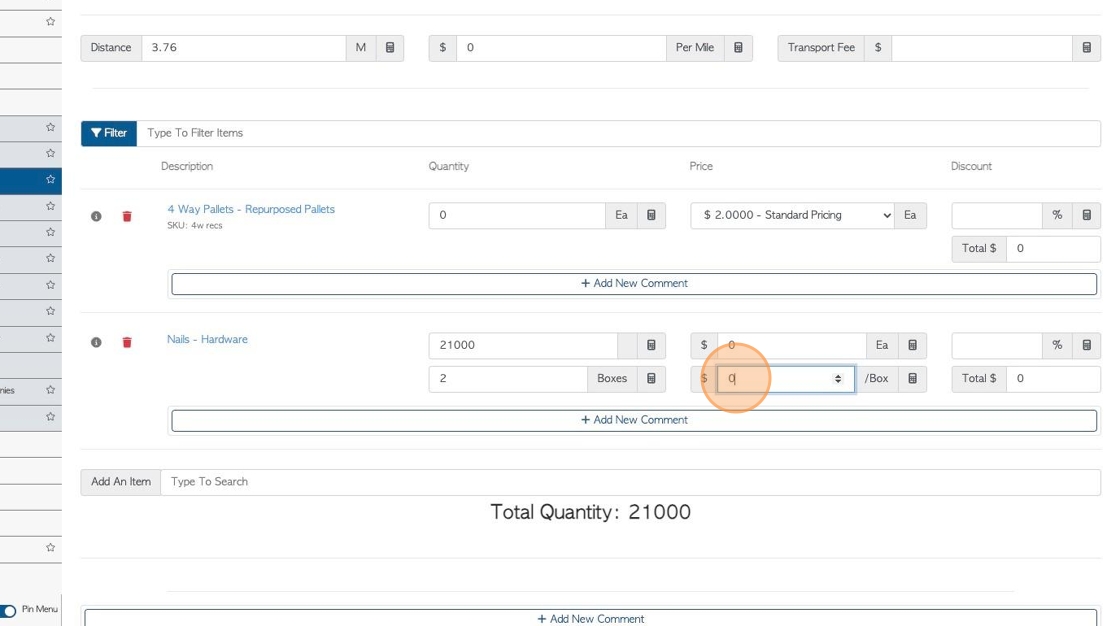
12. Click on "Save" to complete.
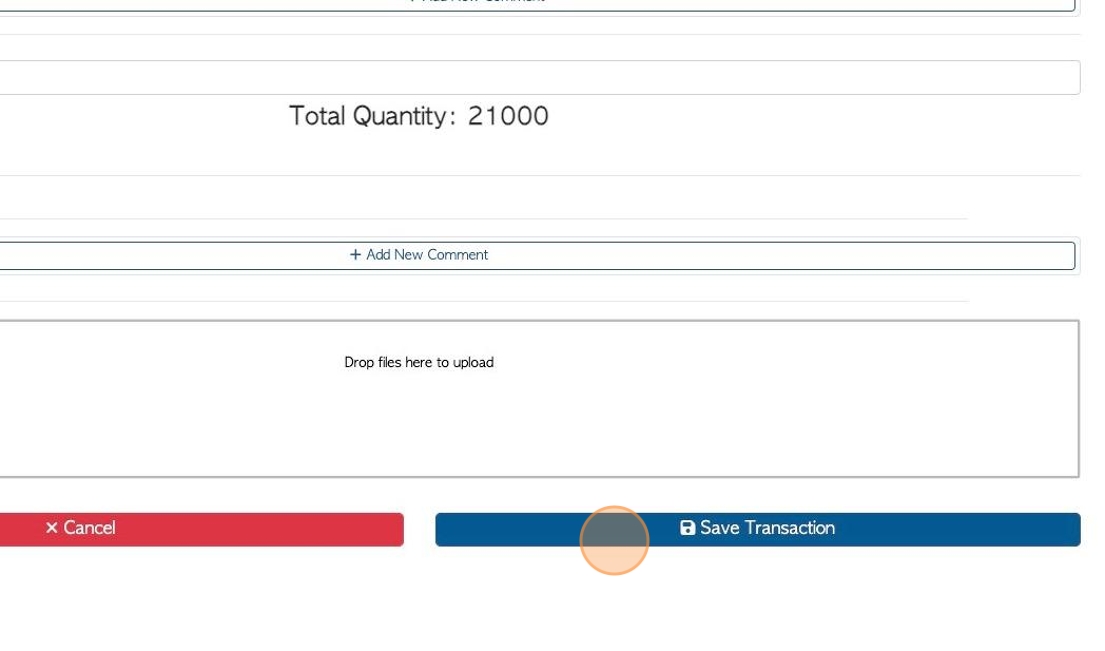
13. A Purchase Order has been completed.
Click "review" to see full details of the transaction.
Click on the Supplier name to see the contact profile.
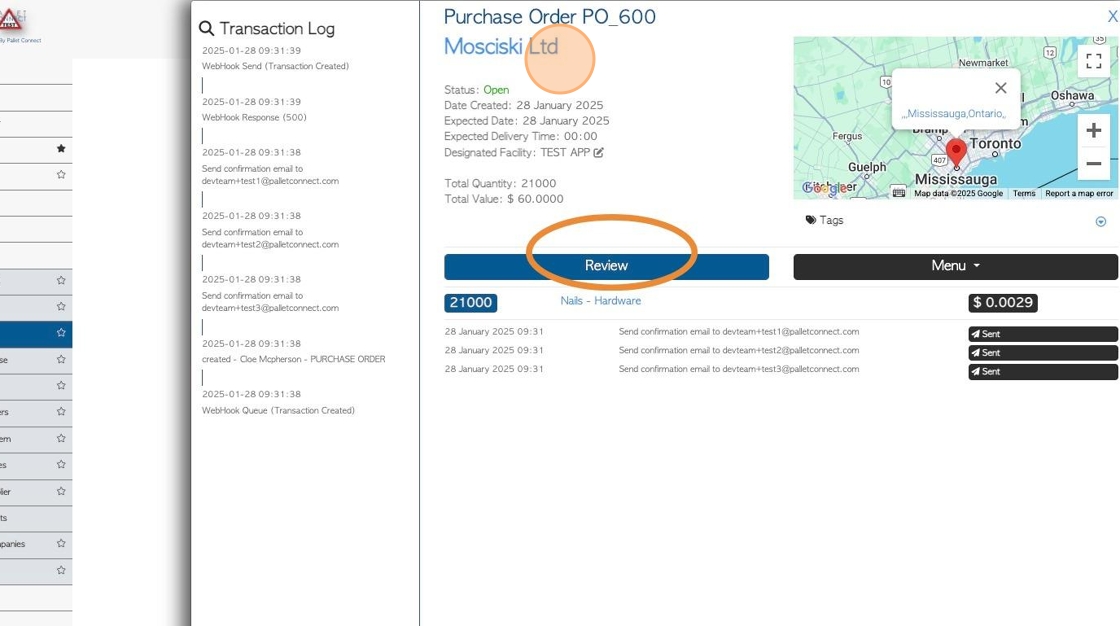
14. Click the "Linked Stock Items" tab.
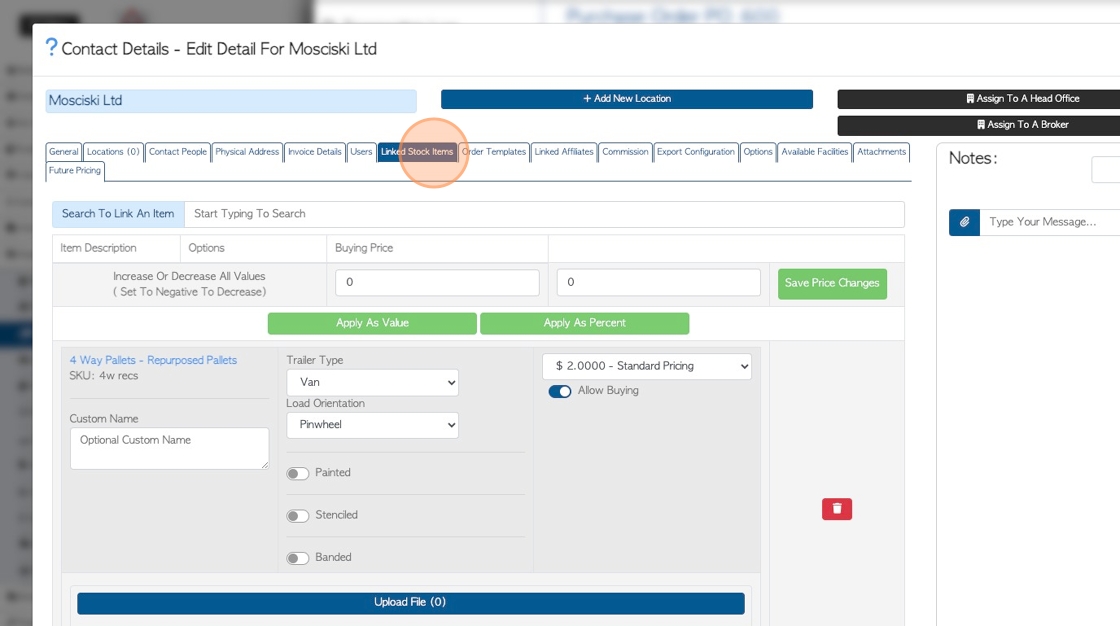
15. If the item was purchased by this Supplier for the first time, it will be automatically linked, ready for next purchase.