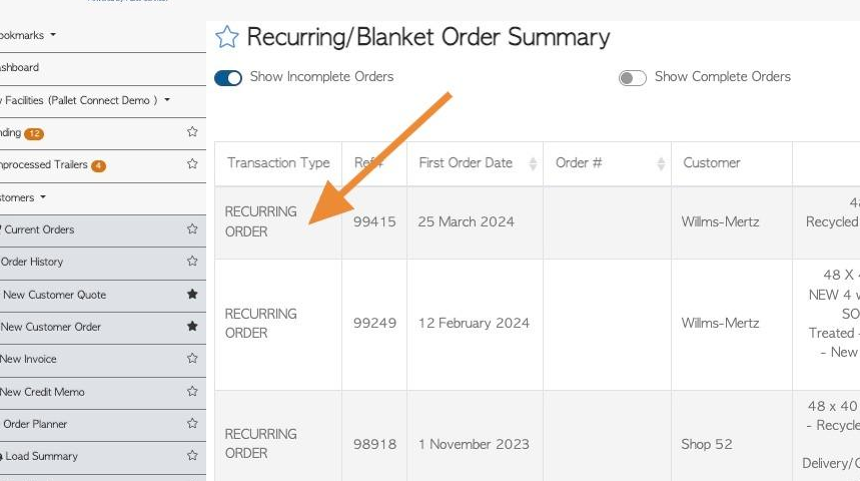Create a Recurring Order for a Customer
1. In Pallet Connect a Recurring order is defined as an Order that is set up once but will repeat, dependent on the specifications of the Customer. For example, an order can be set to recur every week, on the same day, for three months.
The recurring order starts with the same process as a regular customer order (see related article on New Customer Order). Once the customer information has been added and the items are inputted it can be made a recurring order.
TIP!: The quantity of items entered for the order are for one delivery only, not the whole quantity. For example, if the total is 100 pallets but the Customer wishes to have 4 deliveries, then input 25 pallets for the order.
2. Start a new Customer Order and add the delivery and item details as usual.
Click "Make this a recurring order"
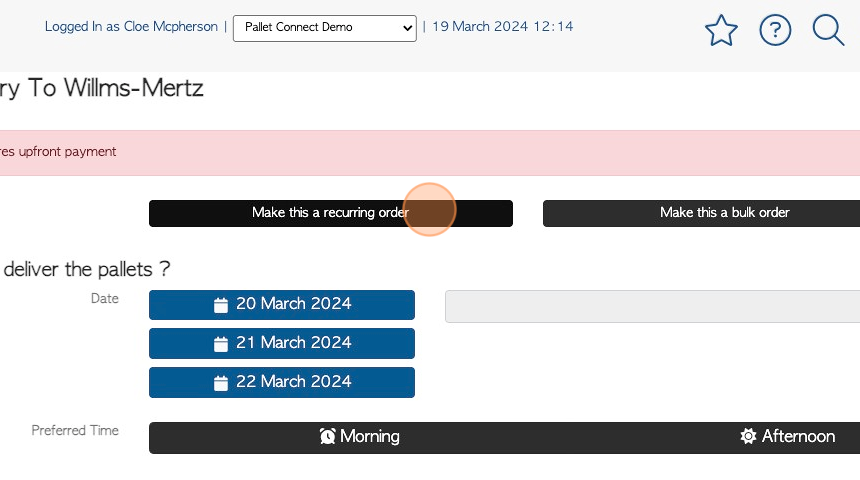
3. Click on a date from the calendar, to schedule the first delivery/pick up
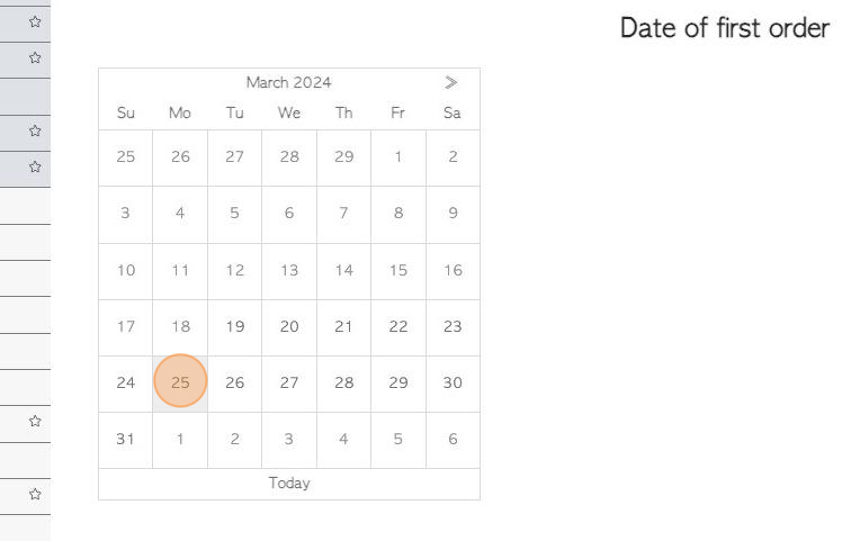
4. The remaining orders can then be scheduled by date, quantity or number of orders.
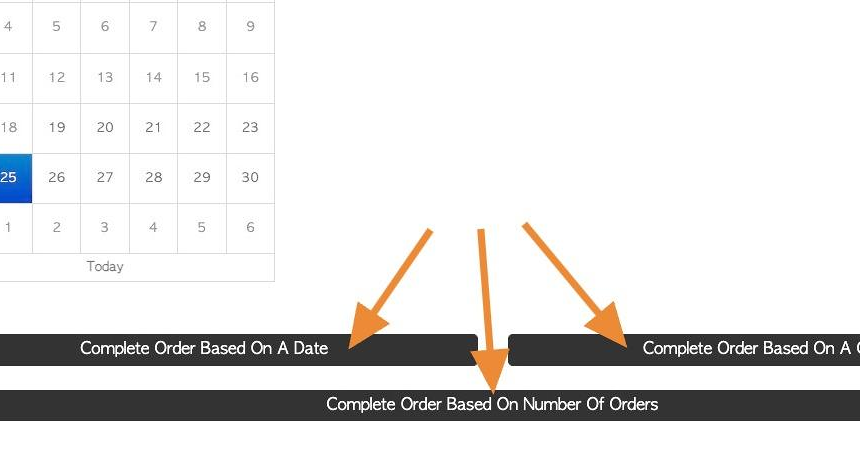
5. Option 1: Click "Complete Order Based On A Date"
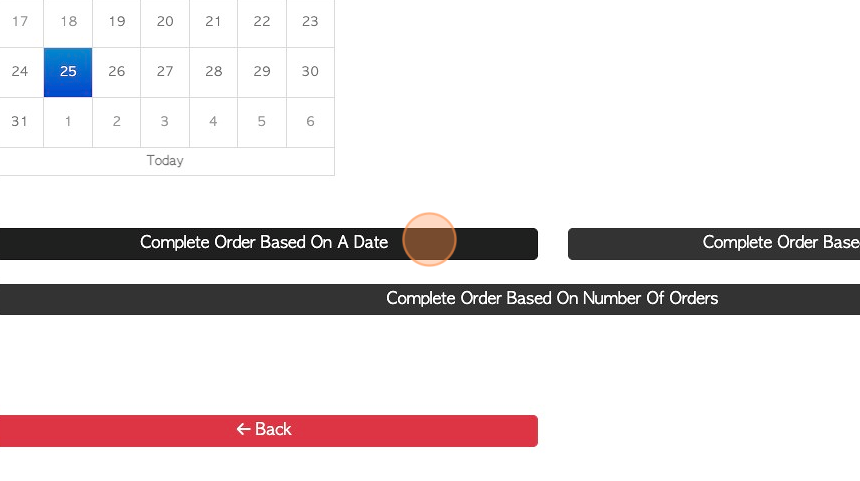
6. Use the calendar to select the "Date of final order"
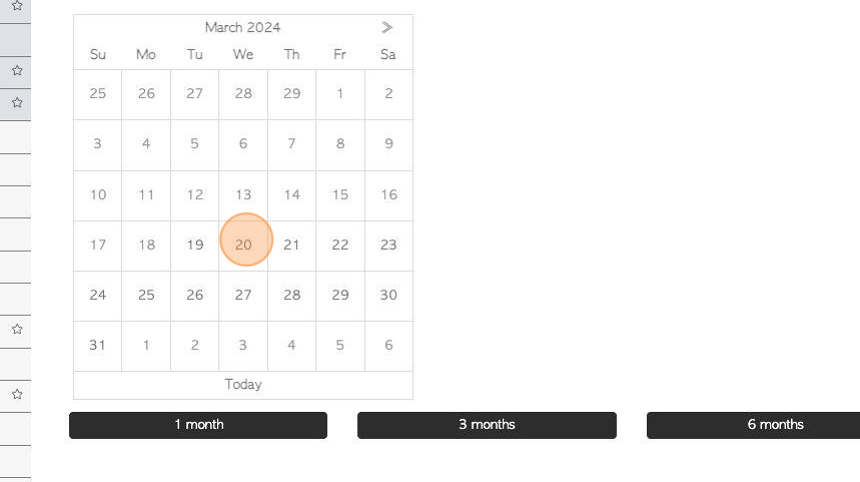
7. One of the buttons can also be used to schedule a date range e.g 3 months.
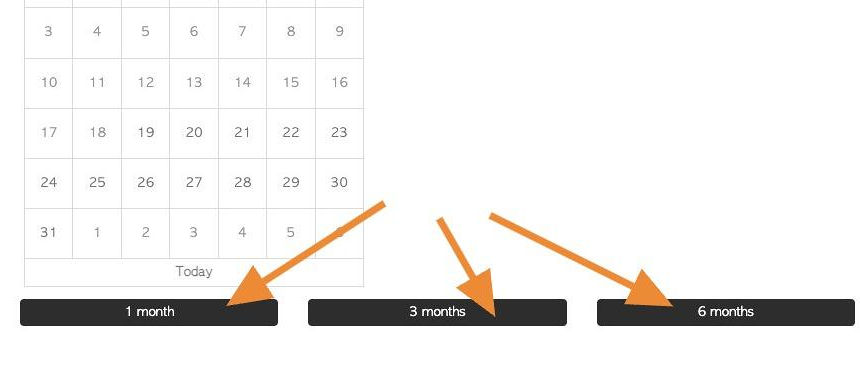
8. Option 2: Click "Complete Order Based On A Quantity" to schedule order by total quantity.
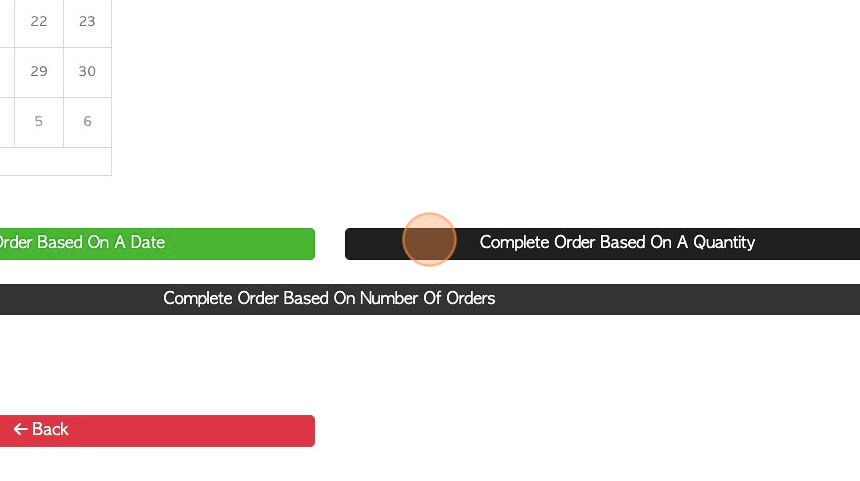
9. Click this number field to add the total. Use the buttons below to add large quantities.
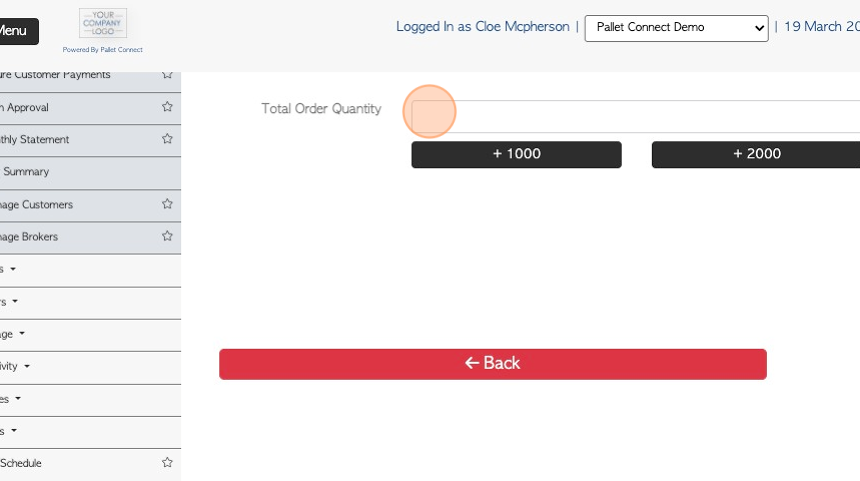
10. Option 3: Click "Complete Order Based On Number Of Orders"
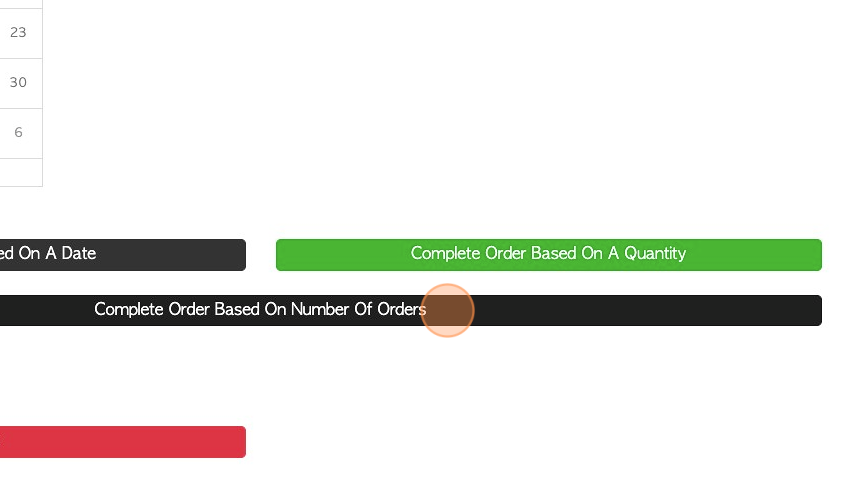
11. Click this number field to add the total number of orders. Use the buttons below to add larger quantities.
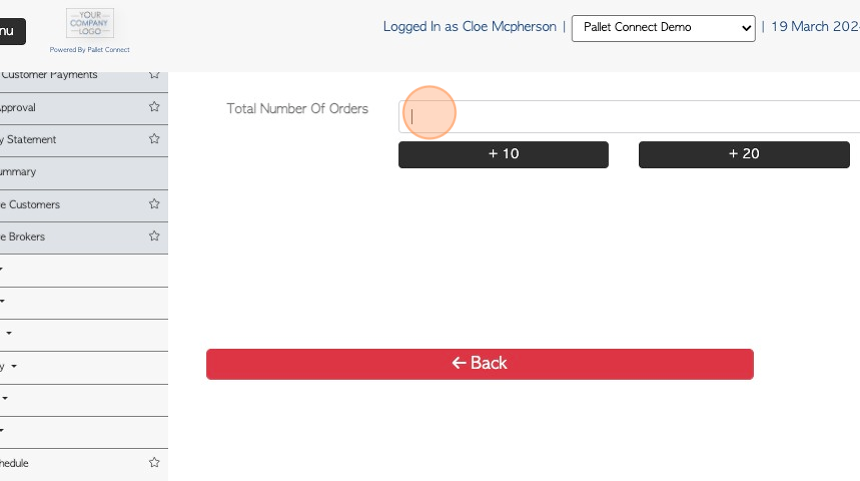
12. Click "Next" from Option 1, 2 or 3.
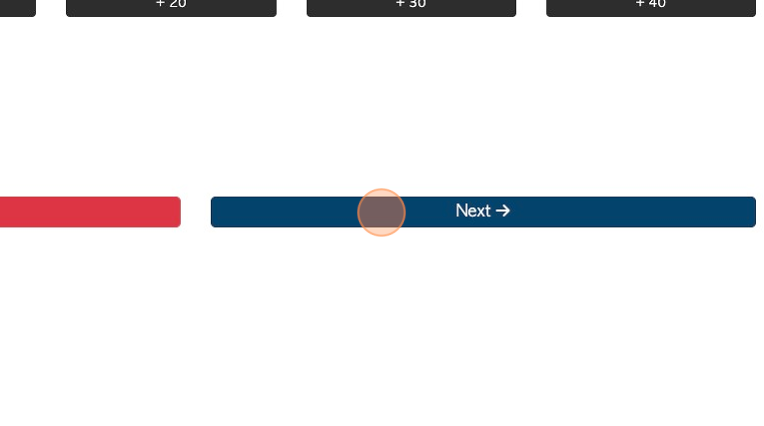
13. Choose the order frequency and click the day of the week from the pop up menu.
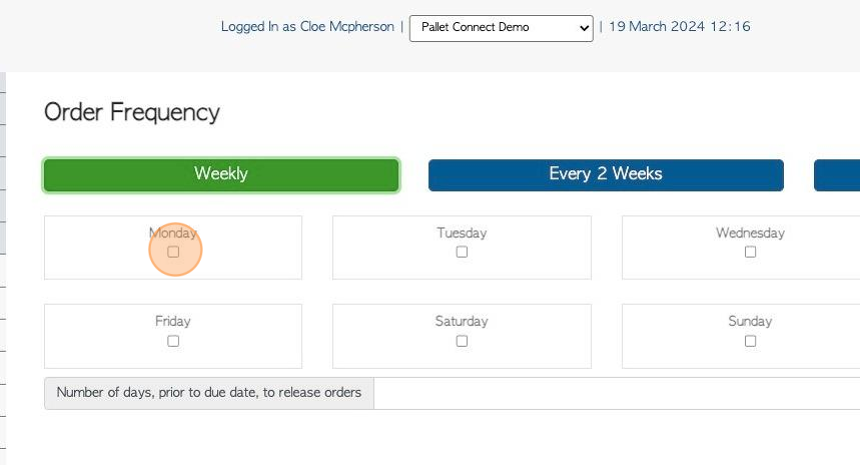
14. Click this number field to add how many days before delivery the order will show on the Pending List.
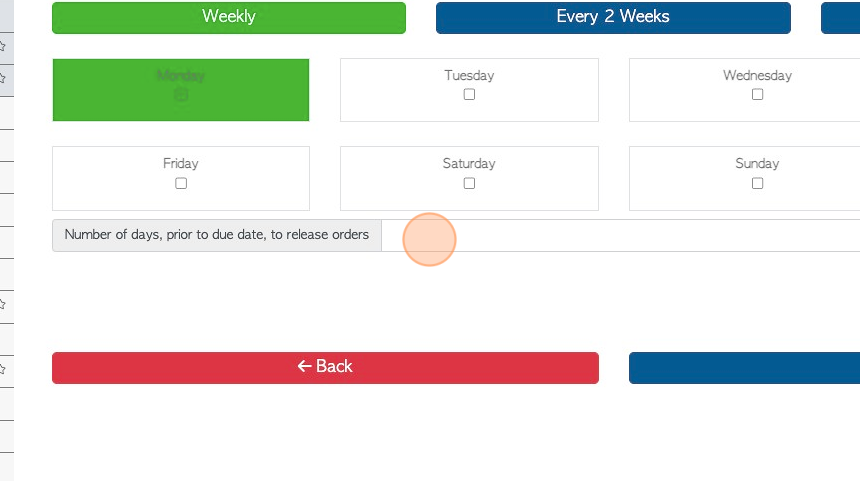
15. Click "Next"
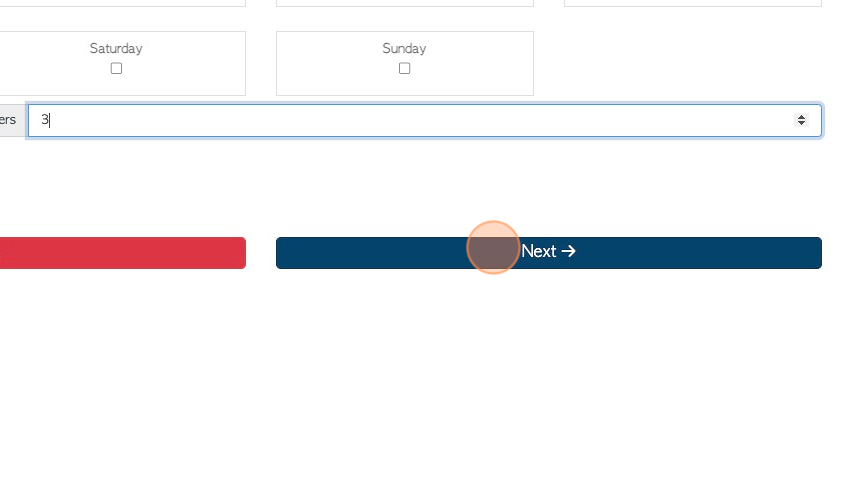
16. Click "Morning" or "Afternoon" to schedule the preferred time.
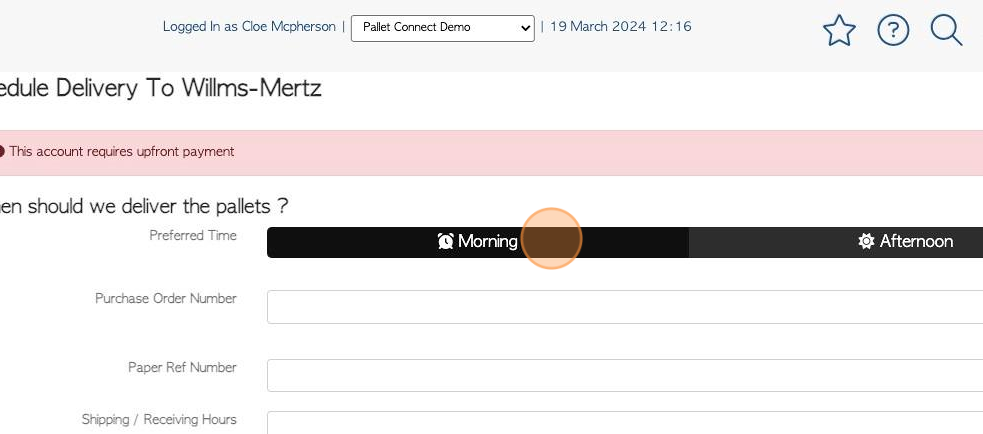
17. PO number and shipping hours can be added also.
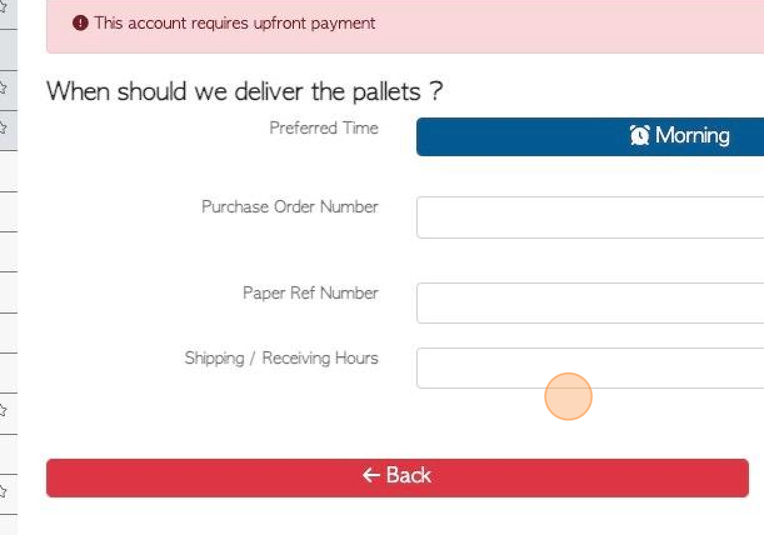
18. Click "Next"
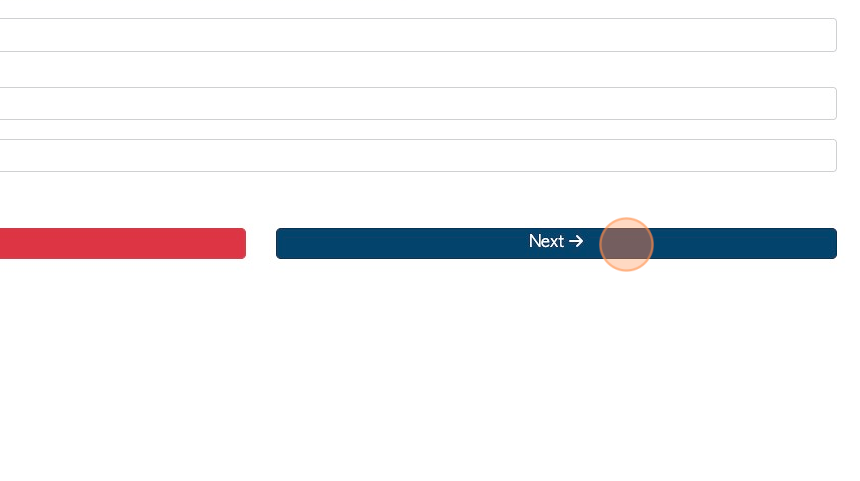
19. Images or files can be uploaded here, if applicable.
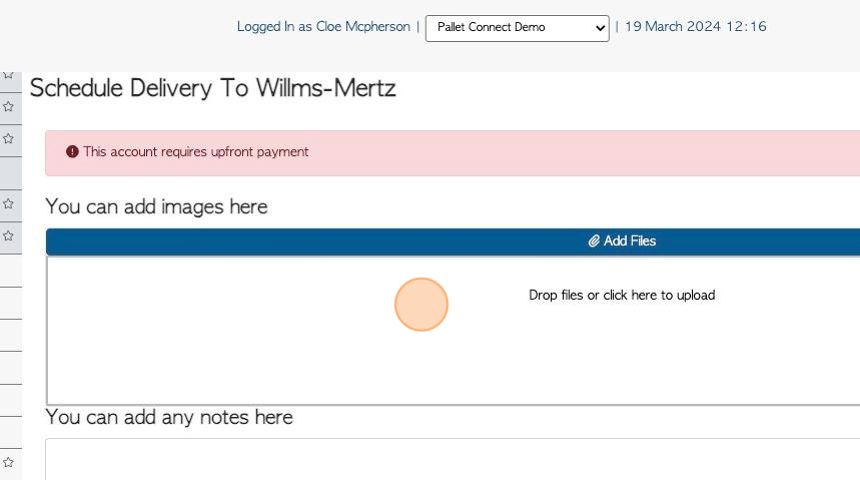
20. General or private notes can be added here, if applicable.
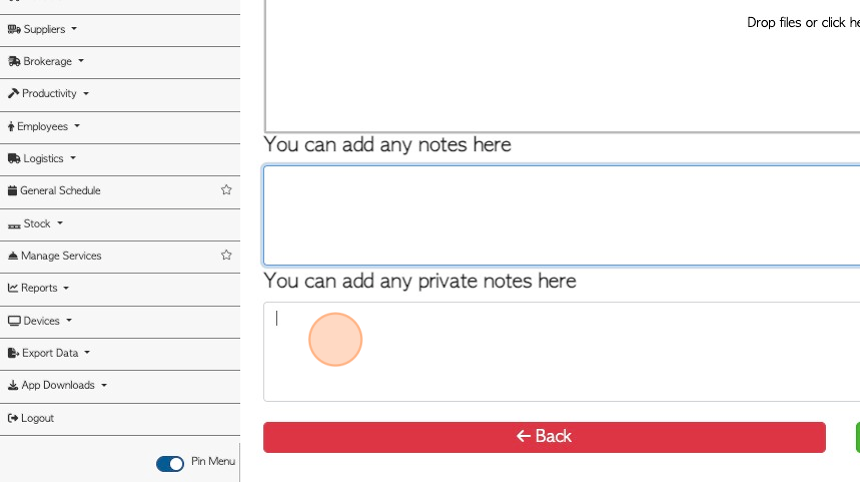
21. Click "Confirm Order".
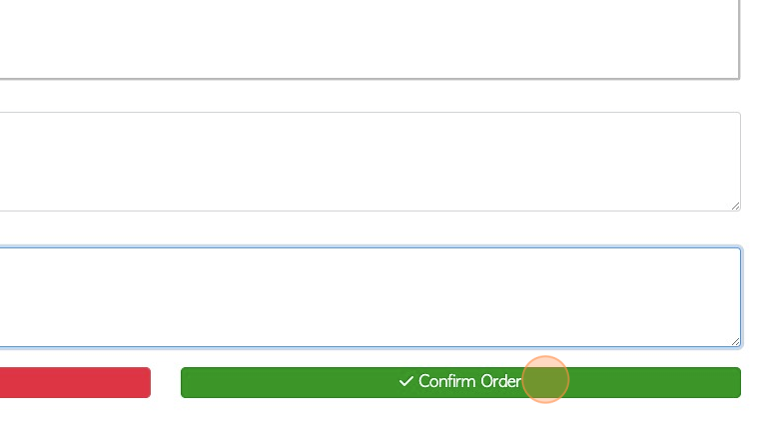
22. The document has the Recurring Order details displayed.
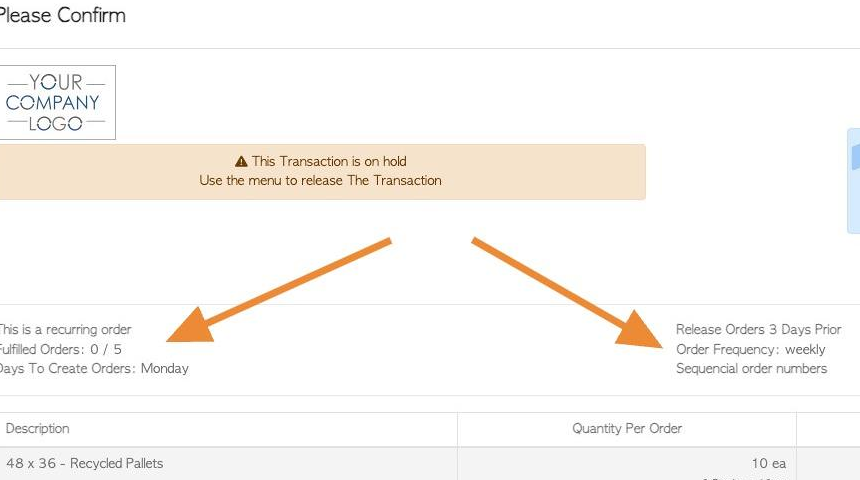
23. Click "Confirm" or "Confirm and Review" to complete.
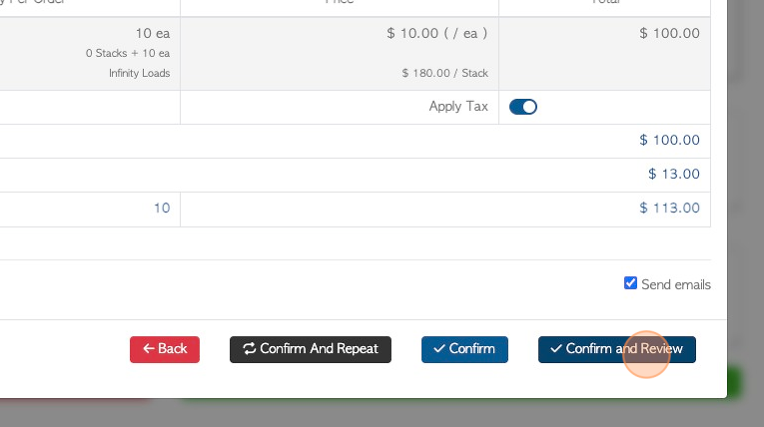
24. The transaction will be named "Recurring order"
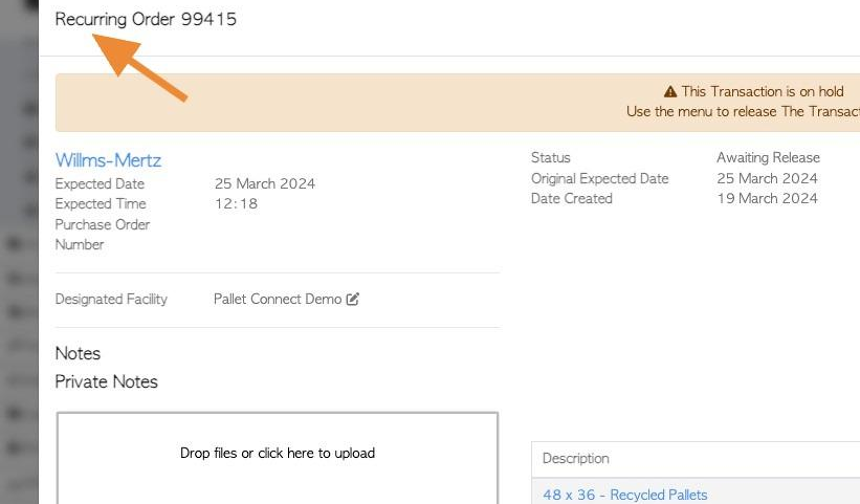
25. Click "Close"
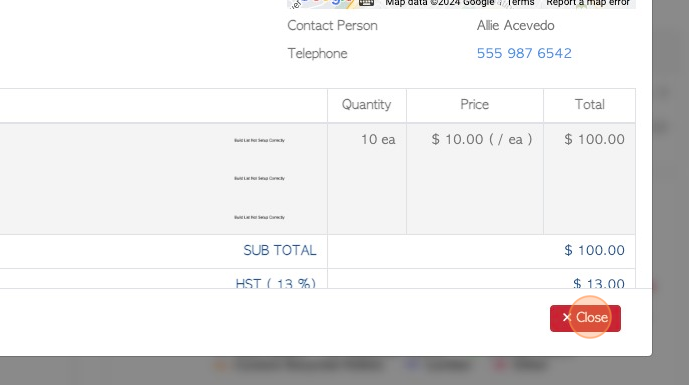
26. The transaction will now appear on the Recurring/Bulk Order Summary page.