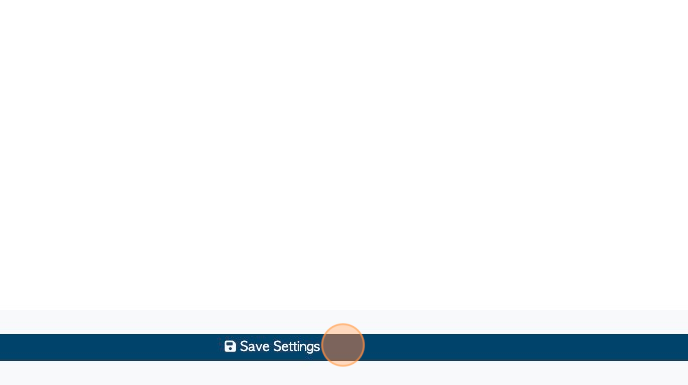Create an Urgent Customer Order
1. This article shows the steps to mark a new Customer Order as urgent.
2. Navigate to the main menu. Click "Customers"
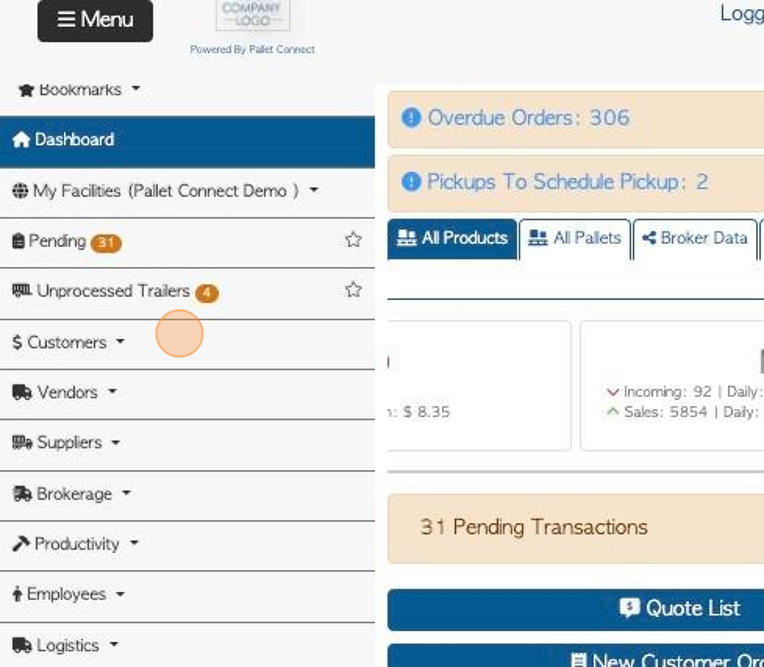
3. Click "New Customer Order"
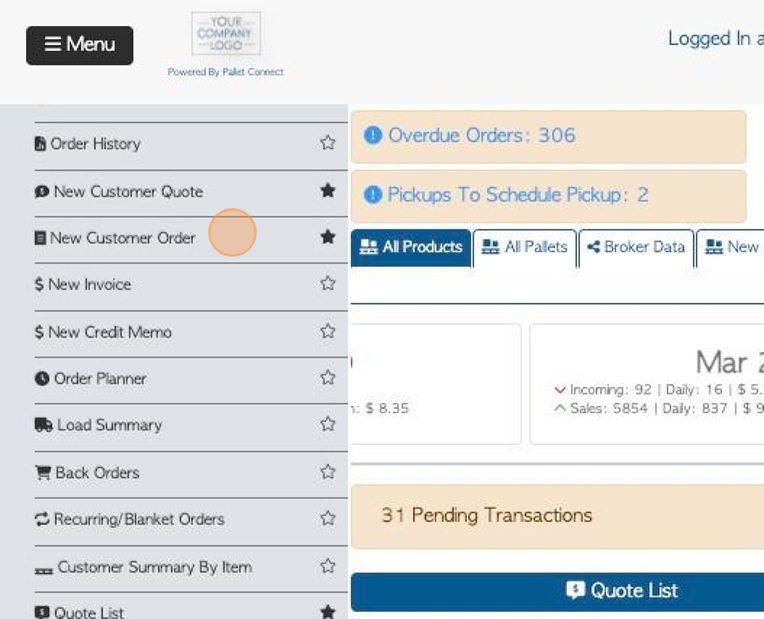
4. Click on the selected company from the drop down list.
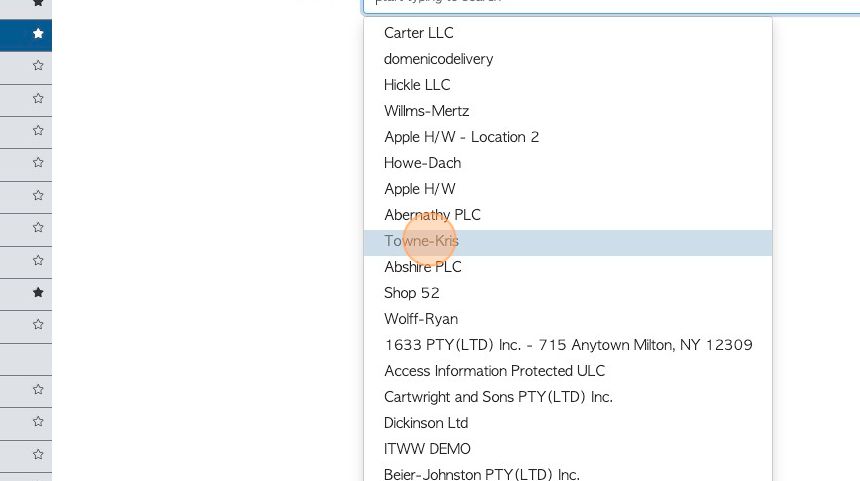
5. Follow the process as if it is a regular Customer Order.
TIP! See related article for details on completing a Customer Order.
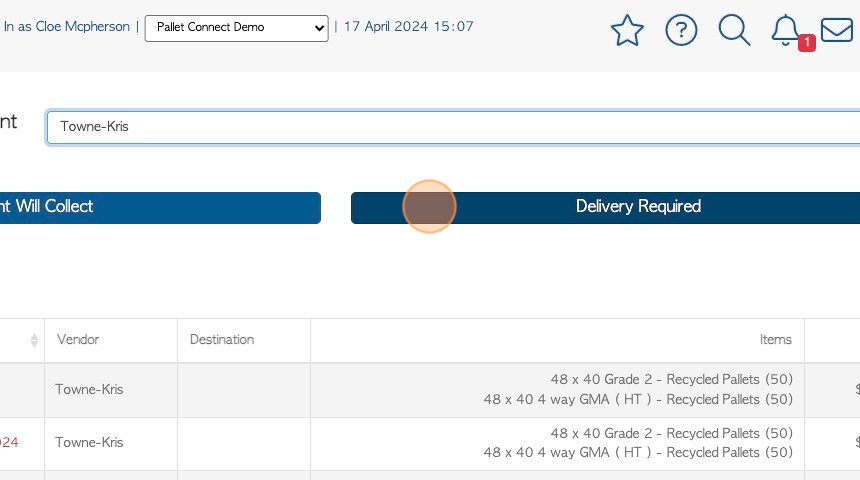
6. Before the order is confirmed, click the "Mark as urgent" toggle button
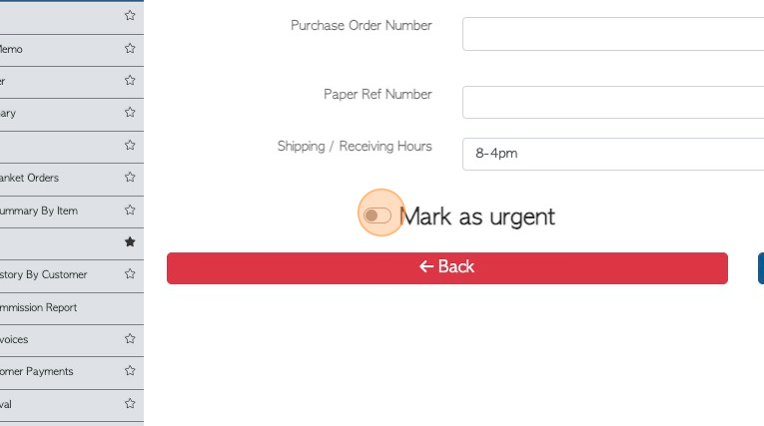
7. Click "Confirm Order"
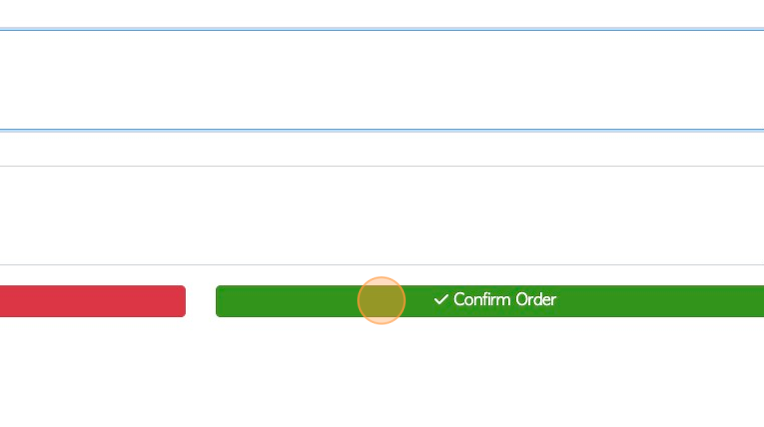
8. Click "Confirm" or "Confirm and Review"
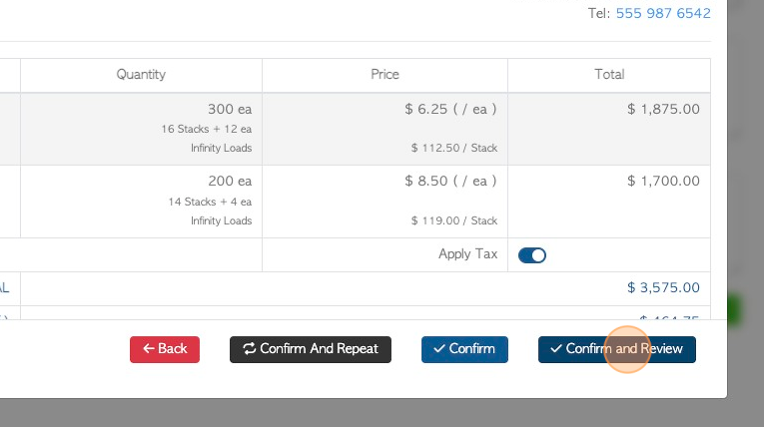
9. The order will now be marked "Urgent"
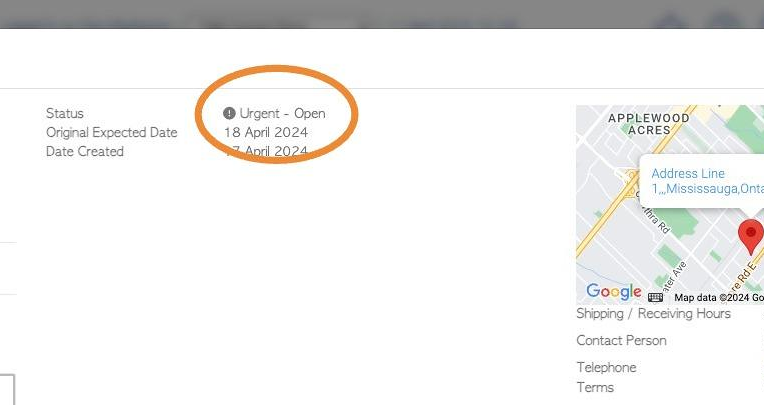
10. OPTIONAL STEP: In the Settings module, click System Settings, then Company Information. There is a text field to add "Urgent Email Address".
When an urgent order is generated, a message will be automatically sent to this email address, to alert that the Order was created.
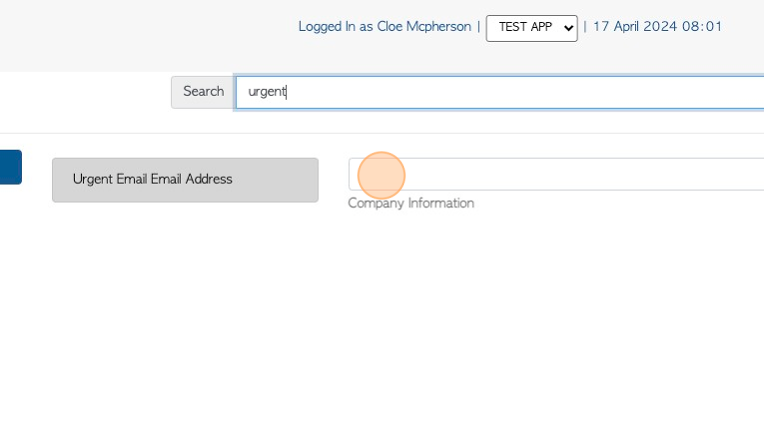
11. Click "Save Settings" to complete.