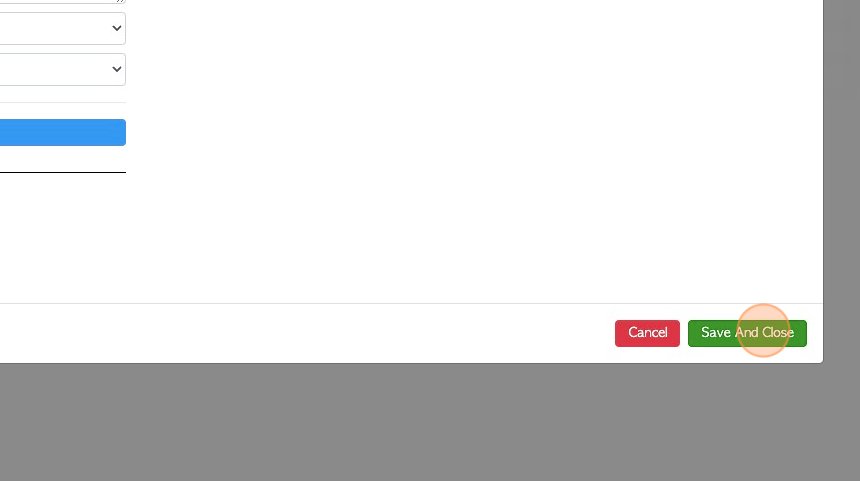Create and Edit Maintenance Jobs
1. The Maintenance module is used for scheduling routine jobs related to the Assets. In Pallet Connect, an Asset is equipment that the company owns or leases.
The General Manager, Admin staff and Warehouse Manager can create and view maintenance jobs. The Maintenance Manager user type, can only view and complete the jobs.
Various tasks can be added within the job to add more description and specify the work that needs to be completed.
2. Navigate to the main menu. Click "Assets"
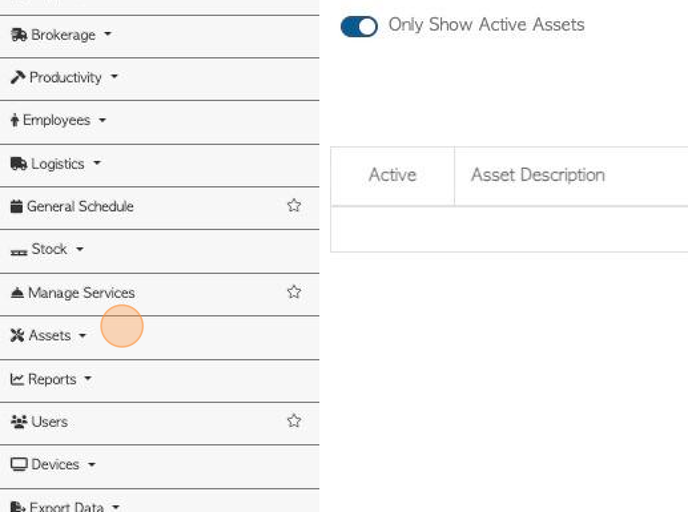
3. Click "Manage Maintenance Jobs"
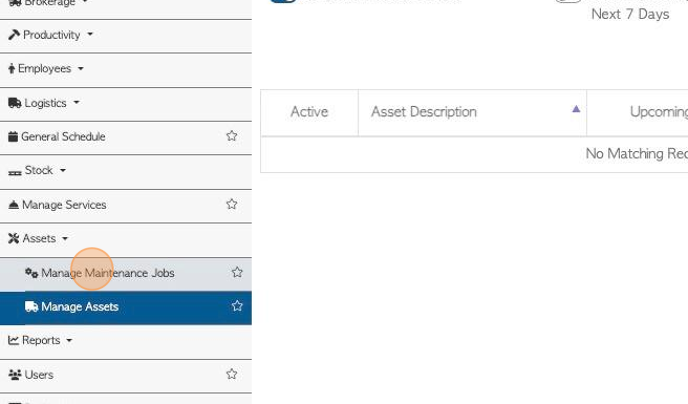
4. CREATE A NEW JOB: Click "Add New Job"
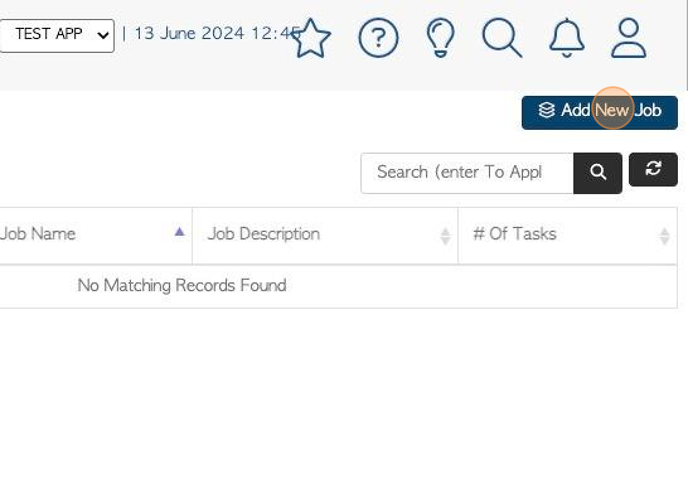
5. Click this text field to add the name of the job.
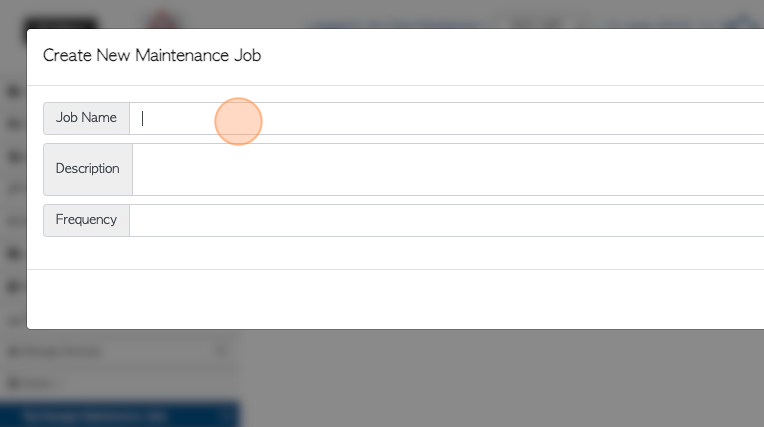
6. Click this field to add a description of the job.
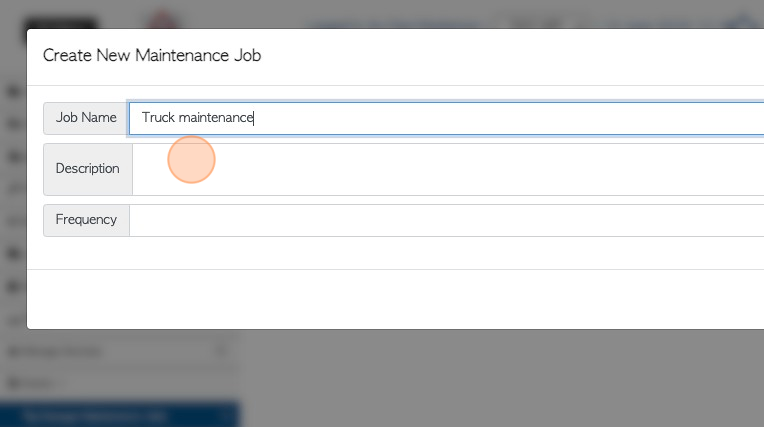
7. Click this dropdown to add the frequency of the job. A month and a day can be added.
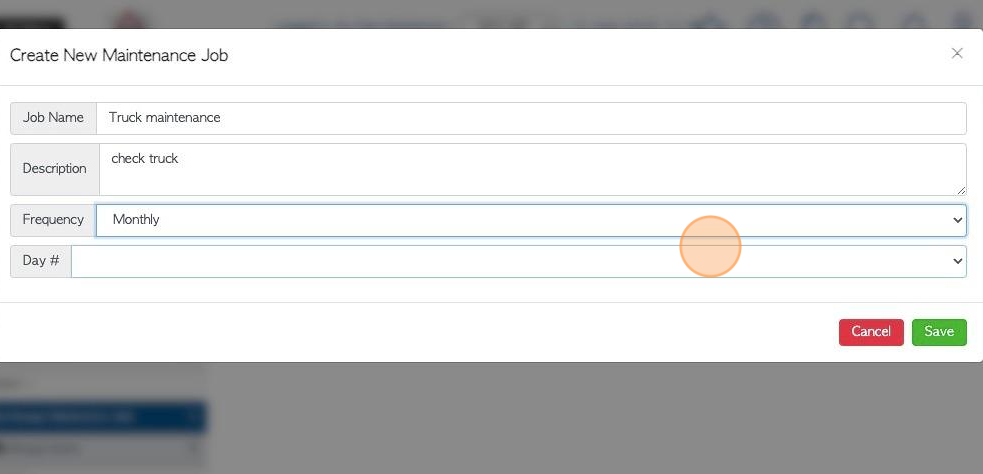
8. Click "Save" to complete.
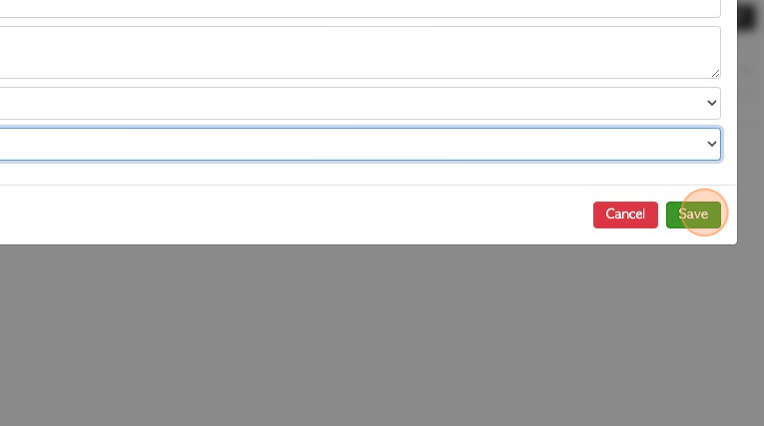
9. Once the job is active, it can be edited and tasks can be applied.
Click "Create New Task" to add tasks to the job.
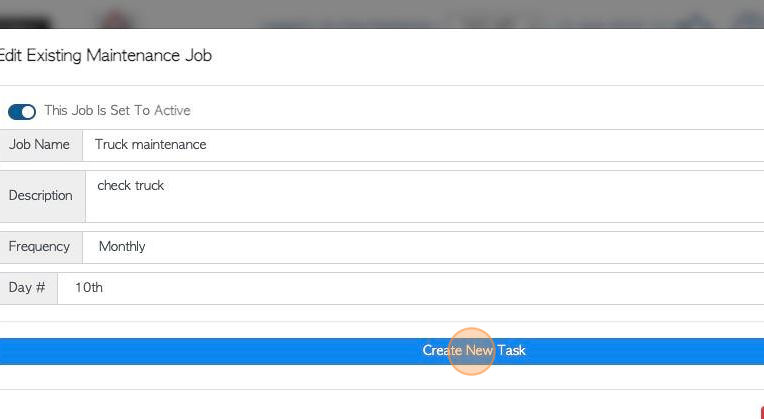
10. Click this text field to add the task name.
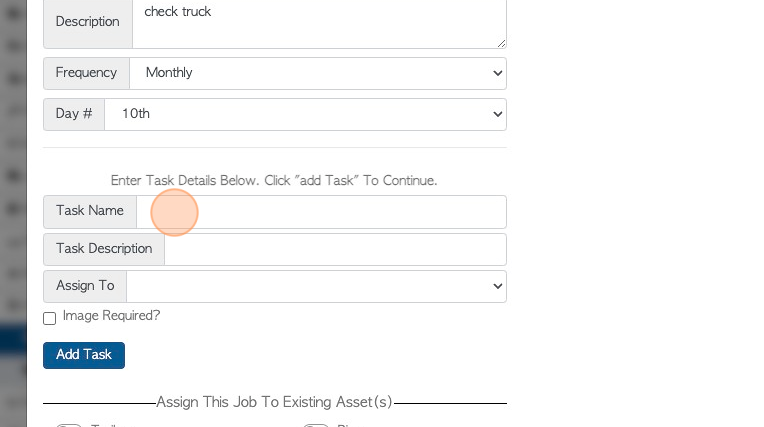
11. Click this text field to add a task description.
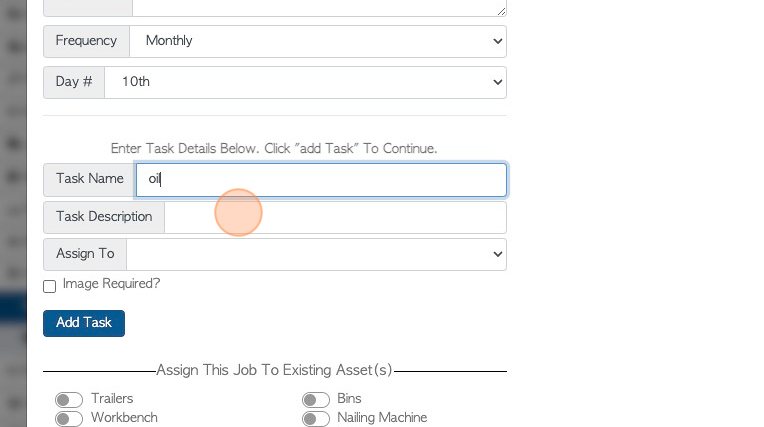
12. Click this dropdown to select a user group that will be assigned this task.
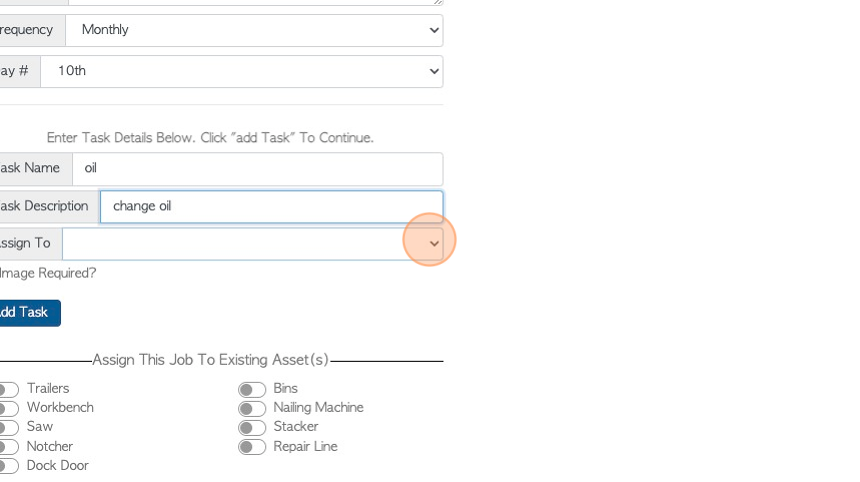
13. Click the "Image Required?" field if a photo or image is needed to verify completion of the task
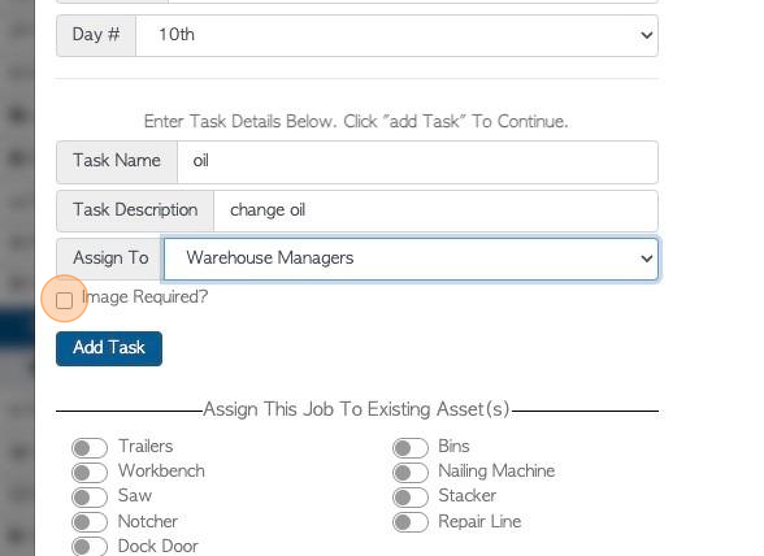
14. Click "Add Task" to apply the task to the job.
Multiple tasks can be added to a job.
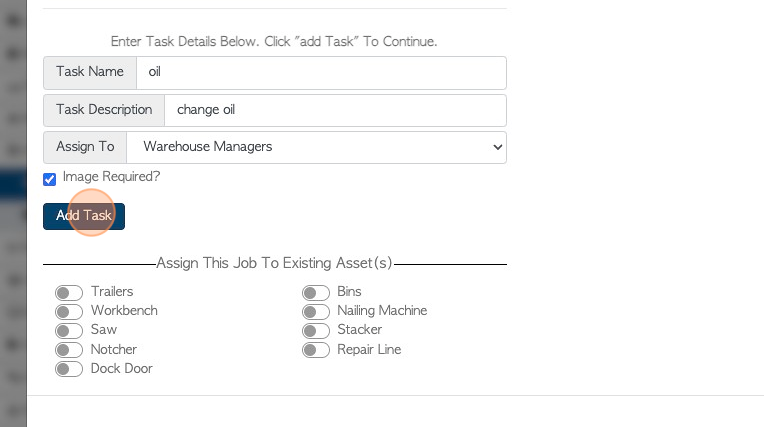
15. The tasks will be listed on the screen and can be deleted, if needed.
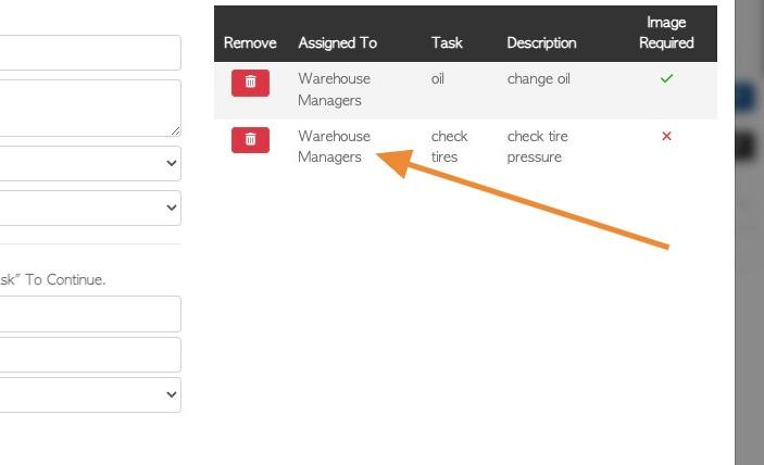
16. If applicable, click on the selected Asset Type/s from the list to assign the job.
TIP! More than one Asset Type can be chosen. All Assets in this type will be assigned. See related article "Assign Maintenance Jobs to Assets".
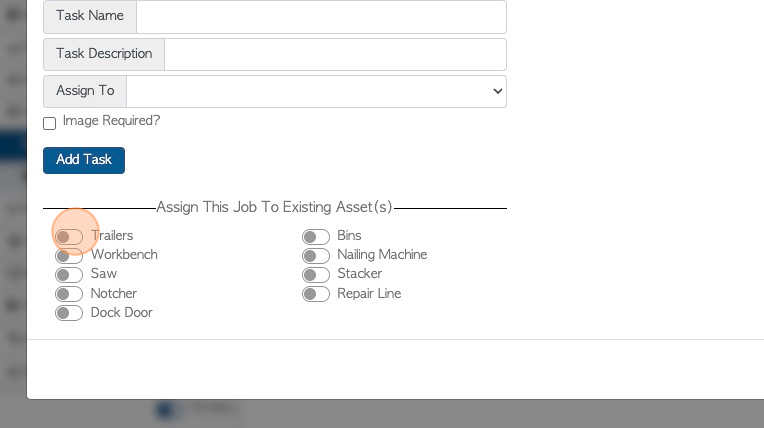
17. Click "Save And Close" to complete.
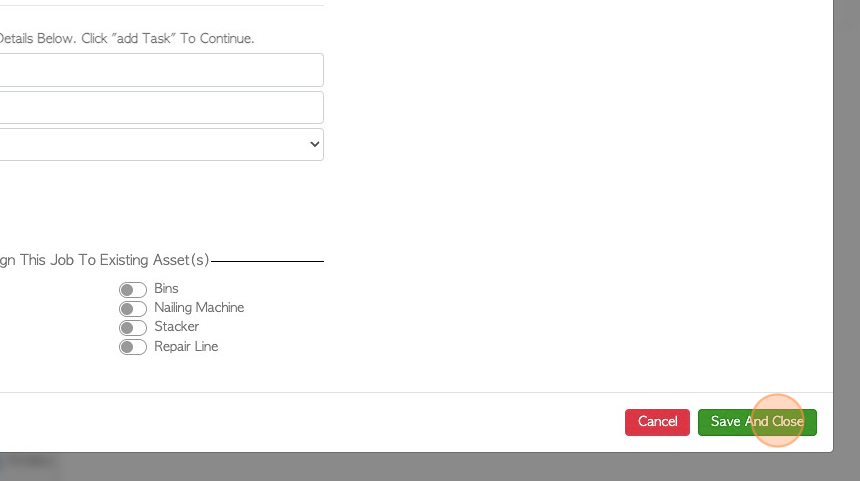
18. The job will now appear in the list of maintenance jobs.
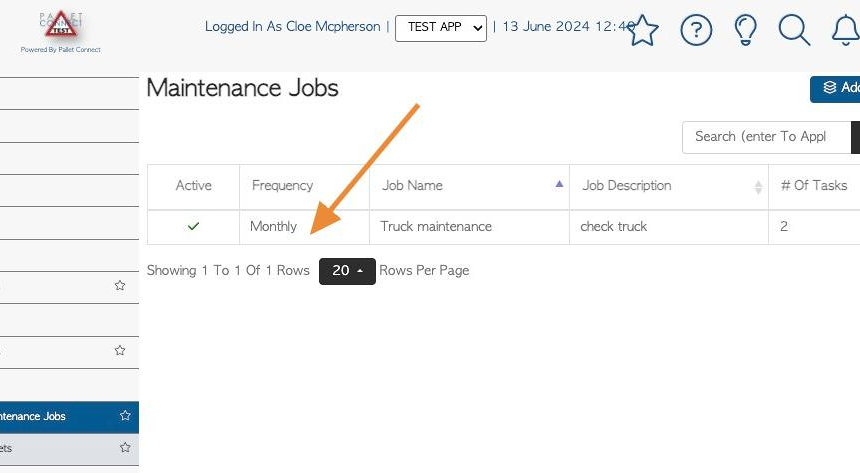
19. Click the "Search (enter To Apply)" field to filter the list of jobs, by Job Name or Job Description.
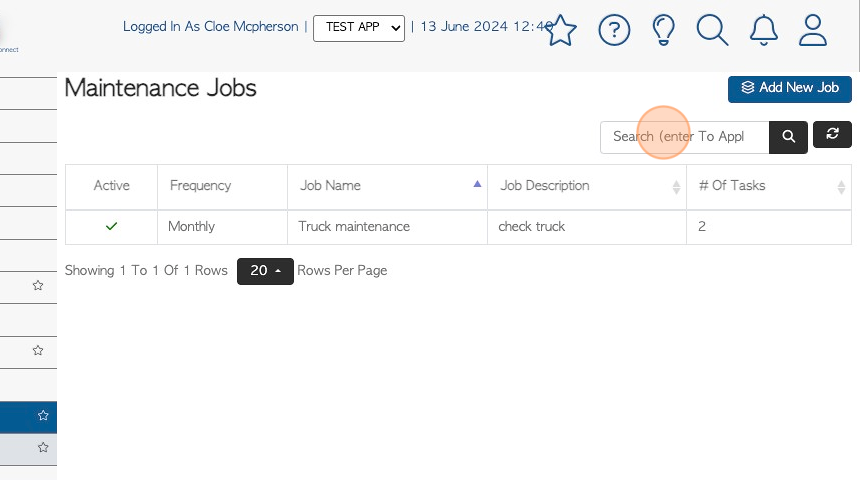
20. EDIT AN EXISTING JOB: Click on the job from the list.
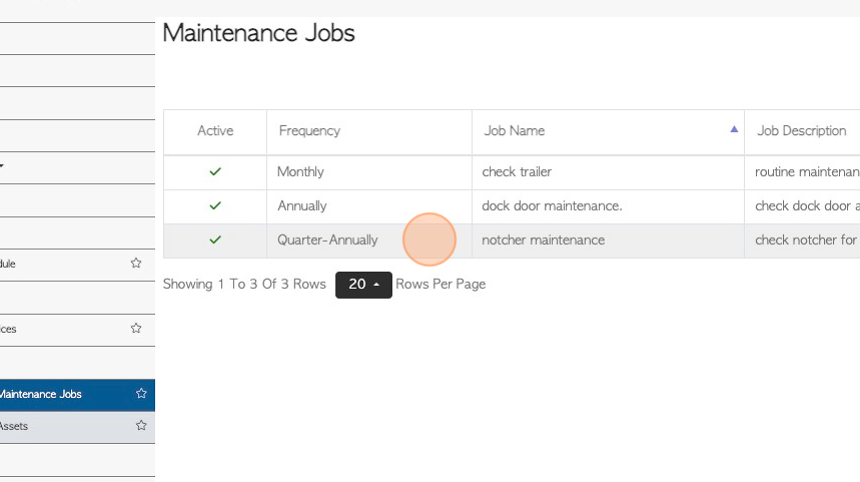
21. Jobs can be deactivated from toggle button "This Job is Set To Active"
The description and frequency can be changed too.
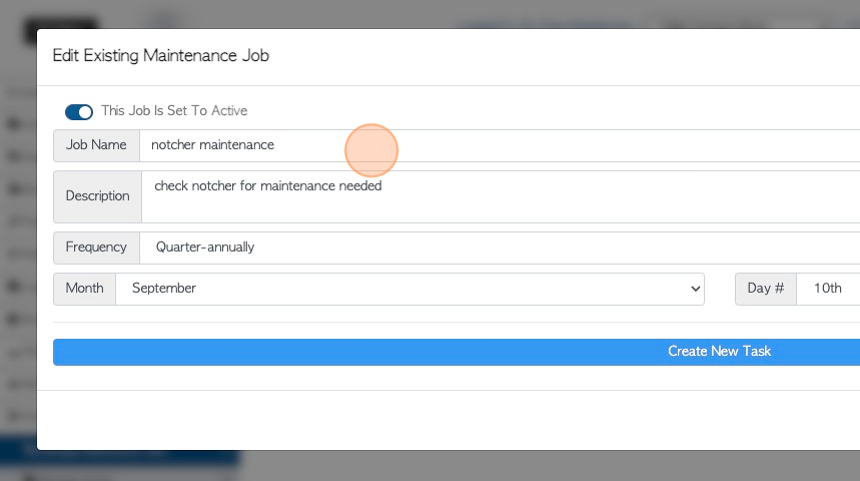
22. TIP! Tasks within the existing job can be created or deleted as previous description (see Steps 9-15 ).
Click "Save And Close" to complete.