Create New Customer Order using Bill of Lading broker template.
1. The template is a feature that eliminates printed broker paperwork. It therefore eliminates the risk of lost paper documents and increases time efficiency.
This article shows how the template can be used for a new customer order.
Related article: [[How to set up a broker custom template for a BOL ( Bill of Lading)]]
TIP! In Pallet Connect, the Bill of Lading (BOL) is referred to as Delivery Slip.
2. Navigate to the main menu. Click "Customers".
Click "New Customer Order"
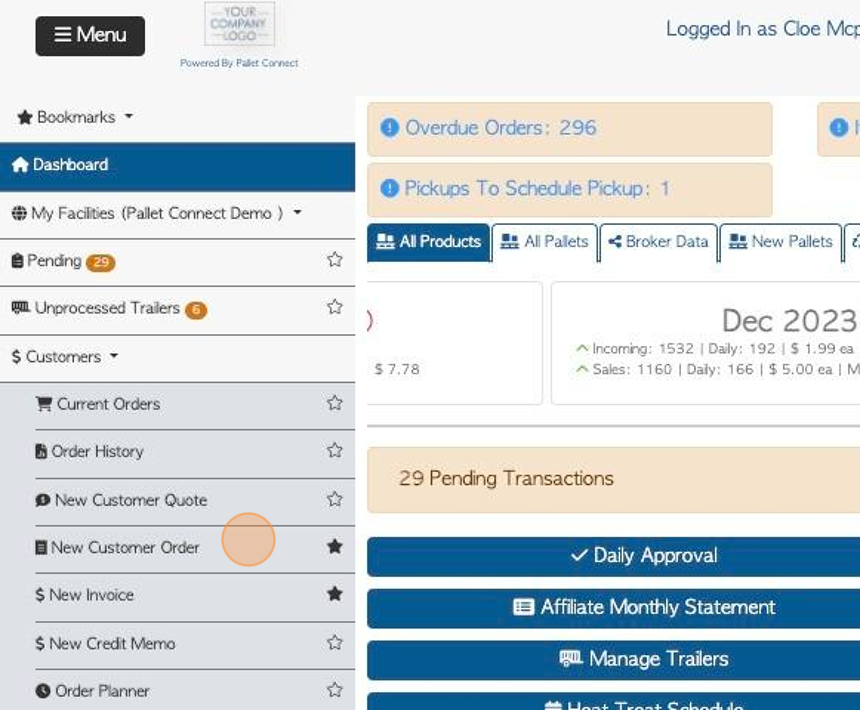
3. Select the customer from the Client drop down menu and complete the order as usual. For example, select pick-up or delivery ( delivery address and date needed) and add stock items for the order. Add notes as needed.
TIP! See related articles on how to complete a customer order.
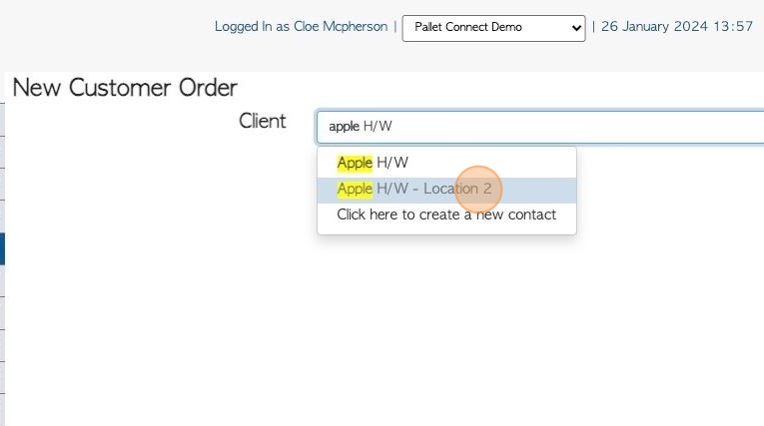
4. TIP! This step varies from a regular customer order.
The broker sales order number and/or the BOL/customer number can be added
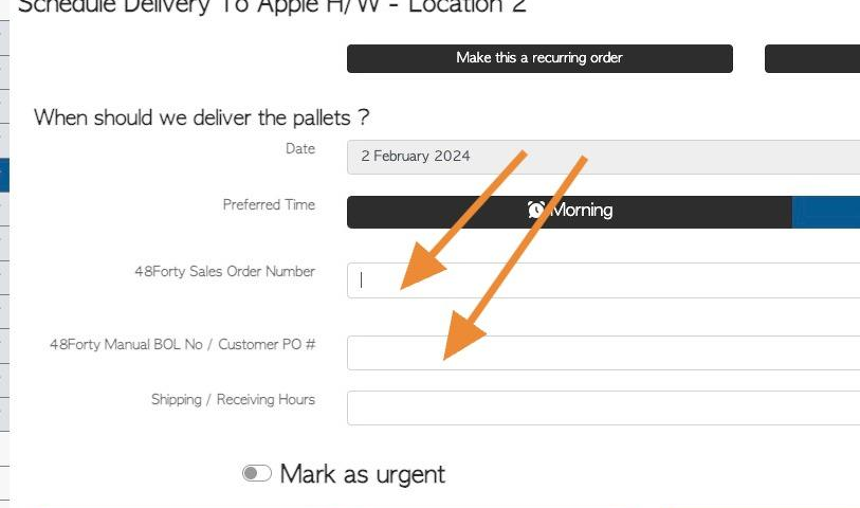
5. Click "Confirm" or "Confirm and Preview" to complete
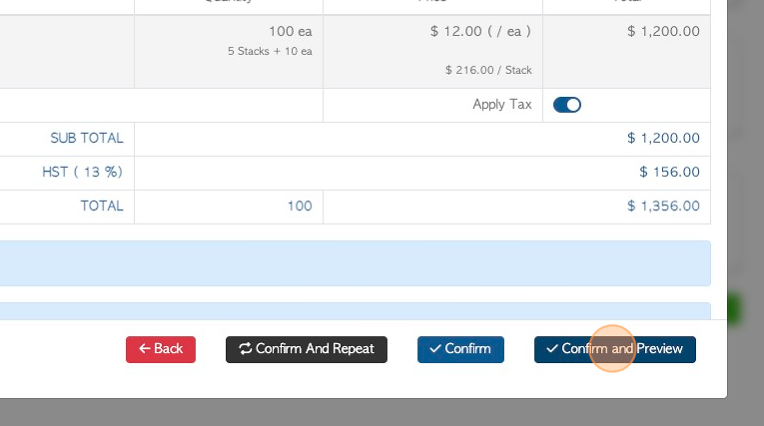
6. To view the BOL, Click "Menu"
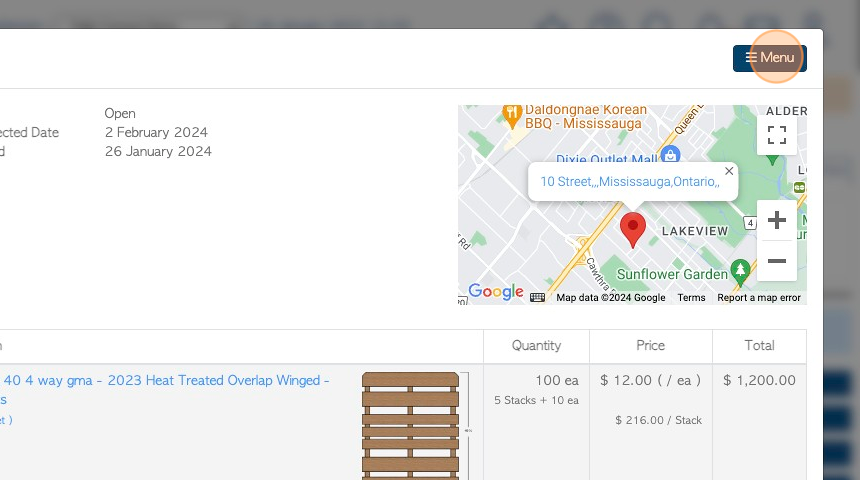
7. Click "Delivery slip"
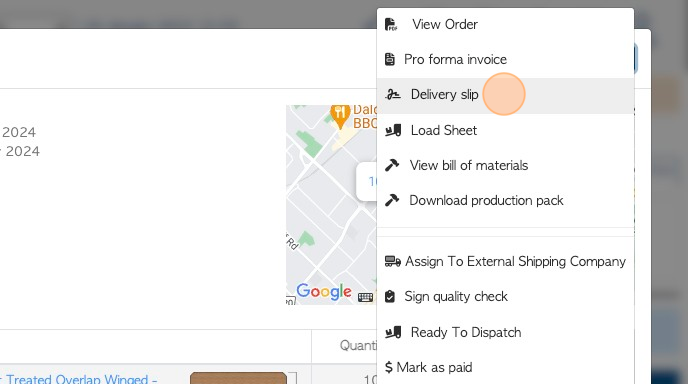
8. The Delivery slip/Bill of lading will be identical to the brokers paperwork.
This will be emailed to the customer, once the driver has signed to complete the delivery.
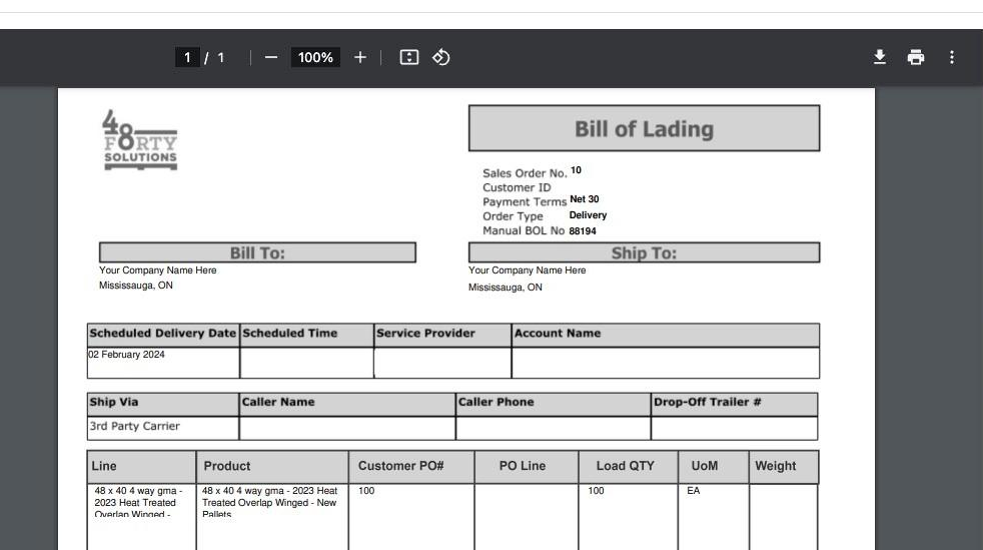
RELATED ARTICLES: Creating a new order
How to set up a broker custom template for a BOL ( Bill of Lading)