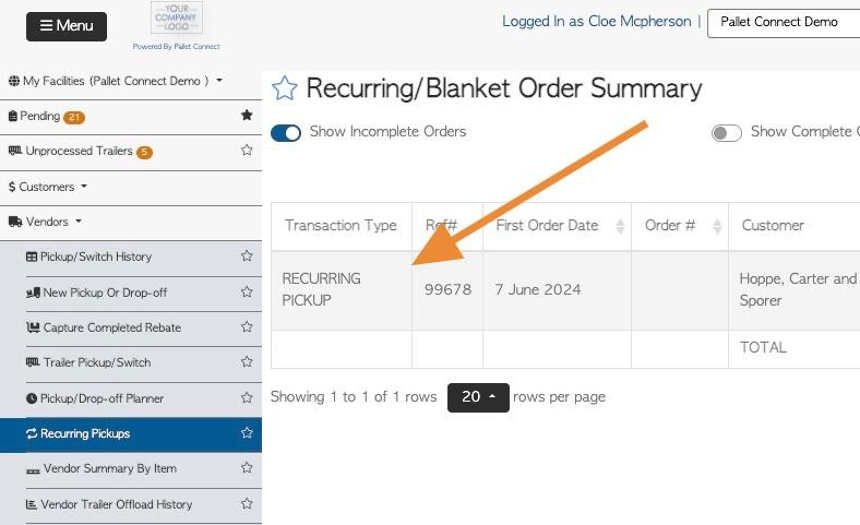Create Recurring Pickup or Drop off for a Vendor.
1. In Pallet Connect a Recurring pick up/drop off is defined as a transaction that is set up once but will repeat, dependent on the specifications of the Customer. For example, an pick up can be set to recur every week, on the same day, for three months.
The recurring transaction starts with the same process as a regular Vendor pick up or drop off (see related article on New Vendor pick up or drop off). Once the Vendor information has been added and the items are inputted it can be made a recurring drop off/pick up.
TIP! The quantity of items entered are for one transaction only, not the whole quantity. For example, if the total is 100 pallets but the Vendor wishes to have 4 pick ups, then input 25 pallets for the transaction.
2. Start a New Pick Up/Drop off and add details as usual. See related article on How to Process a New Pick/Drop off request.
Click "Make this a recurring order"
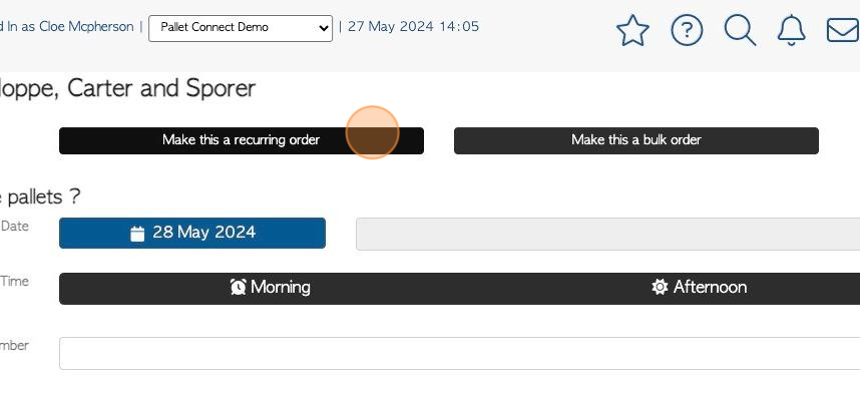
3. Click a date from the calendar to schedule the first pick up/drop off.
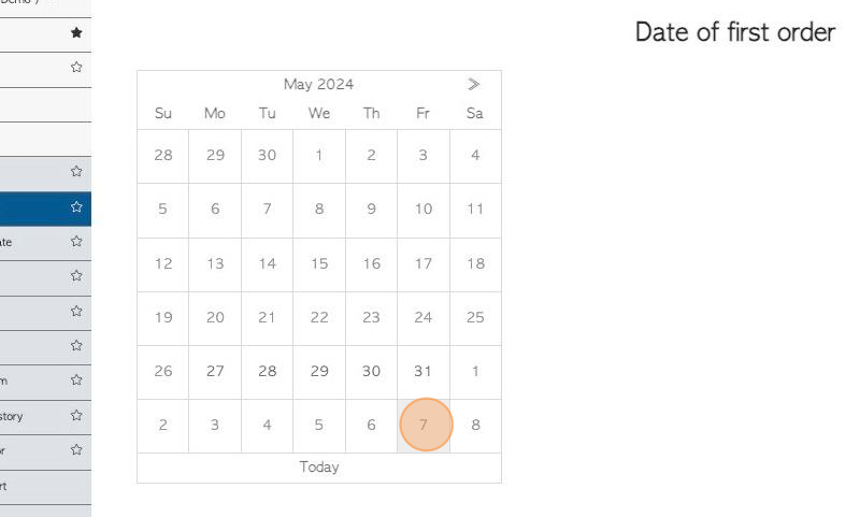
4. The remaining can be scheduled by date, quantity or number of orders.
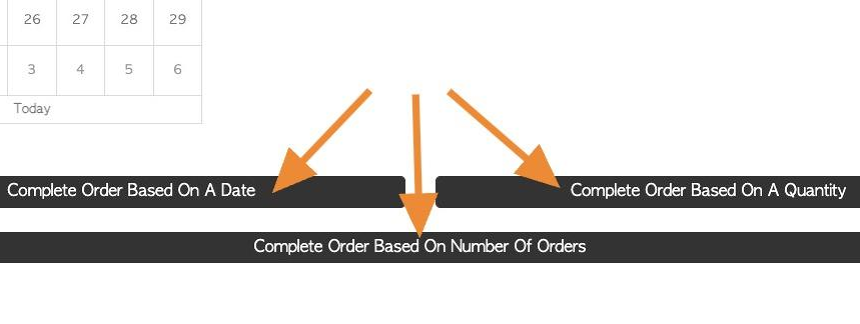
5. Option #1: Click on "Complete Order Based On A Date"
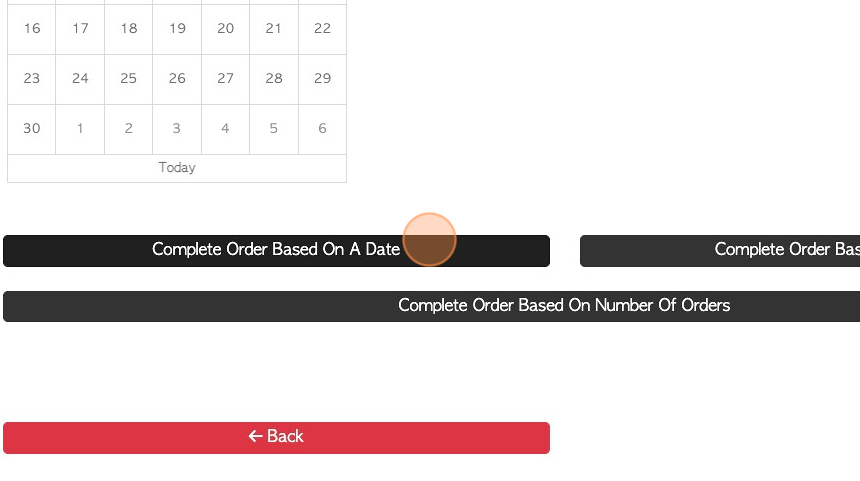
6. Use the calendar to select the "date of final order"
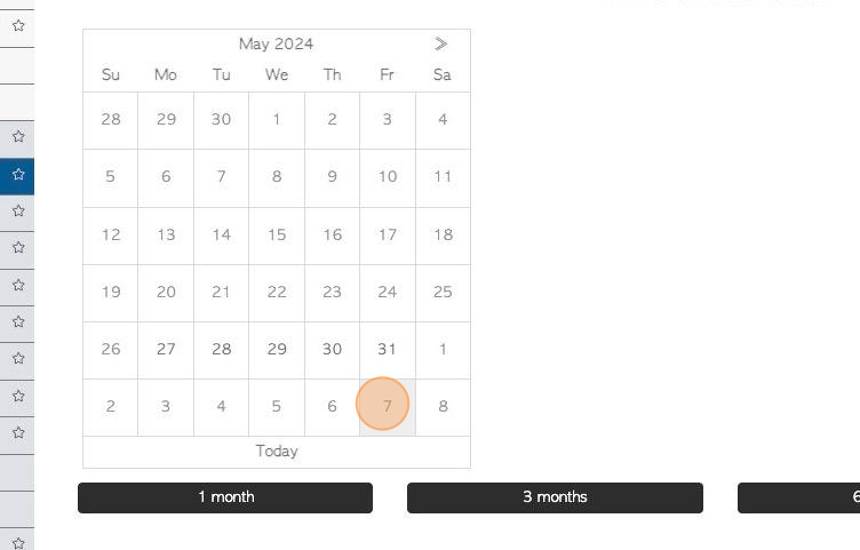
7. One of the buttons can also be used to schedule a date range e.g 3 months.
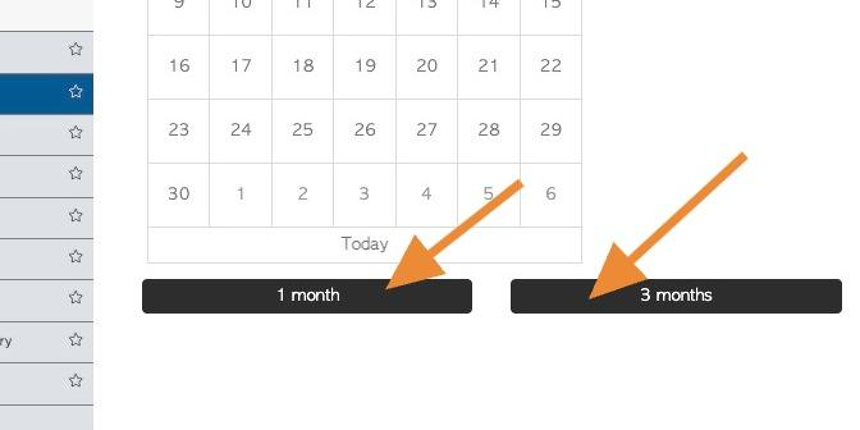
8. Option #2: Click "Complete Order Based On A Quantity" to schedule by total quantity.
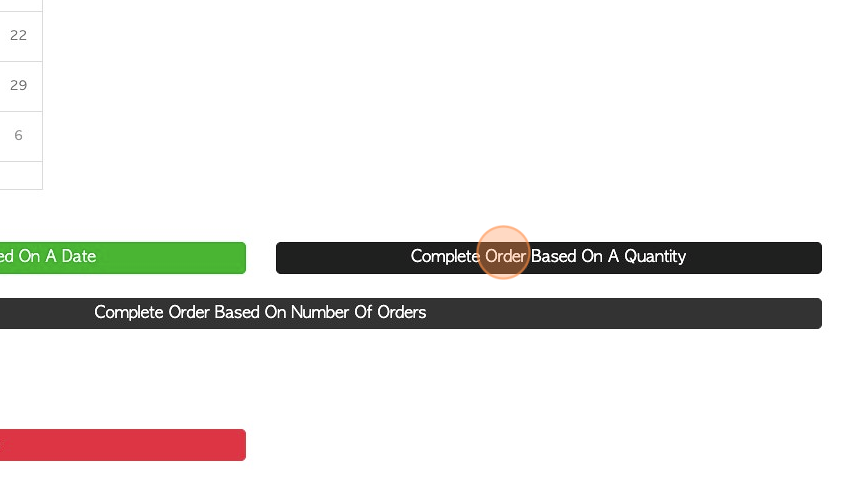
9. Click this number field to add total quantity. Use the buttons below to add large quantities.
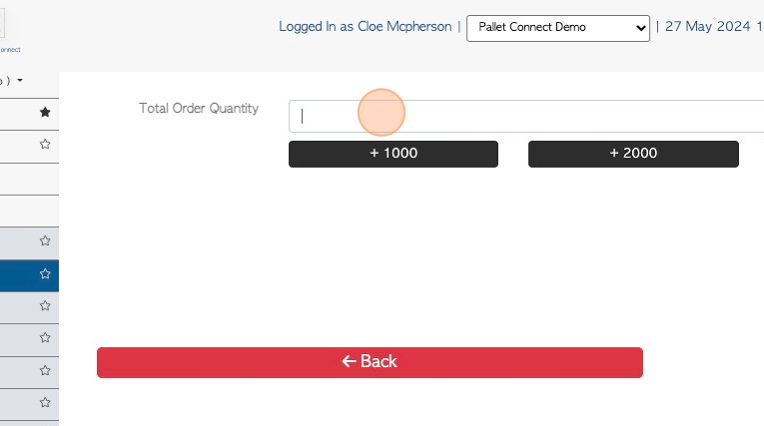
10. Option #3: Click "Complete Order Based On Number Of Orders"
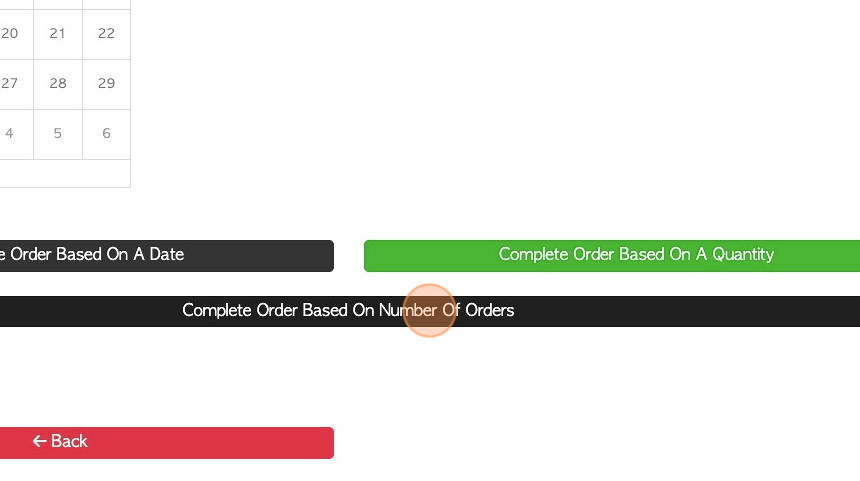
11. Click this number field to add the total number of transactions. Use the buttons below to add larger numbers.
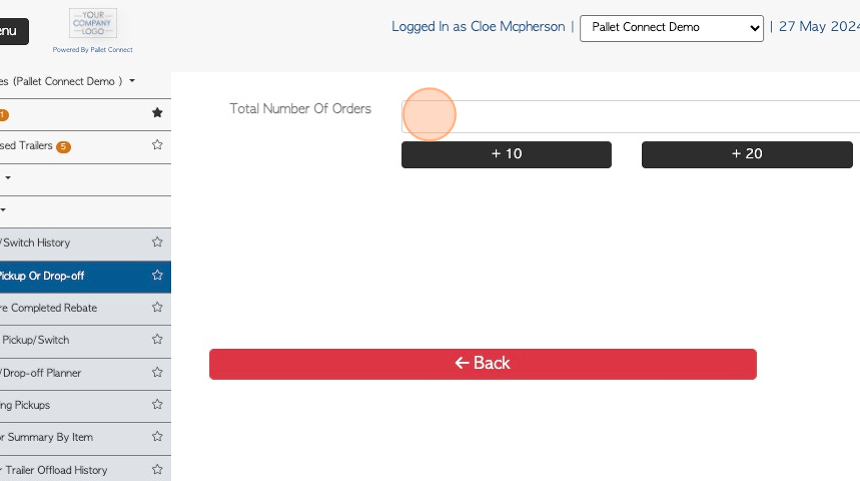
12. Click "Next" from Option # 1, 2 or 3.
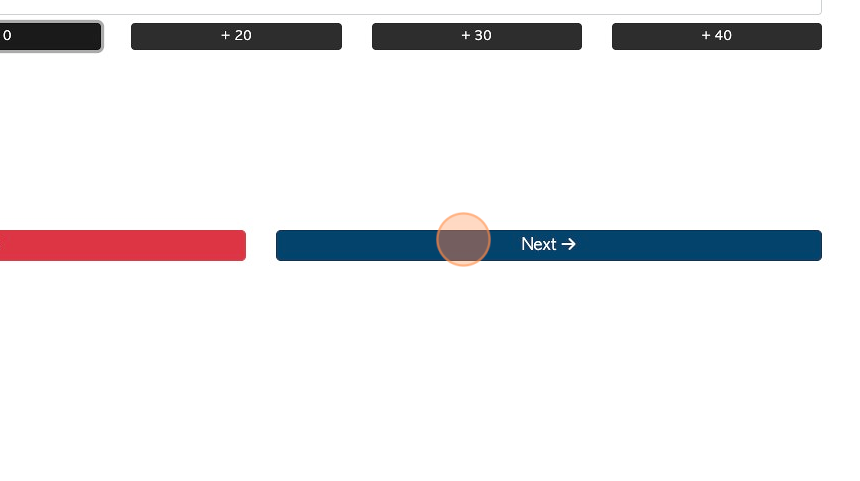
13. Choose the order frequency.
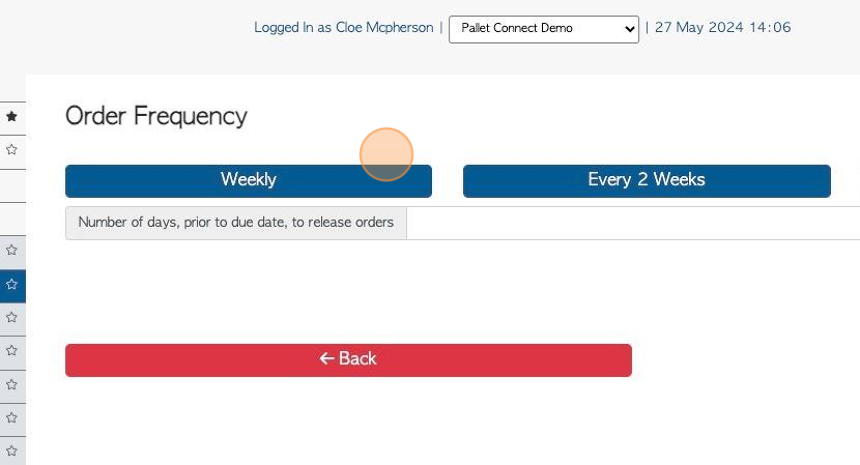
14. Click this number field to determine how many days before the transaction, it will appear on the Pending List.
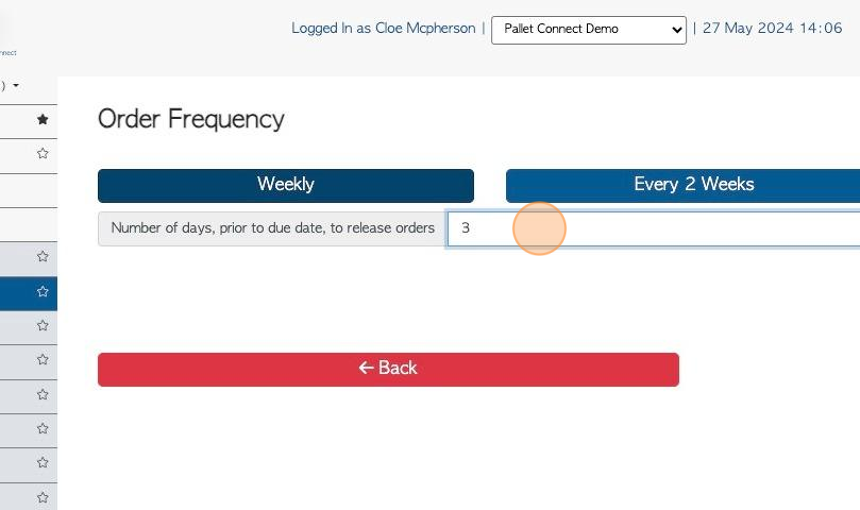
15. Choose the day of the week from the pop up menu.
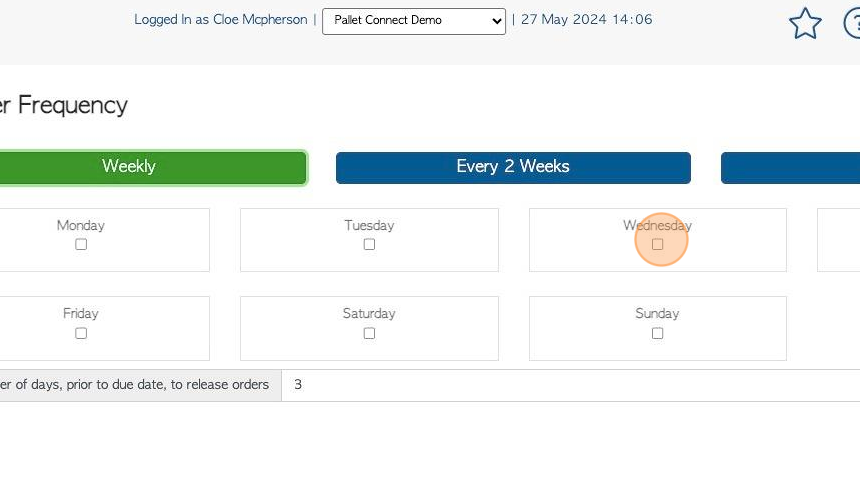
16. Click "Next"
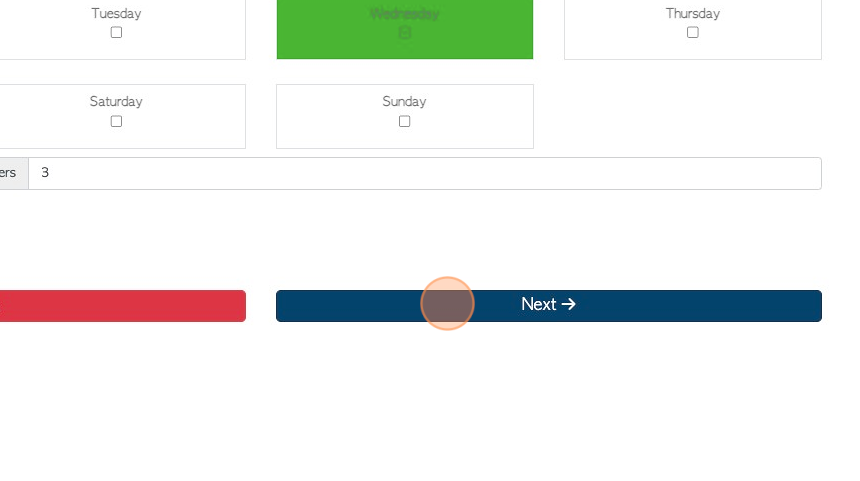
17. Click "Morning" or "Afternoon" to schedule the preferred time
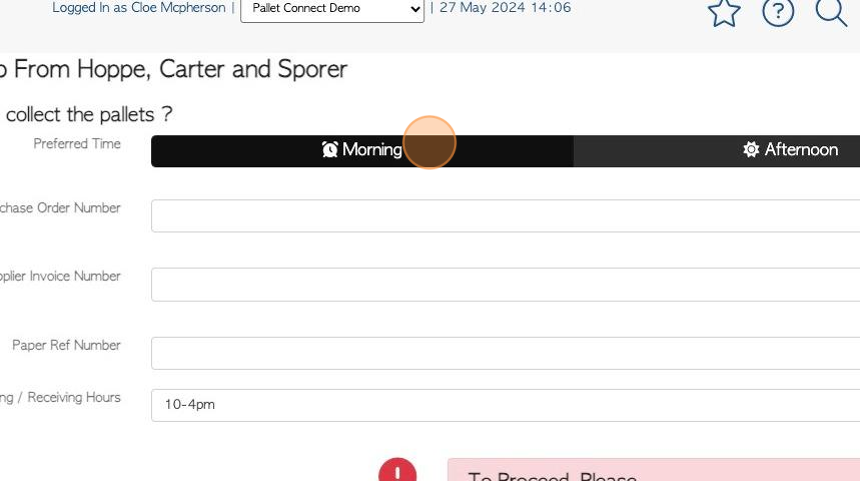
18. PO number and shipping hours can be added also.
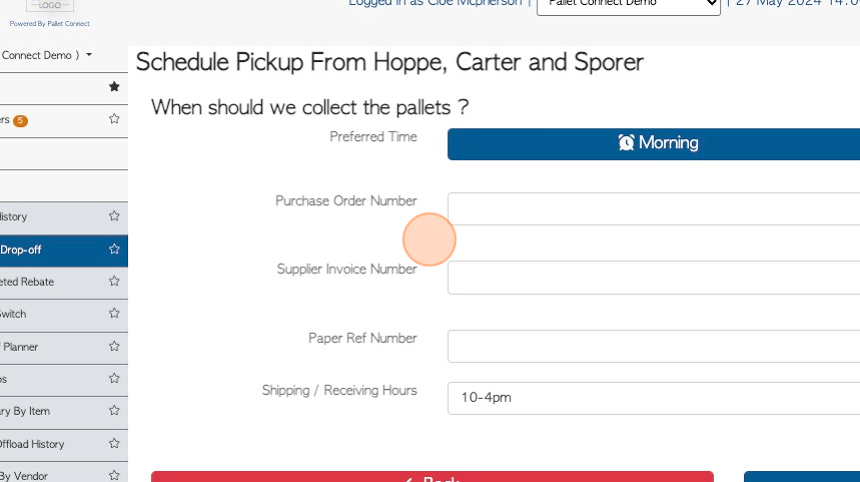
19. Click "Next"
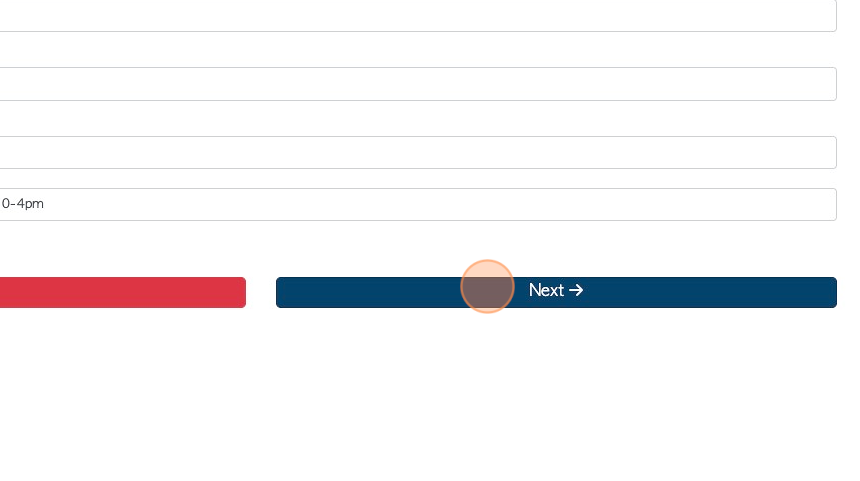
20. Images or files can be uploaded here, if applicable.
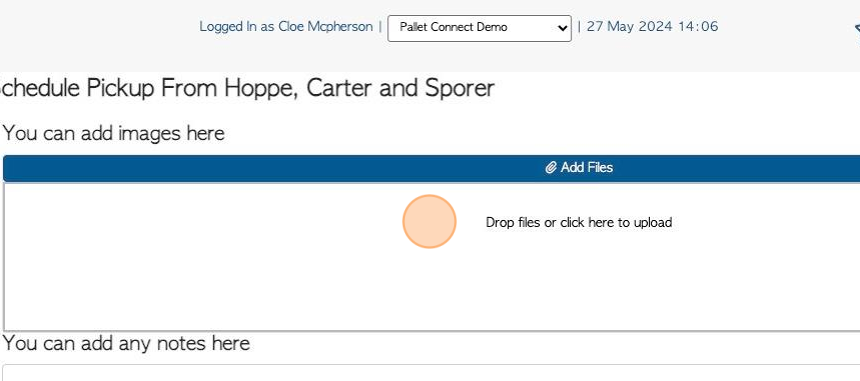
21. Click "Confirm Pick Up" or "Confirm Drop Off"
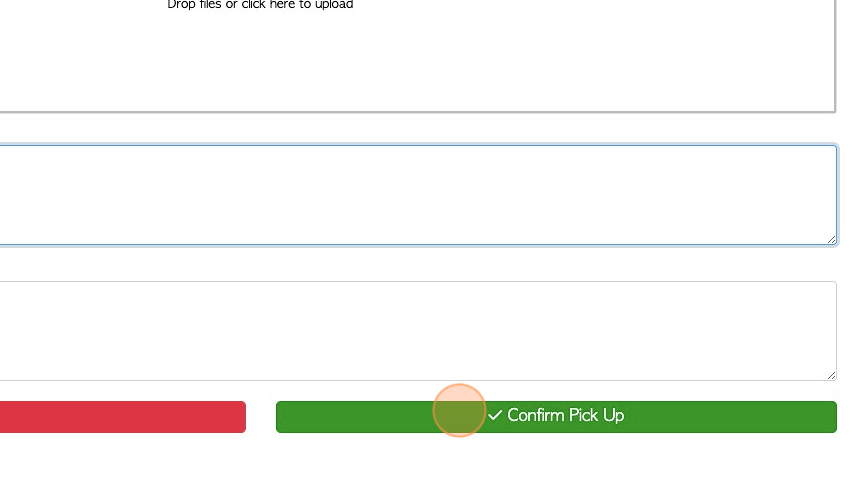
22. Review the information on the confirmation page.
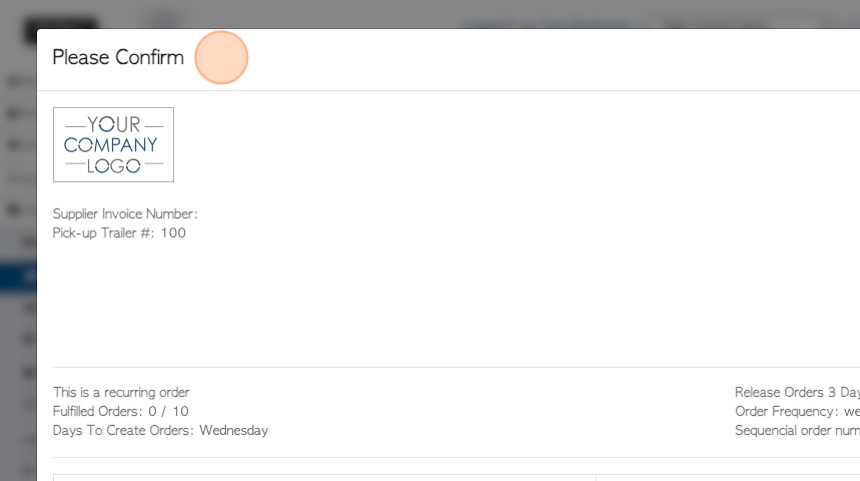
23. The document has the recurring information recorded. Click "Confirm and Review"
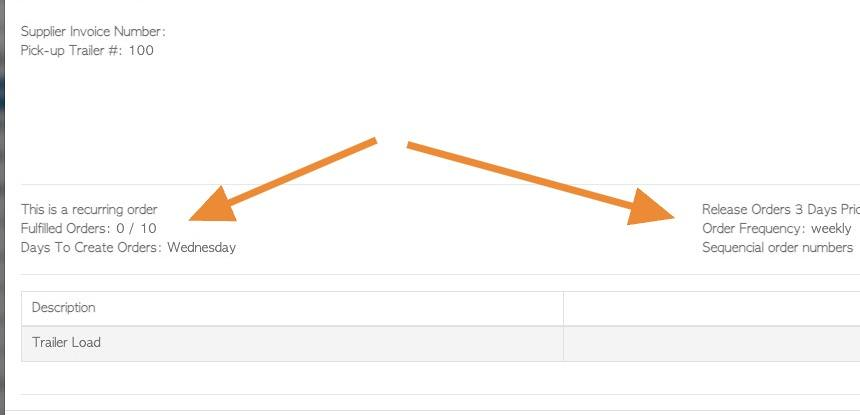
24. The transaction is named "Recurring".
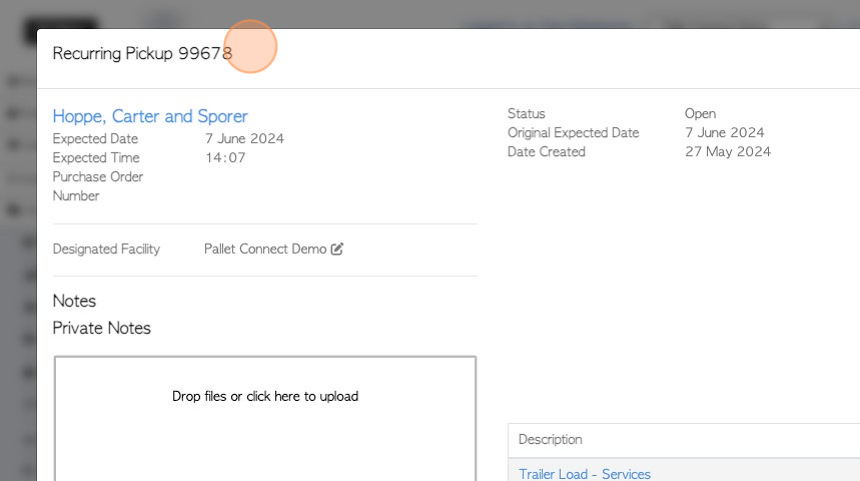
25. Click "Close" to complete
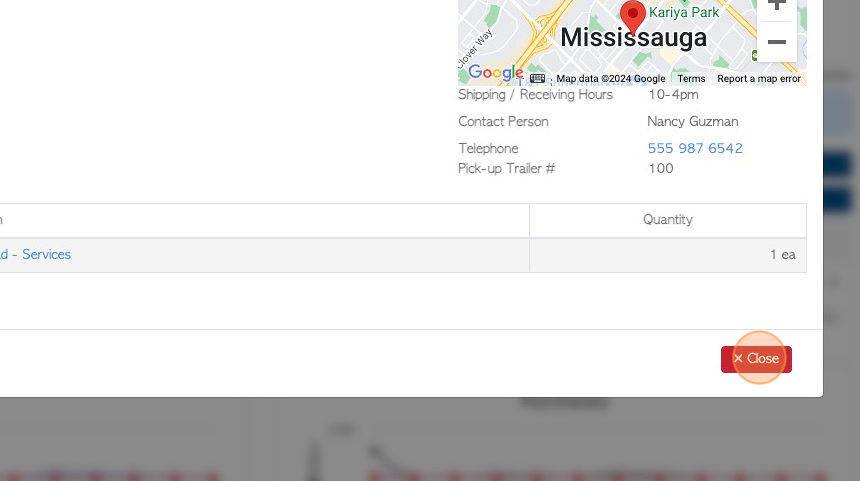
26. This will now appear on the Recurring pick ups/drop off page.