Creating a Bookmark
1. The Bookmark feature allows the user to create shortcuts to areas of Pallet Connect that are used regularly. Bookmarks for general pages or more specific pages can be generated.
2. To bookmark a general page, navigate to the main menu.
Click on a star icon from the list that corresponds to the page to be bookmarked.

3. This will generate a pop up window to add a bookmark.
The Bookmark Name can be changed to a custom name.
Click "Create Bookmark" to save.
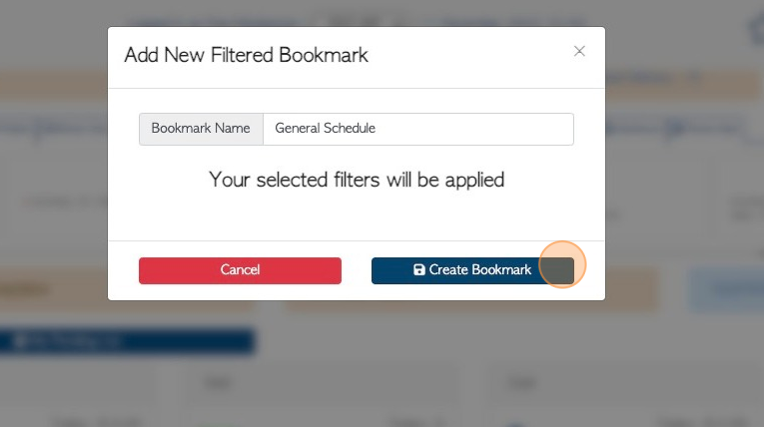
4. To generate a bookmark for a filtered page or report, again navigate to the main menu.
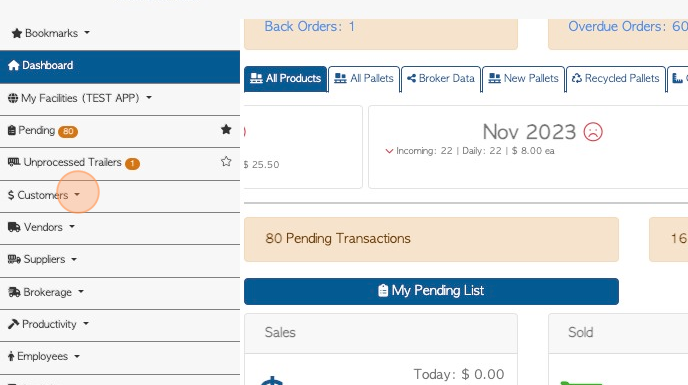
5. Click on the desired page.
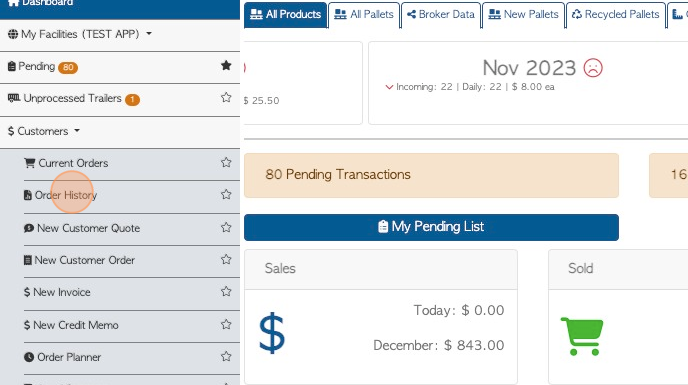
6. Apply filters as needed. For example, filter by date range, company name, transaction type.
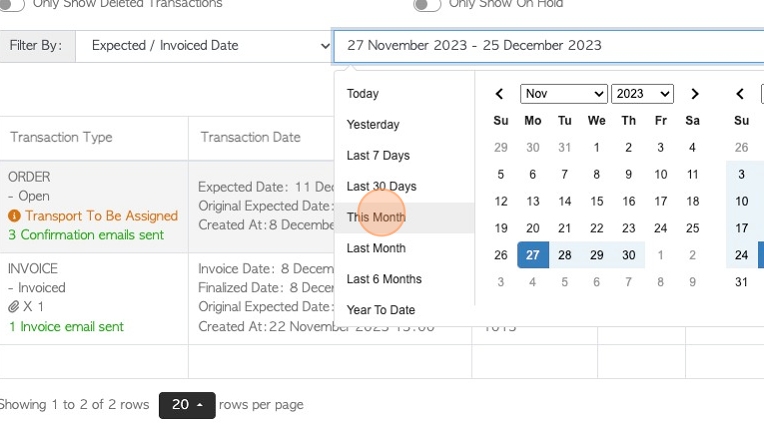
7. Click here on the star icon. The star will be next to the title of the page.
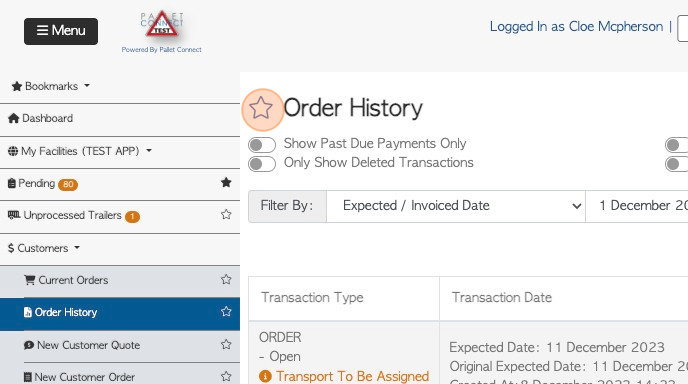
8. This will generate a pop up window to add a bookmark.
The bookmark name can be changed to a custom name.
Click "Create Bookmark" to save. All the applied filters will also be saved to the bookmark.
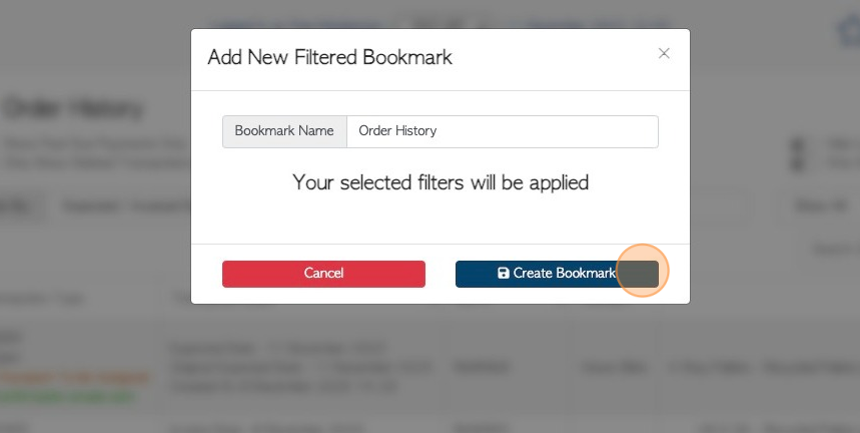
Related articles: Utilizing the Bookmark feature, Manage Bookmarks