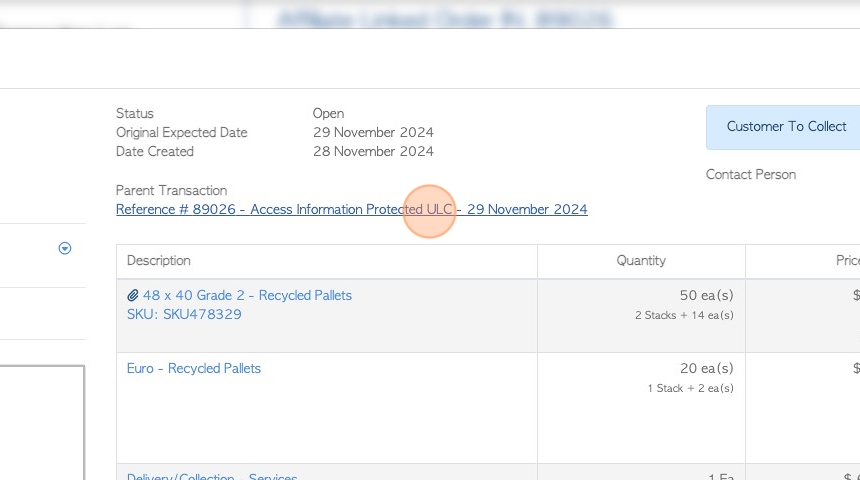Creating a Brokered Customer Order using a Linked Affiliate
1. This article explains how to create a brokered Customer Order, when there is an Affiliate already linked to the Customer.
The article will focus on an Order that needs to be delivered by an Affiliate.
2. Navigate to the main menu. Click "Brokerage"
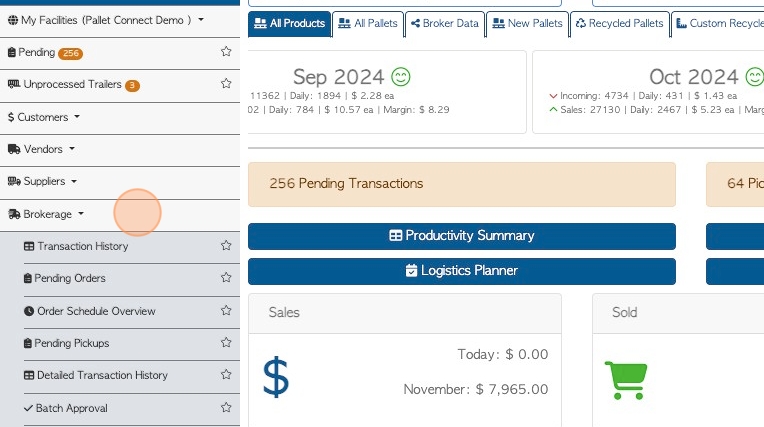
3. Click "New Customer Order"
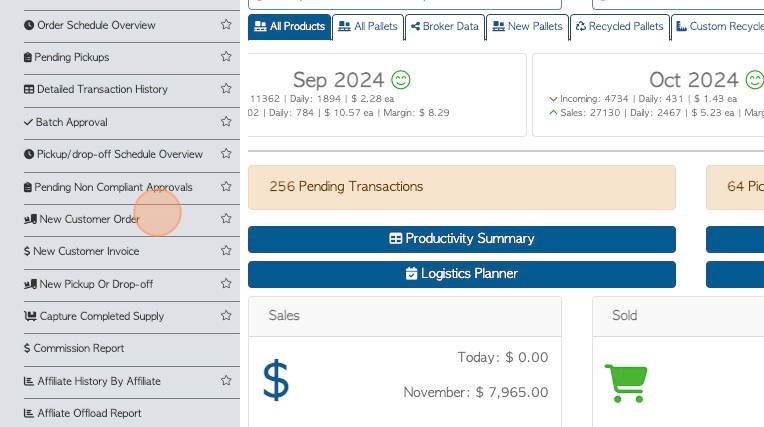
4. In the text box, start entering the name of the Customer and choose the name from the drop down menu.
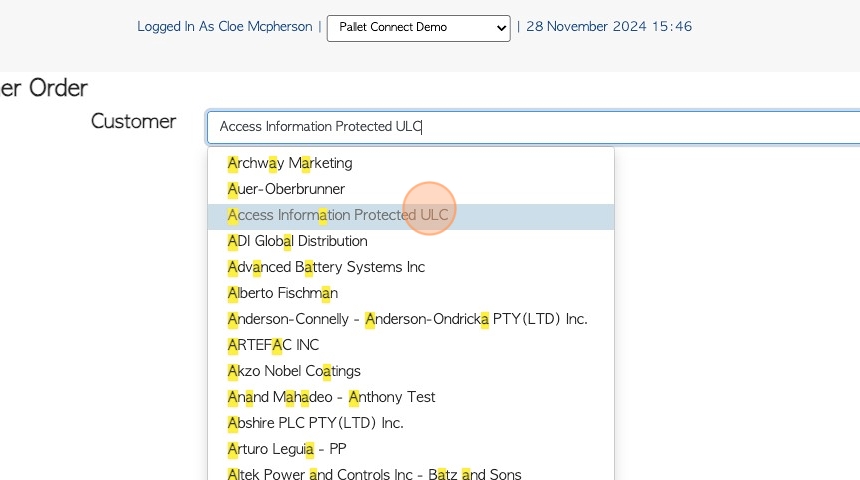
5. As this Customer has a linked Affiliate, this will be displayed on the screen.
"This Customer Is Linked To One Or More Affiliates:"
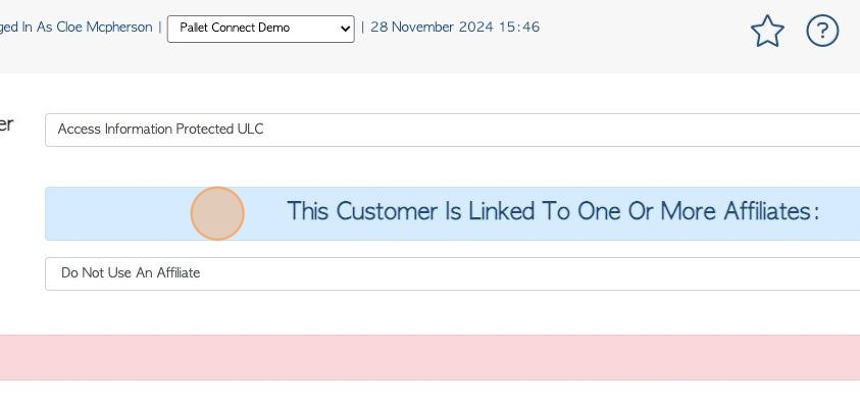
6. Choose the Affiliate from the drop down list. There is also an option to choose NO Affiliate.
TIP! A Customer can be linked to more than one Affiliate.
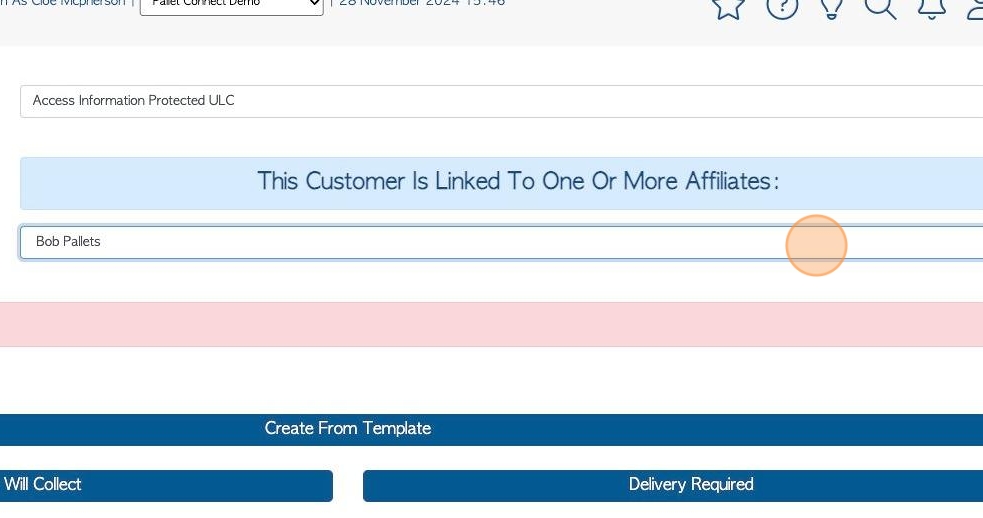
7. Click "Delivery Required"
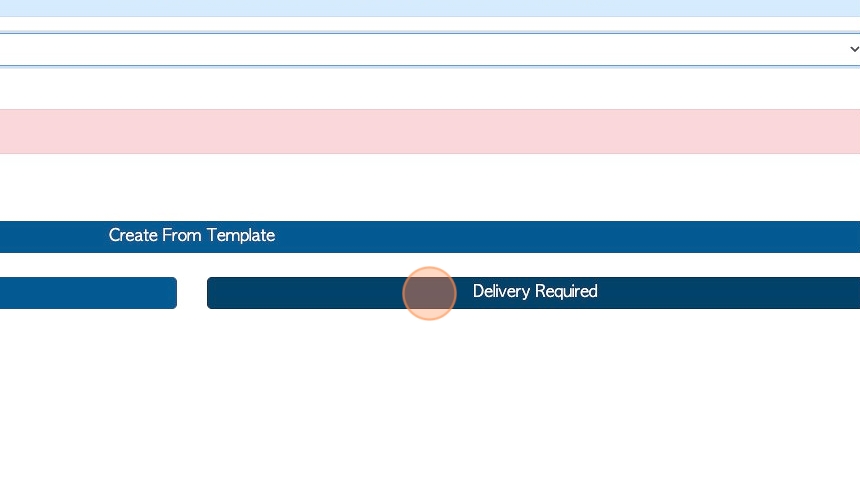
8. The Affiliate chosen for the order will be displayed on the page.
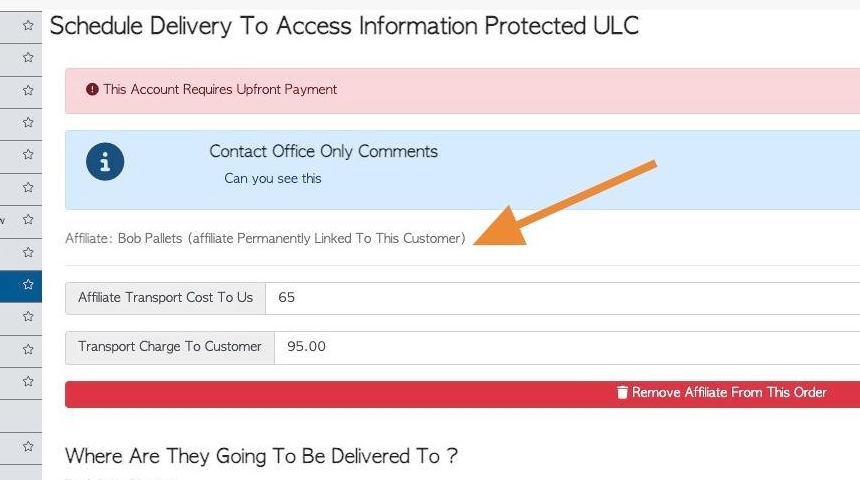
9. Click this field to edit or add the Affiliate transport cost.
TIP! If there is already a cost displayed in the text box, it is the linked price, set up in the Customer profile, see related article.
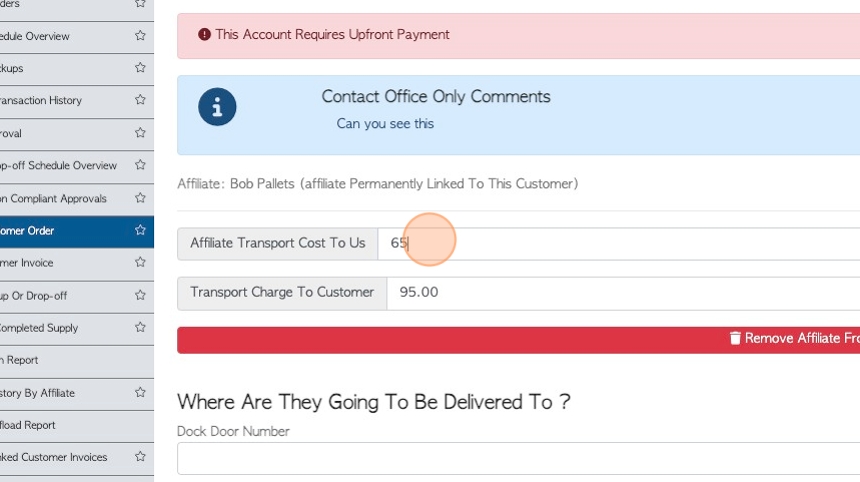
10. Click this field to edit or add a transport charge to the Customer.
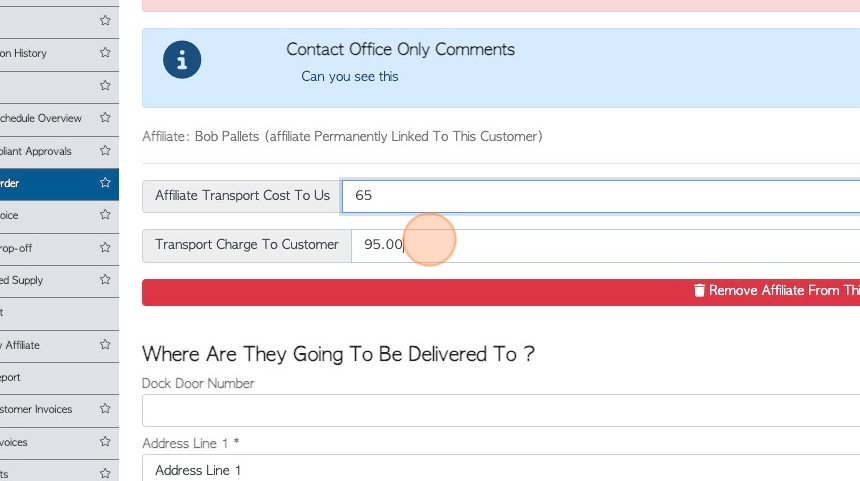
11. There is an option here to remove the Affiliate from the order.
TIP! This will NOT unlink the Affiliate from the Customer, only the current order.
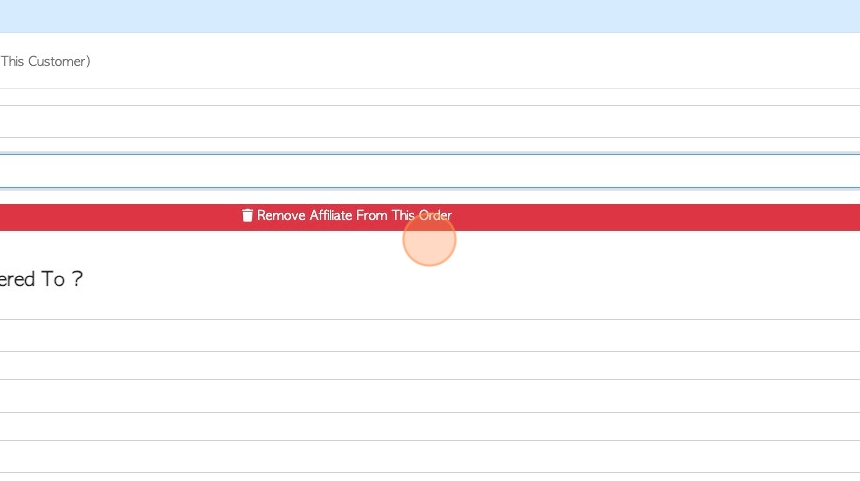
12. Click "Next"
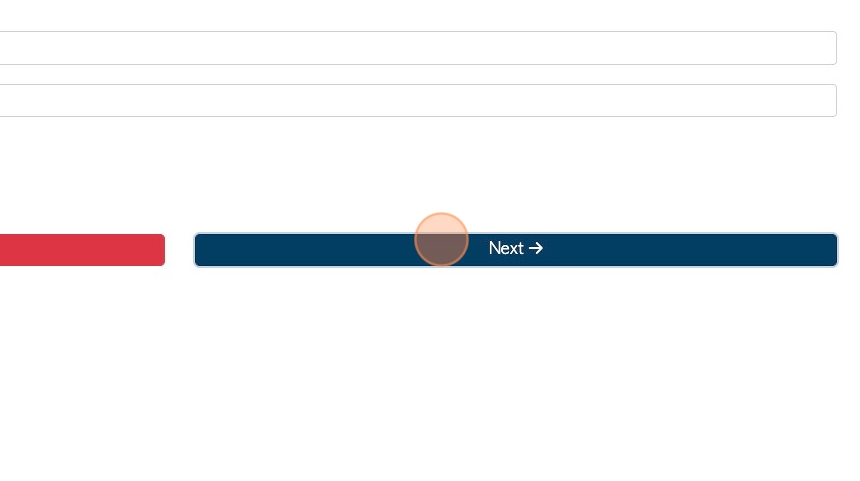
13. Add the stock items and quantity, as per a regular Customer Order.
TIP! See related article on how to set up pricing for an Affiliate linked item.
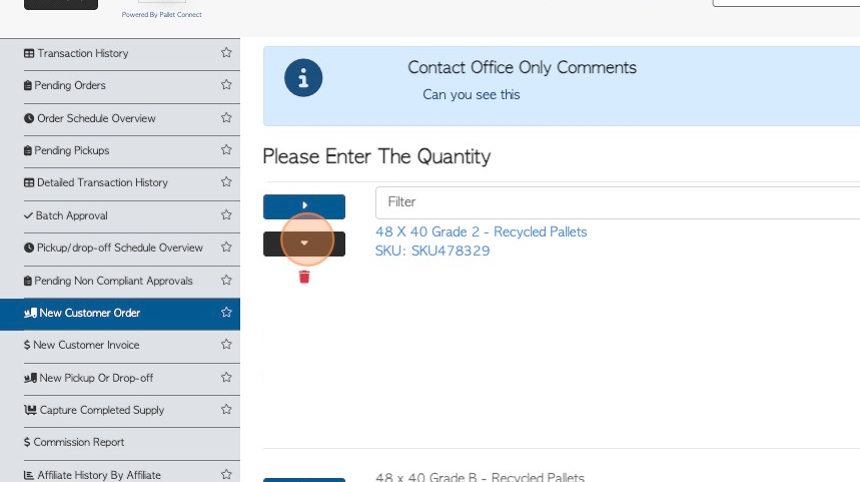
14. Click this number field to add an Affiliate fee for the item. This is the price that is paid to the Affiliate.
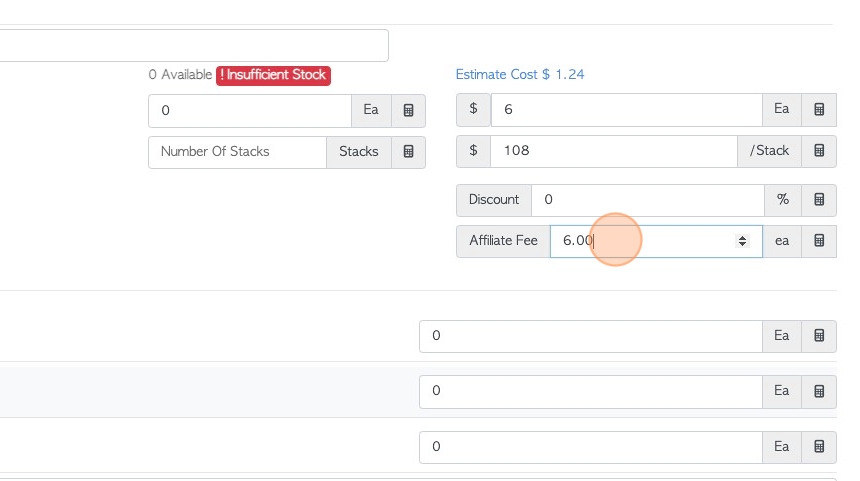
15. Click "Next"

16. Choose the delivery date and time, as per a regular Customer Order.
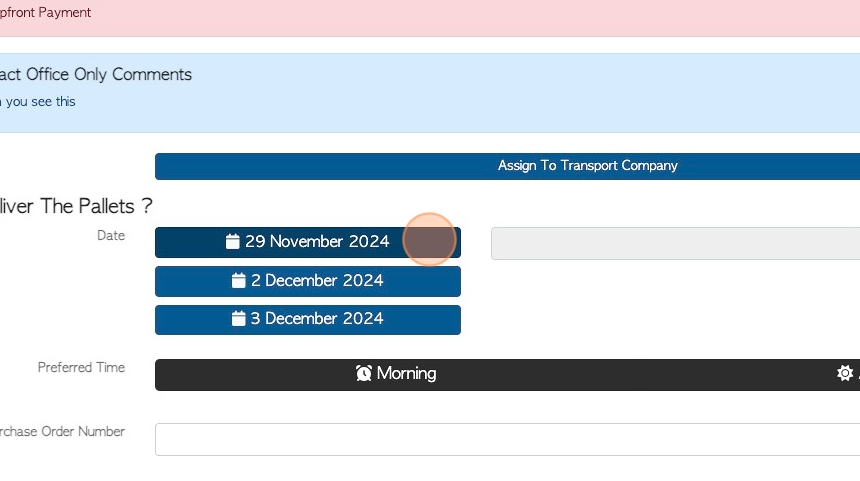
17. Click "Next"
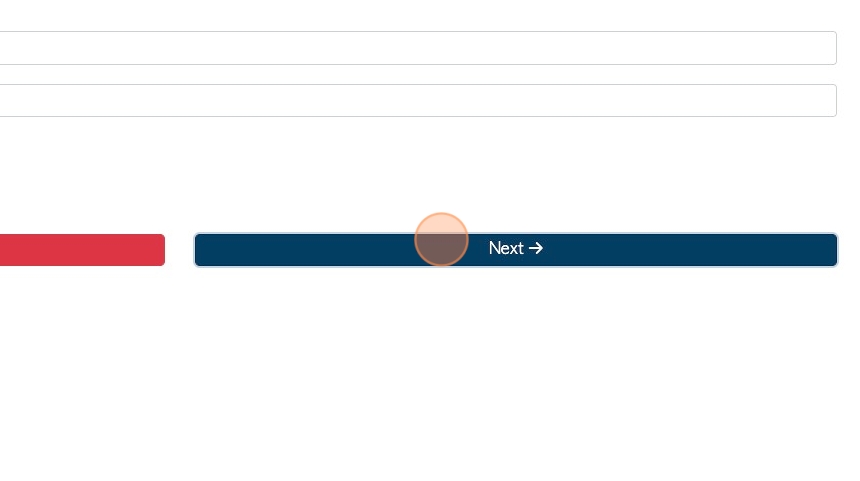
18. As per a regular Customer Order, there is an option to add files and a comment.
Click "Confirm Order" to save.
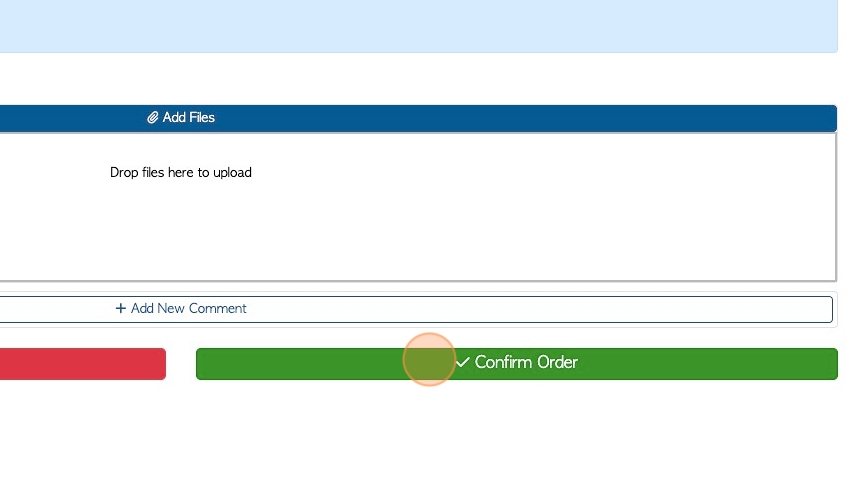
19. Review the Order details and click "Confirm And Review"
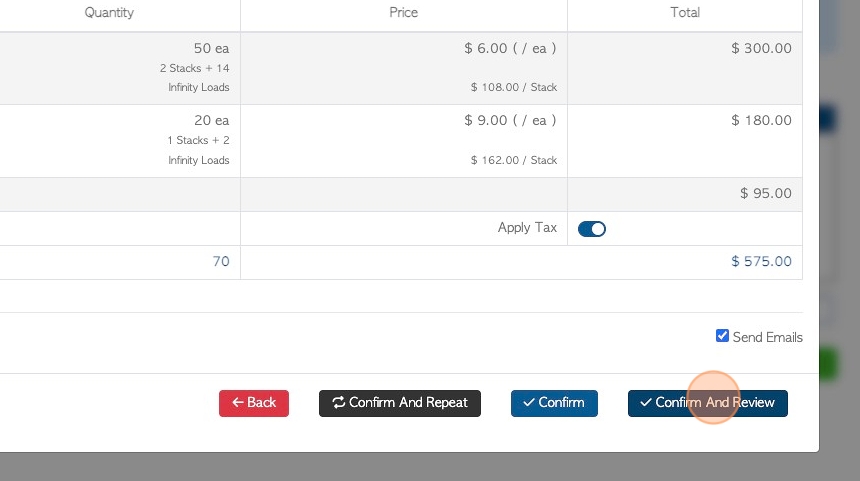
20. The slide out window will provide basic information on the order. Click "Review" to see the full details.
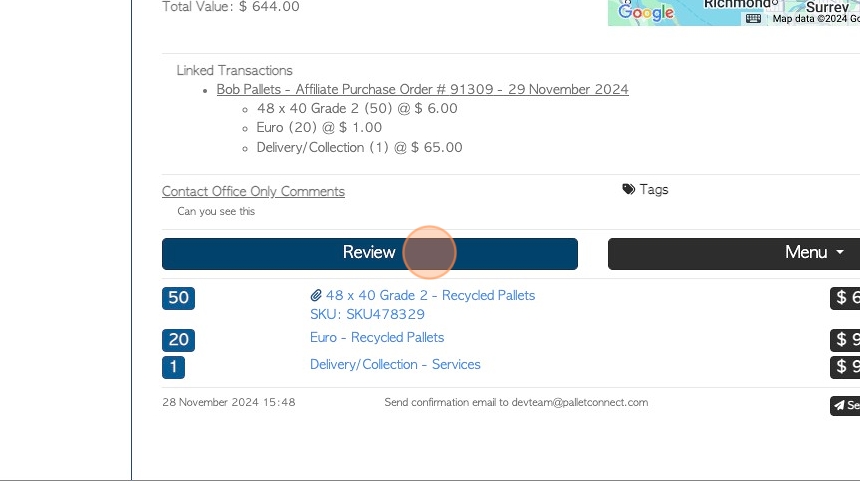
21. The transaction is now named "Affiliate Linked Order"
TIP! This will only appear in reports on the Brokerage tab.
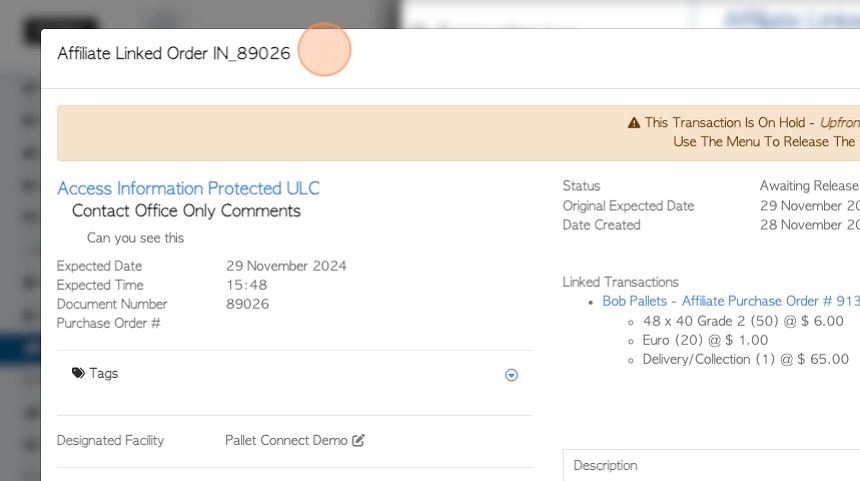
22. The Pallet Connect system automatically generates a linked transaction, a purchase order for the Affiliate.
Click on the link to view the Purchase Order.
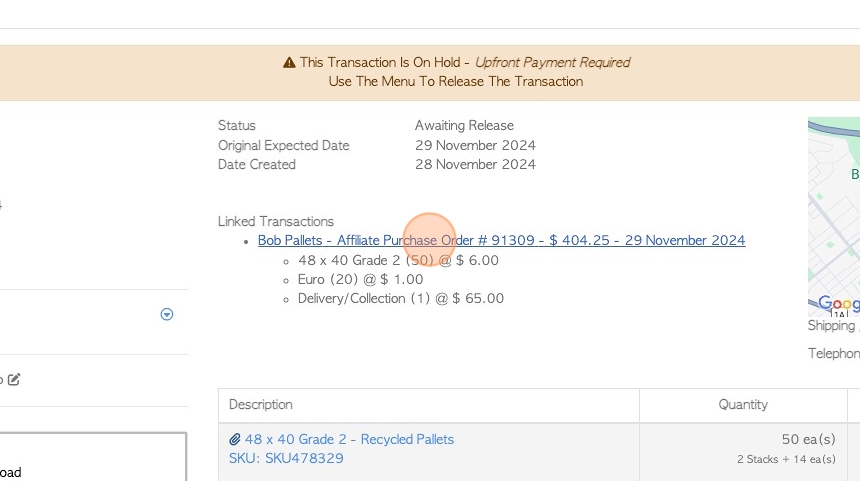
23. The transaction is named an "Affiliate Purchase Order".
Click on the "Parent Transaction" link to return to the Customer Order.
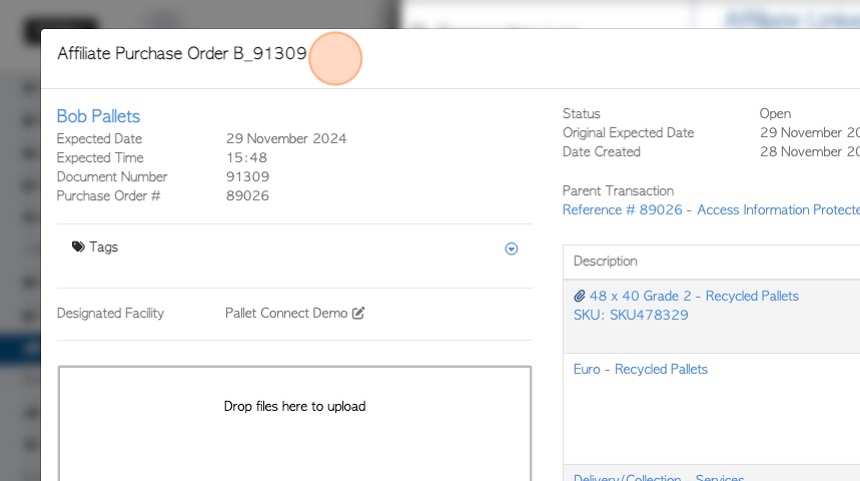
24. NOTE: If auto generated emails are enabled, an order confirmation will be sent to the Customer and a purchase order will be sent to the Affiliate.
Click "Close" when finished.