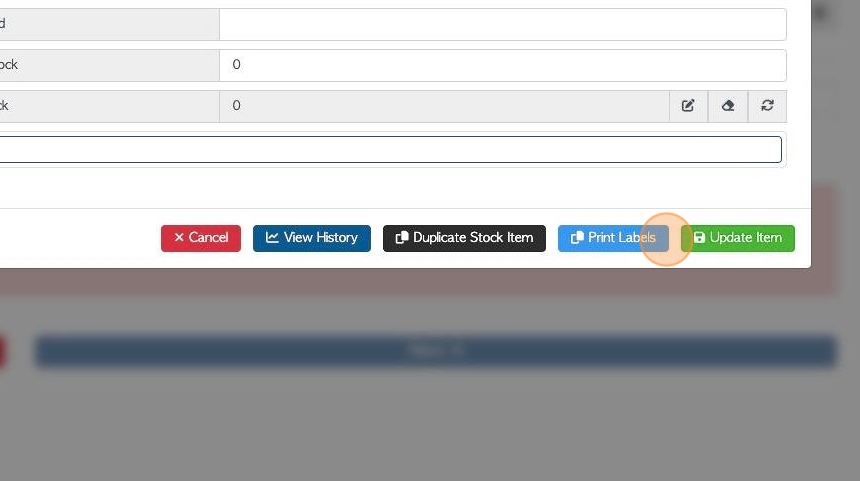Creating a New Stock Item during a transaction (Customer Order/Supplier Purchase Order/Vendor Request)
1. If a Stock Item needs to be added to complete an order, but it is not yet in the Pallet Connect system; it can be added directly during the ordering process.
This process will also apply during a Vendor request and a Supplier purchase order.
TIP! See related article for creating an item in the Stock section of the main menu.
2. Navigate to the main menu. Click "Customers"
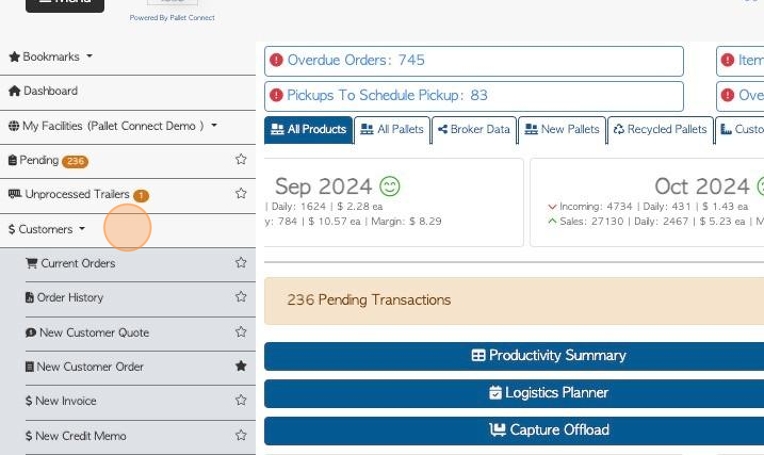
3. Click "New Customer Order"
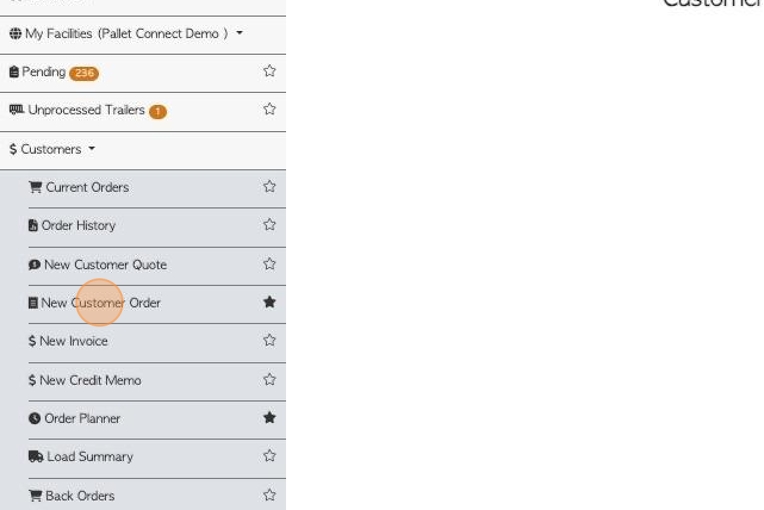
4. Start typing the Customer name and select the company from the drop down list.
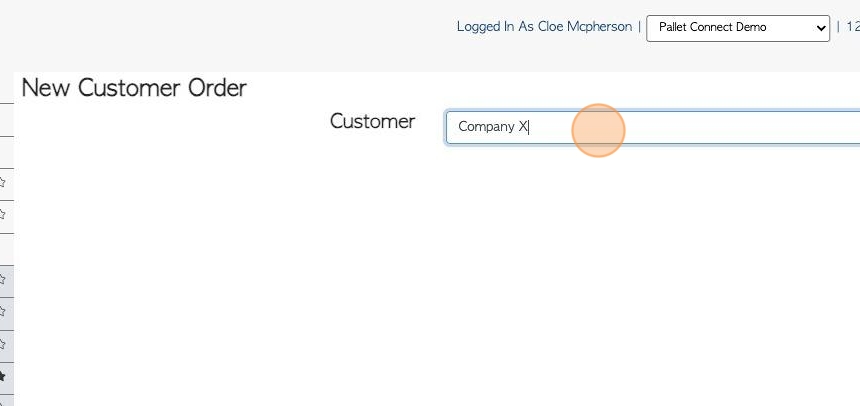
5. Continue to input the order as usual.
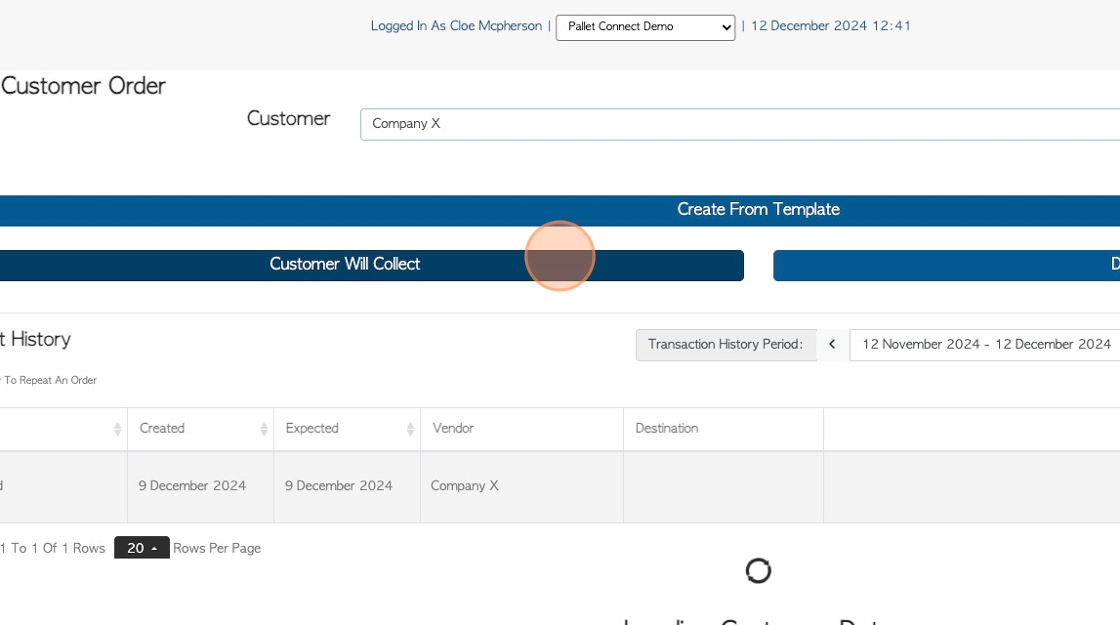
6. If the item is not appearing on the linked list. Click the "Search For Items" field ,to access the list of all active stock items.
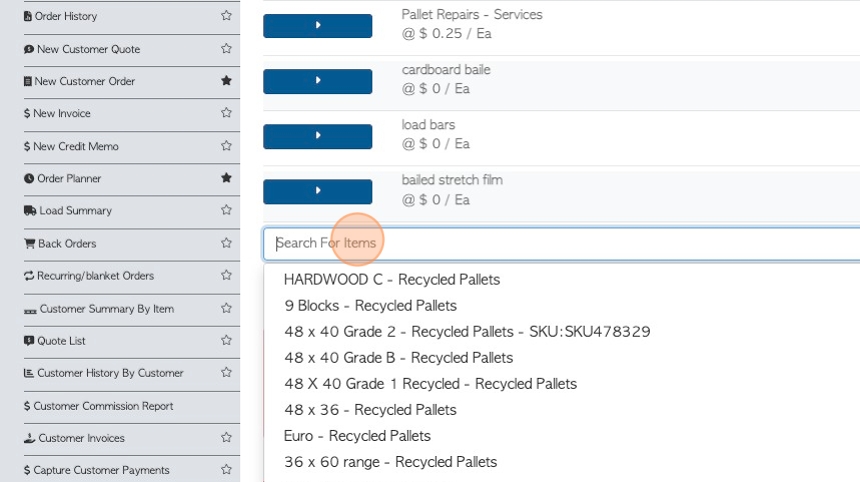
7. If the stock item is not displayed, select "Click Here To Create A New Item". This will be the last option on the list.
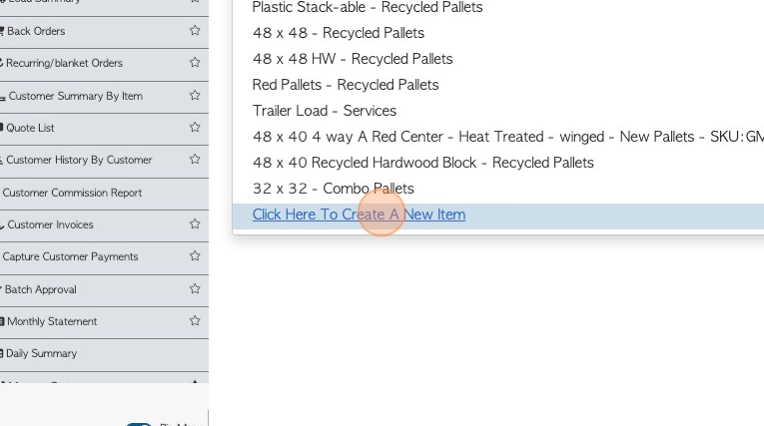
8. Select the stock item category.
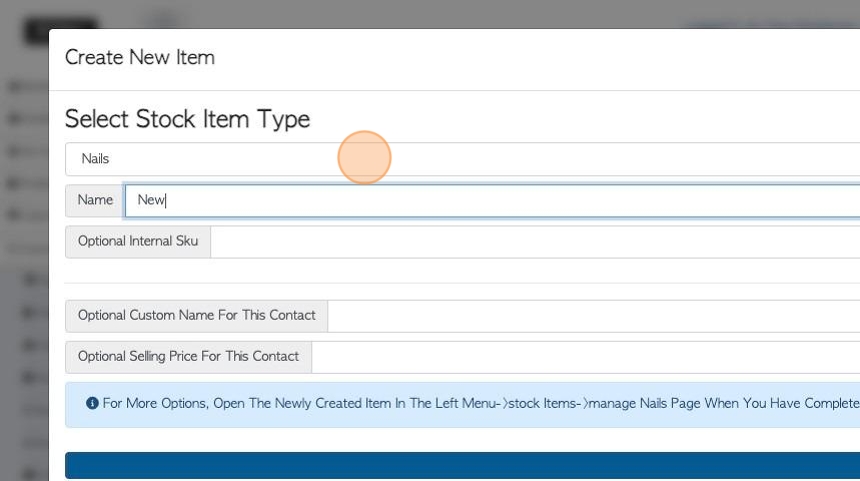
9. Click this field to add the name.
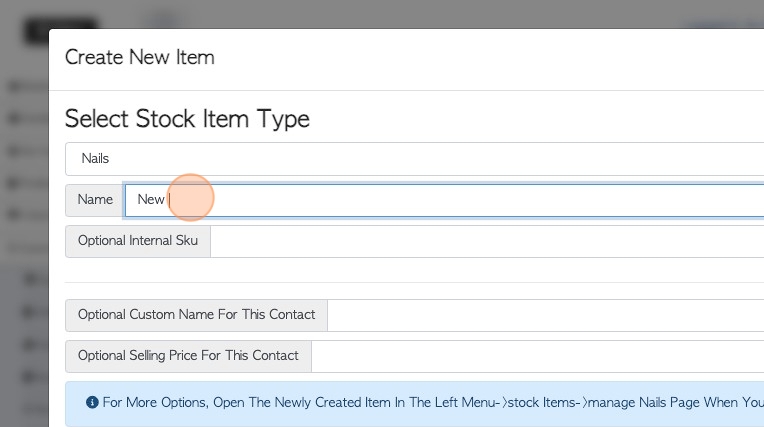
10. Click this field to add a SKU, if needed.
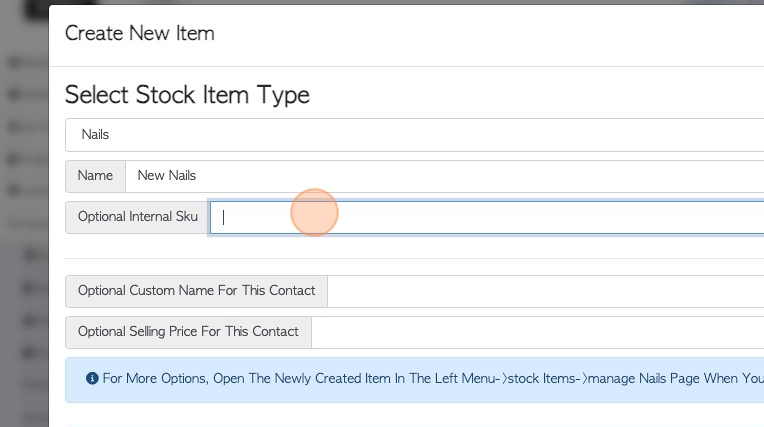
11. Click these fields to add a Custom name or price, for the contact. This is optional.
Click "Save Item" to complete.
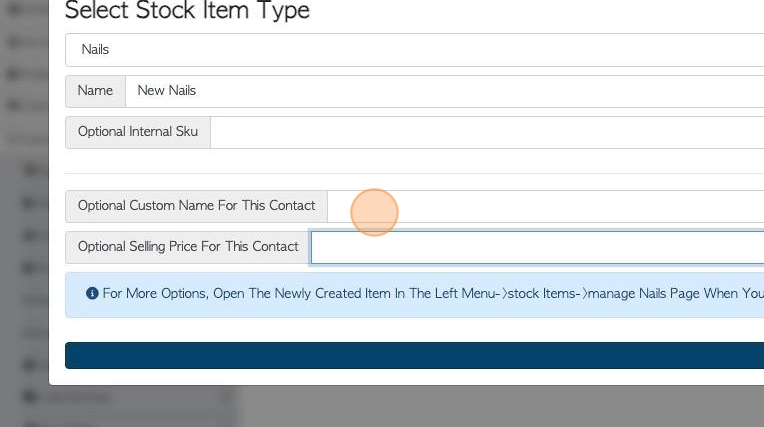
12. Click "Save Item" to complete.
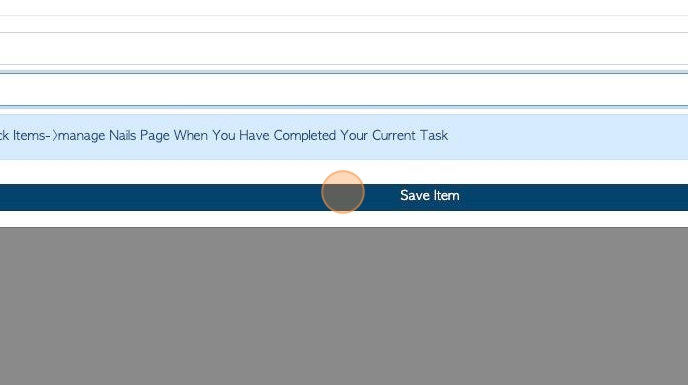
13. The created item will now appear on the order.
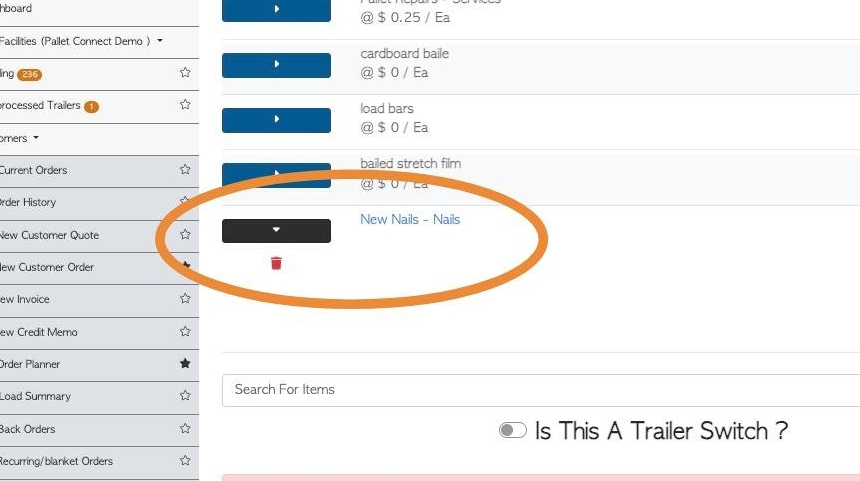
14. Click the "Enter Quantity" field, to add the quantity as usual.
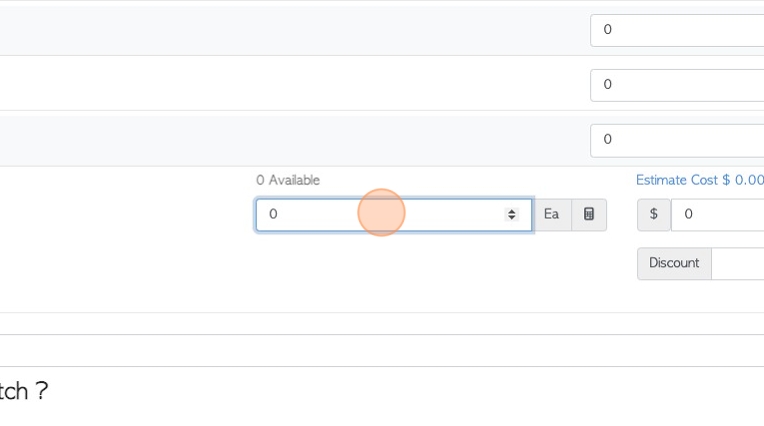
15. Click this number field to add the cost, as usual.
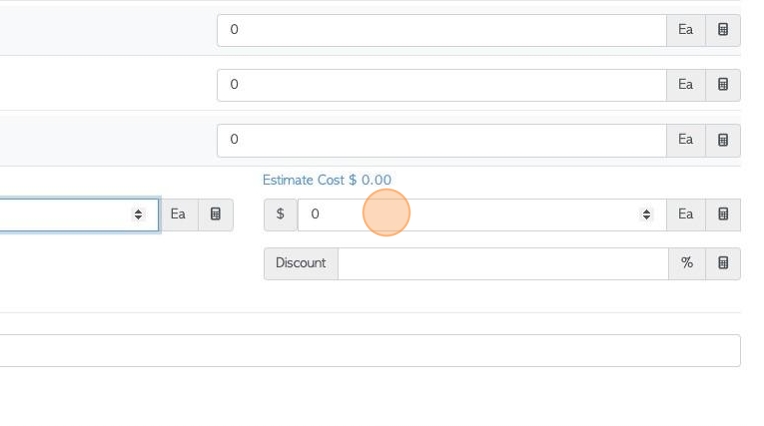
16. Click on the link to access the stock item profile.
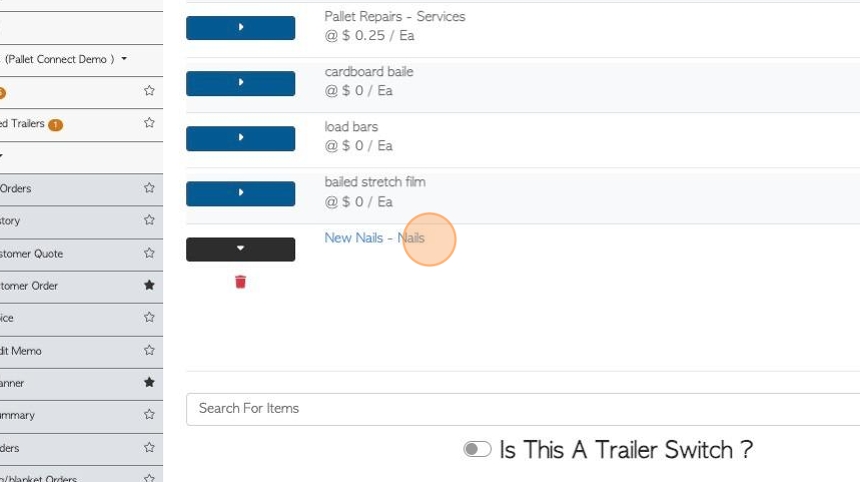
17. The profile can be reviewed or edited here.
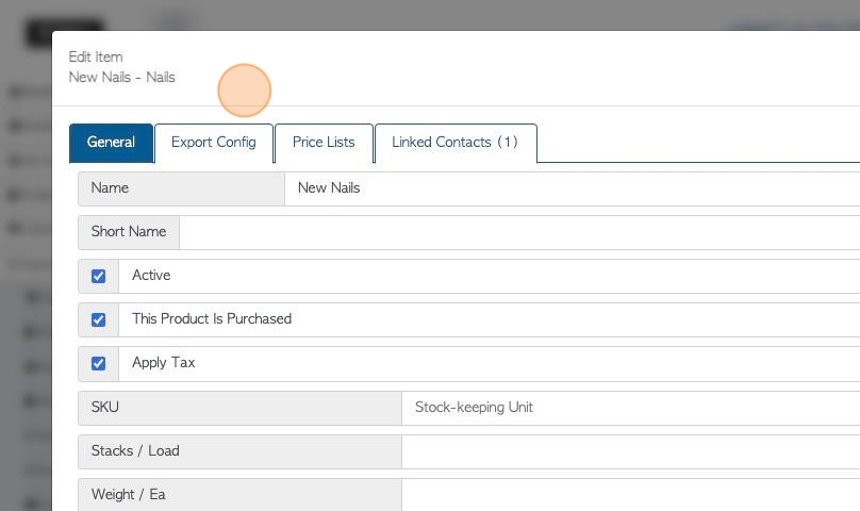
18. Click "Cancel" or "Save" to return to the order.
Complete the order as usual.