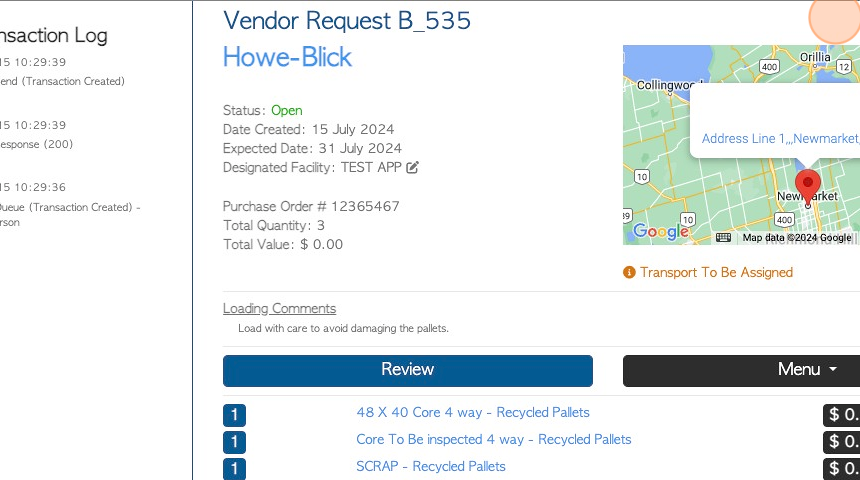Current Orders page overview
1. The Current Orders screen in the Customer tab gives a report of all active and open orders. It differs from the the Order History page, which shows open and processed orders.
2. Navigate to the main menu. Click "Customers"
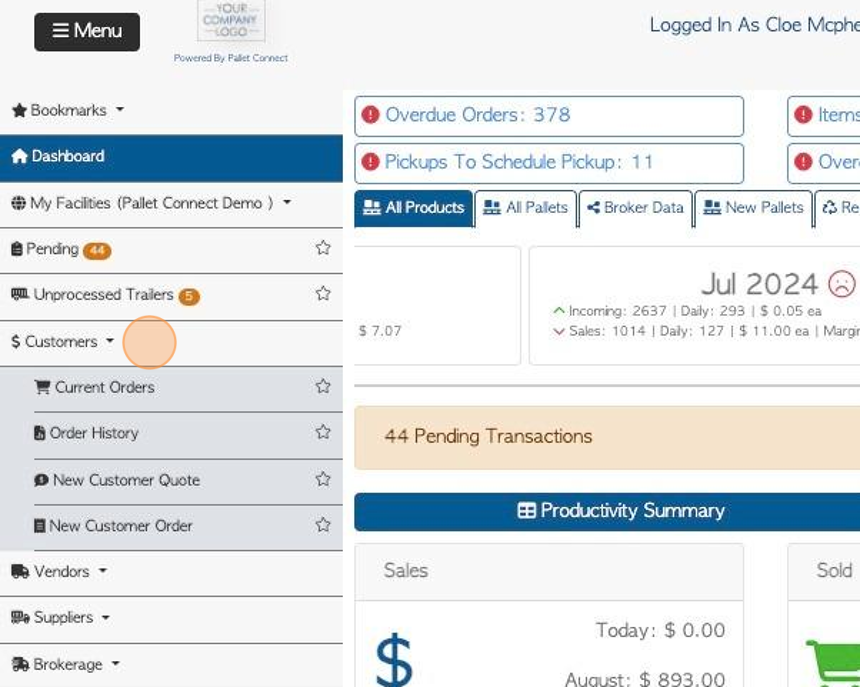
3. Click "Current Orders"
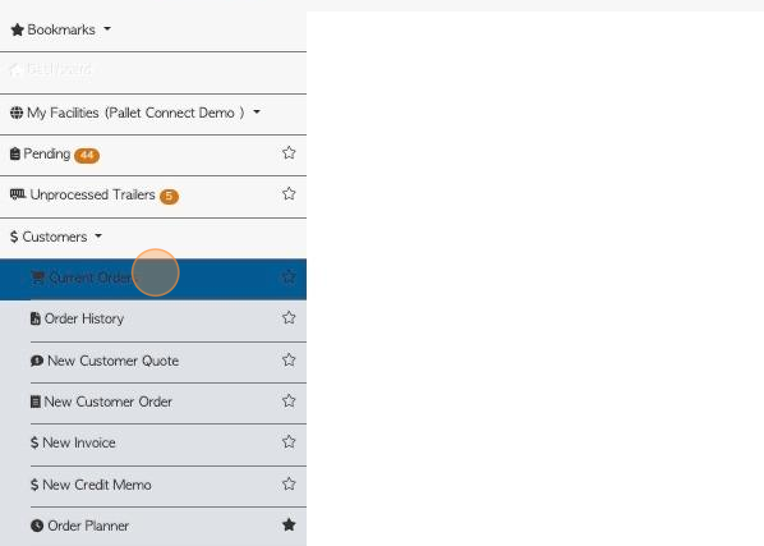
4. Use the "Show All Facilities" toggle button to show information from all active facilities. This is only applicable for accounts that have the multi facility feature enabled.
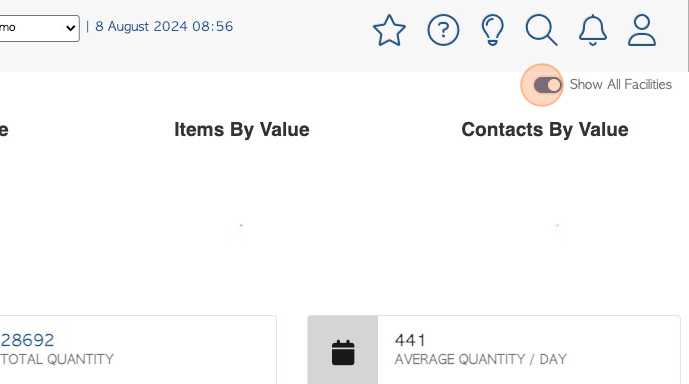
5. At the top of the page the user will see a visually clear representation of types of pallets contained in the orders.
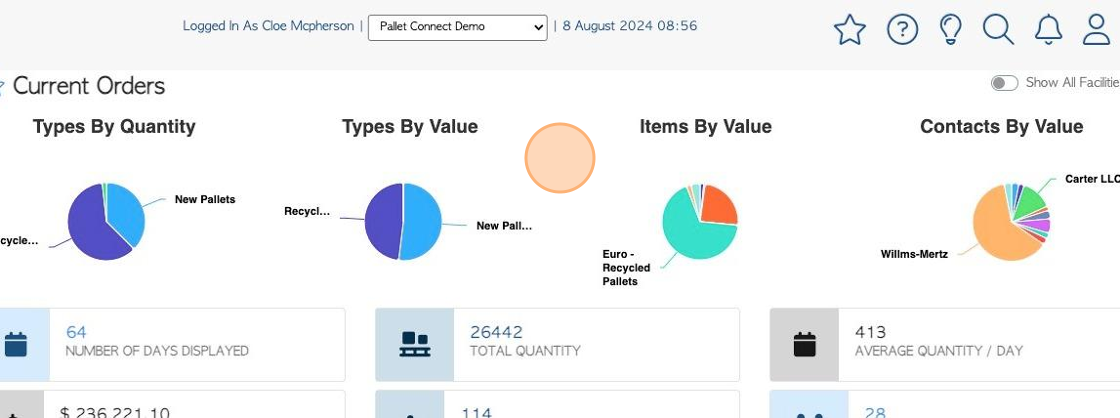
6. The top of the list shows the various totals.
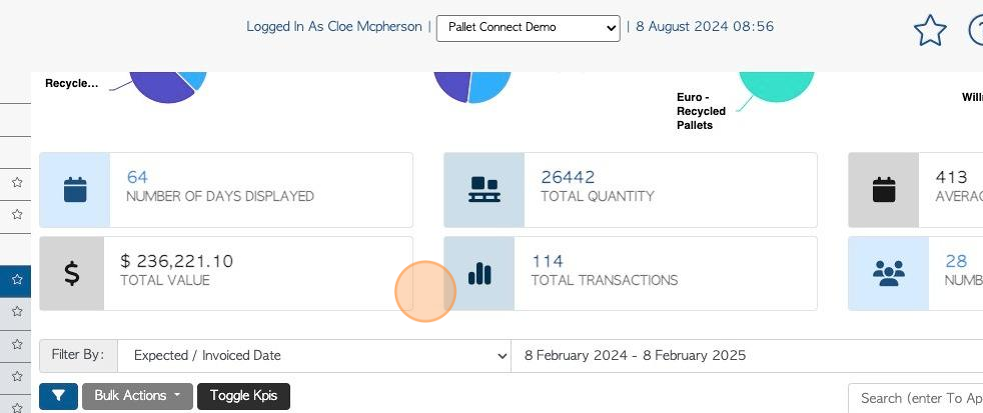
7. Click "Toggle Kpis" to hide the charts and totals at the top of the screen. Click again to restore.

8. Click this dropdown to filter by transaction type.
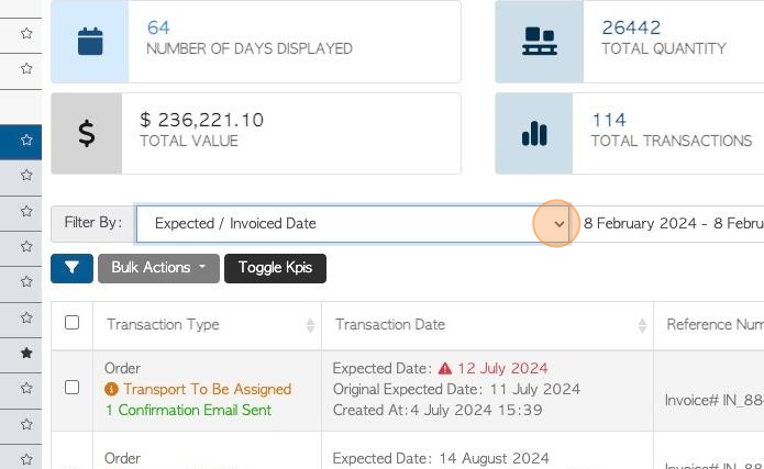
9. Click this text field to change the date range of the report.
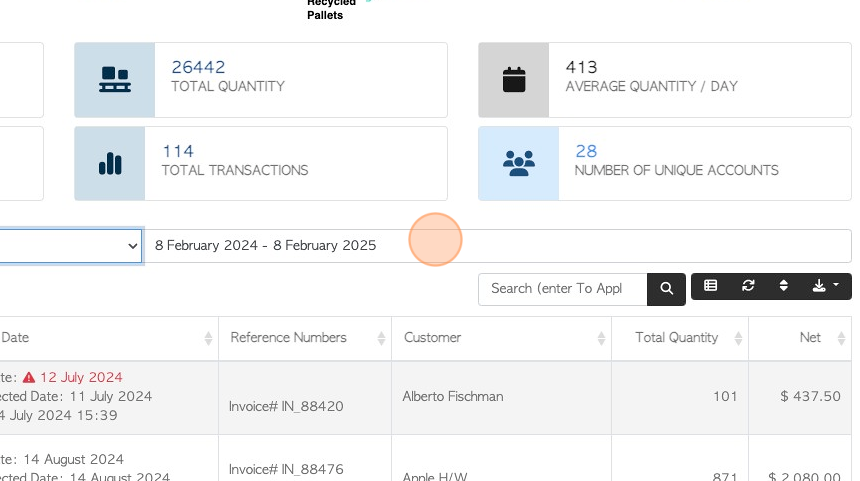
10. Choose a date from the list or use the calendar to select a date range.
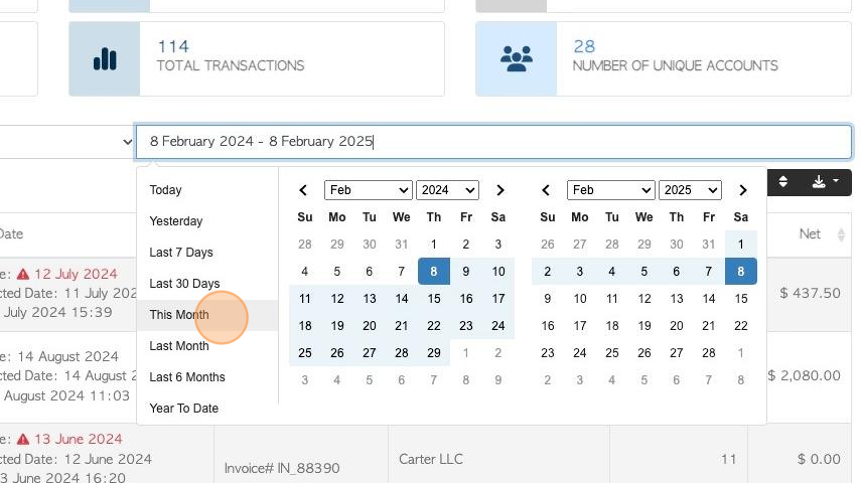
11. Click here for list filters.
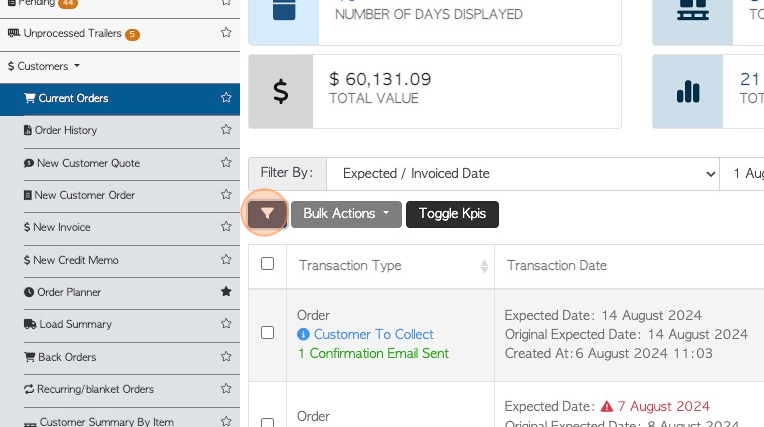
12. Click on the filter from the list and select "Apply Filters" to save.
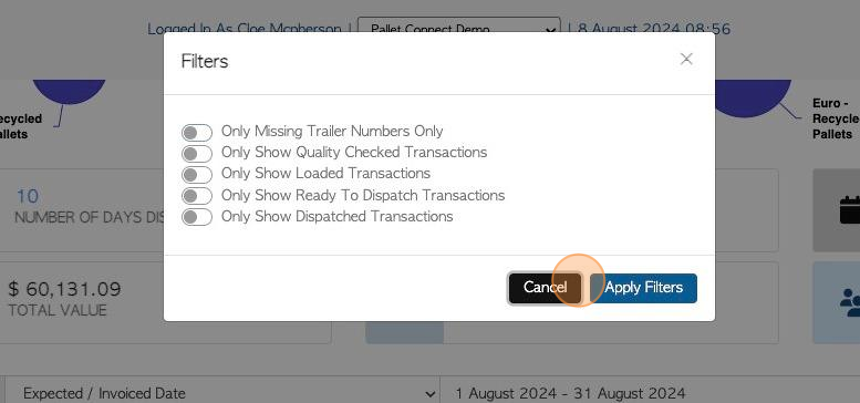
13. To use the bulk actions feature, select the transactions from the list.
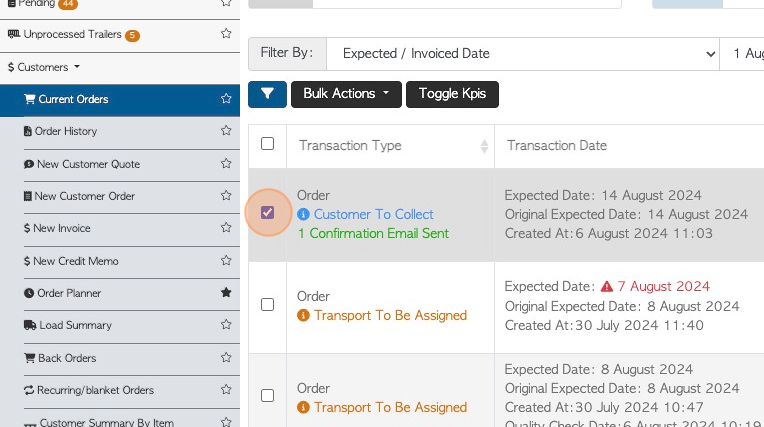
14. Click "Bulk Actions" to reach the menu. The user can download load sheets and delivery slips and view bill of materials.
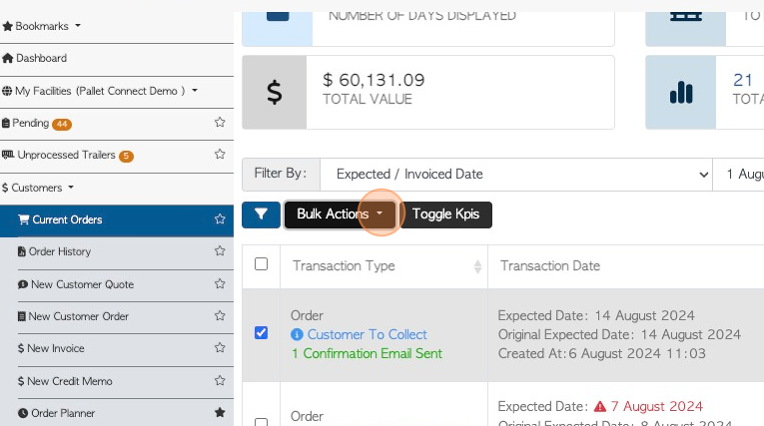
15. Click the "Search (enter To Apply)" field to filter the list by Customer name.
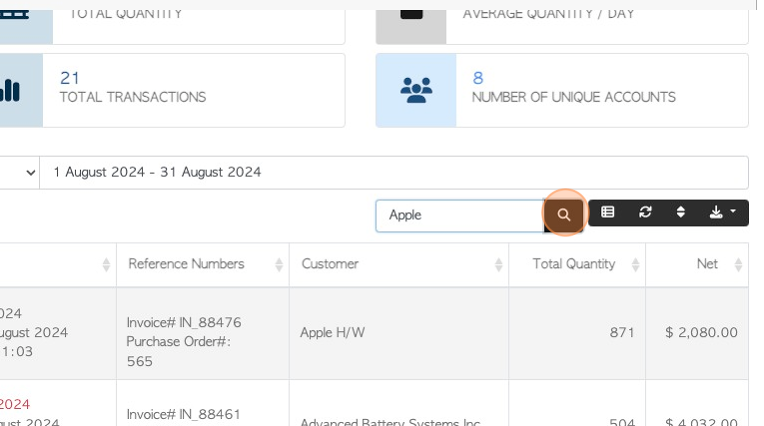
16. Click here on the list icon to reach a drop down menu.
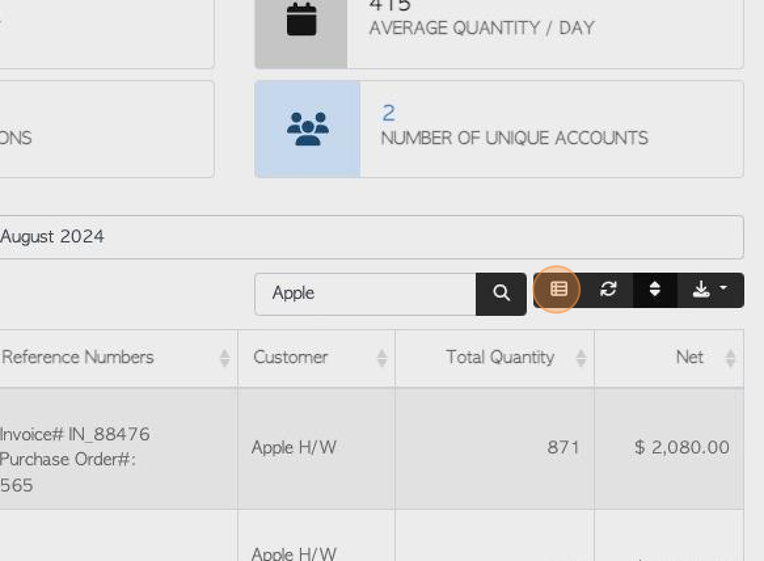
17. This menu allows the user to customize the columns displayed in the report.
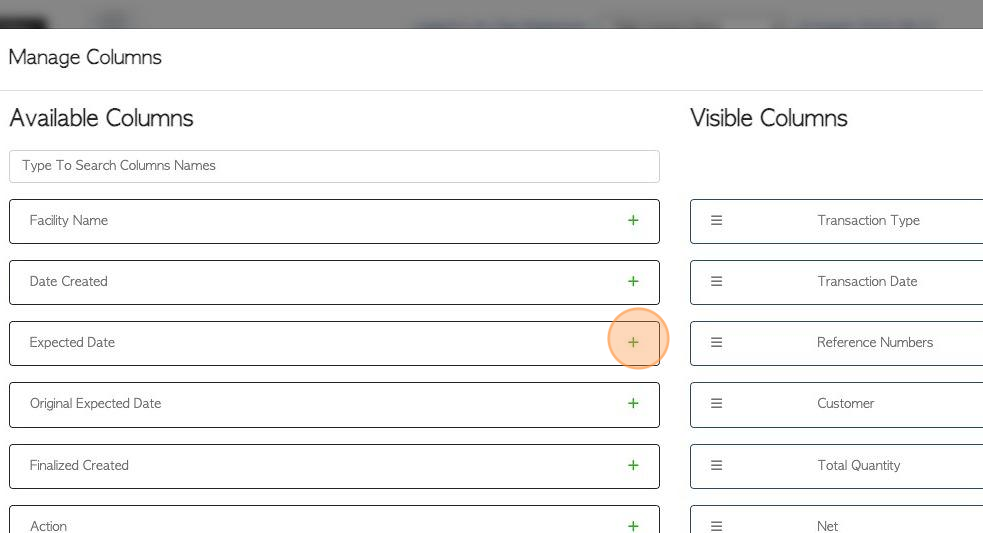
18. Click here to sort the list.
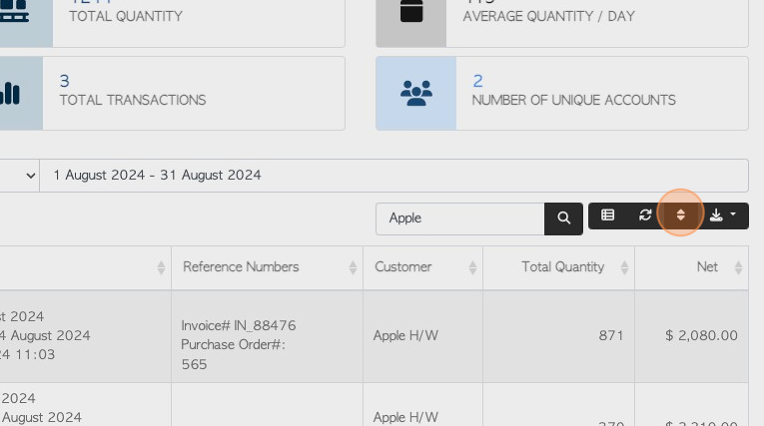
19. Use the menu to choose the sort option and the sort order. Click "Sort" to apply.
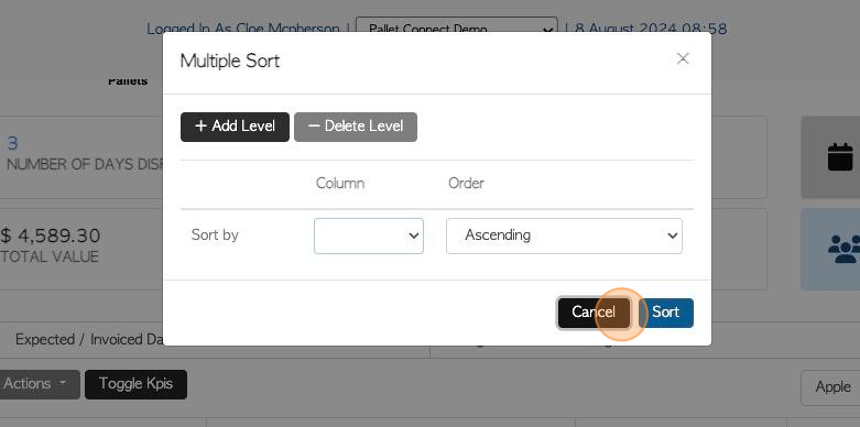
20. Click the download icon button to download and/or print the report.
CSV or MS-Excel format can be chosen. The cut list can also be selected.
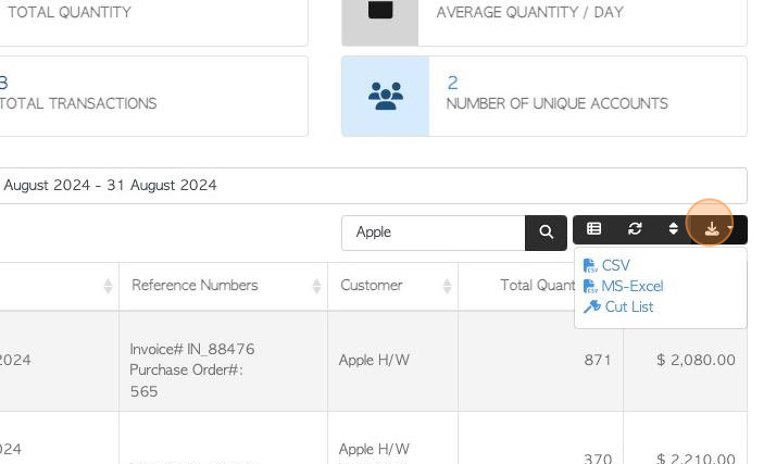
21. Click on the rows per page to change the list display.
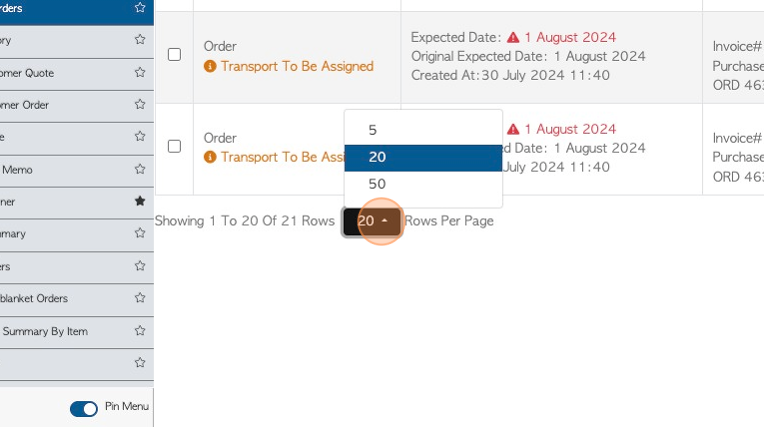
22. Click on a Customer transaction to view the details.
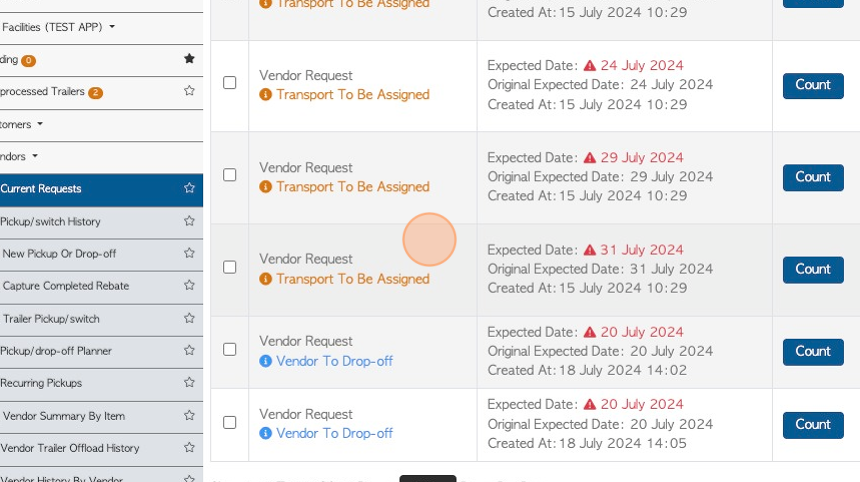
23. Click "x" to return to the Current Orders list.