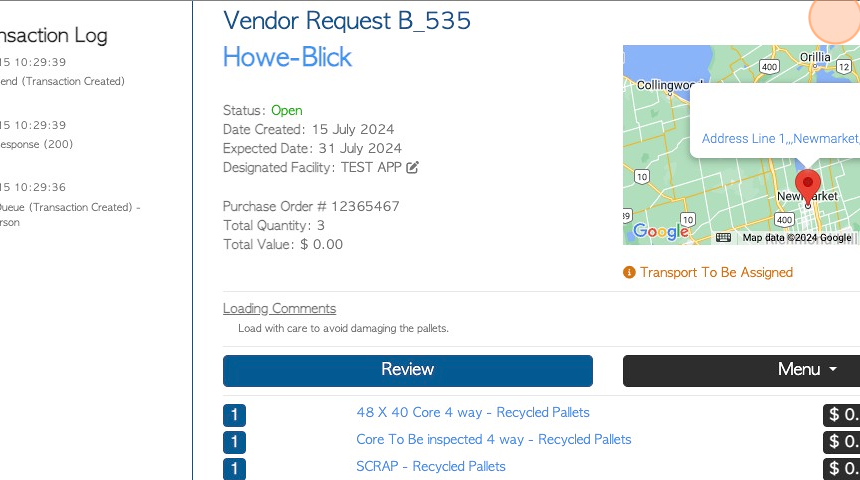Current Requests page overview.
1. This page lists the Current requests from Vendors, whether they are drop offs or pick ups.
This is different from the pick up/ switch history page, that shows current and completed requests.
2. Navigate to the main menu. Click "Vendors"
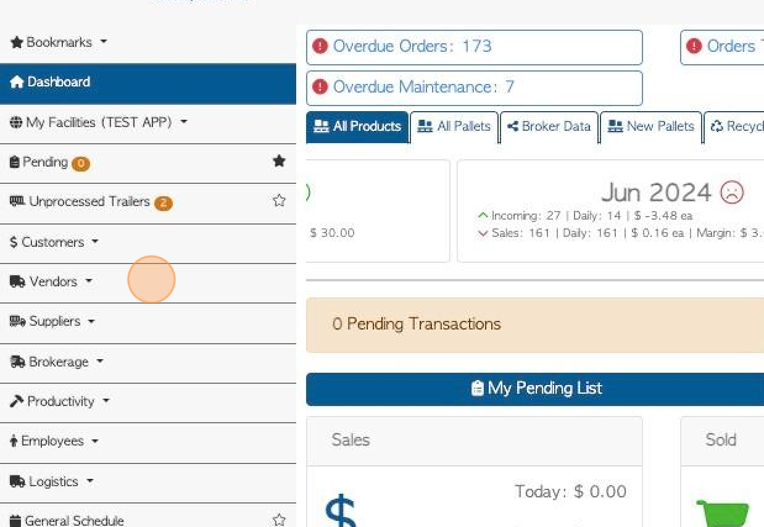
3. Click "Current Requests"
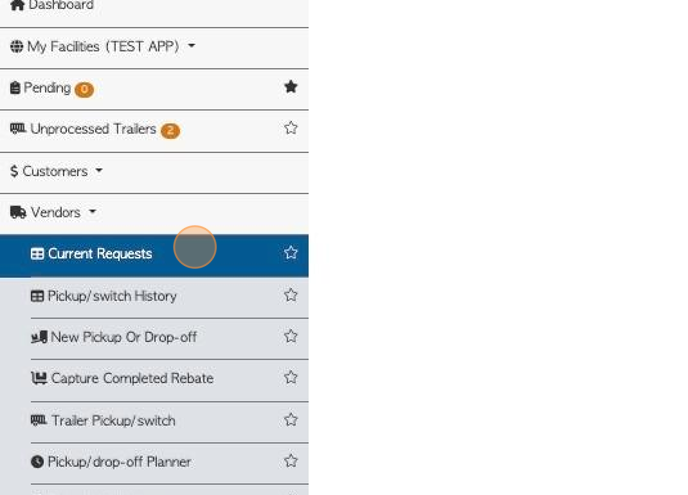
4. Click "Show All Facilities" to see information from all active facilities. This only applies when multi facility feature has been enabled.
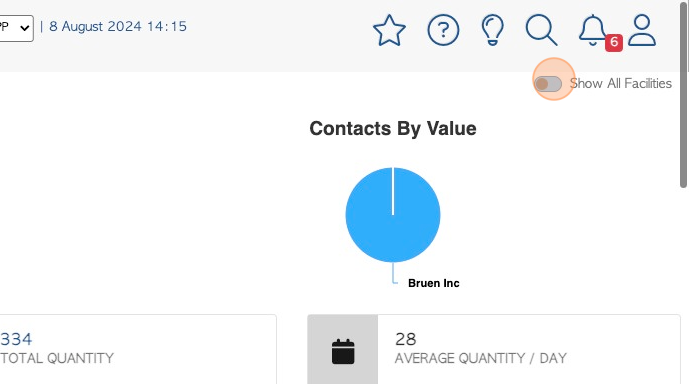
5. At the top of the page the user will see a visually clear representation of types of pallets contained in the orders.
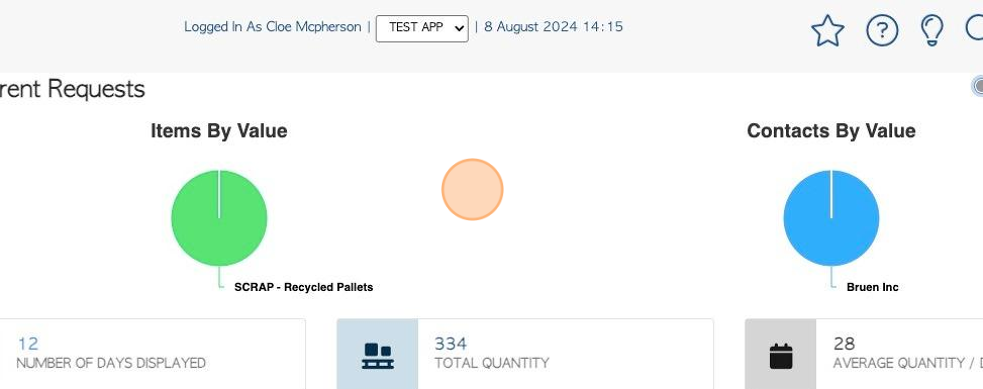
6. The various list totals are all displayed at the top of the page.
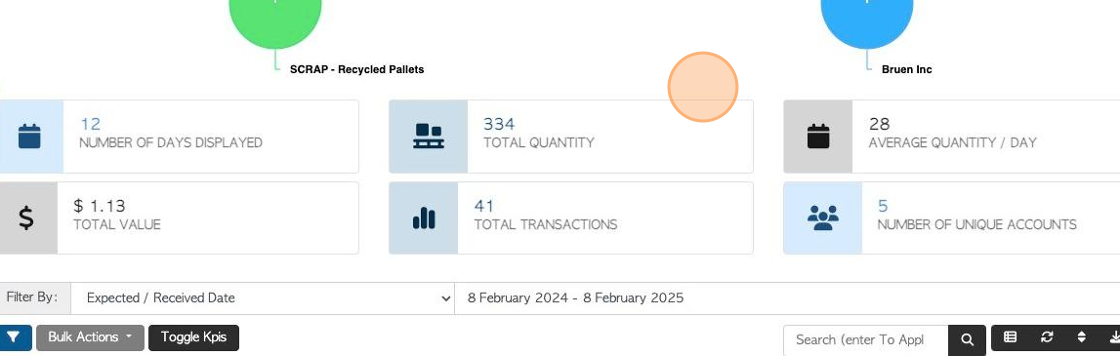
7. Click "Toggle Kpis" to hide the charts and totals from the page. Click again to restore.
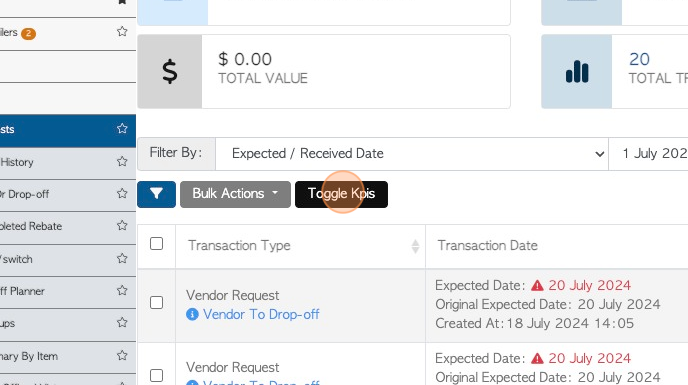
8. Click this dropdown to select various report filters.
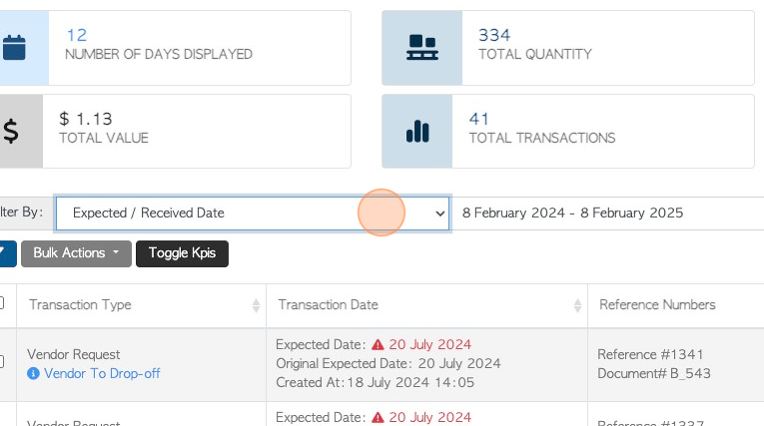
9. Click this text field to change the date range of the report.
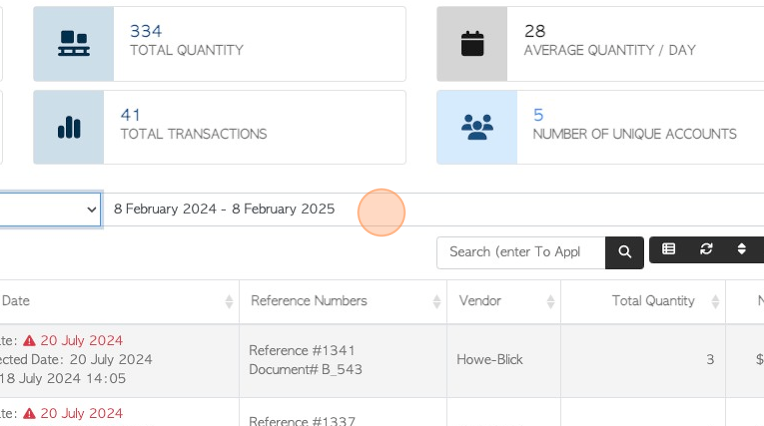
10. Click on a date from the list or use the calendar to select a date range.
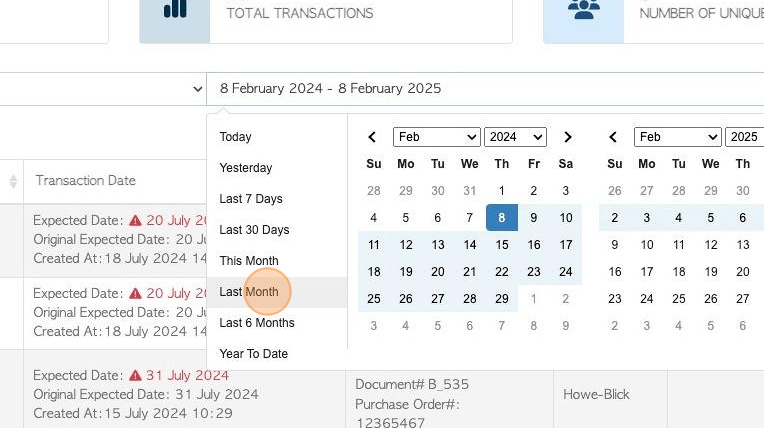
11. Click here to select list filters.
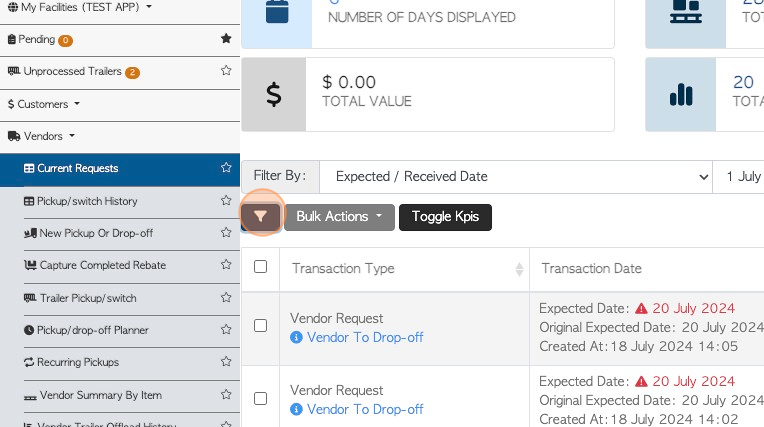
12. Click on the selected filter and click "Apply Filters" to save.
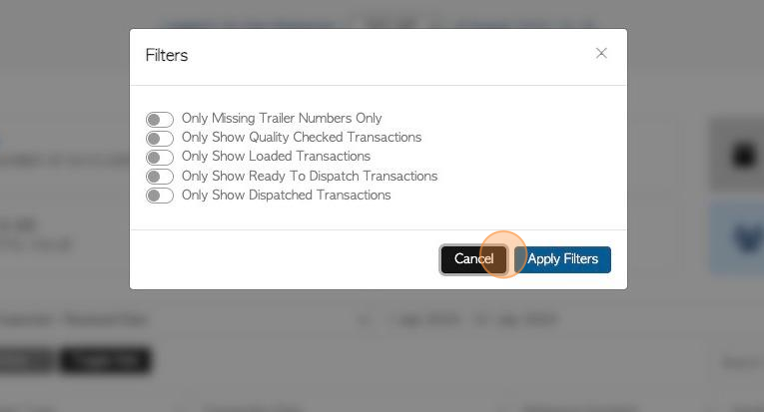
13. To enable Bulk Actions, click on the selected transactions.
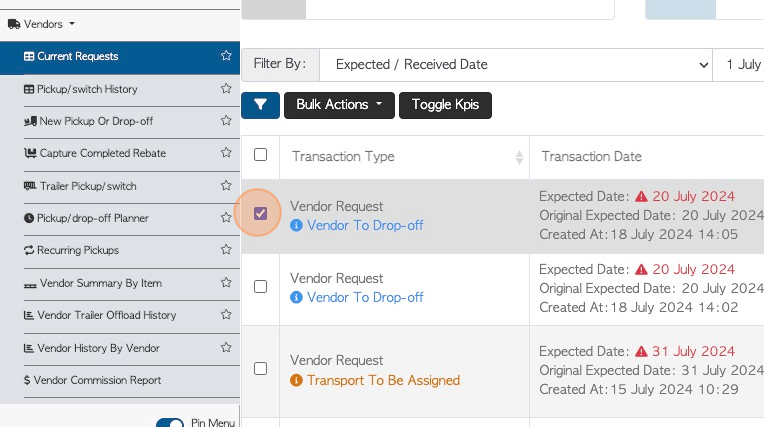
14. Click "Bulk Actions" to access the drop down menu. The load sheets and Pick Up Slips can be downloaded.
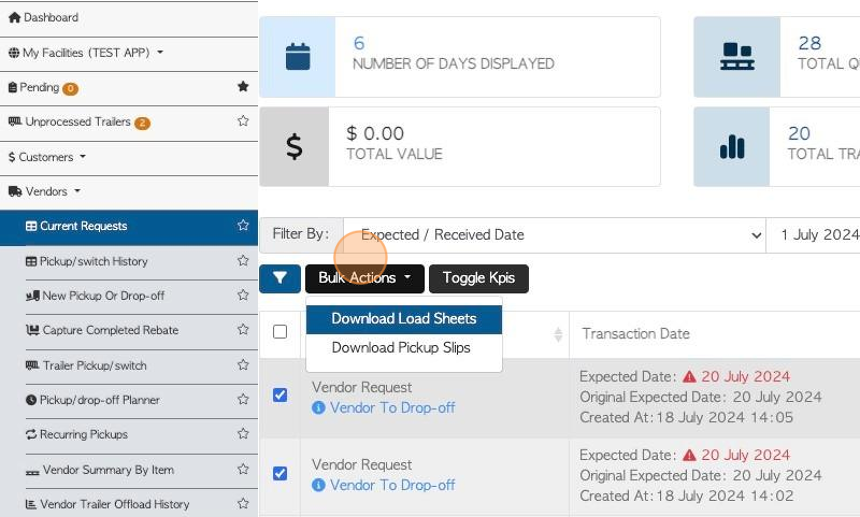
15. Click the "Search (enter To Apply)" field to filter the list by Vendor name.
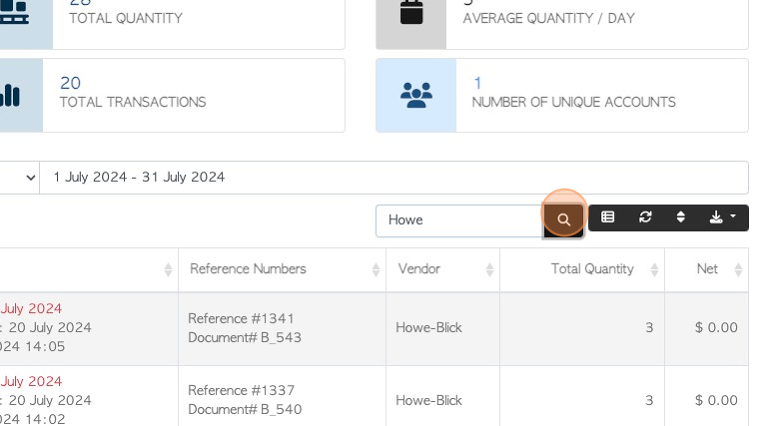
16. Click this button to customize the list columns.
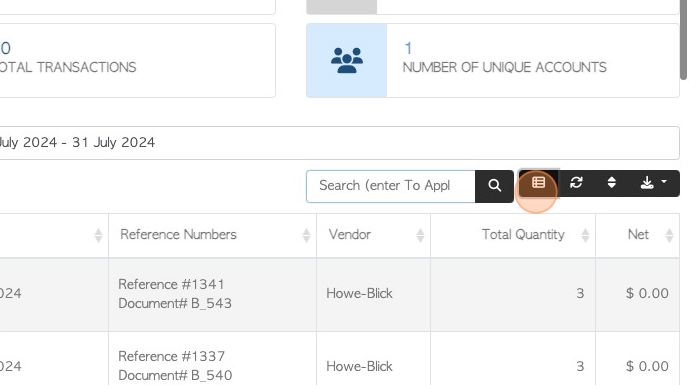
17. Use the drop down to click on the selected columns to display.
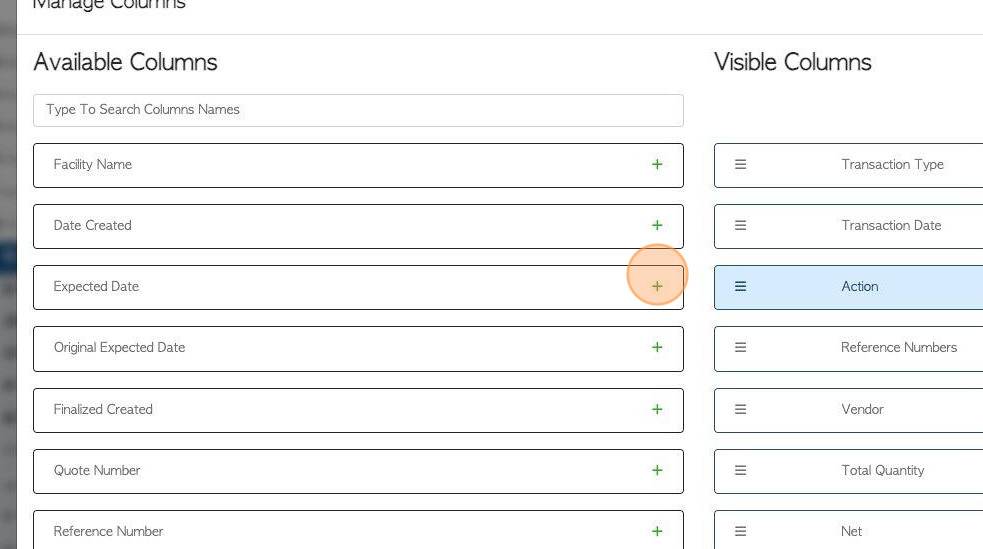
18. Click "Apply Changes" to save.
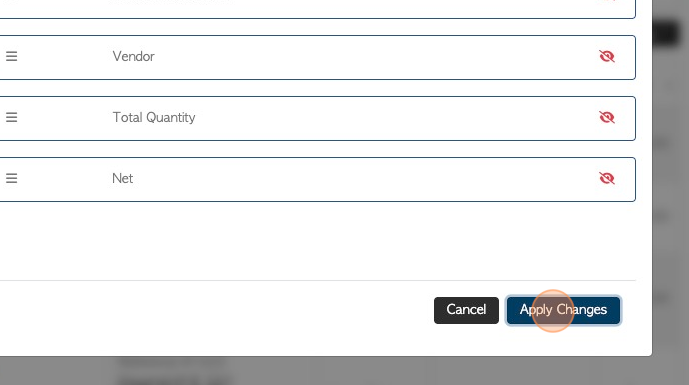
19. Click here to sort the list.
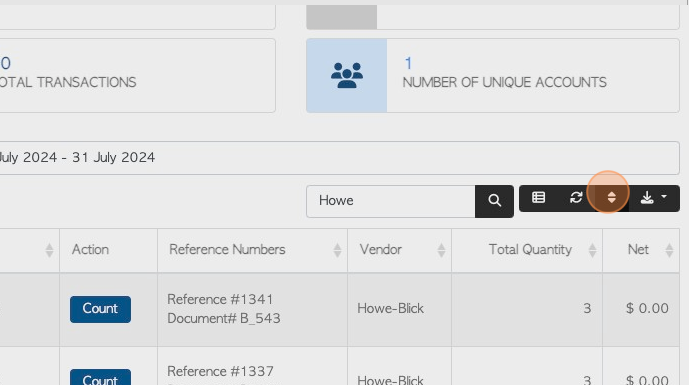
20. Click on the transaction type to sort and the order. Click "sort" to save.
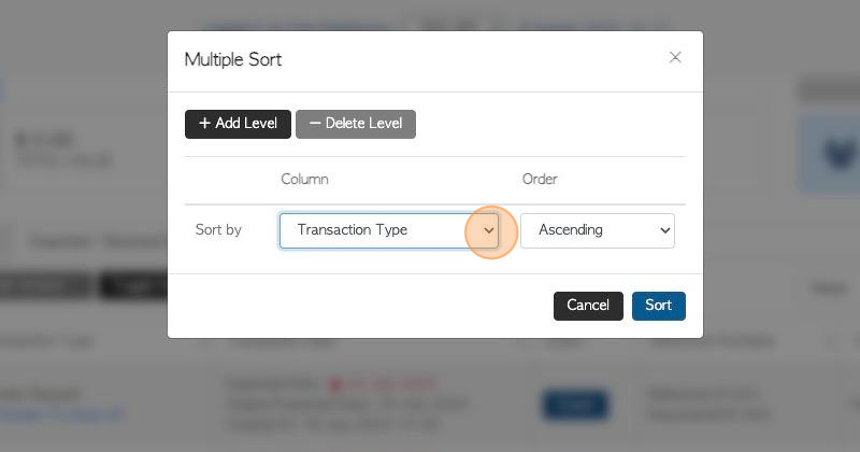
21. Click on the download icon button to download/print the report.
CSV or MS-Excel format can be chosen.
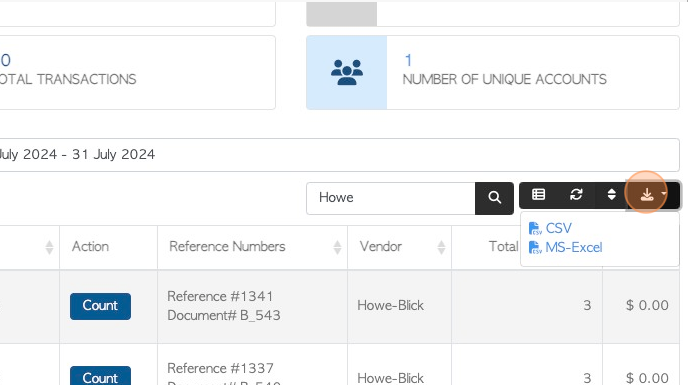
22. Click here to change the rows per page that are displayed.
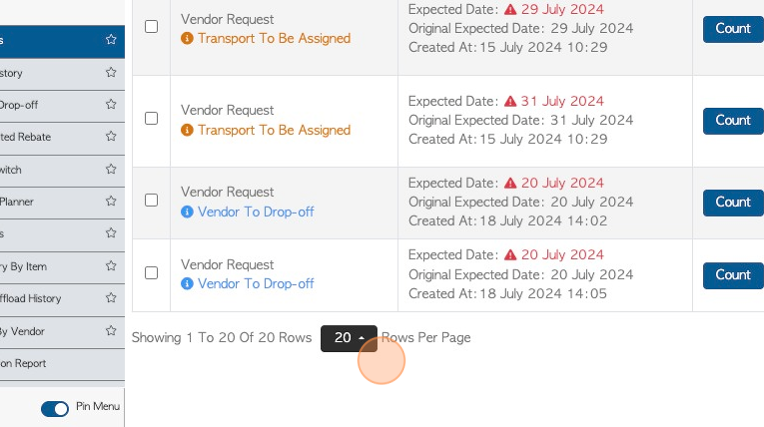
23. Click on a Vendor transaction to view the details.
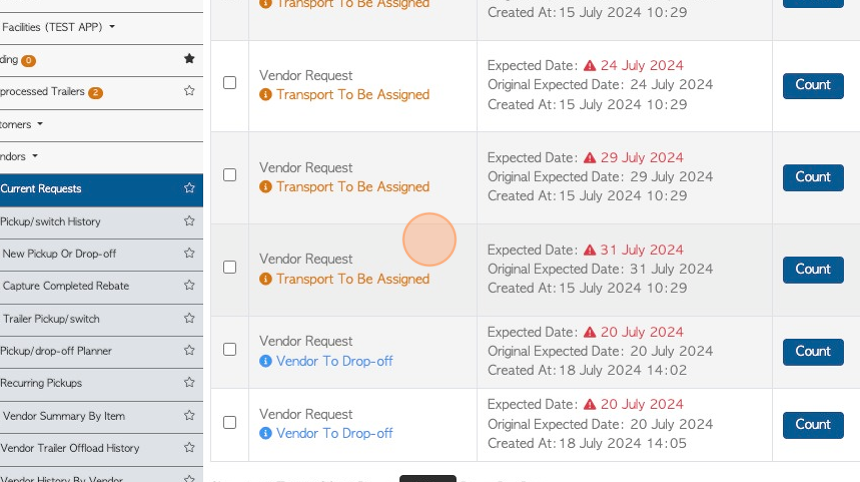
24. Click "x" to return to the list.