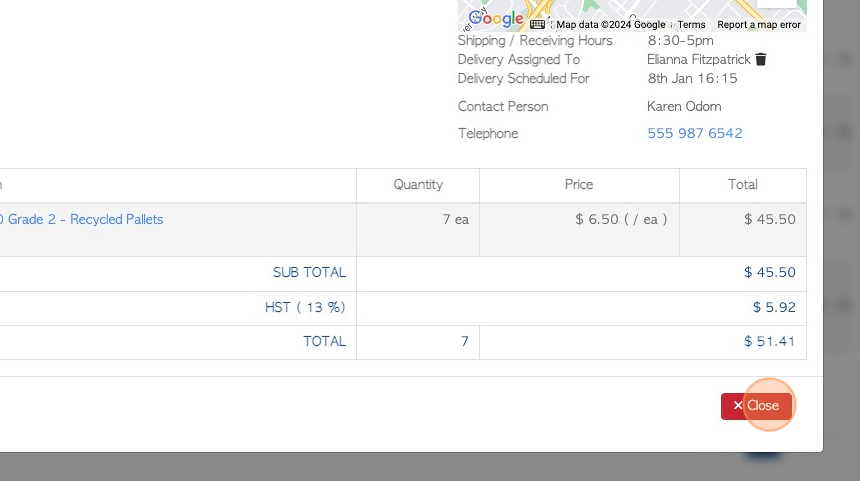Customer Back Orders page overview
1. Pallet Connect defines Back Orders as orders that are not fulfilled as anticipated in the original order. This maybe due to lack of stock or logistics.
There maybe a full or partial back order. So either no stock was delivered or some items were supplied but there is a remaining amount to be fulfilled.
The Back Orders page shows a list of all the existing backorders.
TIP! Back Orders need to first be enabled in System Settings. See related article.
2. Navigate to the main menu. Click "Customers"
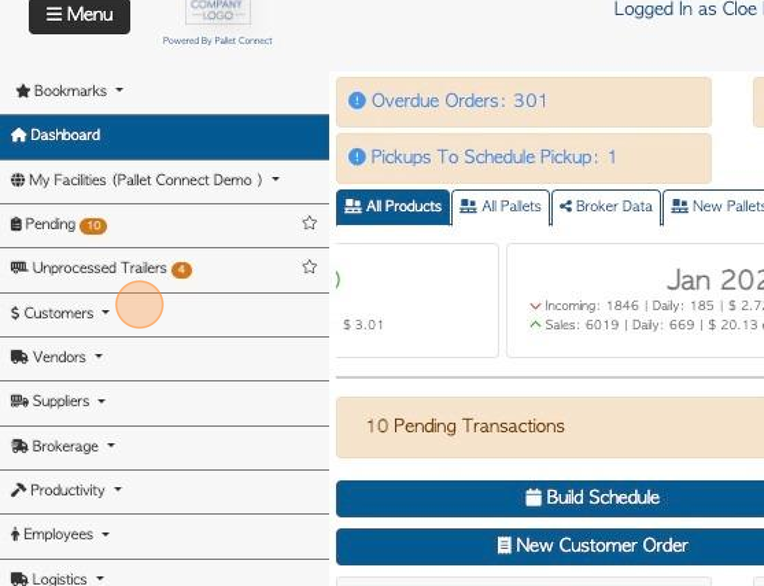
3. Click "Back Orders"
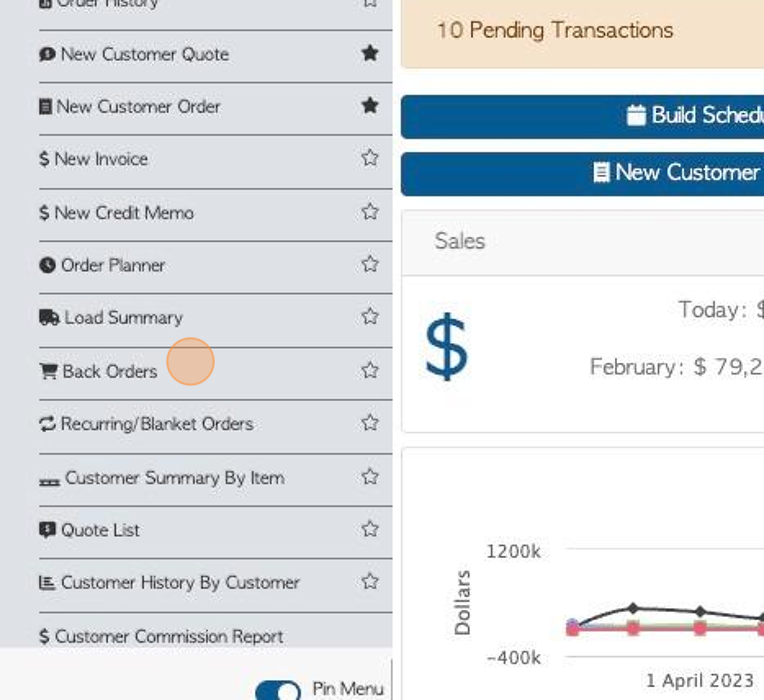
4. The list view can be filtered, using the multiple toggle buttons, at the top of the report.
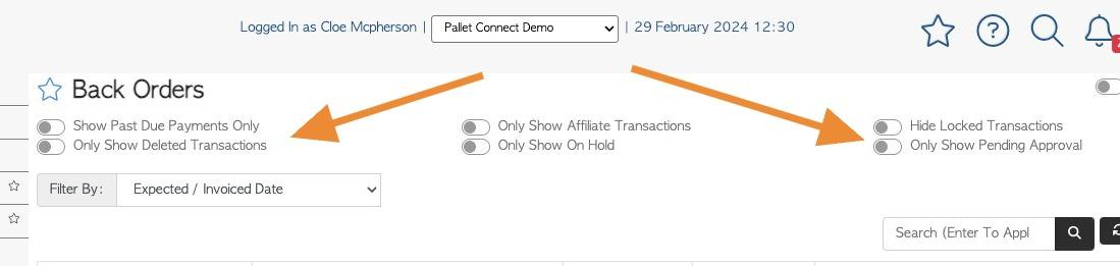
5. Click here to "Show All Facilities". This only applicable if multi facility has been enabled, and will show back orders from all facility locations.
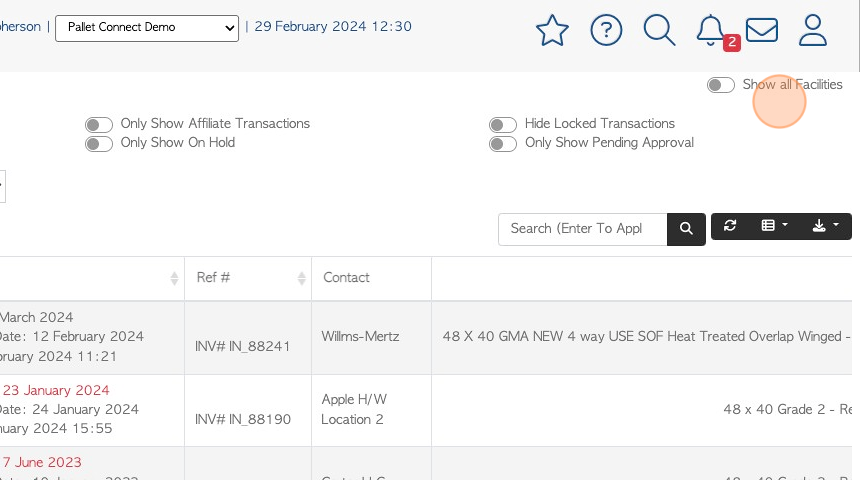
6. Click this dropdown to filter by transaction type.
For example: Expected/Invoiced date, Finalized date, Original expected date, Created on, Created or Updated, Quality Check date, Approval date.
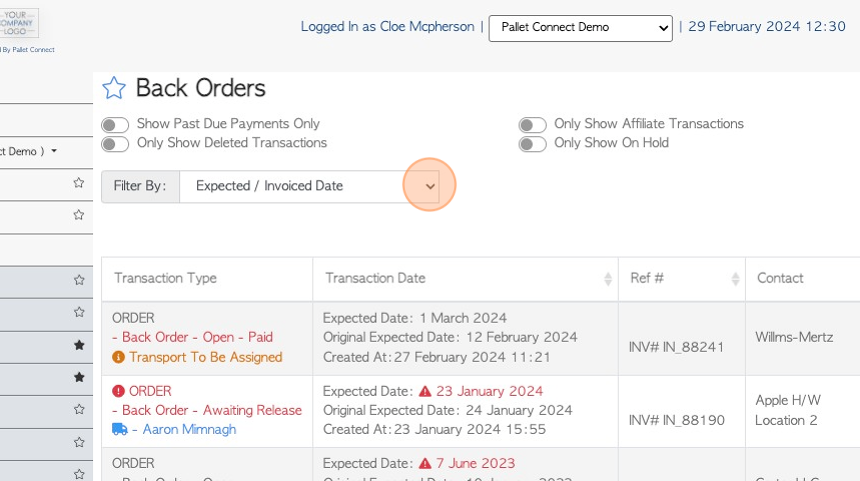
7. Click the "Search (Enter To Apply)" field to search by transaction number.
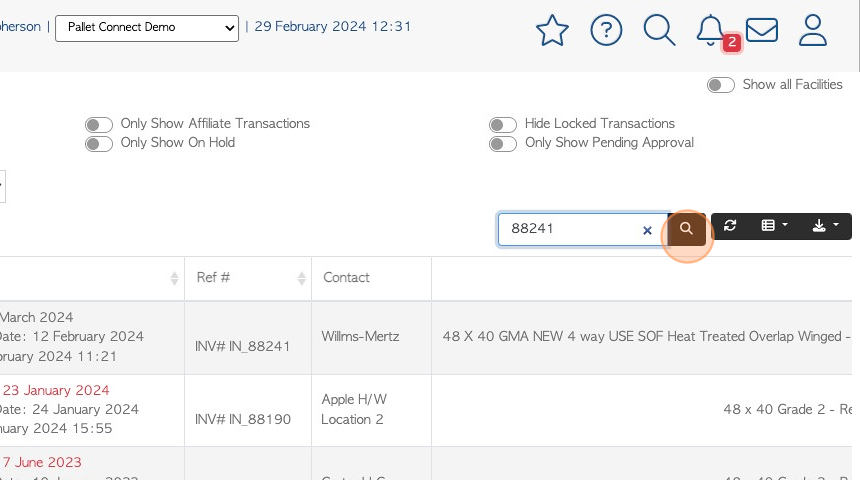
8. Click the columns icon to access the drop down menu and customize the report columns by selecting the information that will be displayed.
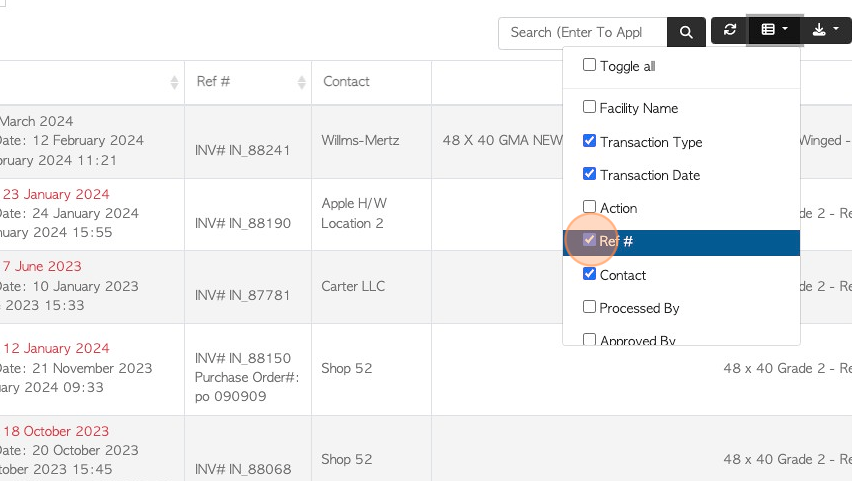
9. Click here to download the report. The user can choose to export as a CSV file or MS-Excel.
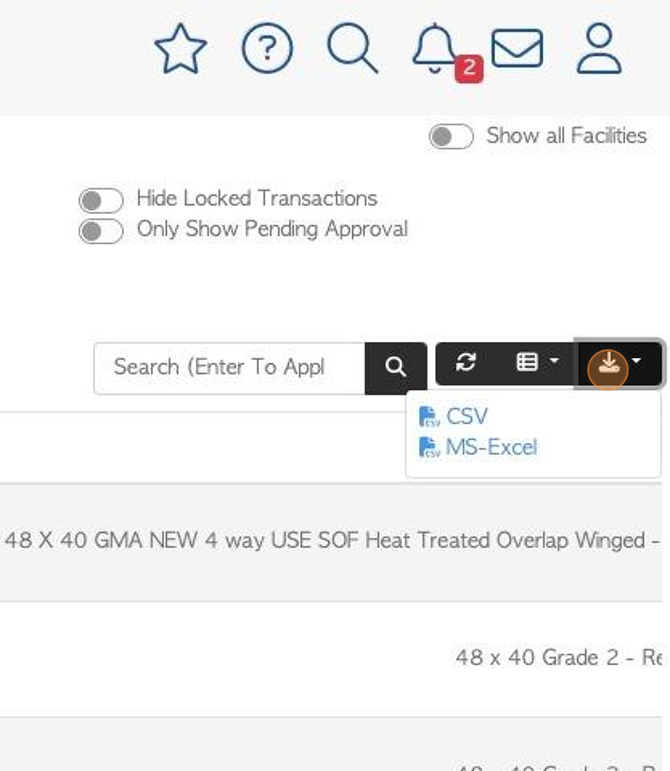
10. Click on the selected back order from the list, to open the details page.
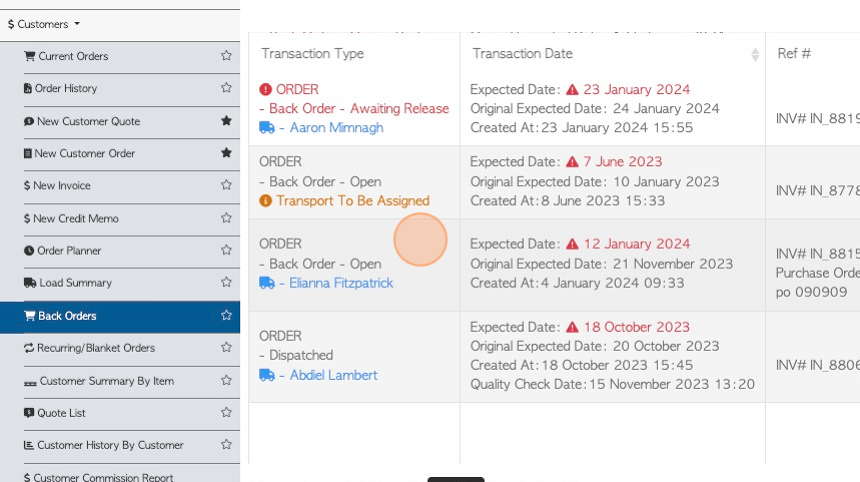
11. The order will appear in a pop up window.
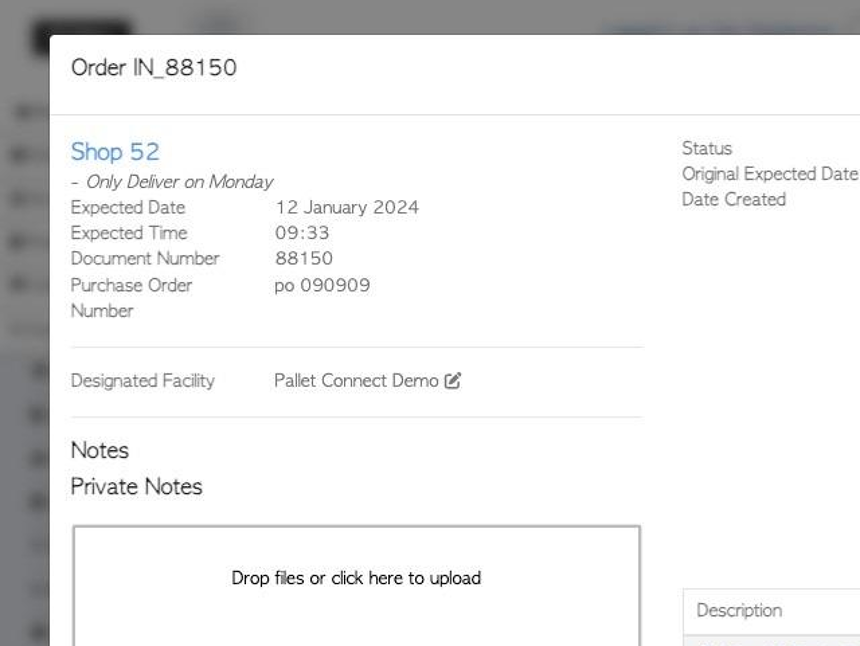
12. Click "Close" to return to the back order page.