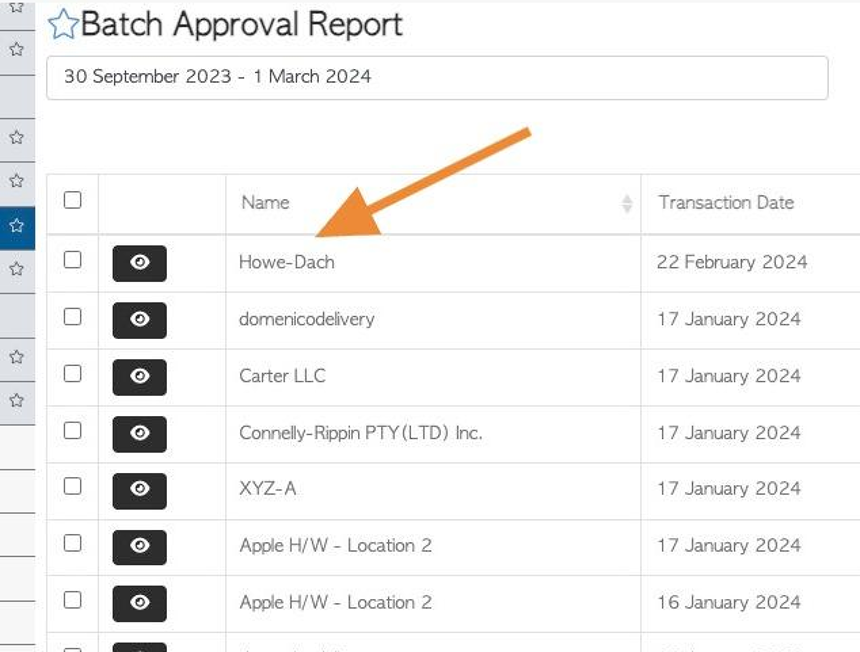Customer Batch Order Approval page overview
1. When orders have been set to be approved by admin staff, the batch approval page can be beneficial, as multiple orders can be approved at the same time,
TIP! This will only appear on the menu if pending approval is enabled in settings.
2. Navigate to the main menu. Click "Customers"
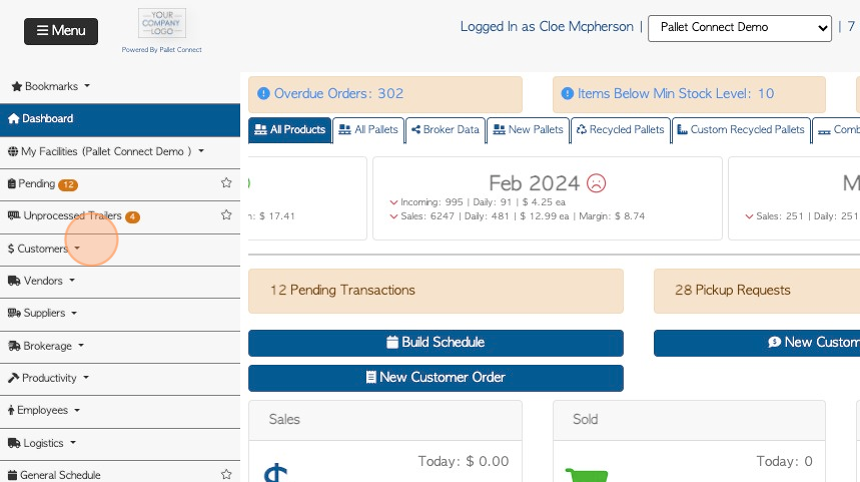
3. Click "Batch Approval"
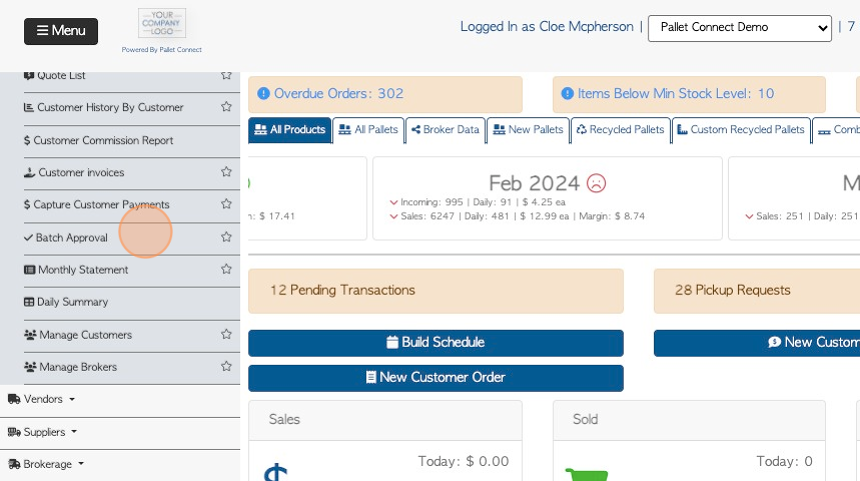
4. Click this text field to change the date range of the report.
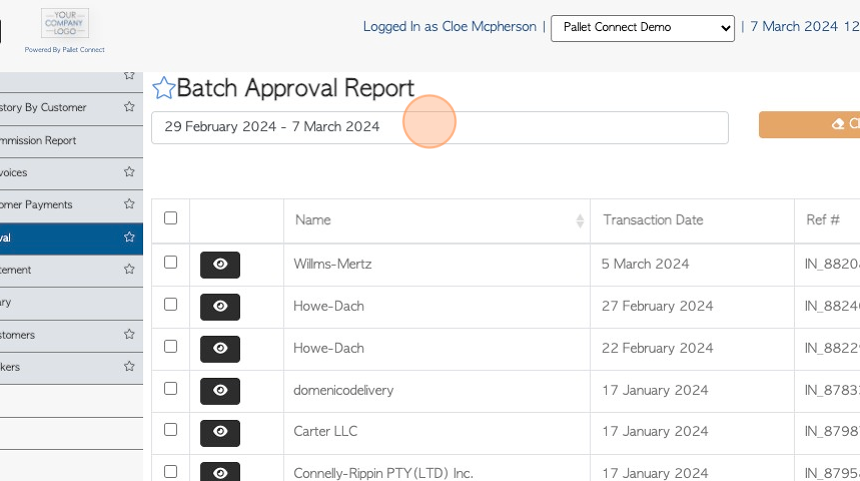
5. Click a date from the drop down menu or choose a date range from the calendar.
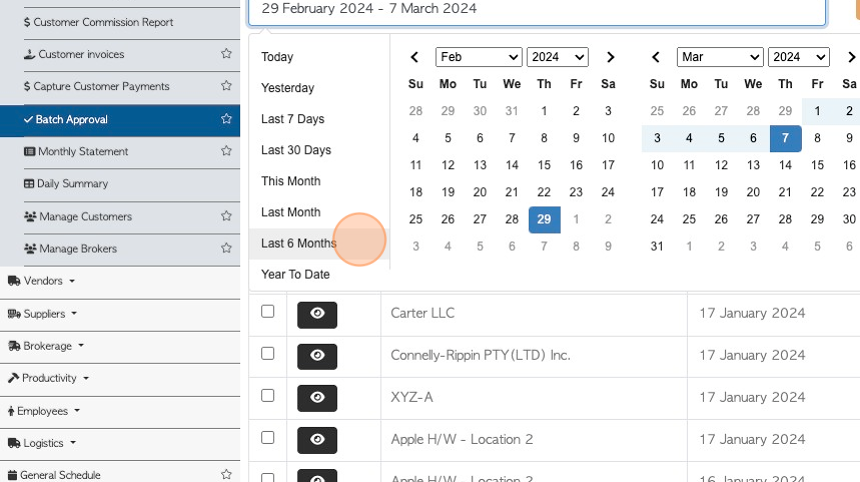
6. Click the checkbox next to a transaction to select it from the list.
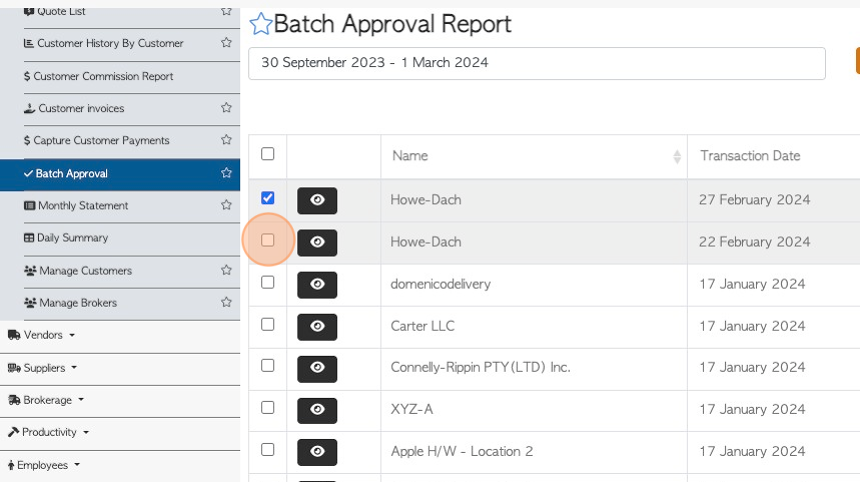
7. Click "Clear Selection" to deselect all selected items on the list.
TIP! The button will show how many items are currently selected e.g. (2)
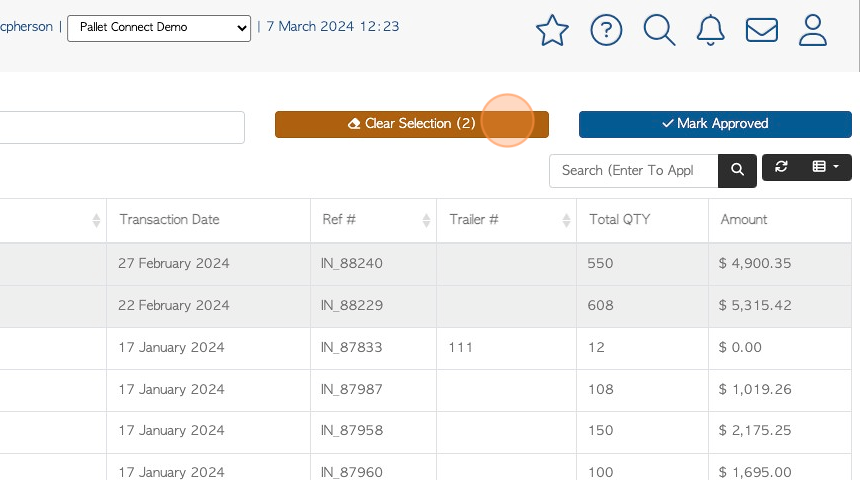
8. Click the "Search (Enter To Apply)" field and type a company name to filter the report by a Customer.
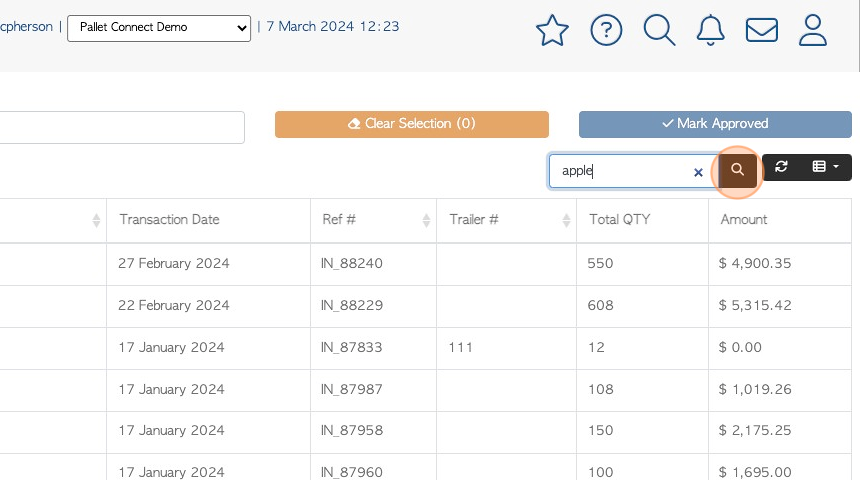
9. Click the list icon to customize the columns shown. Click on the selected item to be shown on the report.
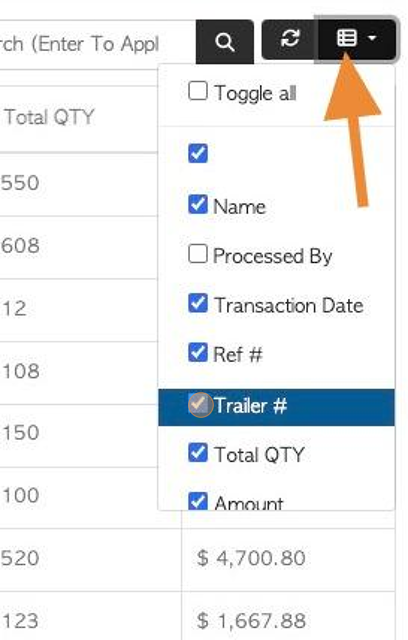
10. Click this button to view the details of the order.
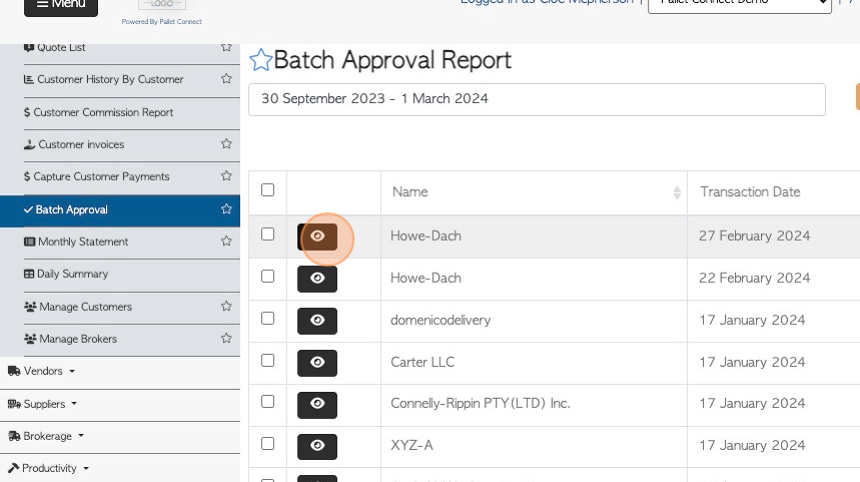
11. A pop up window will show the details of the order.
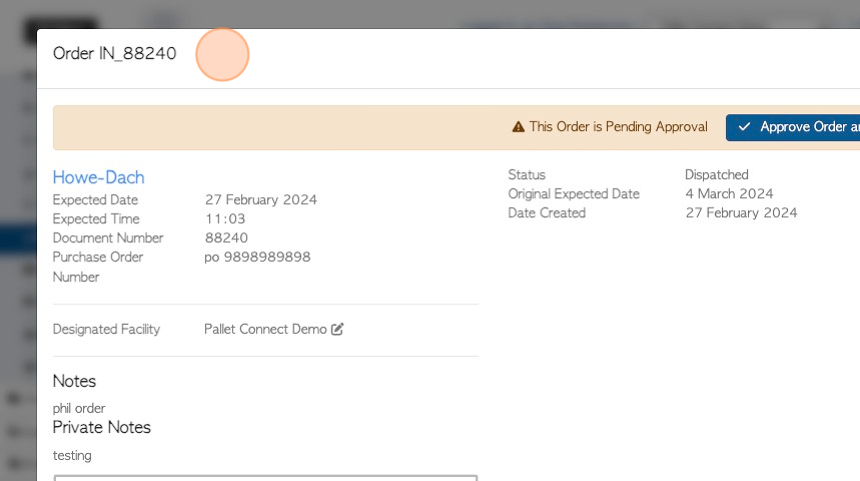
12. Click here to " Approve order and Invoice"
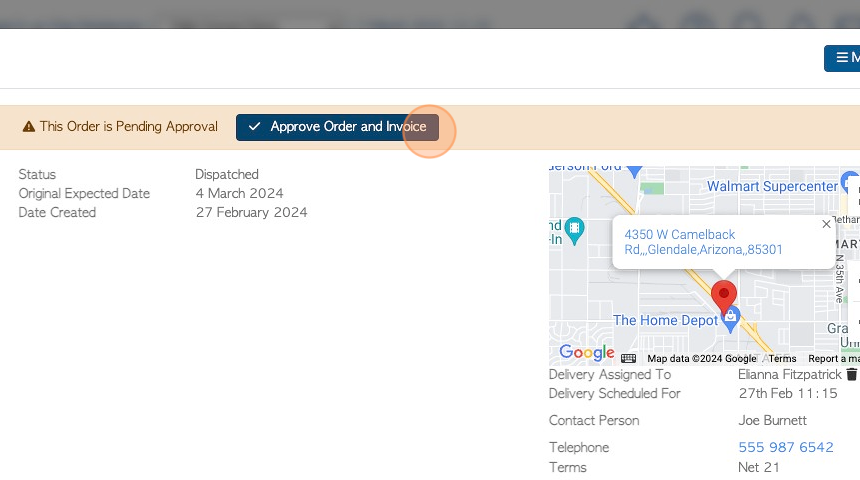
13. Sign a signature in the text box and click "Approve" to save.
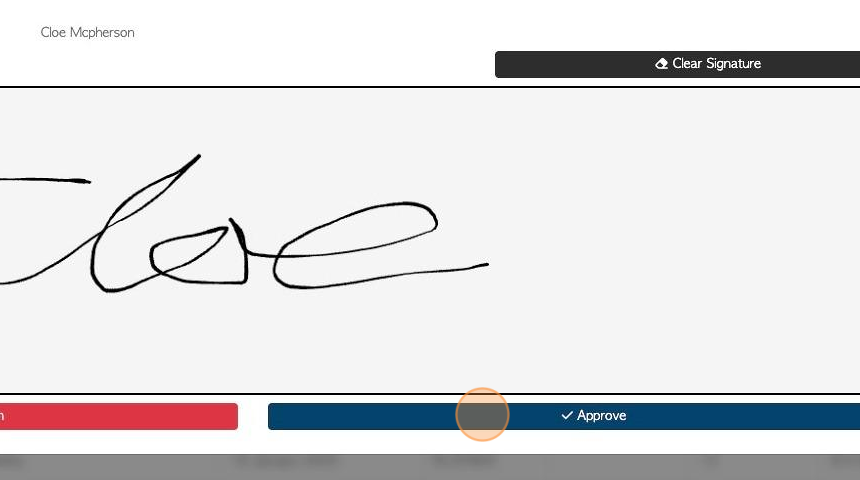
14. The invoice will be automatically taken off the Batch Approval list.
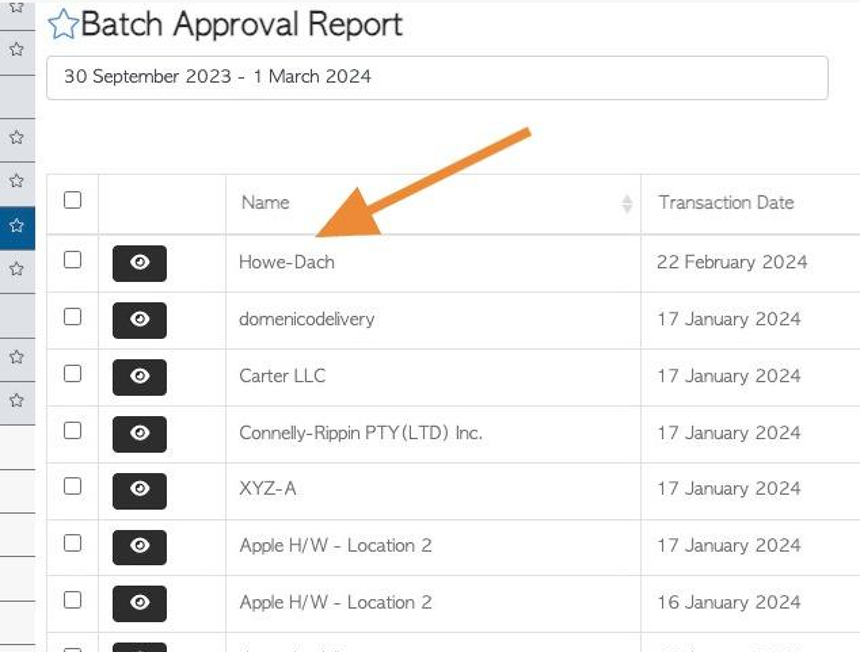
15. The orders can be approved straight from the list. Click the checkbox next to the order, to select the transactions to be approved. Multiple orders can be selected.
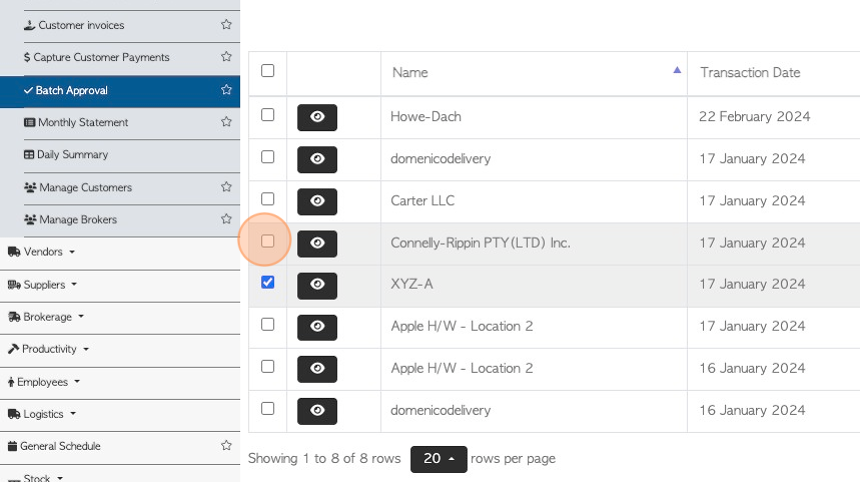
16. Click "Mark Approved"
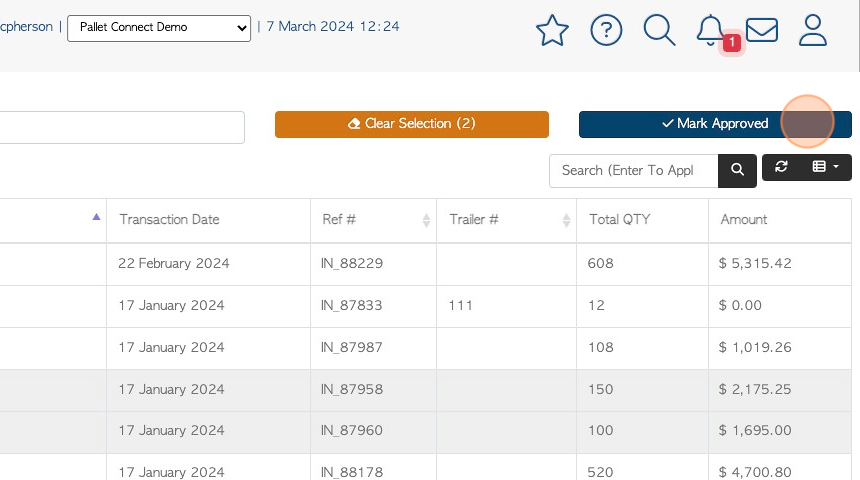
17. Sign a signature in the text field and click "Approve" to save.
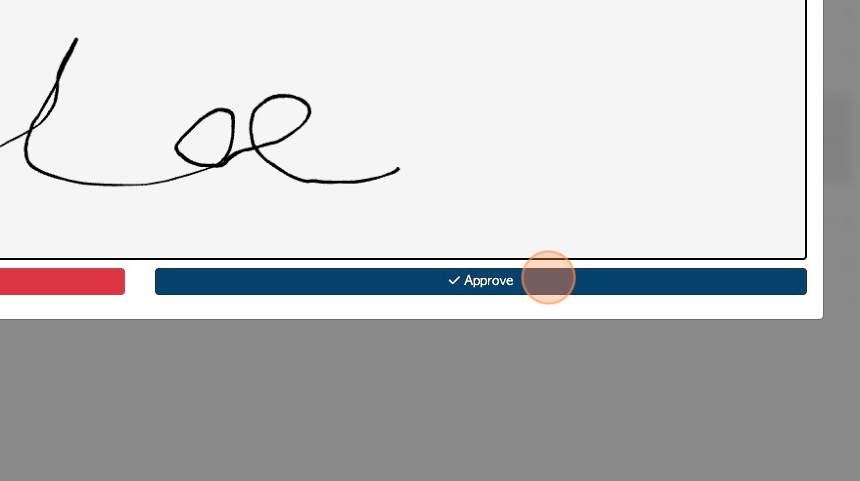
18. As before, the invoice will be automatically taken off the Batch Approval list.