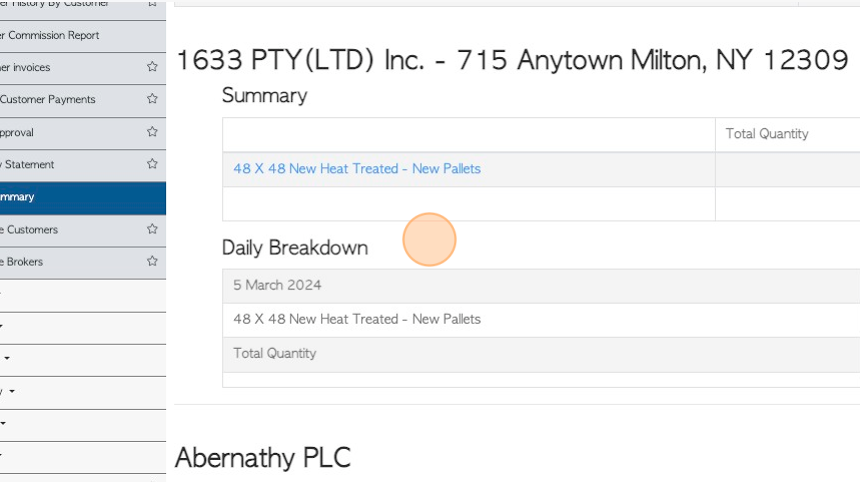Customer Daily Summary page overview
1. The Customer Daily Summary includes sale information for any company active within a chosen time frame.
It displays and breaks down revenue and stock items sold.
2. Navigate to the main menu. Click "Customers"
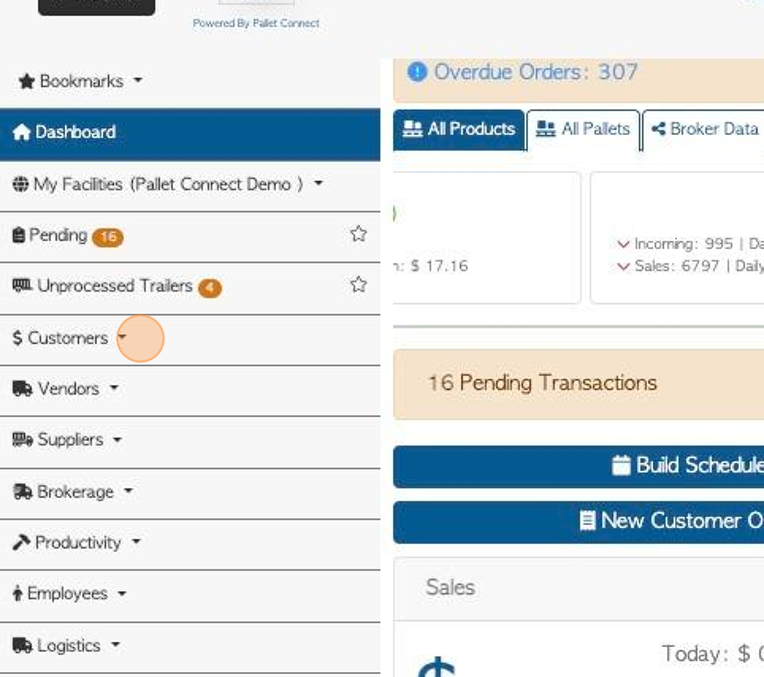
3. Click "Daily Summary"
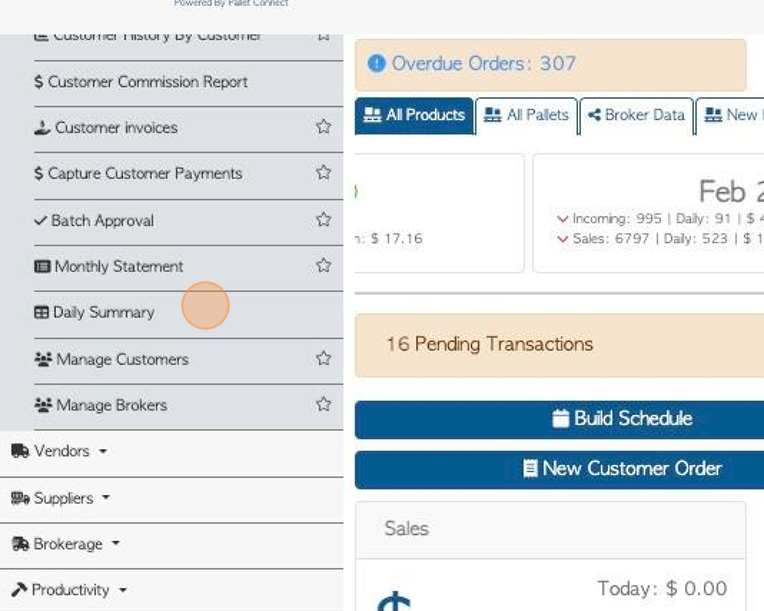
4. Click this text field to change the date range.
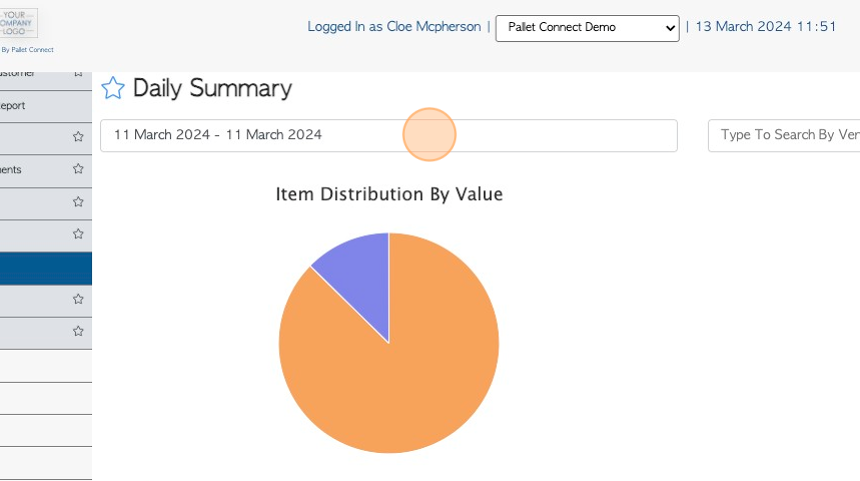
5. Click on a date from the drop down menu or choose a date range from the calendar.
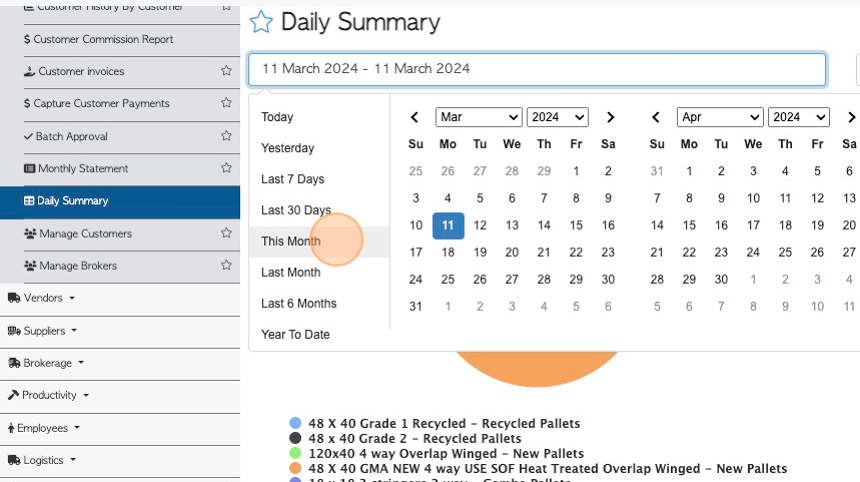
6. Click the "Type To Search By Customer" field, to filter the report by a single company.
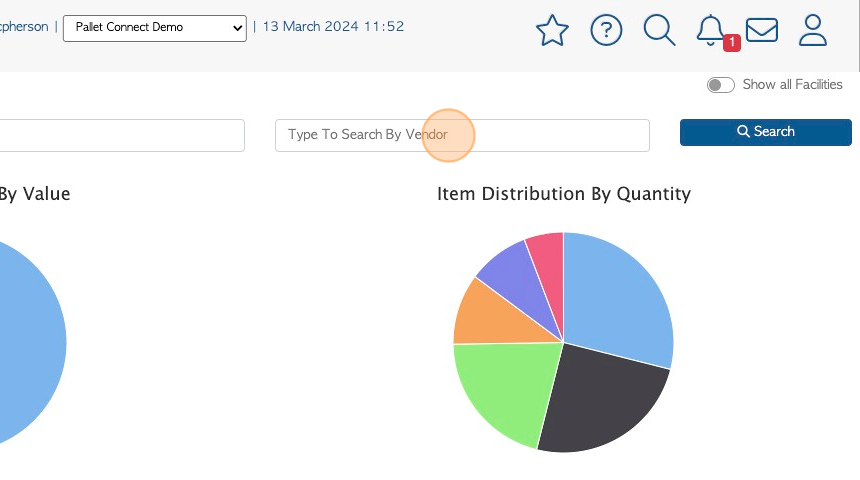
7. Click "Show all Facilities" to see data from all active sites.
This is only applicable if the multi facility feature has been enabled.
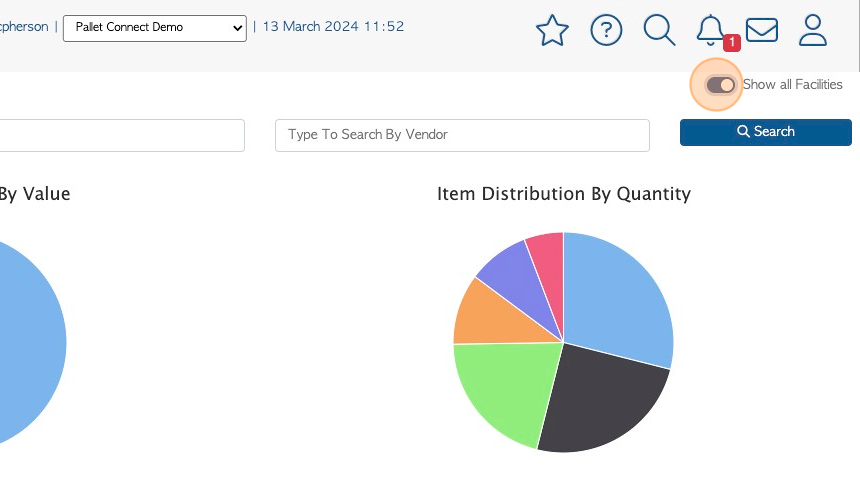
8. The user will see visually clear representation of the types of pallets that have been sold within the time frame, divided by type.
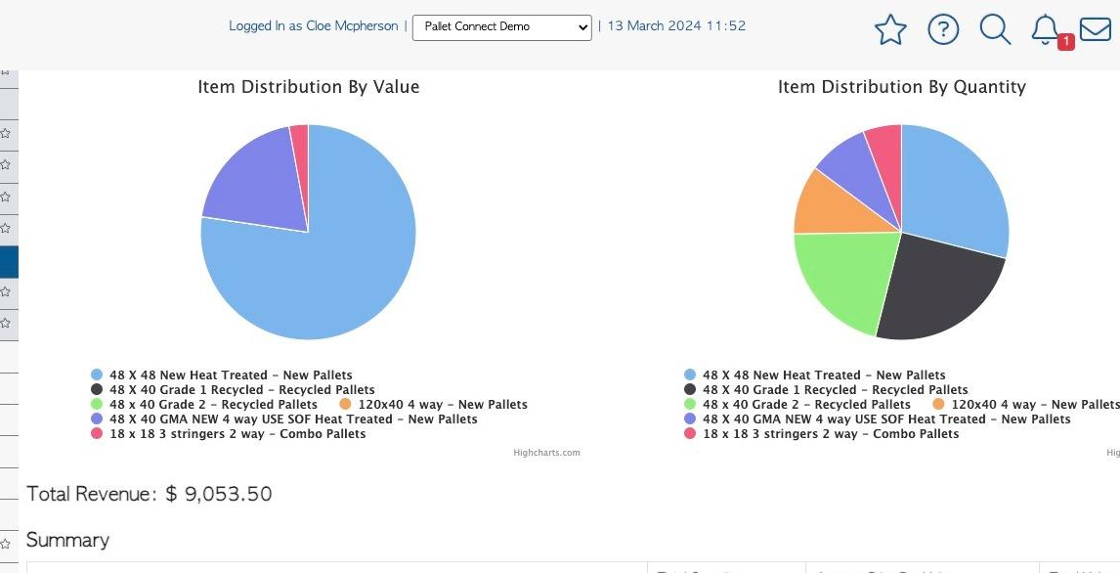
9. The page shows a Summary of the types of stock items sold.
Click on a selected stock item to see more details.
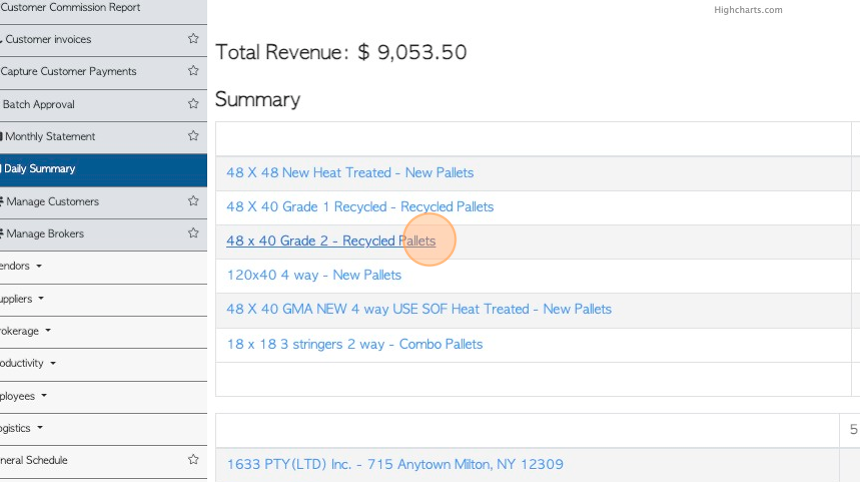
10. The stock item profile will appear in a pop up screen.
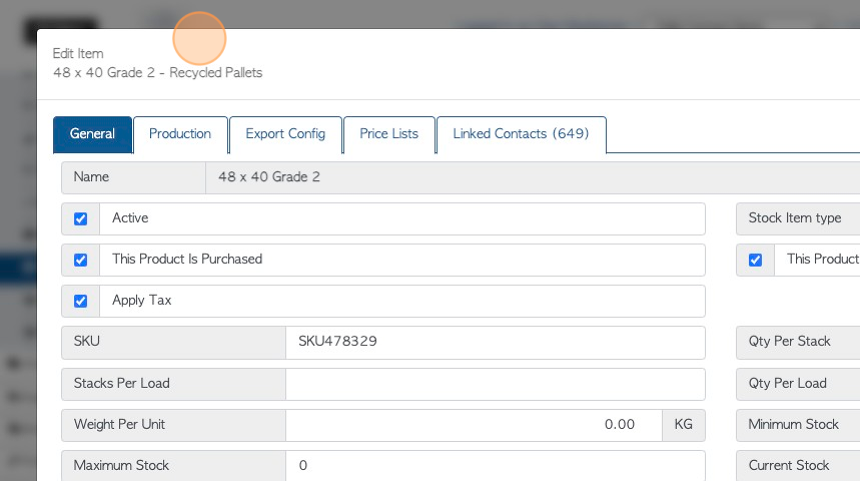
11. Click "Cancel" or update item to return to the summary list.
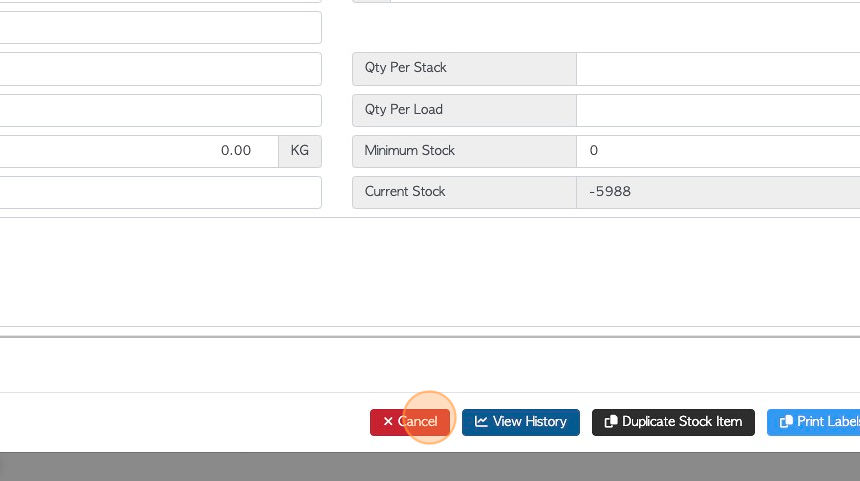
12. A list of Customers is shown on the page, that have been active within the report's time frame.
Click on a selected customer from the list to see more details.
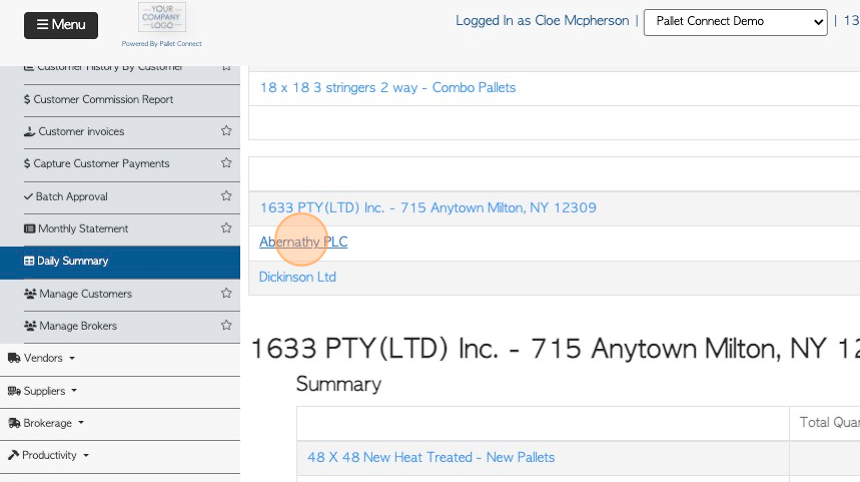
13. The customer profile will appear in a pop up screen.
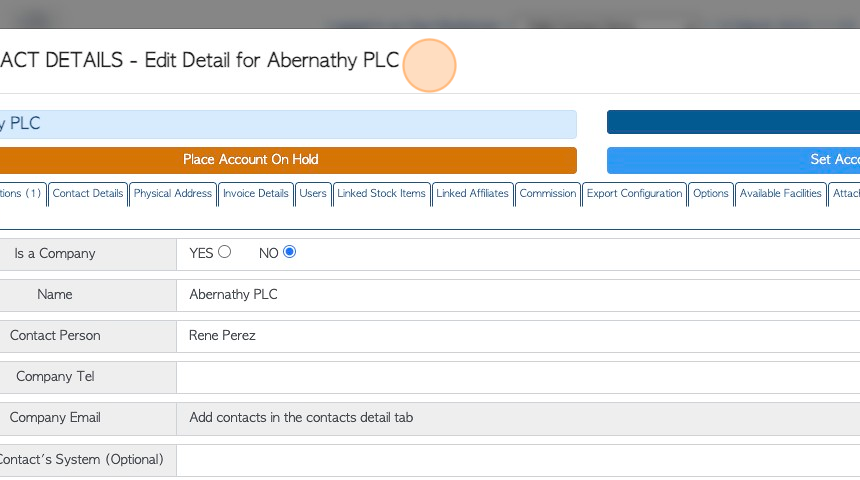
14. Click "×" or update to return to the summary list.
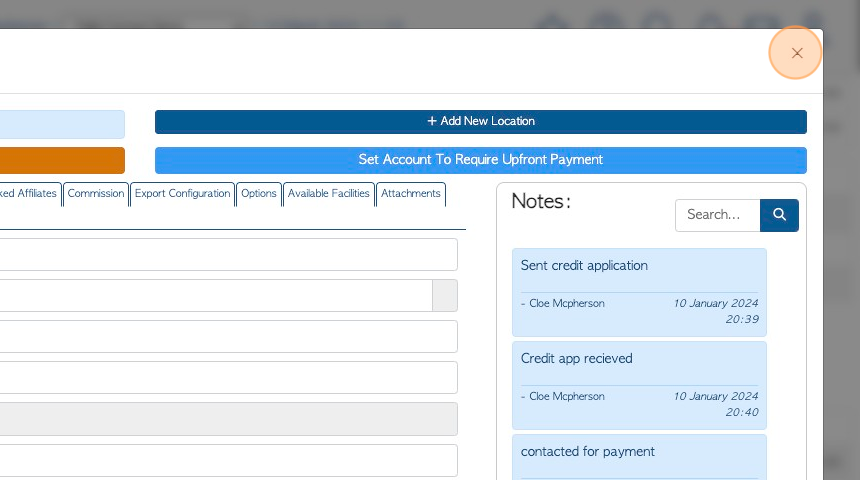
15. The report also shows a "Daily Breakdown" of each company active within the chosen time frame.
In the Daily Breakdown there are links to reach the details page of each transaction.