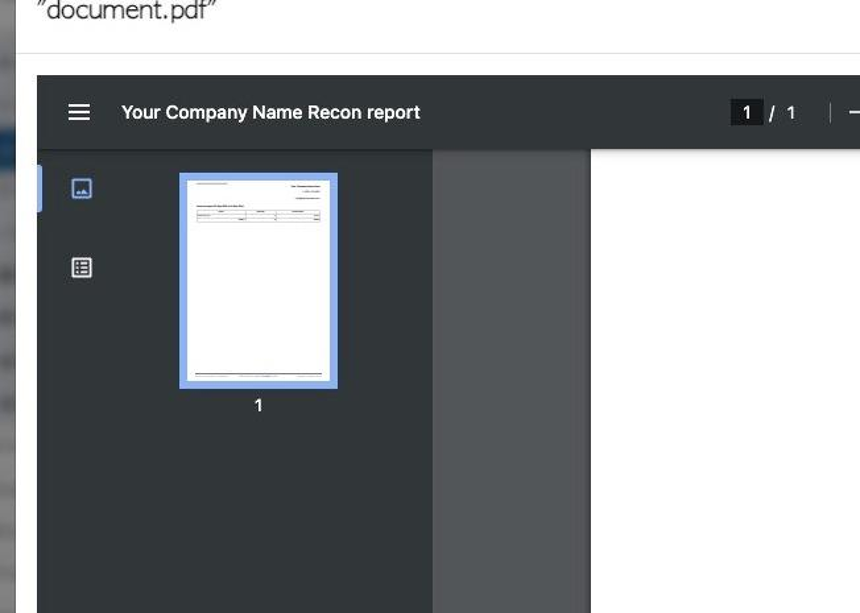Customer Invoices page overview
1. This page provides a useful list of Customer invoices, organized by company name.
2. Navigate to the main menu. Click "Customers"
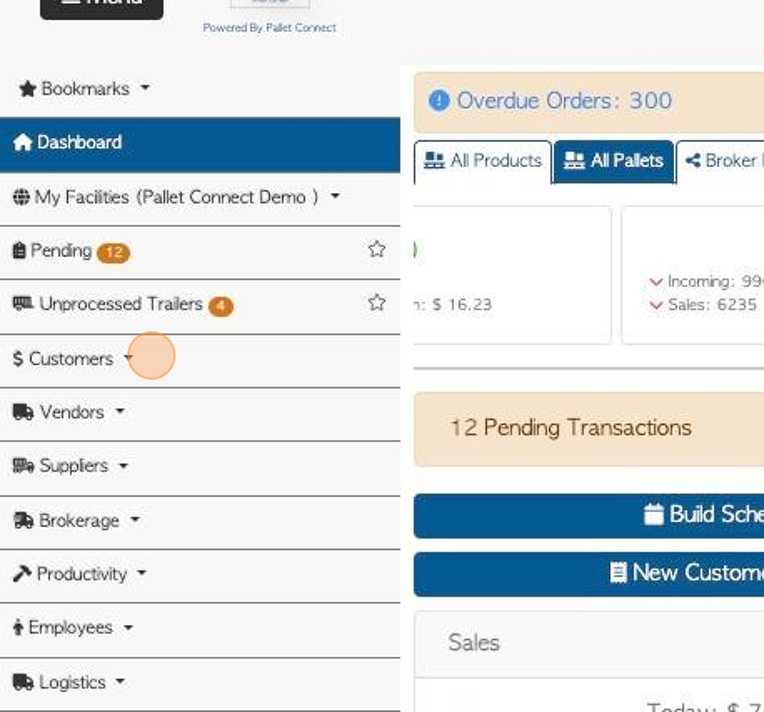
3. Click "Customer invoices"
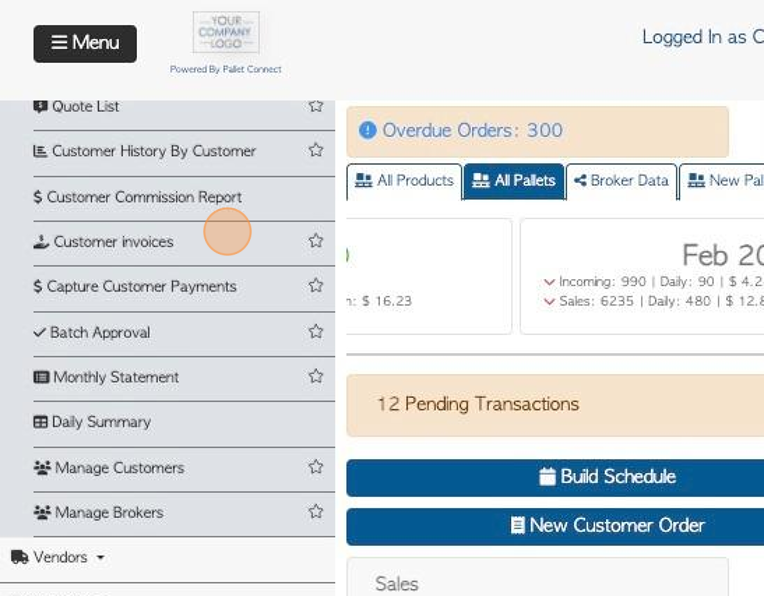
4. Click this text field to change the date range of the report.
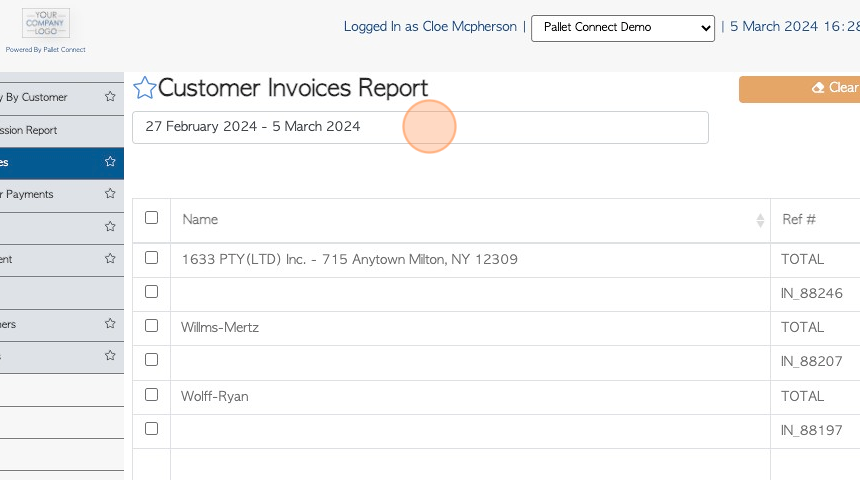
5. Click on a date from the drop down menu or select a date range from the calendar.
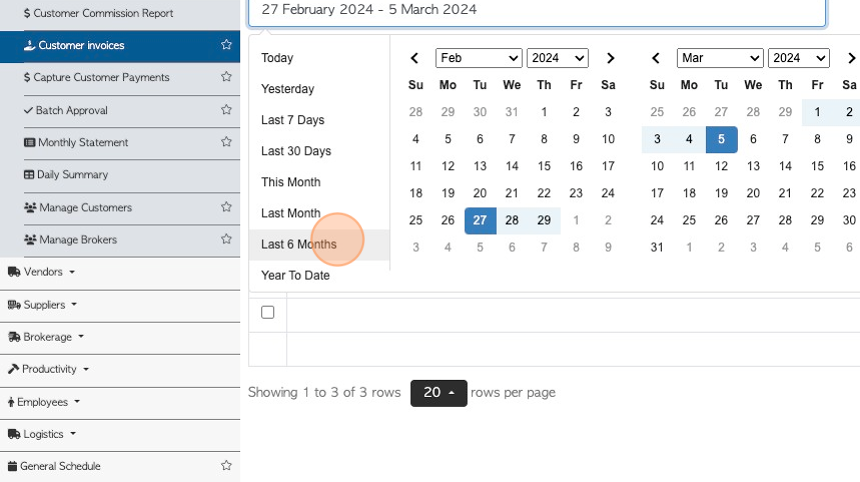
6. Click the checkbox next to the company name to highlight all the invoices associated with the customer.
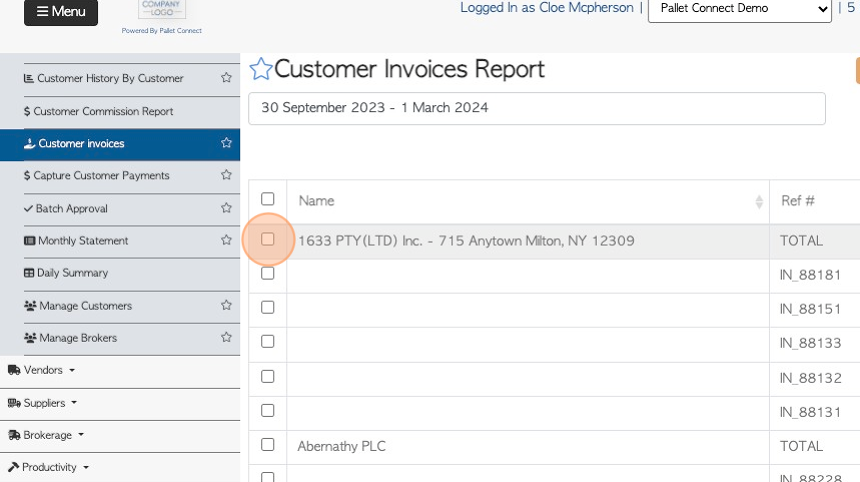
7. Click the checkbox next to a particular invoice, to only highlight one transaction at a time.
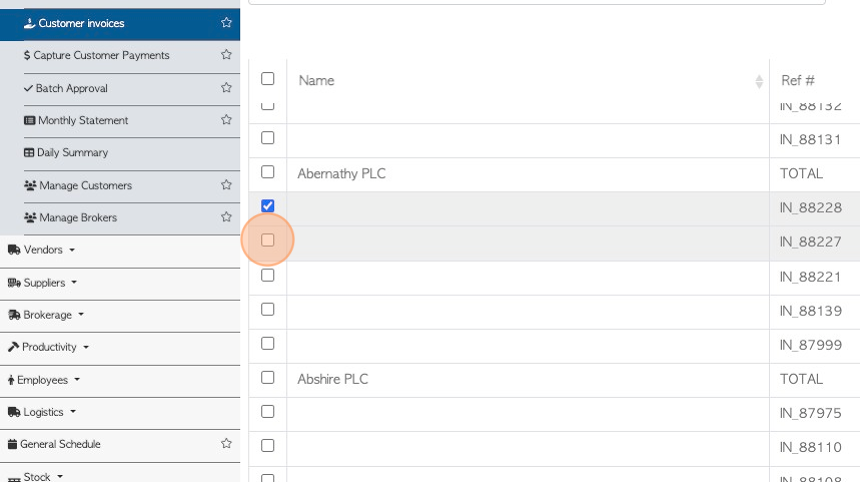
8. Click "Clear Selection" to clear all checkboxes.
TIP! The button will show how many invoices have been selected e.g. (5).
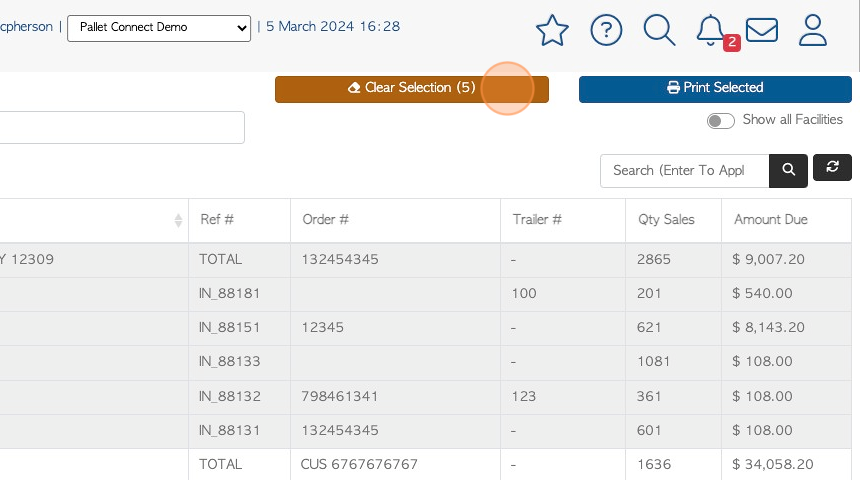
9. Click on the "Search (Enter To Apply)" field to filter the list by Customer name.
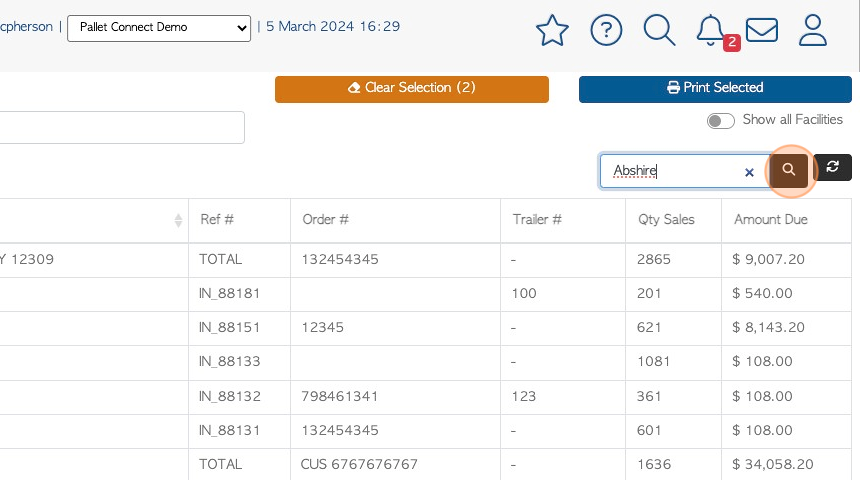
10. Click "Show all Facilities" to show invoices from all active sites.
TIP! This is applicable when the multi facility feature is enabled.
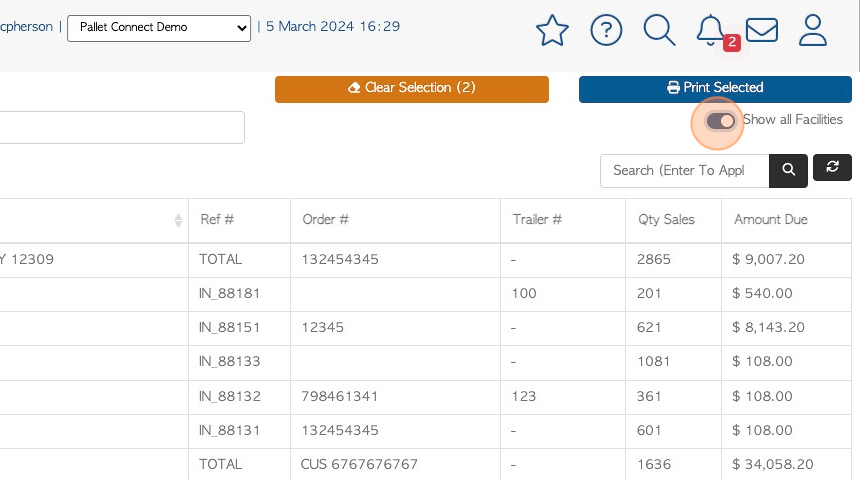
11. Click "Print Selected" to print the invoices selected from the list.
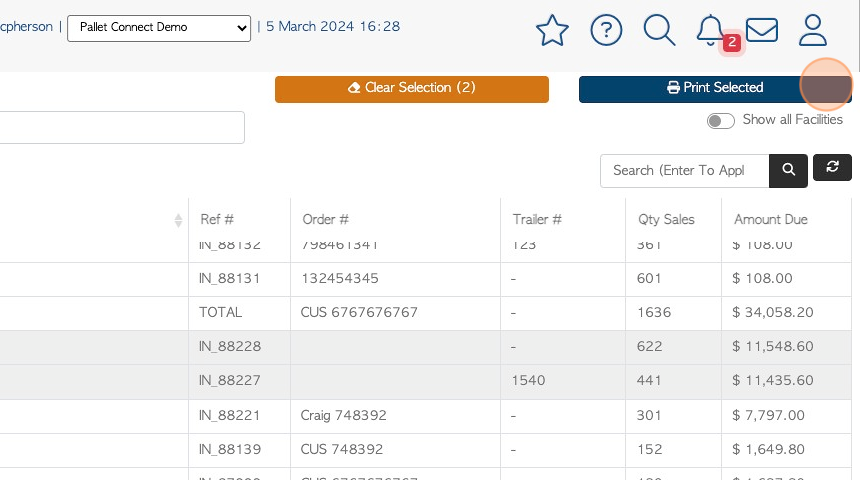
12. Click the checkbox to choose the print summary option, from the list.
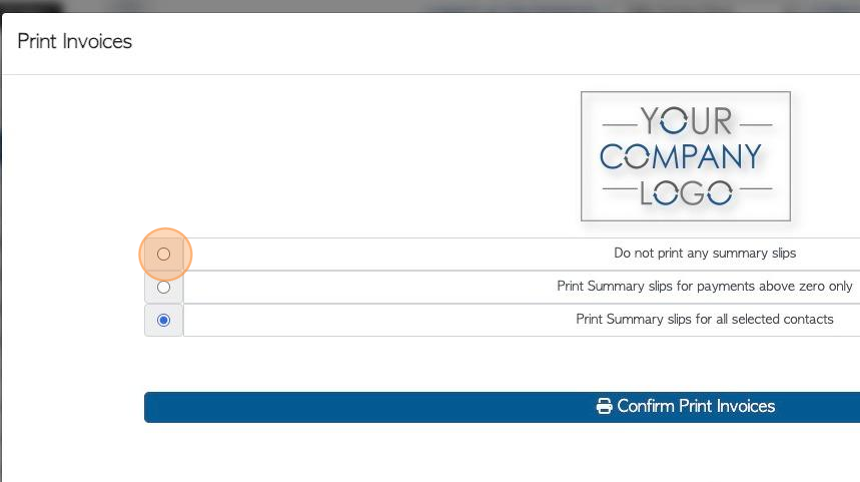
13. Click "Confirm Print Invoices"
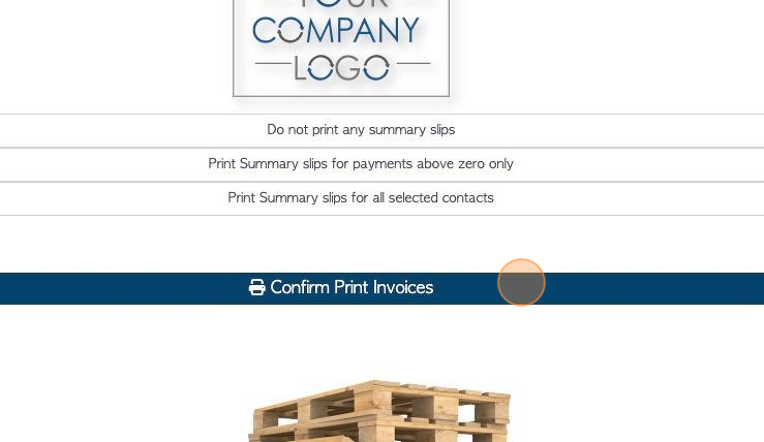
14. A PDF version of the document is created. Click "×" to return to the list.