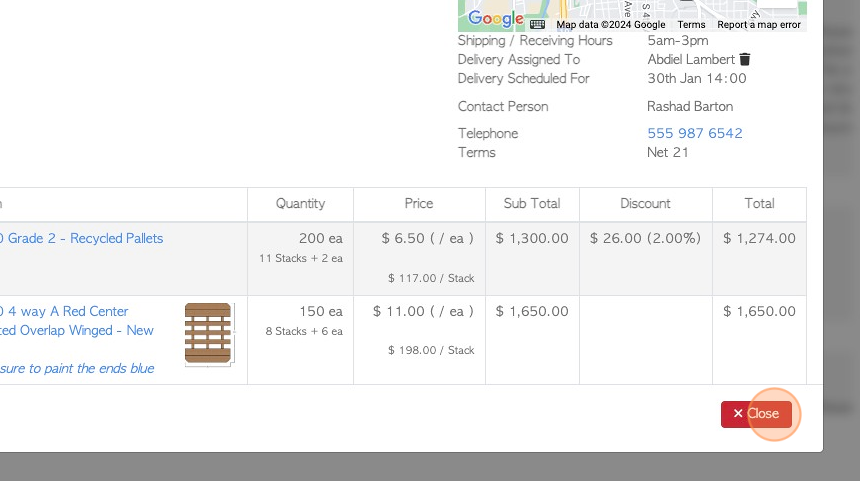Customer Load Summary page overview
1. The Load Summary page provides an overview of loads for each current order, within the time frame selected. These are the open orders that still need to be loaded, it does not show history. The summary breaks down the load by showing the different stock items in the order.
2. Navigate to the main menu. Click "Customers"
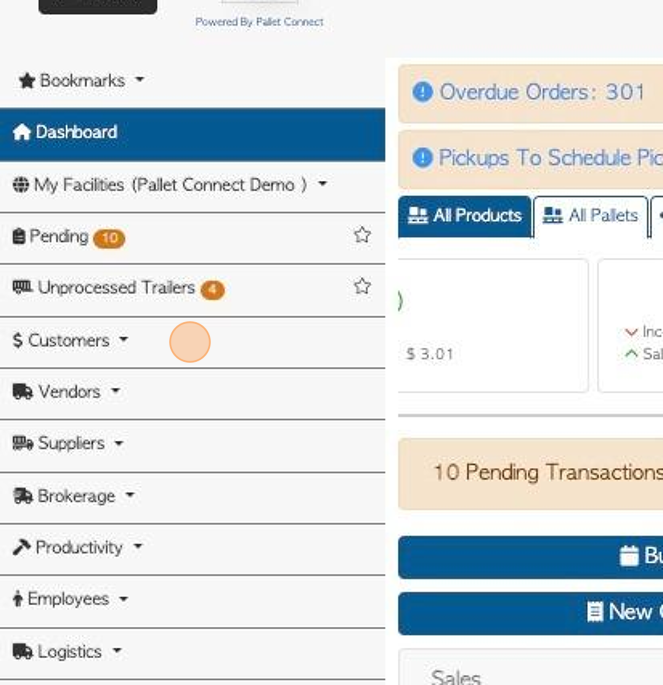
3. Click "Load Summary"
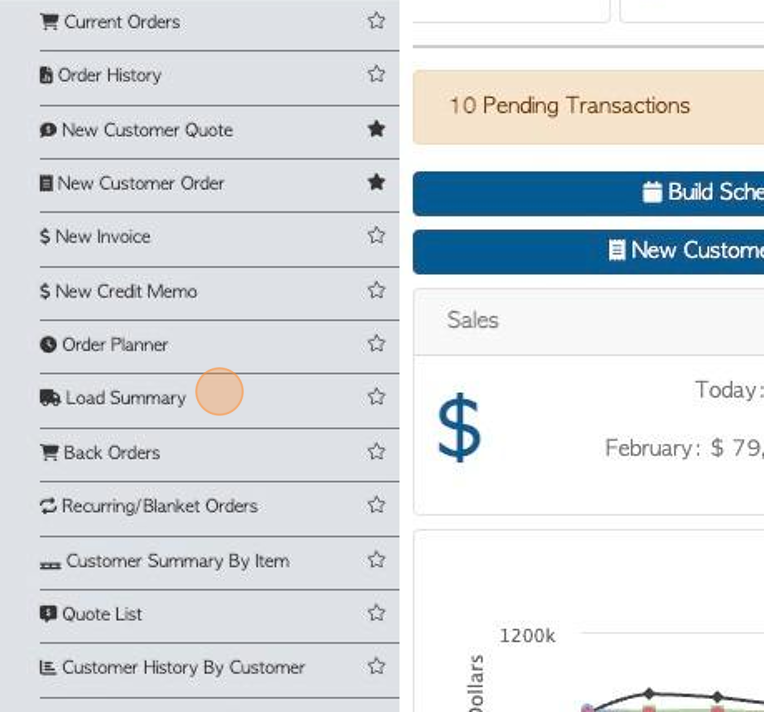
4. The user can view the load for each order. The basic information from each transaction can be seen from the list. For example, Customer name, stock item name and item quantity.
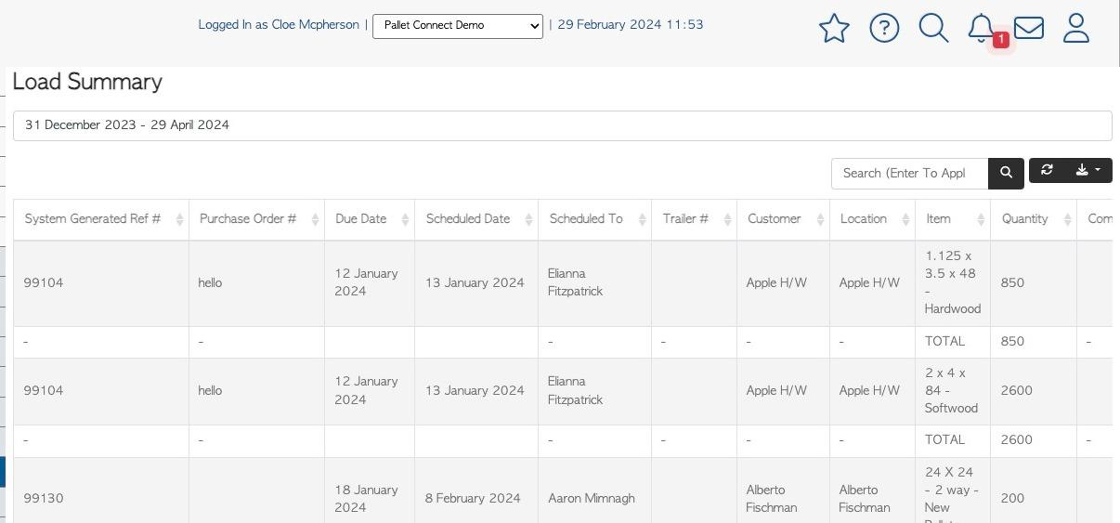
5. The report columns can be changed using the list icon at the top of the report.
NOTE: In the "Quantity" column a percentage is shown. This indicates the percentage each load represents of the total scheduled/expected orders for the day.

6. Click this text field to change the date filter.
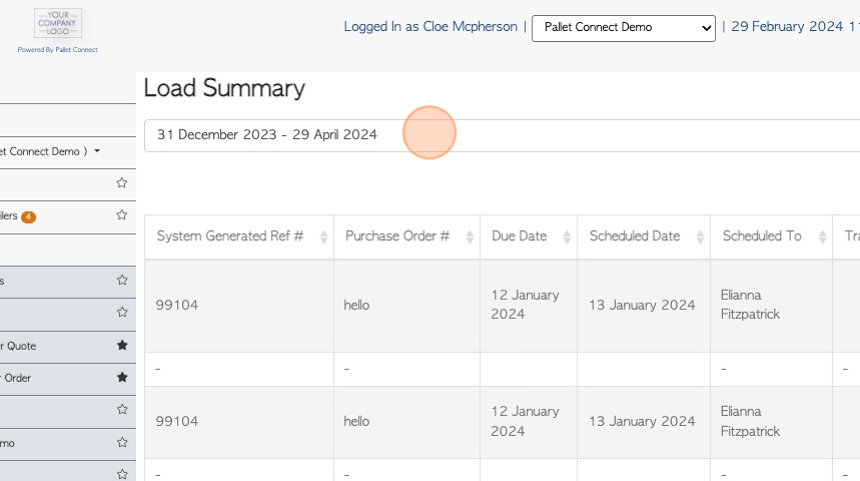
7. Click on an option from the drop down list or use the calendar to pick a date range.
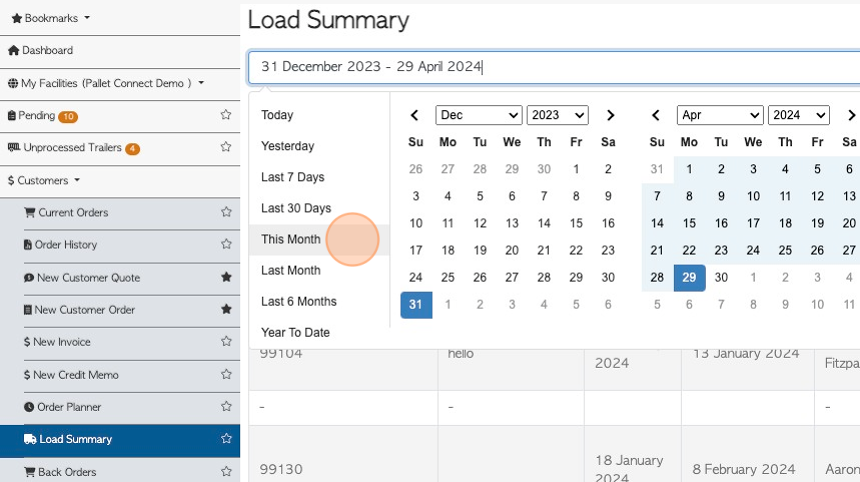
8. Click the "Search (Enter To Apply)" field to search for a particular reference number.
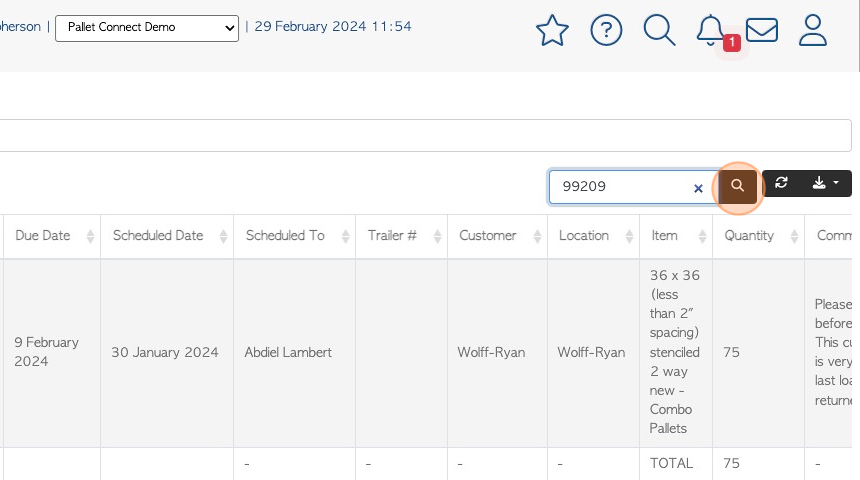
9. Click here to download the report. The user can choose between CSV file or MS-Excel.
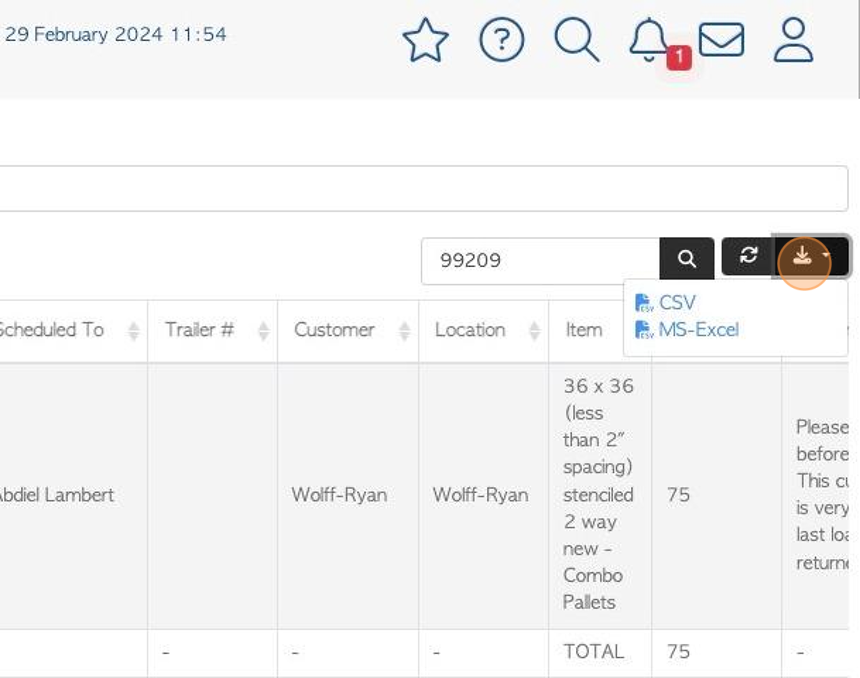
10. Click on the selected line to view more details of the corresponding order.
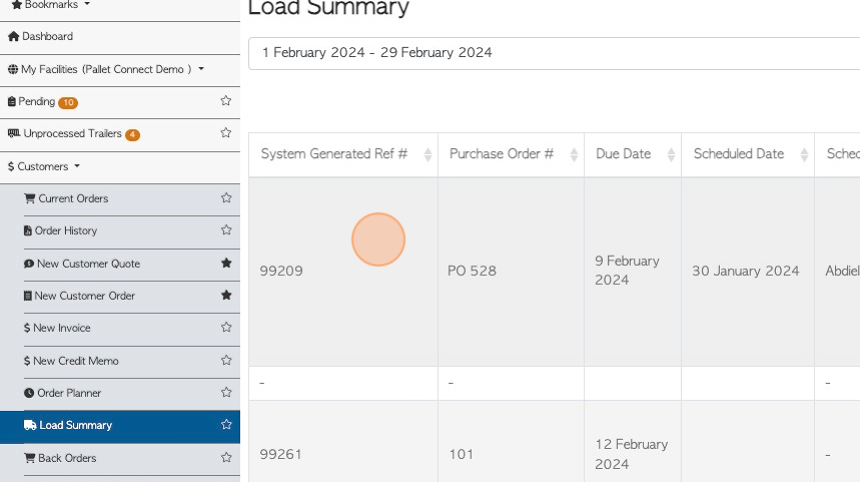
11. This will take the user to the Order details page.
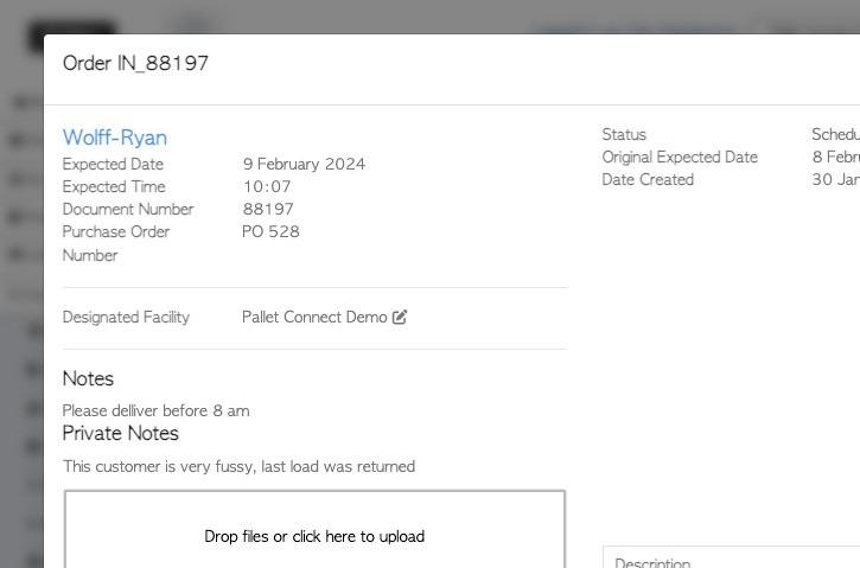
12. Click "Close" to return to the Load Summary.