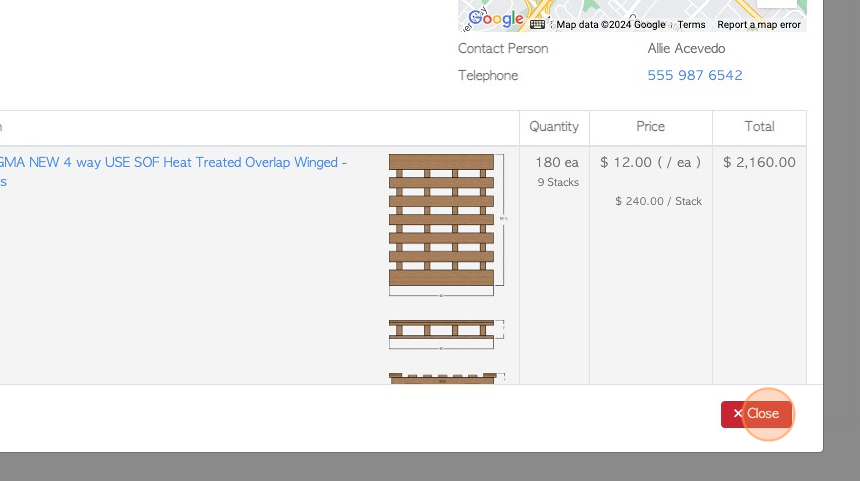Customer Order Planner page overview
1. The Customer Order Planner page gives an overview of the current orders on a calendar format. It is useful to view multiple orders on one page and assists to organize the schedule and manage time.
2. Navigate to the main menu. Click "Customers" then click "Order Planner".
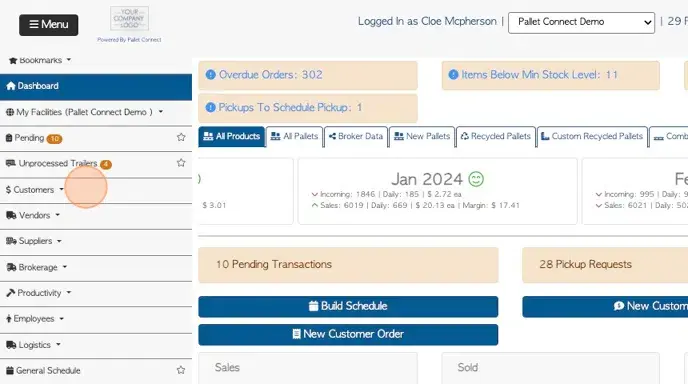
3. Each order is conveniently colour coded, dependent on the status of the order.
Click here to access the Legend.
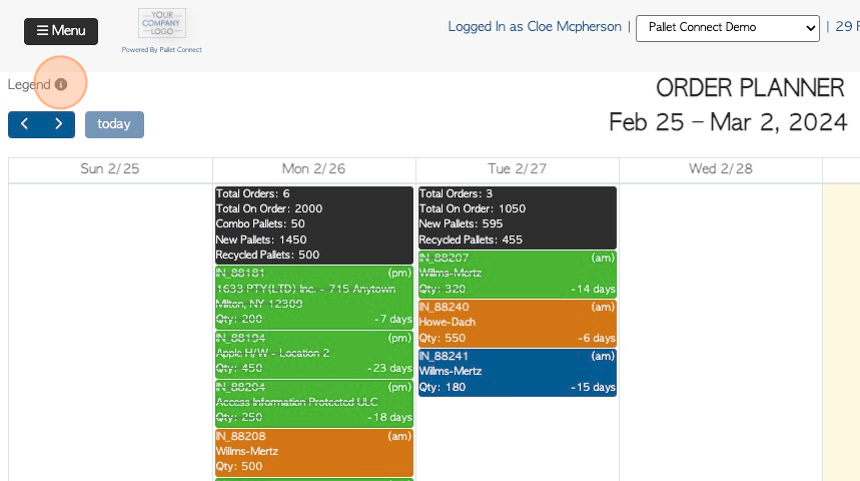
4. This legend explains the colour coding for each order status.
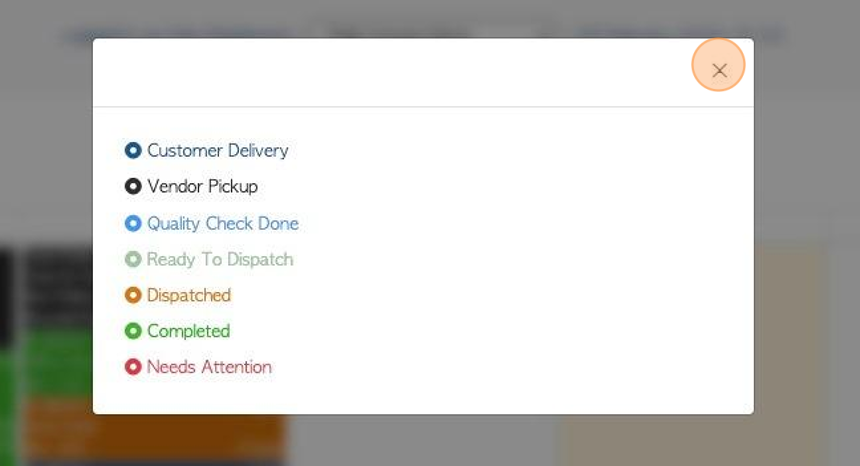
5. Click on the arrow buttons to scroll through the dates.
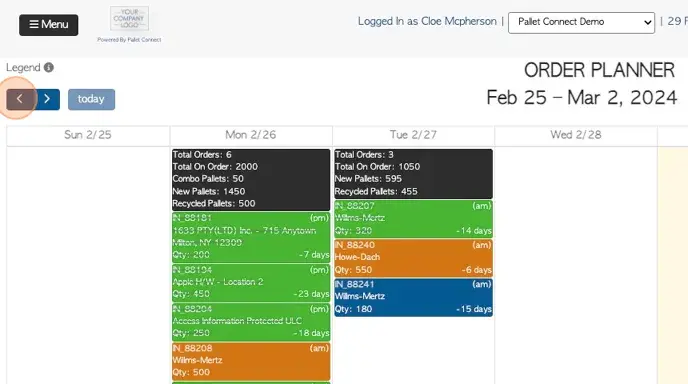
6. Click "month" to change the view to the current month.
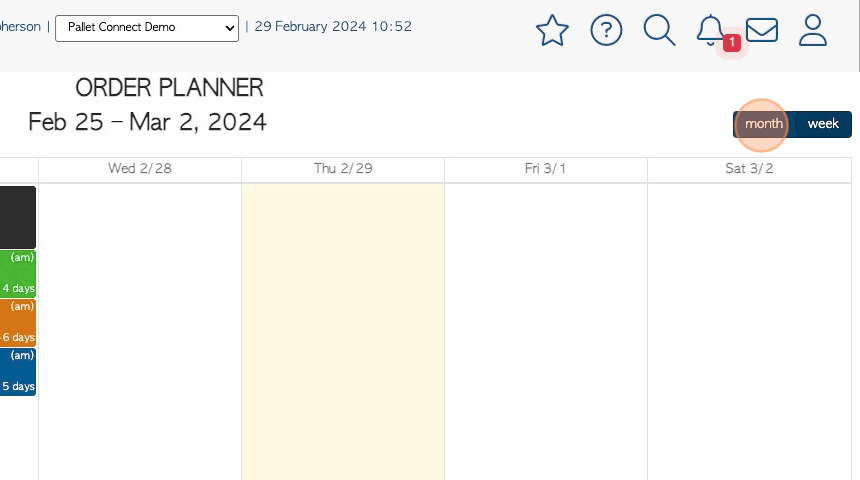
7. Click "week" to change the view to the current week.
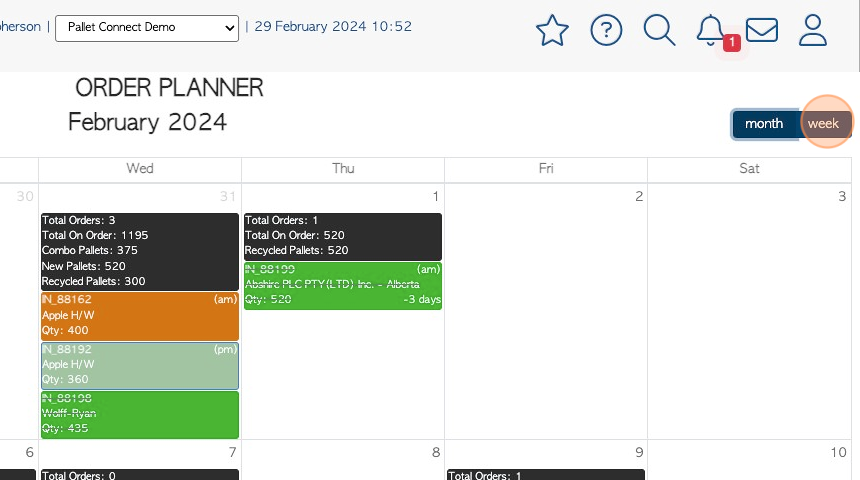
8. To move orders on the calendar, simply drag and drop to the selected day.
Orders are automatically added to the order planner when they are created. They are displayed in the date corresponding to the "Expected date" of the order. When an order is moved to a different date in the planner, it will change the "expected date" on the transaction too, so it matches.
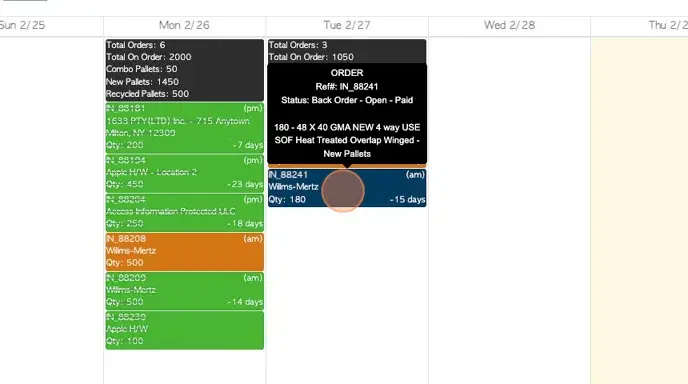
9. Hover over the order on the planner to see the status. For example, it will state if the order has been scheduled (on the driver schedule).
By clicking on the order in the calendar the user will access the order details.
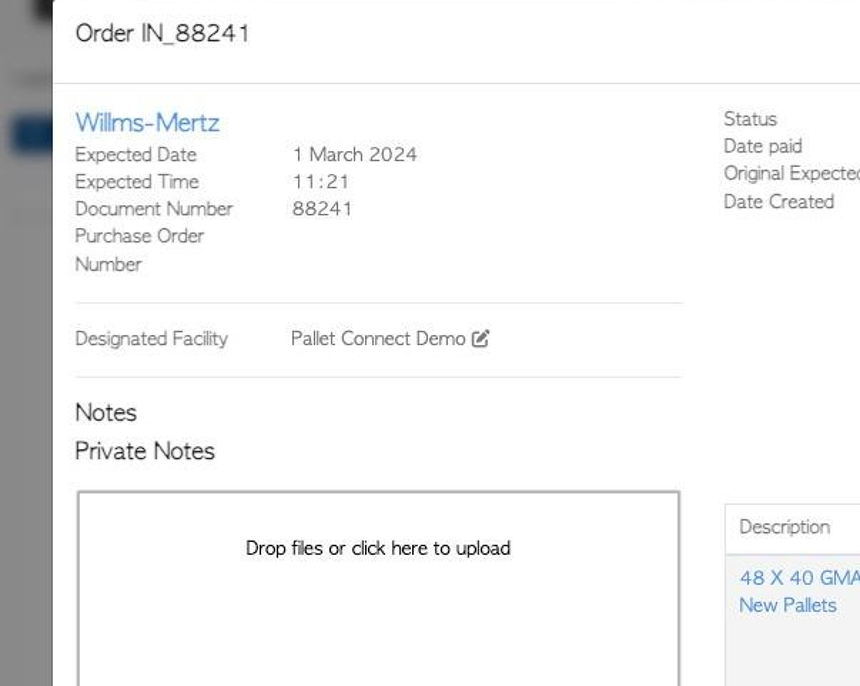
10. Click "Close" to return to the Order Planner.