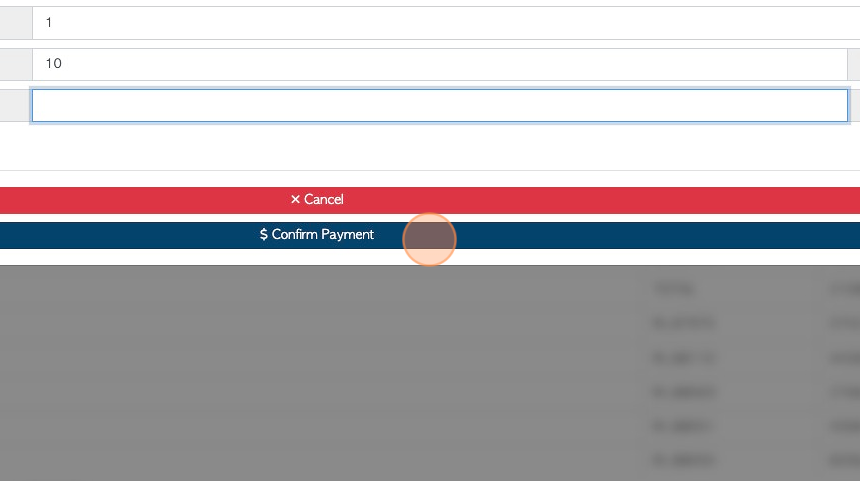Customer Payment page overview
1. The Customer Payment report is a useful list that shows outstanding invoices and the amount owing. This page also allows payments to be applied to an invoice.
2. Navigate to the main menu. Click "Customers"
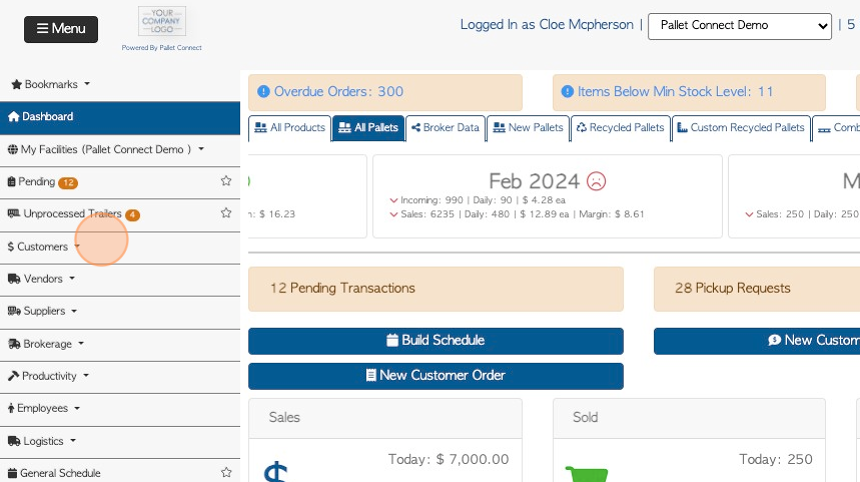
3. Click "Capture Customer Payments"
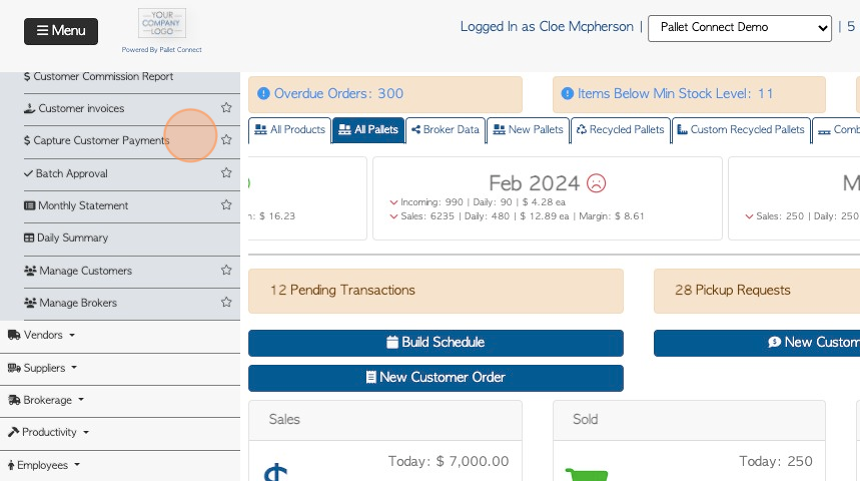
4. Click this text field to change the date range of the report.
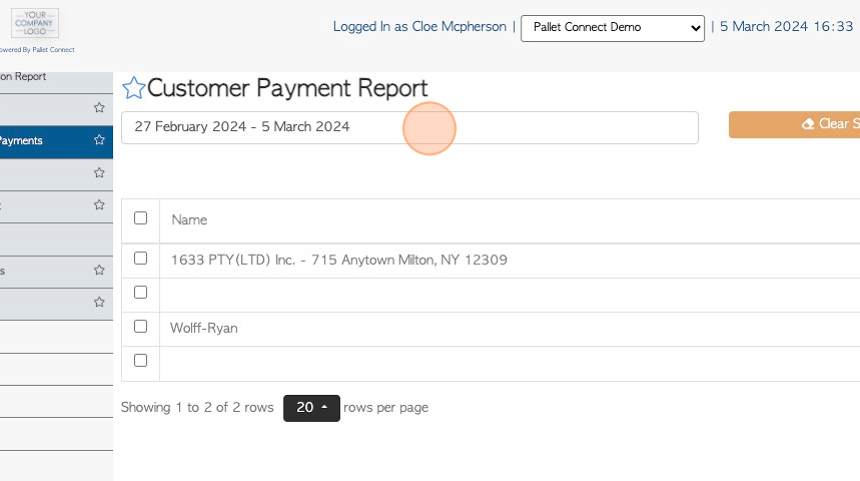
5. Click on a date from the drop down menu or select a date range from the calendar.
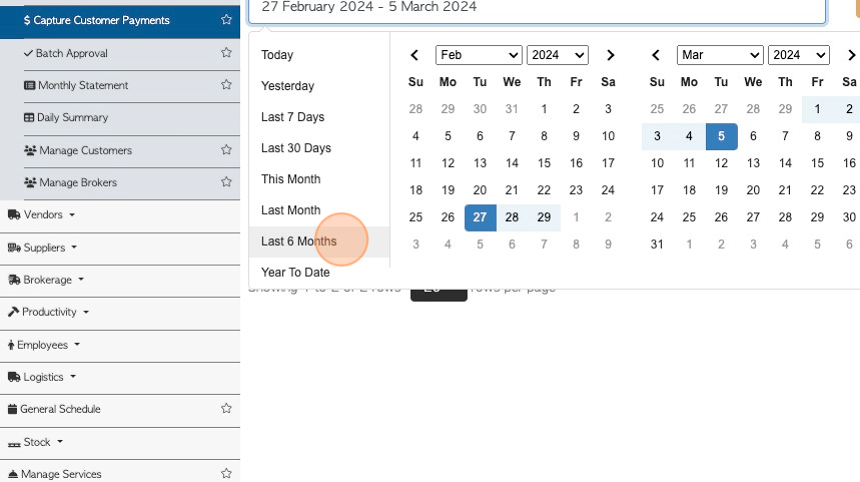
6. Click the checkbox next to the company name to select all the invoices associated with the Customer.
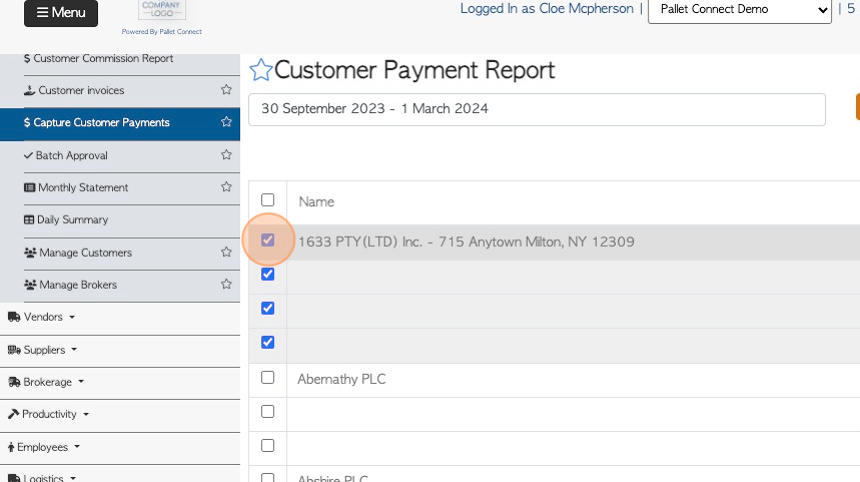
7. Click the checkbox next to the invoice to select one transaction at a time.
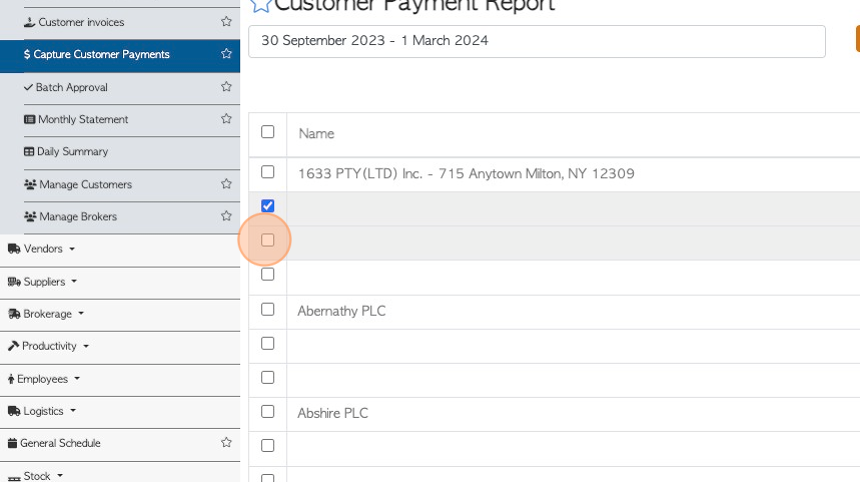
8. Click "Clear Selection" to deselect all the items chosen.
TIP! The button will show how many transactions are selected e.g (2)
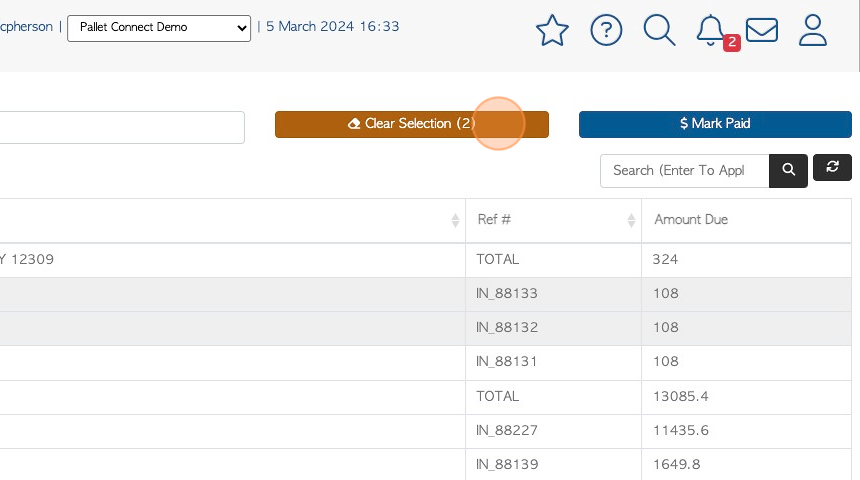
9. Click the "Search (Enter To Apply)" field to filter the list by Customer name.
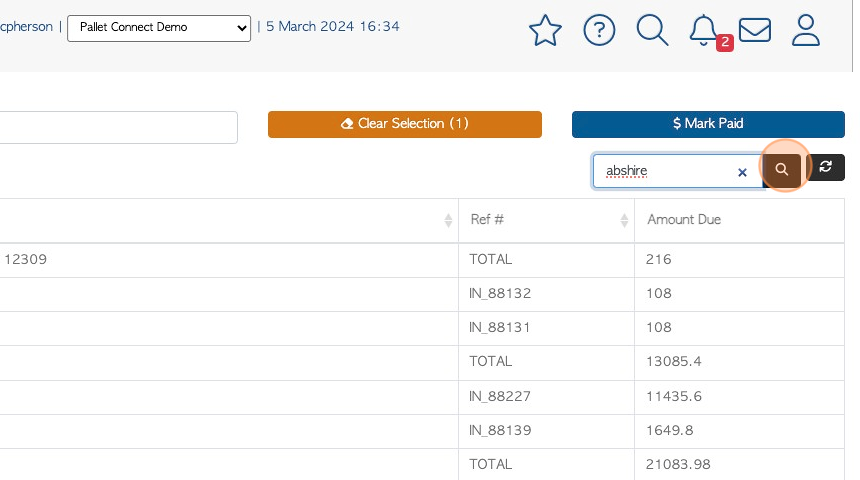
10. Click "Mark Paid" to record a payment for the selected invoice.
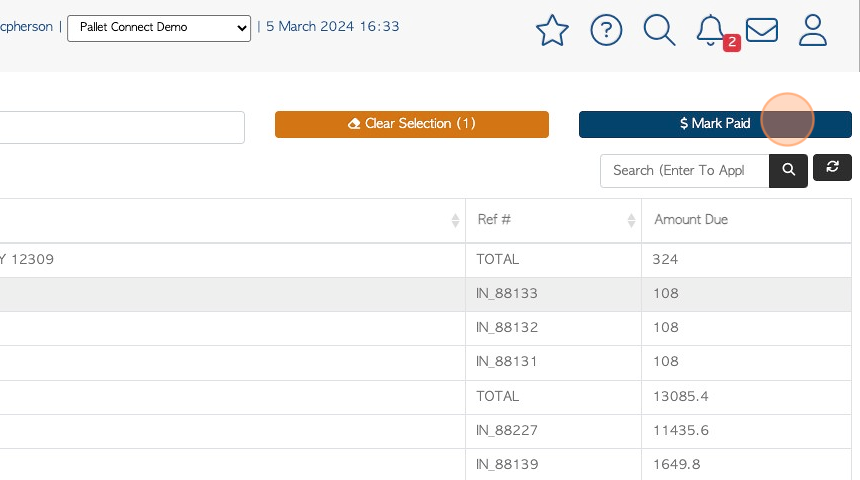
11. Click this dropdown to select the payment method.
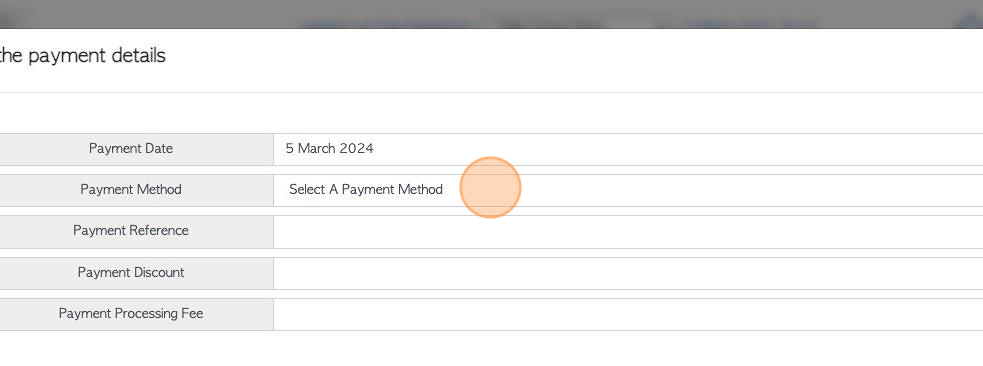
12. Click this field to add a payment reference number.
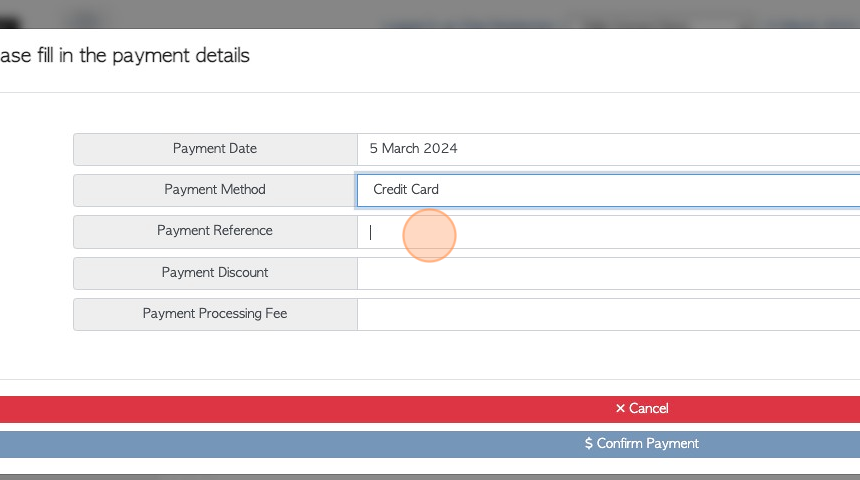
13. Click this number field to add a discount percentage, if applicable.
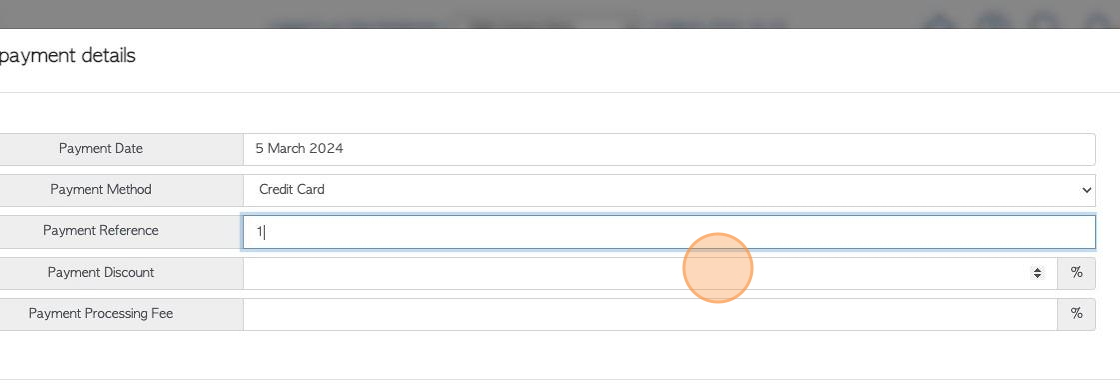
14. Click this number field to add a payment processing fee, if applicable.
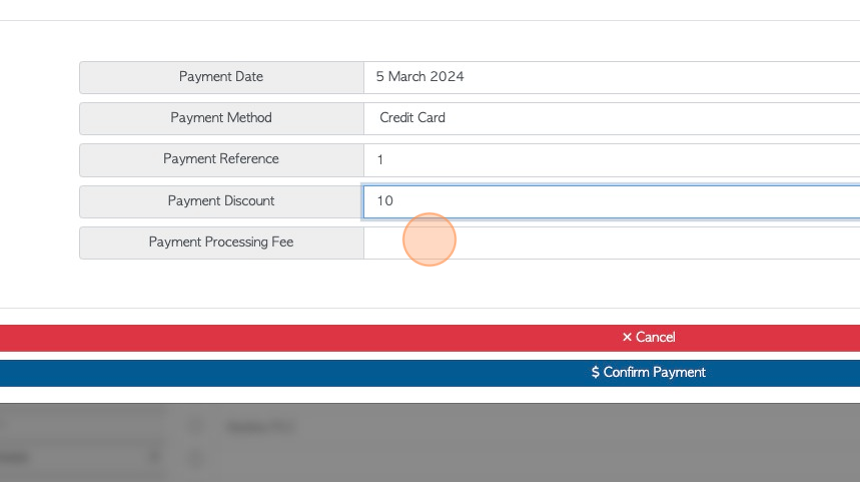
15. Click "Confirm Payment" to save.