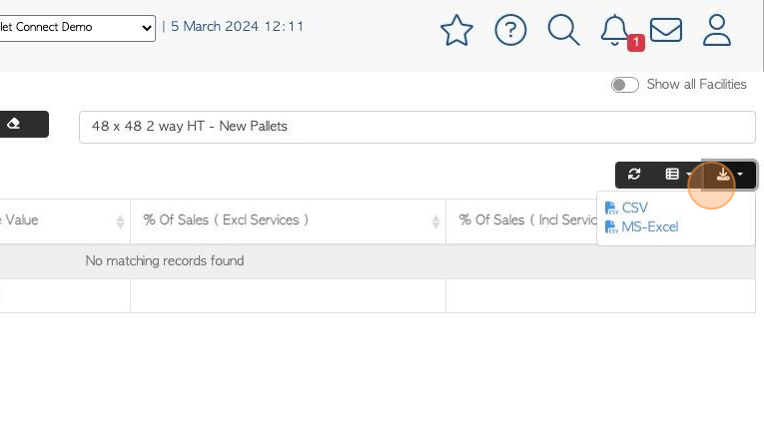Customer Summary by Item Report page overview
1. The Customer Summary by Item page shows a list of companies and the total of their orders. The report also can show how these orders contribute to the total percentage of sales.
It can be filtered to show data based on a single item. This filter allows the user to see how stock is distributed.
2. Navigate to the main menu. Click "Customers"
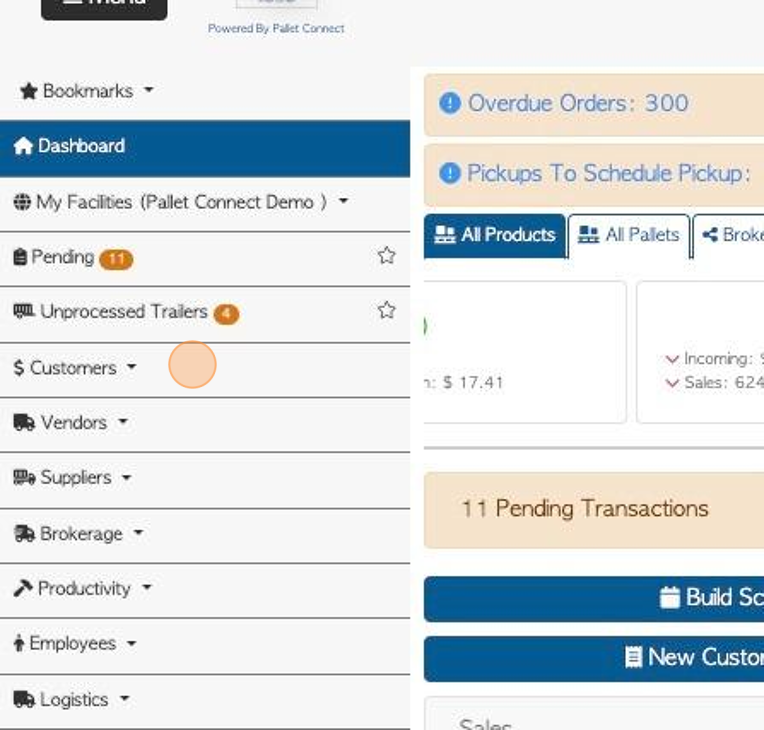
3. Click "Customer Summary By Item"
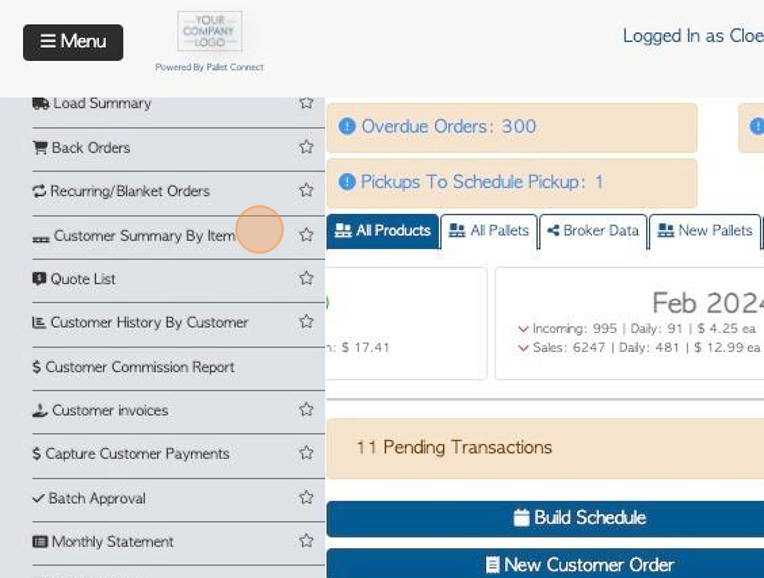
4. Click here to "Show all facilities". This shows information from all the active sites.
TIP! This is only applicable if multi facility has been enabled.
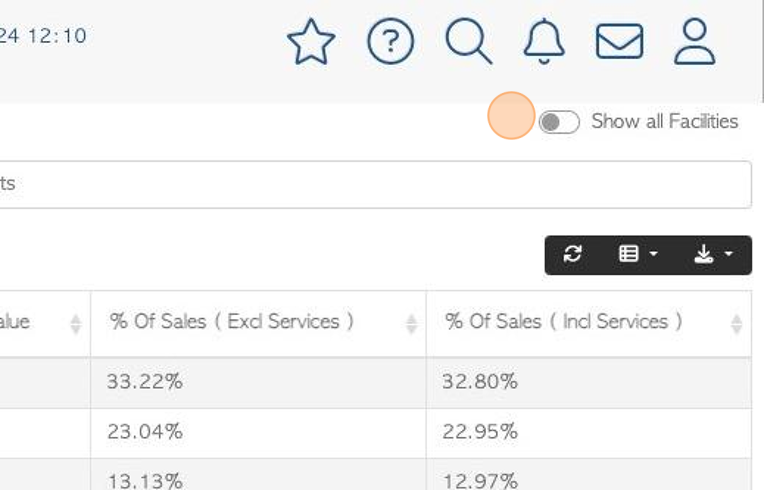
5. Click this text field to change the date range of the report.
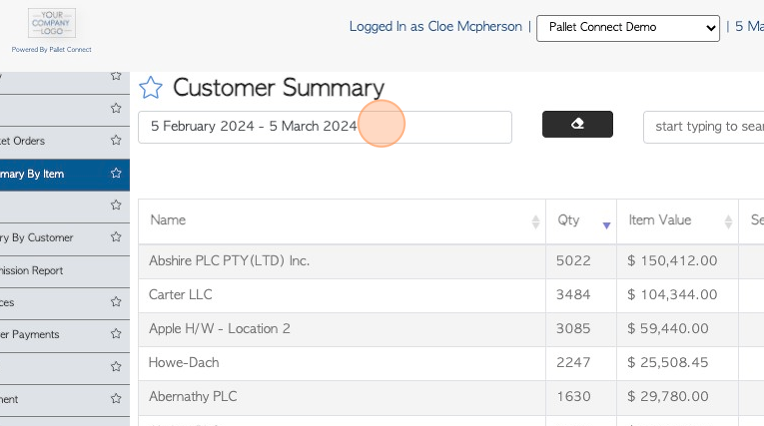
6. Click on a date from the drop down menu or use the calendar to choose a date range.
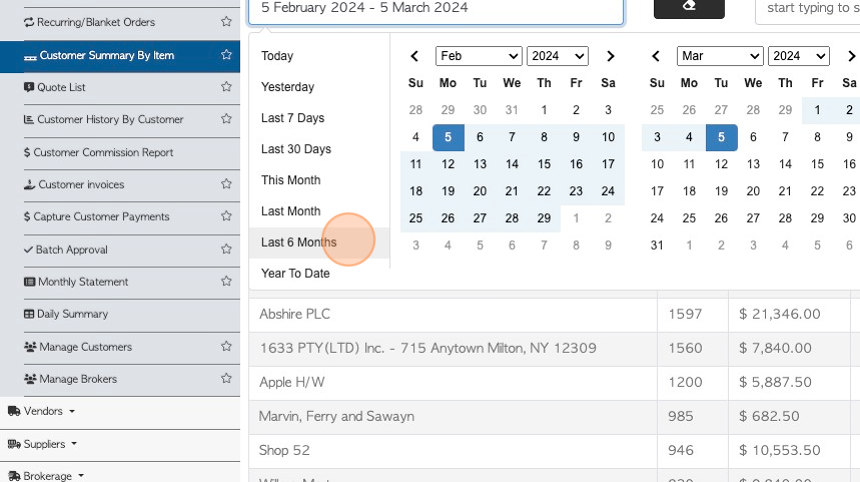
7. Click this button erase any filters and to return to the default list view.
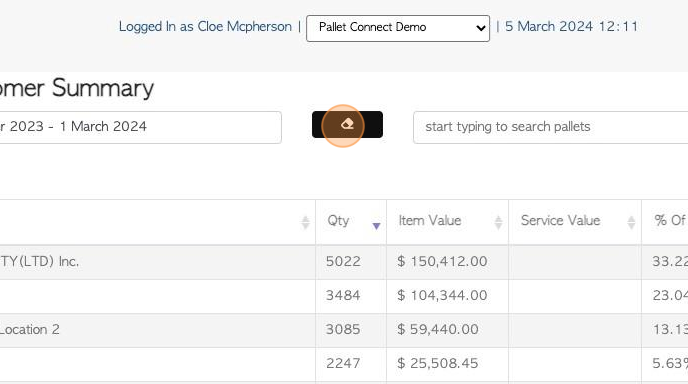
8. Click the "start typing to search pallets" field to filter the report by a single item.
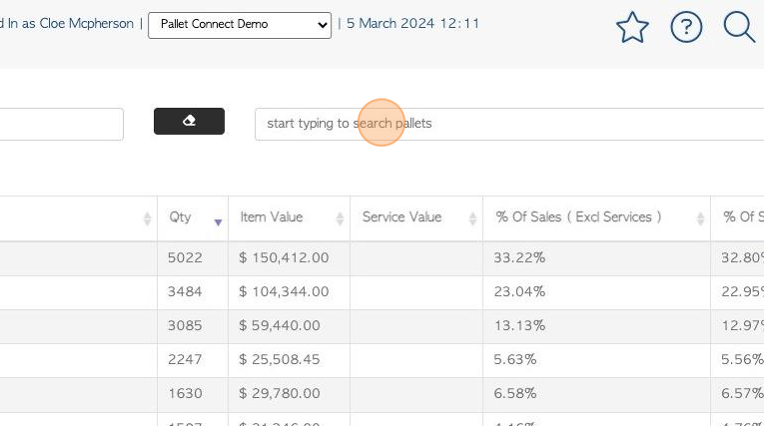
9. Choose the item from the drop down list.
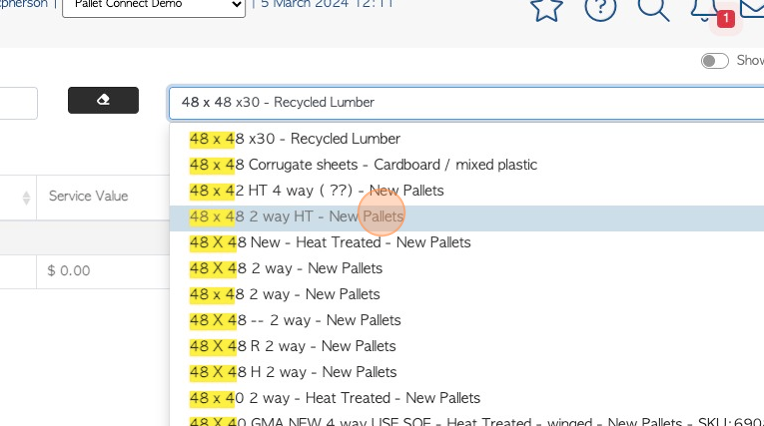
10. Click the list icon to customize the columns seen in the list. Click on the items from the drop down menu, to add them to the list.
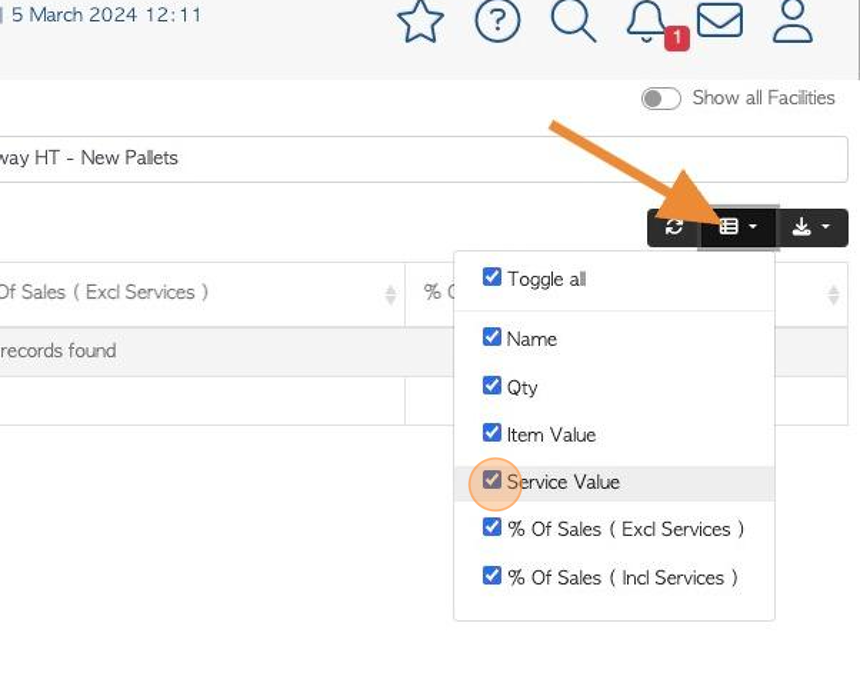
11. Click here to download and/or print the summary report. The user can choose from CSV or MS-Excel format.