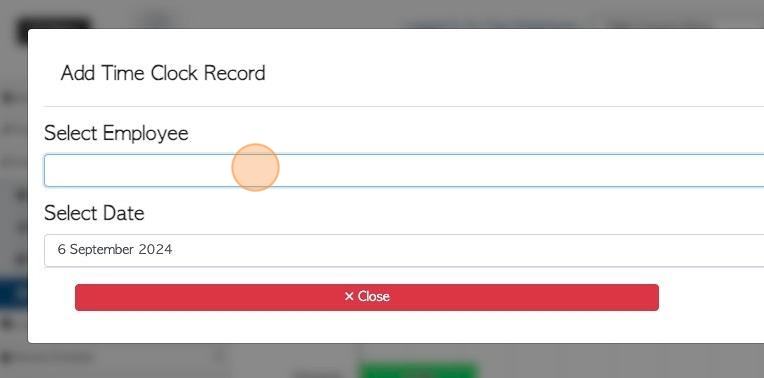Employee Time clock Report page overview.
1. The Time Clock report shows a summary of the hours an Employee has worked, within the selected time frame. The Time Clock records can be edited here and the report can be exported and dowloaded for use with payroll software.
2. Navigate to the main menu. Click "Employees"
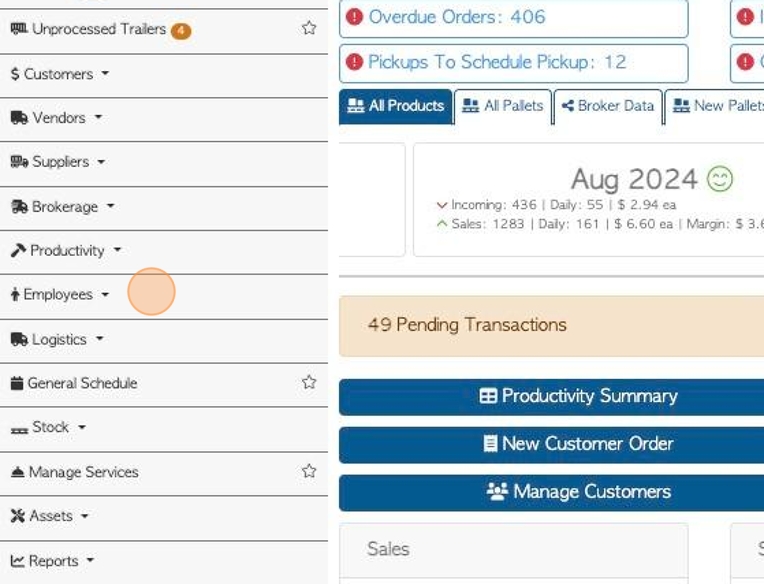
3. Click "Timeclock Report"
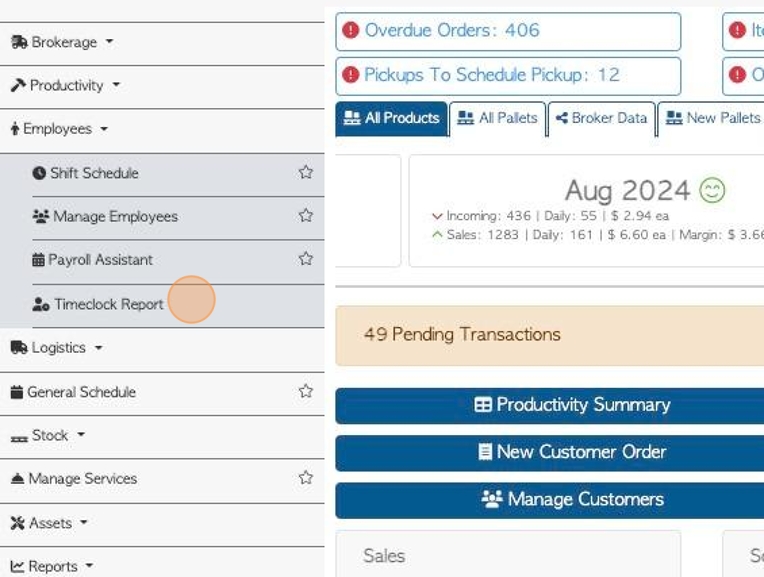
4. Click this text field to change the date range of the report.
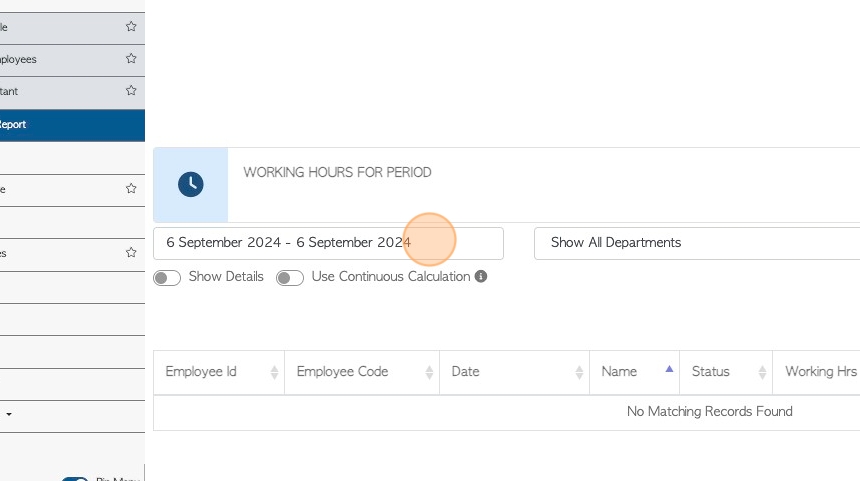
5. Click on a date from the list or choose a date range from the calendar.
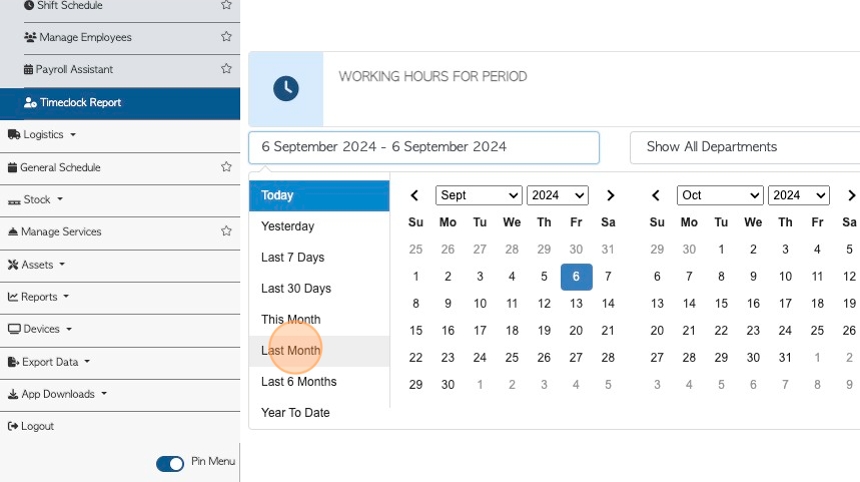
6. The top of the report shows a graph of attendance.
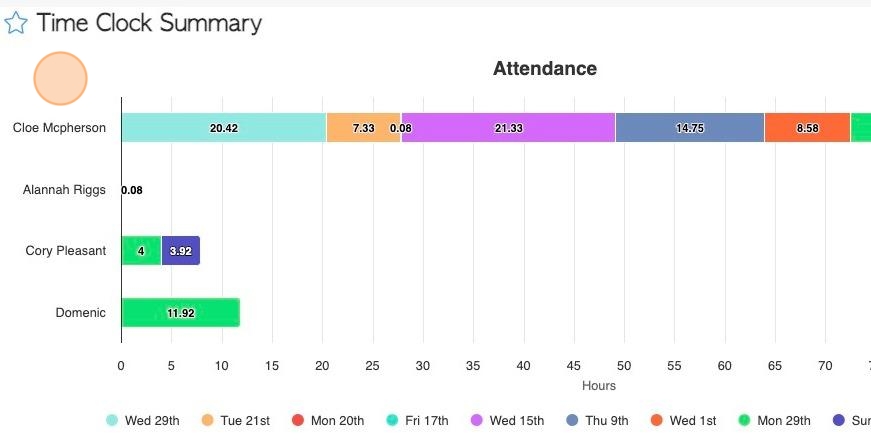
7. The total working hours for the date range of the report are displayed.
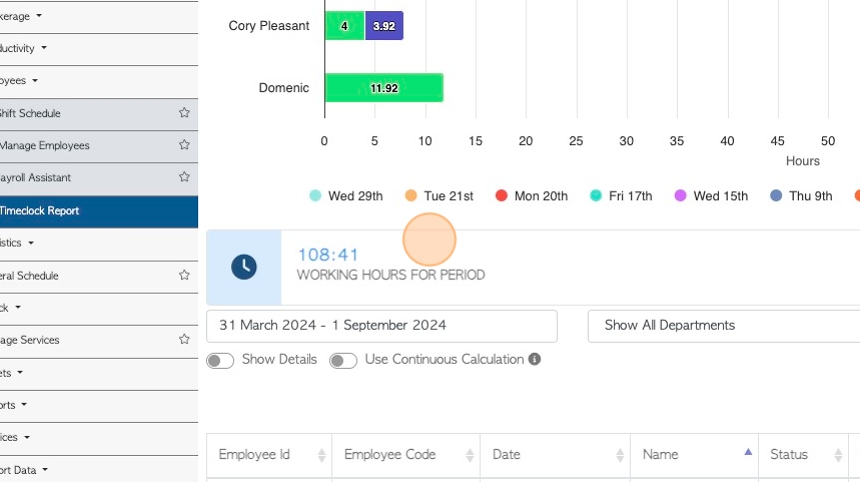
8. Click this dropdown to filter the list by departments.
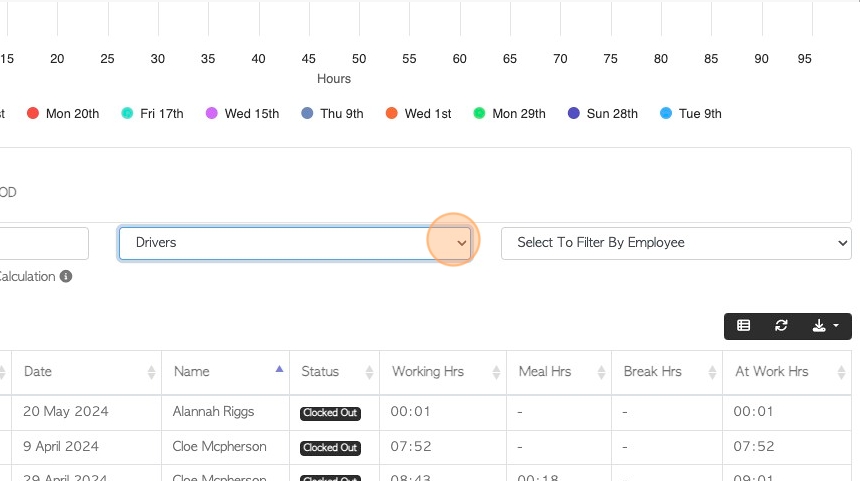
9. Click this dropdown to filter the list by Employee name.
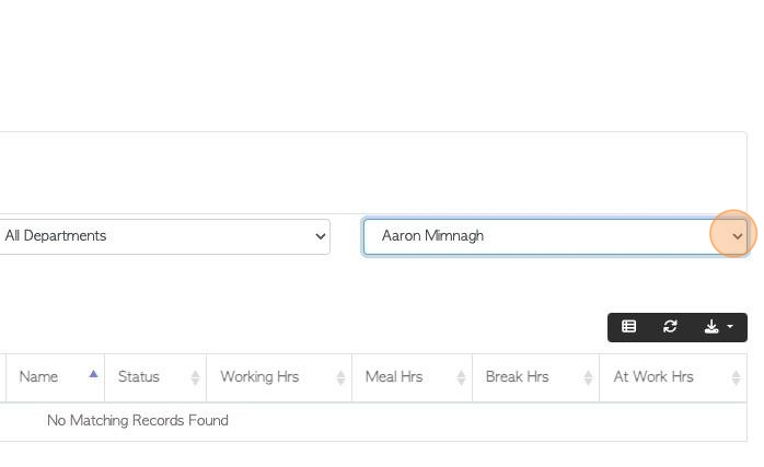
10. Click "Show Details" to see the details of each time clock event.
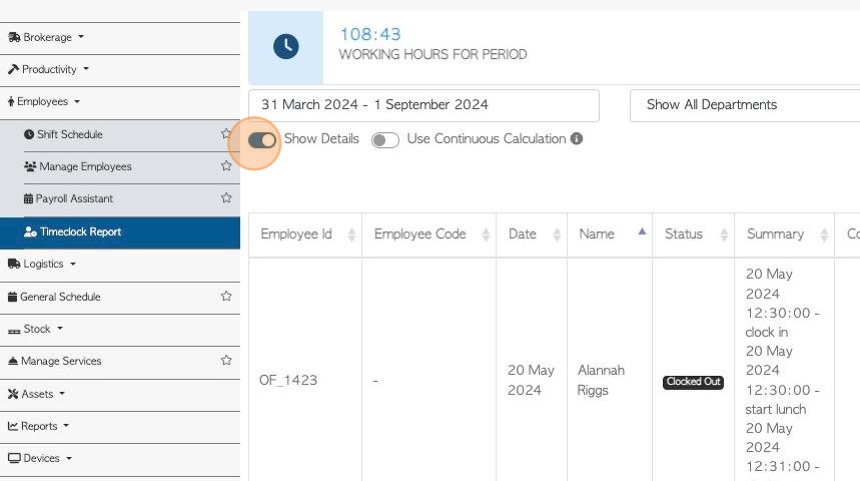
11. Click "Use Continuous Calculation". This will allow overnight shifts to show for the day they started.
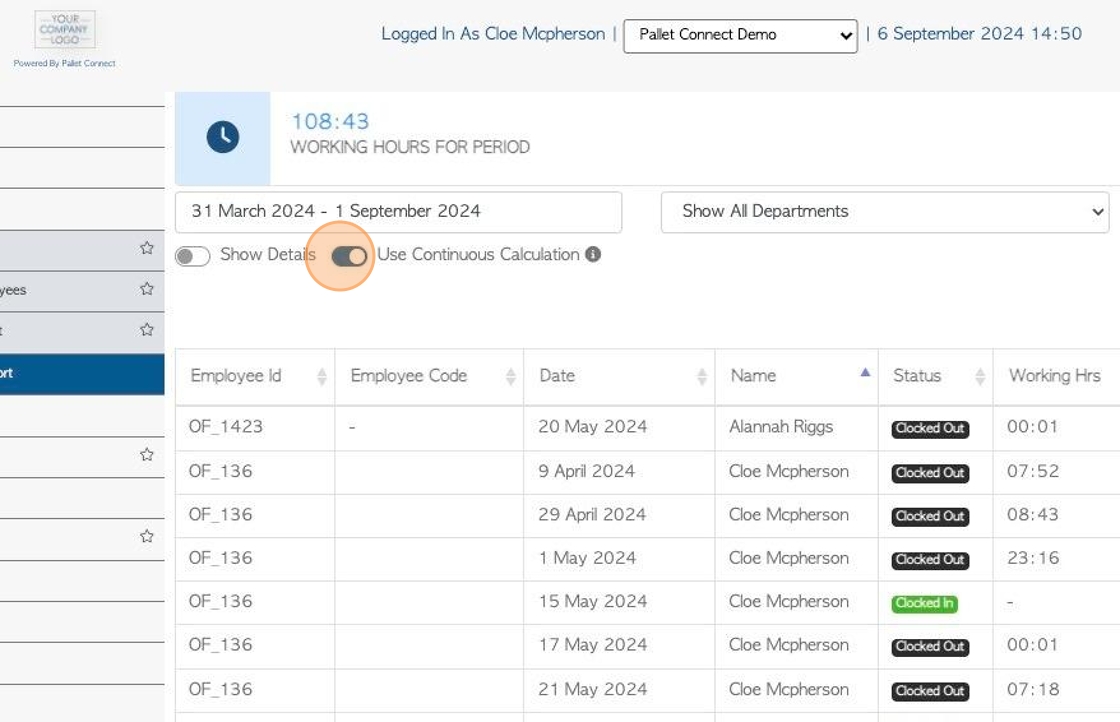
12. Click on the list icon to customize the report columns.
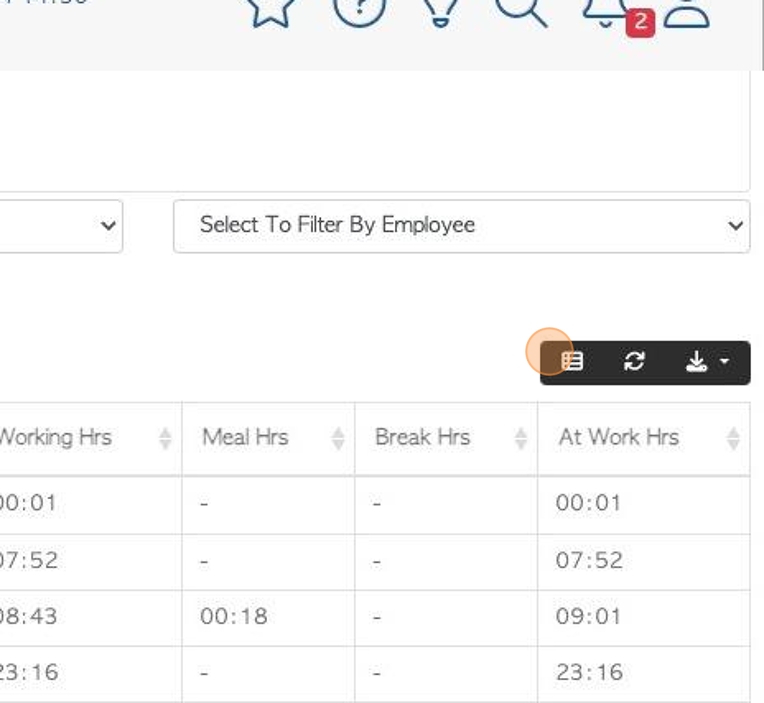
13. The "Visible" columns will be displayed on the list and "Available" columns can be added.
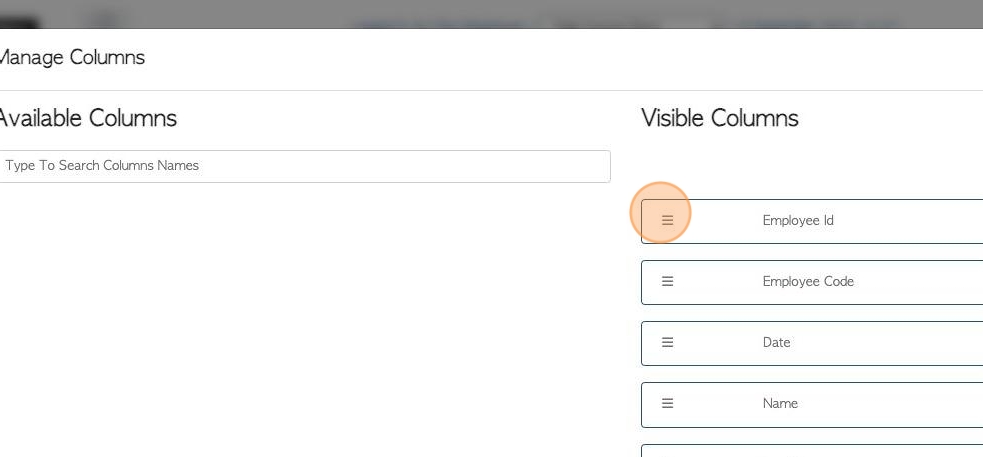
14. Click "Apply Changes" to save.
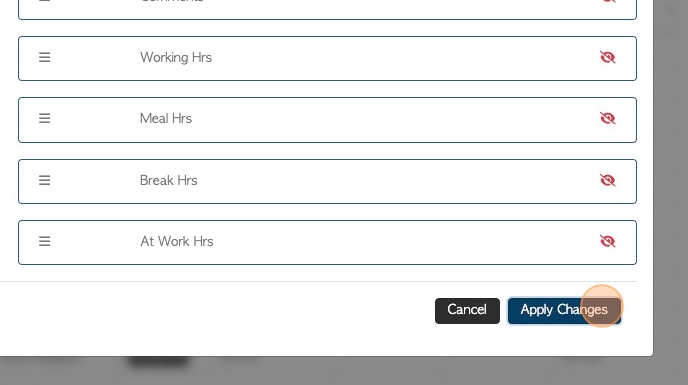
15. Click this button to download/print the report.
Choose from CSV or MS-Excel format.
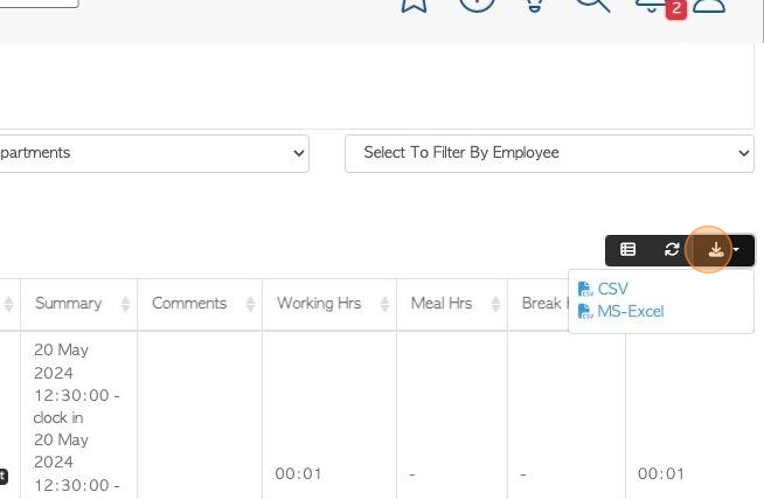
16. Click here to change the rows per page that are displayed.
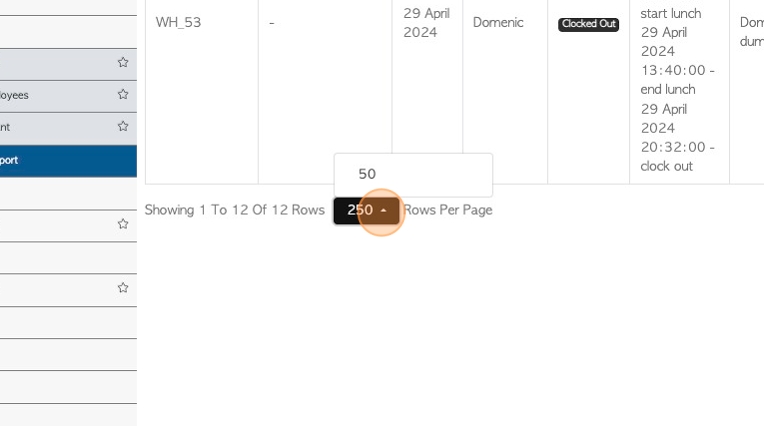
17. Click on a selected record from the list to view the details.
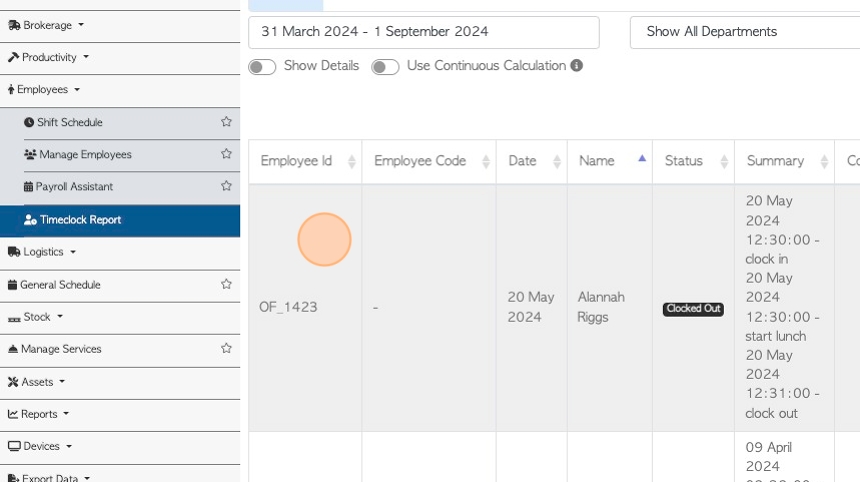
18. The details page shows the usage of the time clock within that day. It shows the photo, the time stamp and which time clock was used. It also shows how the time clock was used e.g. clock in, clock out, lunch or break.
Time clock records can be edited and deleted on this page.
Click "Close" to return to the report.
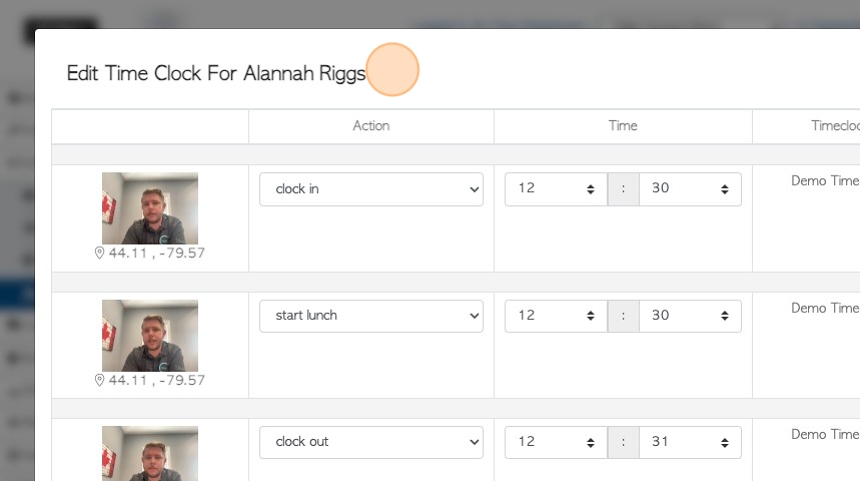
19. Click "Close" to return to the report.
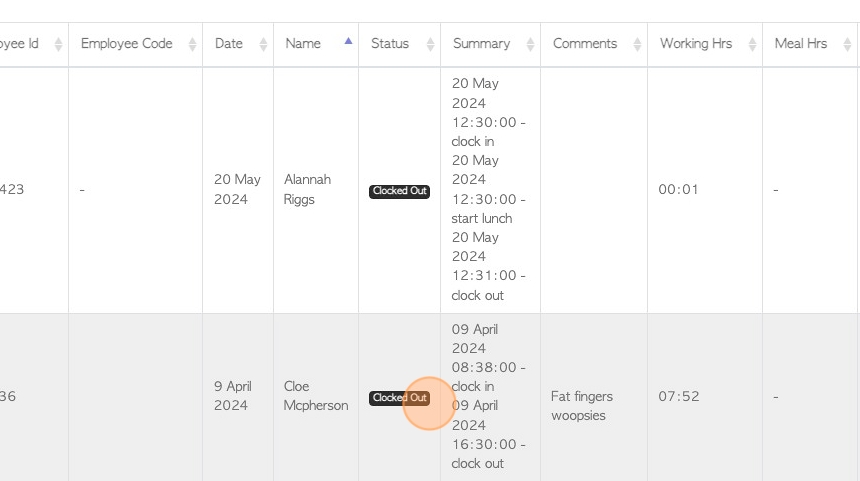
20. Click "Add Record" to add a new time clock record for an existing Employee.
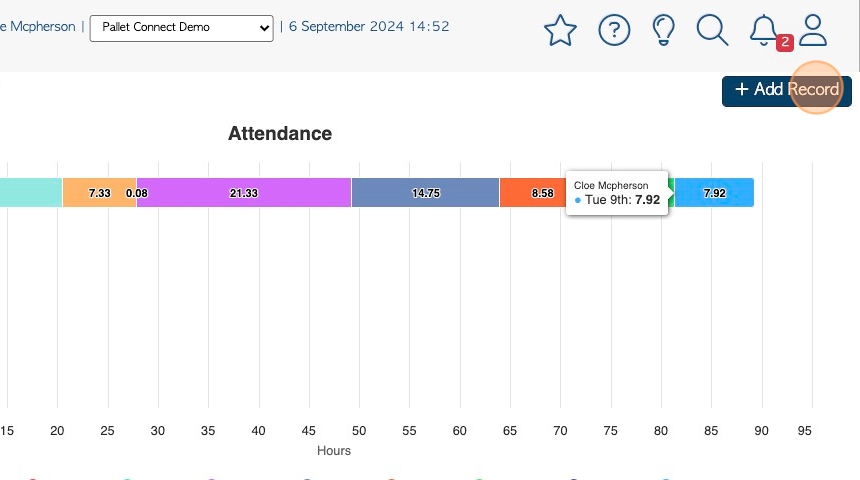
21. Select the Employee name and date from the drop down menus and click "Next". Choose the Action and Time and click "Close" to return to the list.
NOTE: The Time clock record will show as "Manual Add".