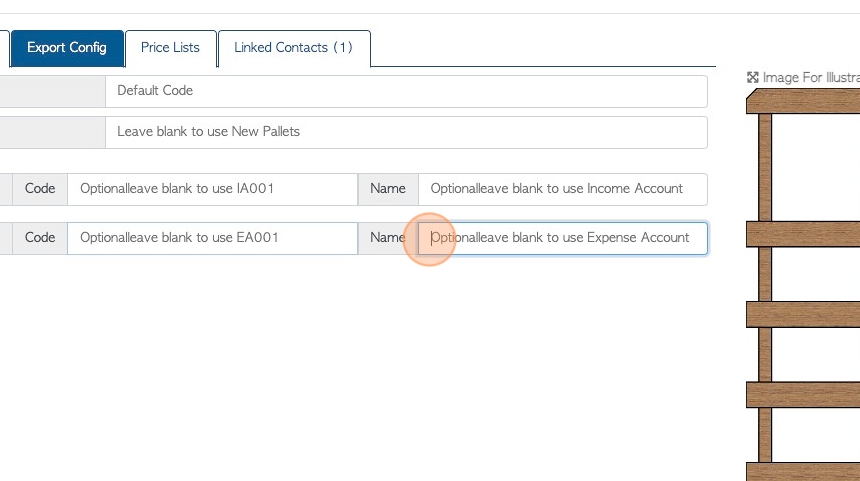Export Configuration tab overview in stock item profile.
1. The Stock Item Profile is organized into various tabs. This article provides an overview of the Export Configuration tab.
TIP! SHORTCUT: Type the stock item name into the global search tool, located at the top right of each page. This will by pass steps 2-4.
2. Navigate to the main menu. Click "Stock"
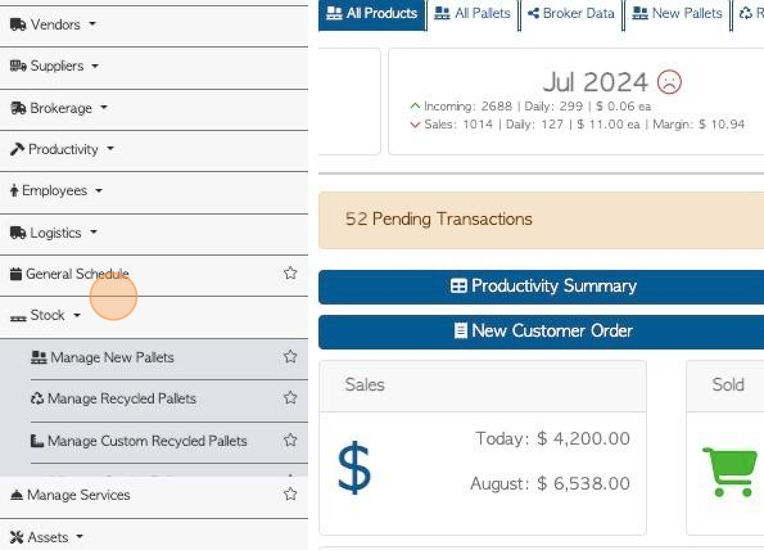
3. Click the relevant tab e.g "Manage New Pallets" or "Manage All Stock"
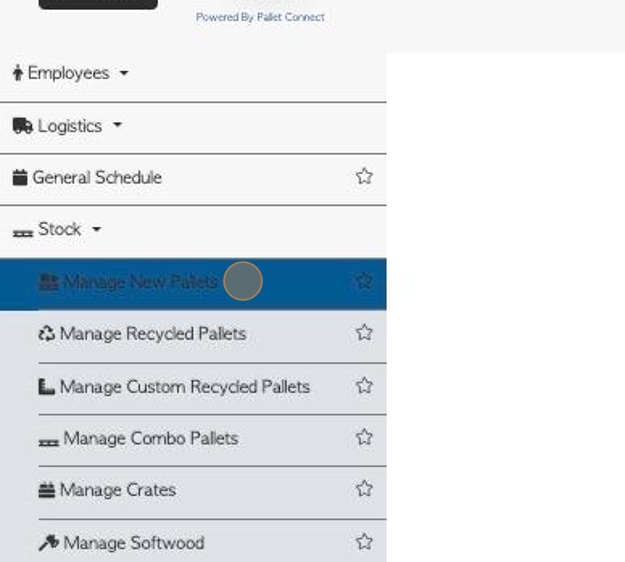
4. Click on the selected stock item, from the list.
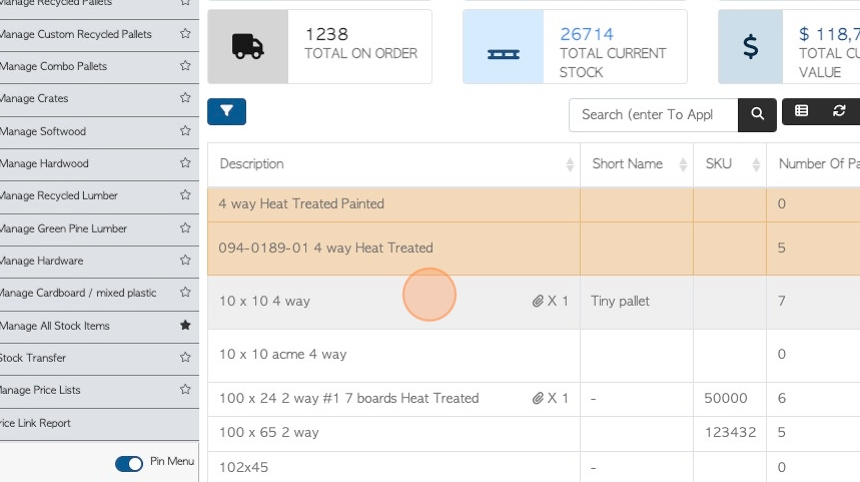
5. Click the "Export Config" tab.
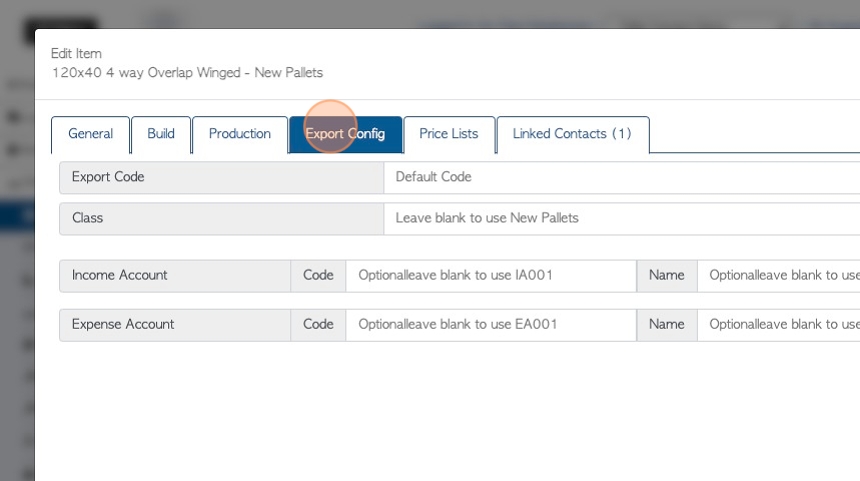
6. Click the "Default Code" field to add an export code for the item, that matches to the accounting software.
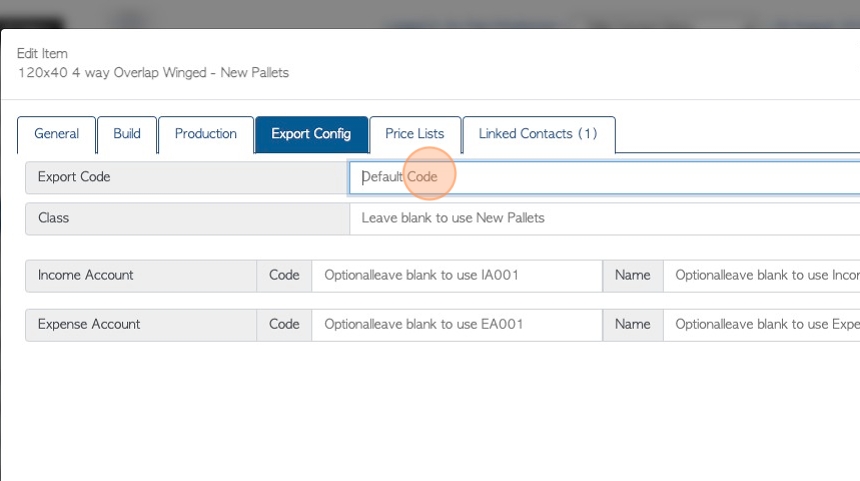
7. Click the "Class" text box to enter an export class. Leave blank to use the assigned Stock Category e.g. "New Pallets".
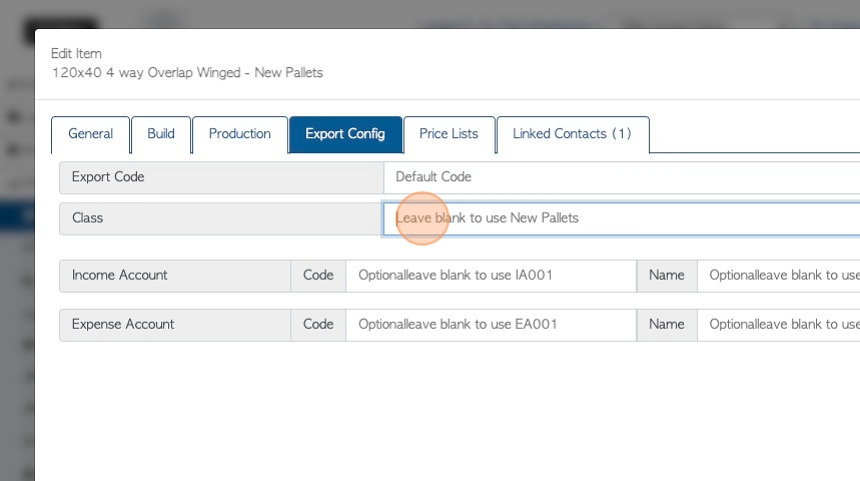
8. Click the "Income account" text box to add an income account code that matches the accounting software. This is optional. if left blank it will use "IA001" field for export.
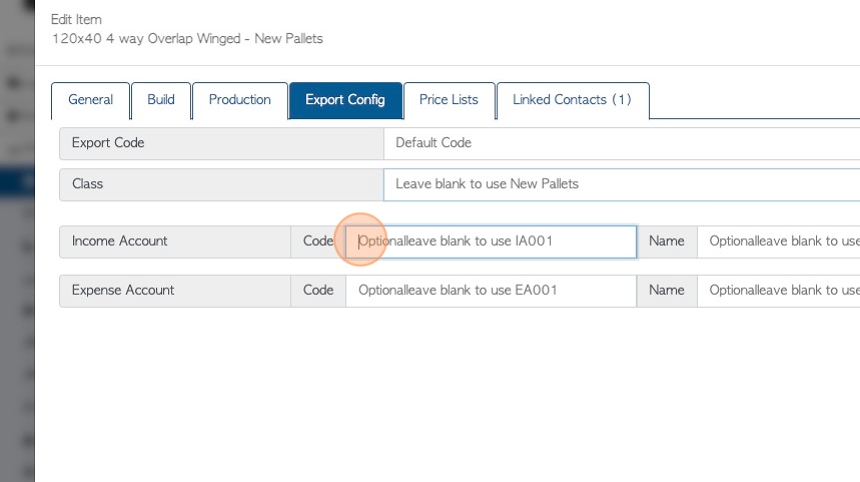
9. If needed enter a custom name into the "Name" text box or leave blank to use "Income Account"
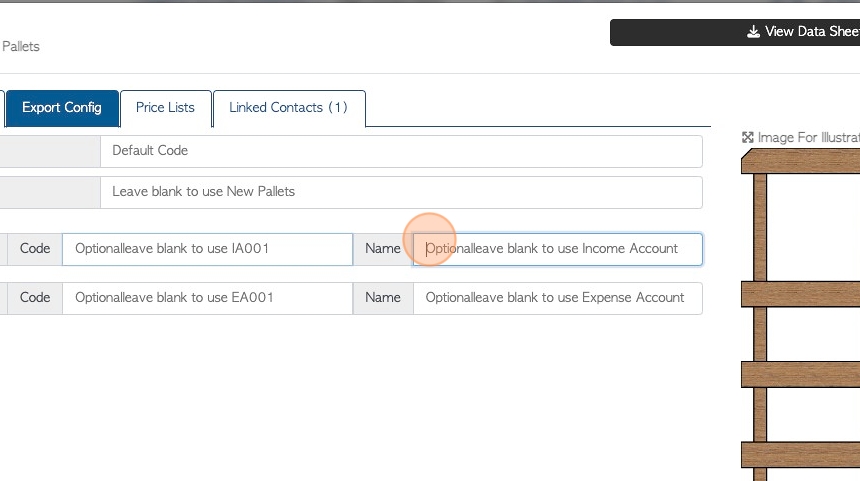
10. Click the "Expense Account" text box to add an export code for the expense account. This is optional, if left blank will use "EA001" field.
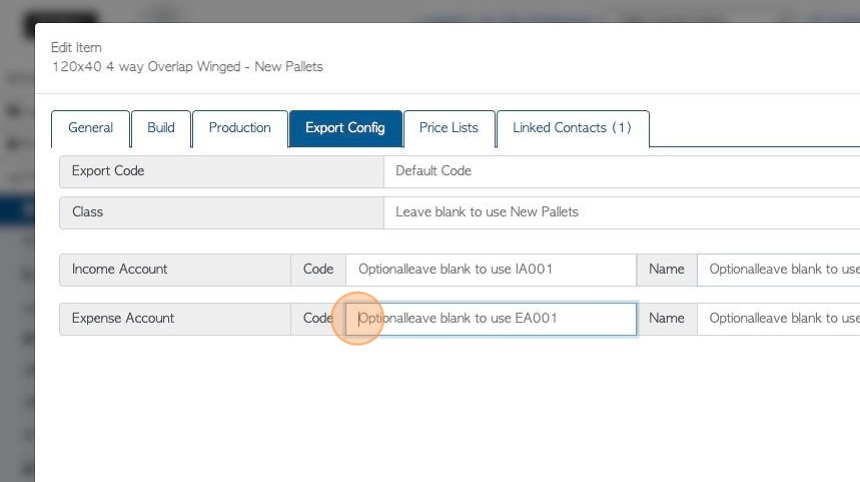
11. Click the expense account "name" text box to add a custom name. This is optional. Leave blank to use "Expense Account".