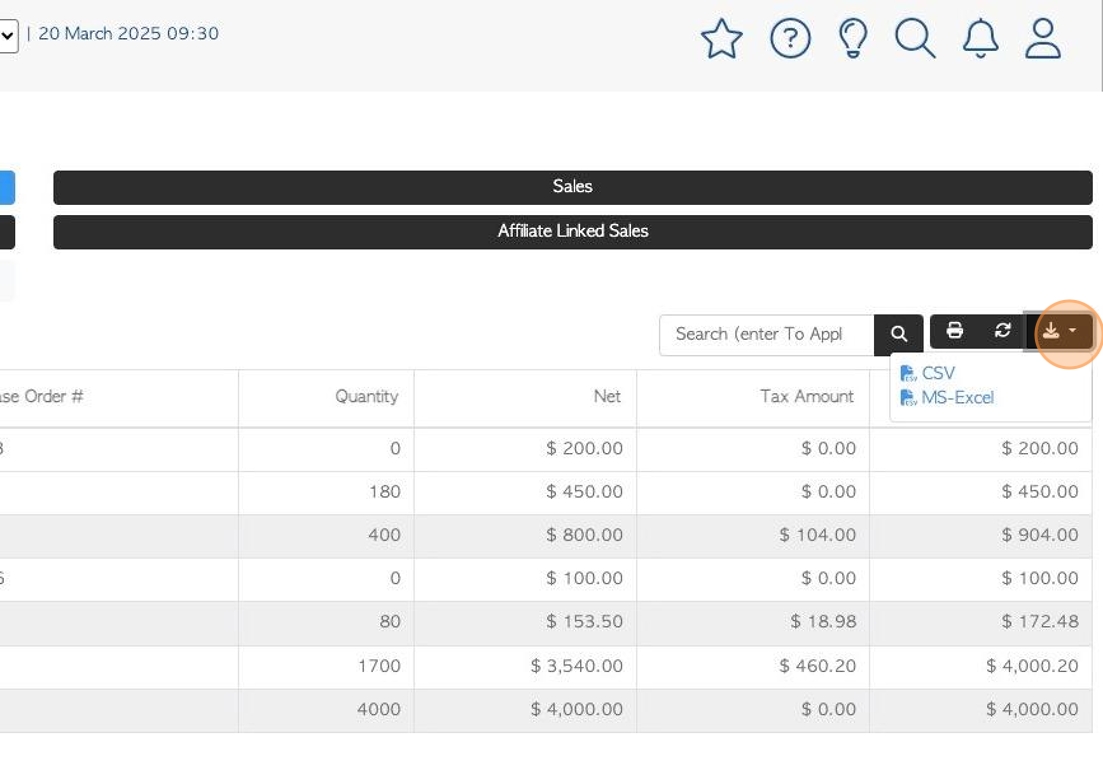Export Reconciliation Report Overview
1. The Export Reconciliation report provides a list of which completed transactions have been exported to an accounting software, from Pallet Connect.
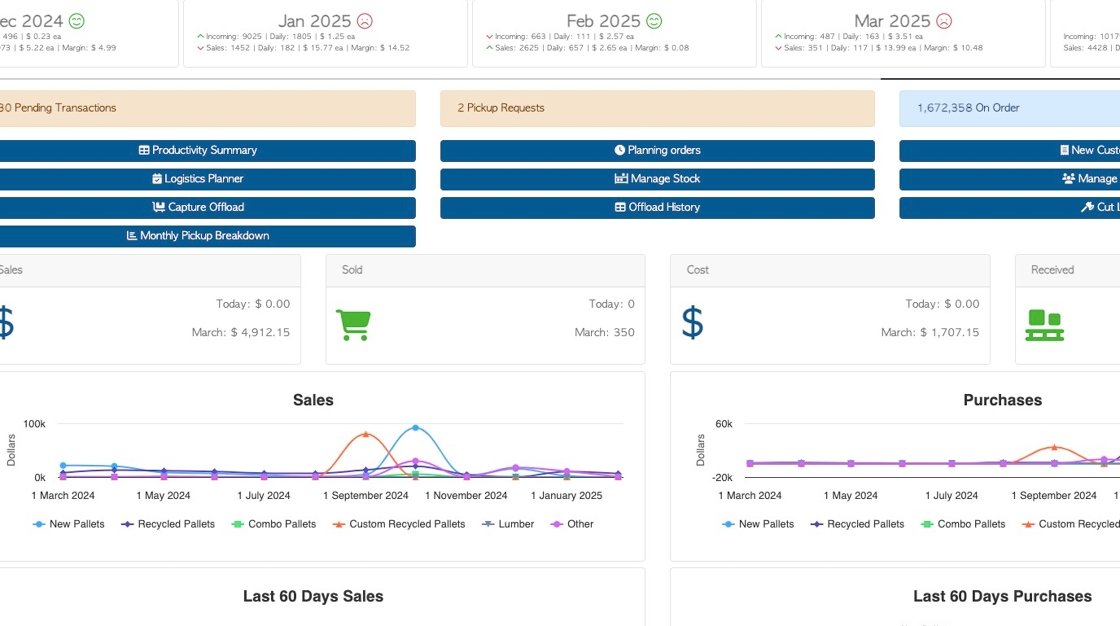
2. From the main menu. Click "Export Data"
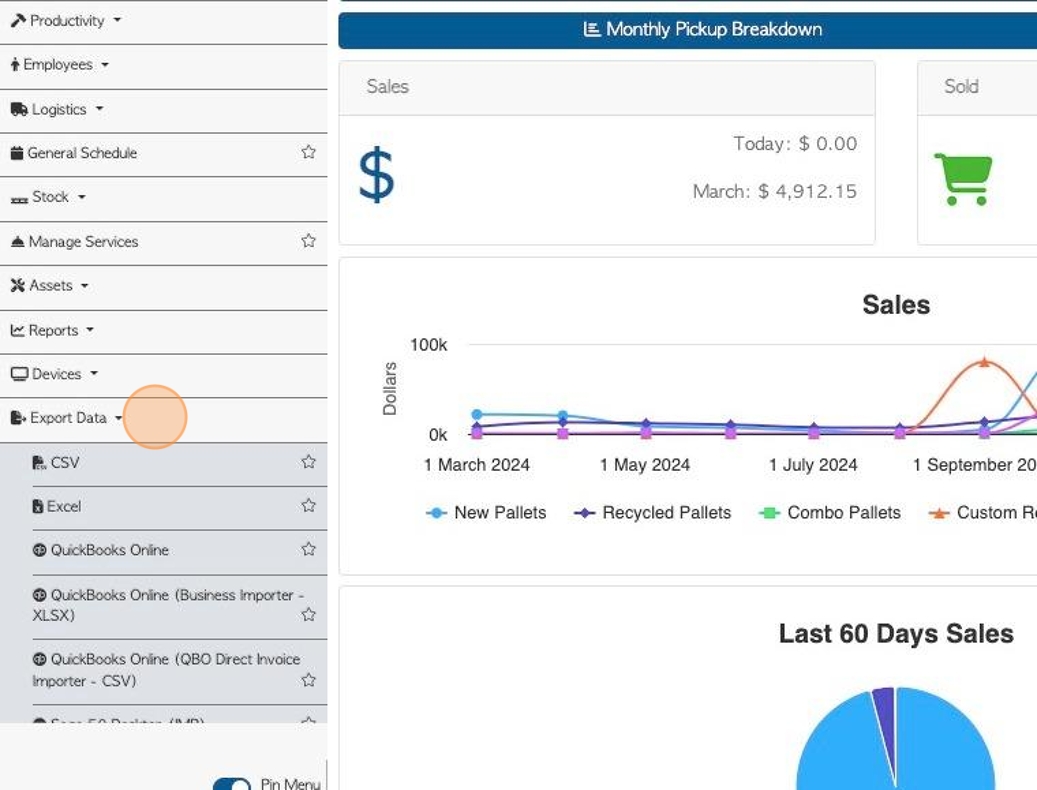
3. Click "Export Reconciliation"
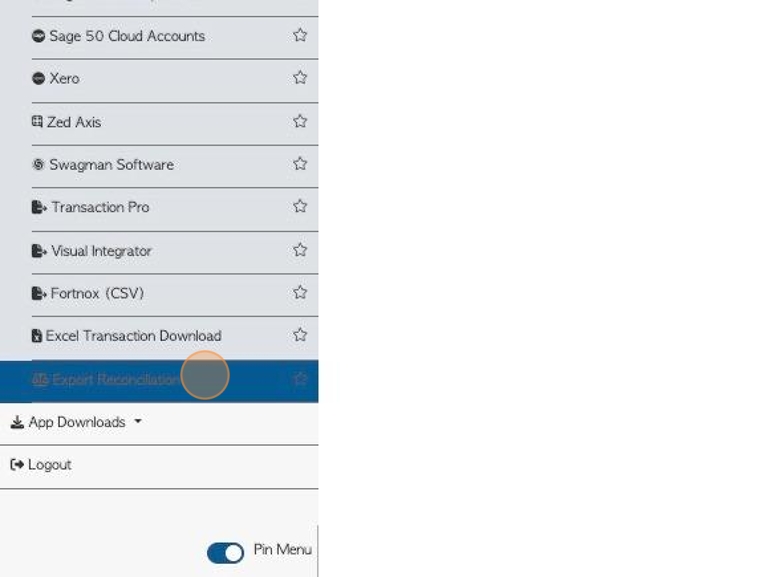
4. The report is separated by transaction type and shows references number, date and billing amounts.
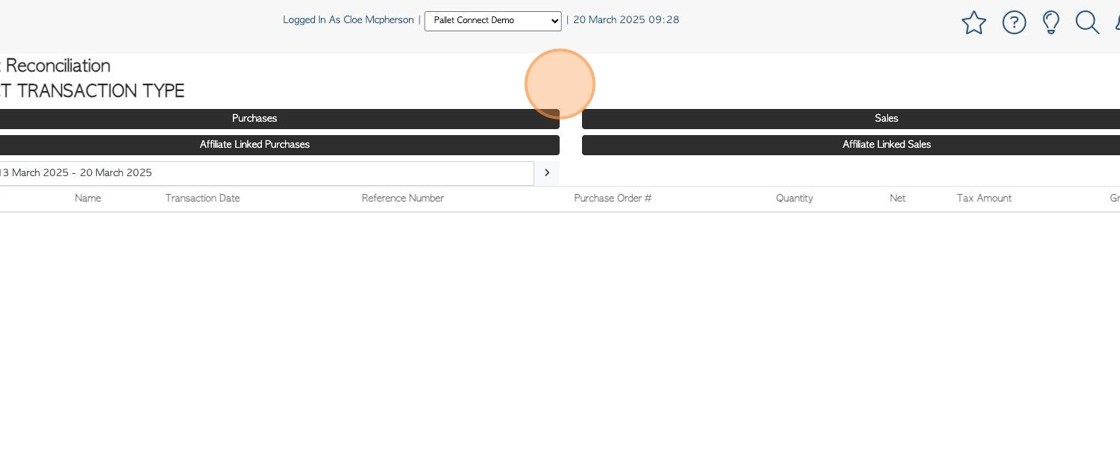
5. Click this text field to change the date range of the report. Choose a date range from the list or pick dates from the calendar.
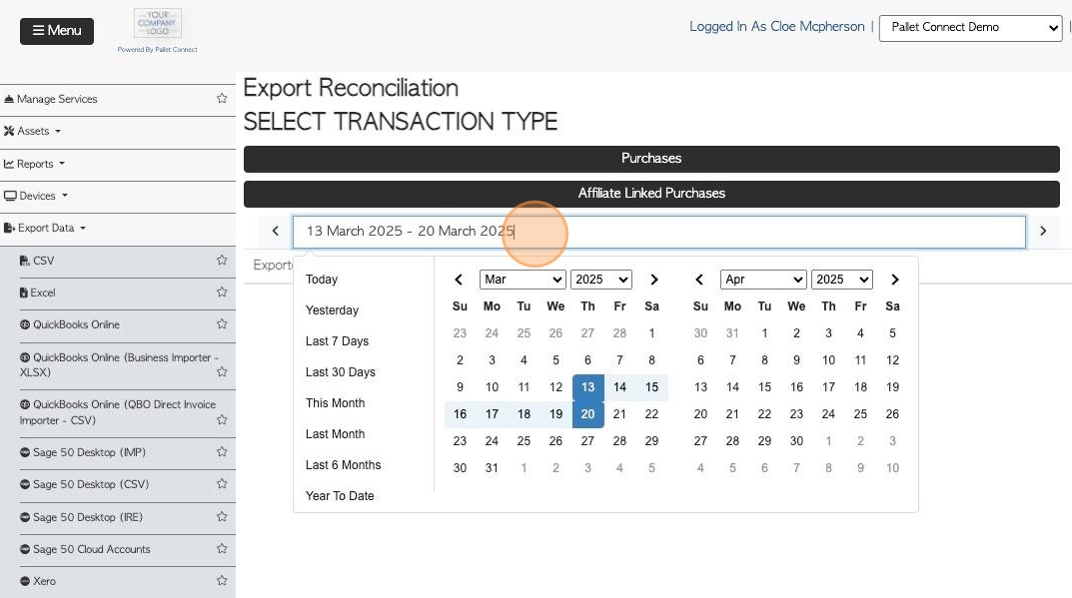
6. Click on the type of transaction to show on the report.
Choose from "Purchases", "Sales", "Affiliate Linked Purchases" and "Affiliate Linked Sales".
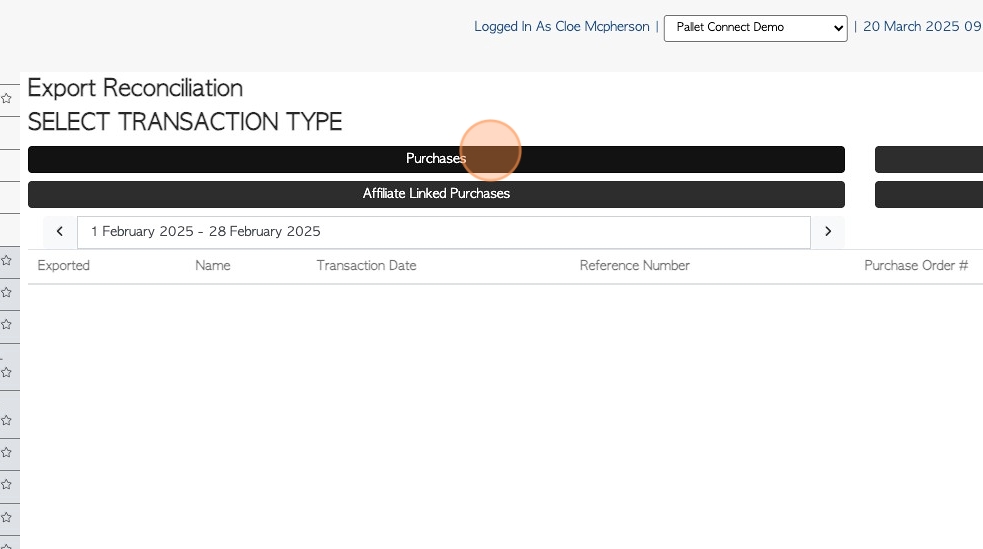
7. The report shows a list of completed transactions, within the chosen time frame.
The items that are checked off, have already been exported.
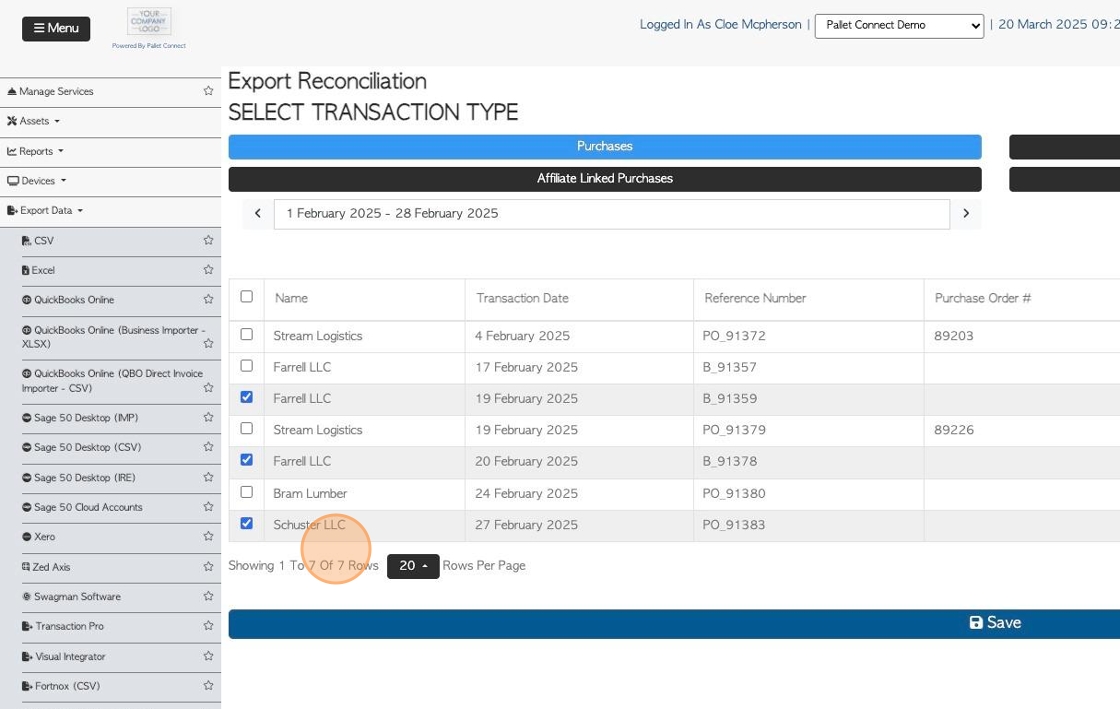
8. To mark an item as exported, click the checkbox next to the transaction.

9. Click "Save" to complete changes.
TIP! Making changes in this report is NOT recommended as regular practice, to avoid errors.
It is suggested to export data from the export page and transactions will automatically be "locked and marked as exported".
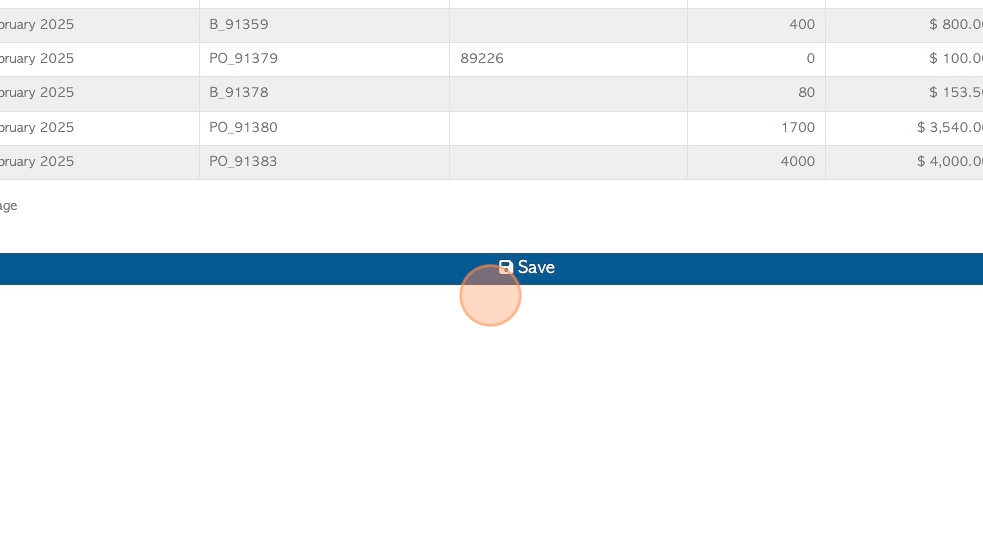
10. Click the "Search (enter To Apply)" field to filter the report by contact name.
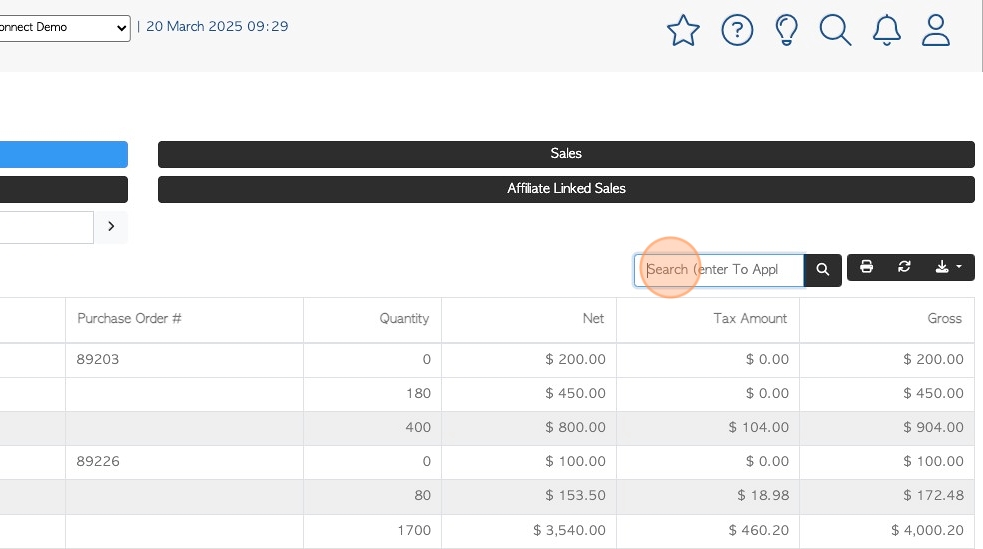
11. Click here to print the report.
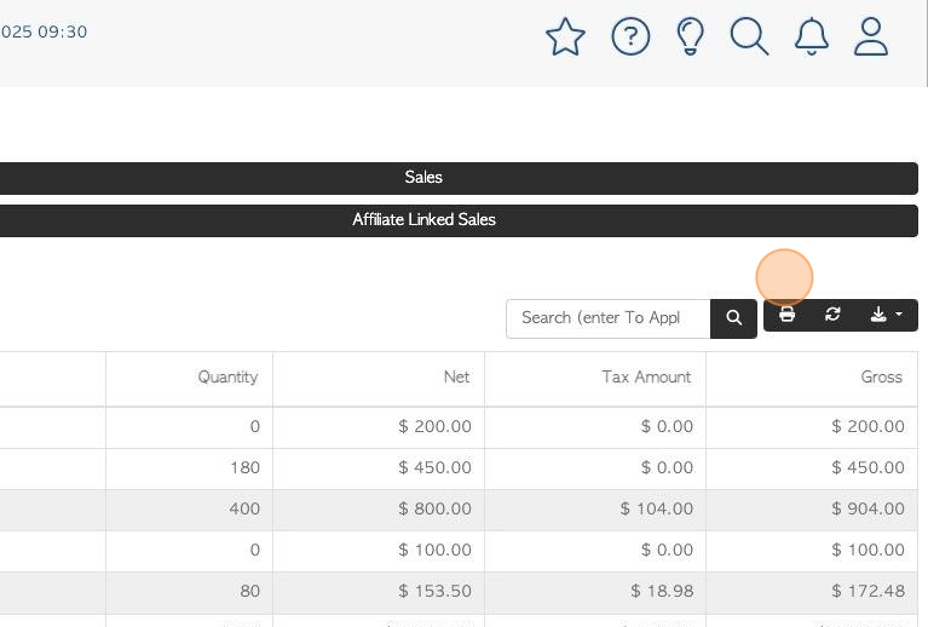
12. Click this button to download the report.
Choose from CSV or MS-Excel.