Guide for internal staff to move a Pending Pick-Up to the Unprocessed Trailers list
1. A pending pick up will be moved from the Pending list to Unprocessed trailers, once the trailer switch has been completed.
An unprocessed trailer means that it has been picked up or delivered but has not been unloaded and counted.
This article shows how an internal user can carry out this process in Pallet Connect.
NOTE: This process can also be carried out by a driver from their user log in. Please see the related article.
2. Navigate to main menu. Click "Pending"
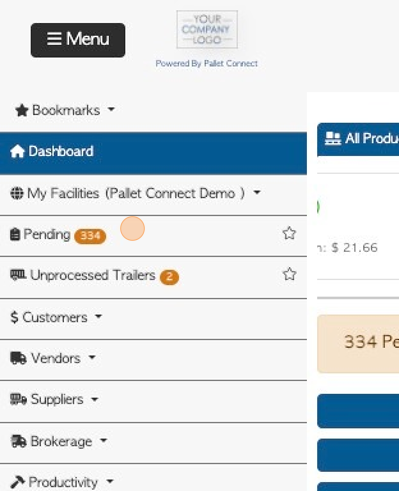
3. The pending list shows all pending customer orders and pick ups.
TIP! The Pending List can be filtered to either show only vendor requests or Trailers.
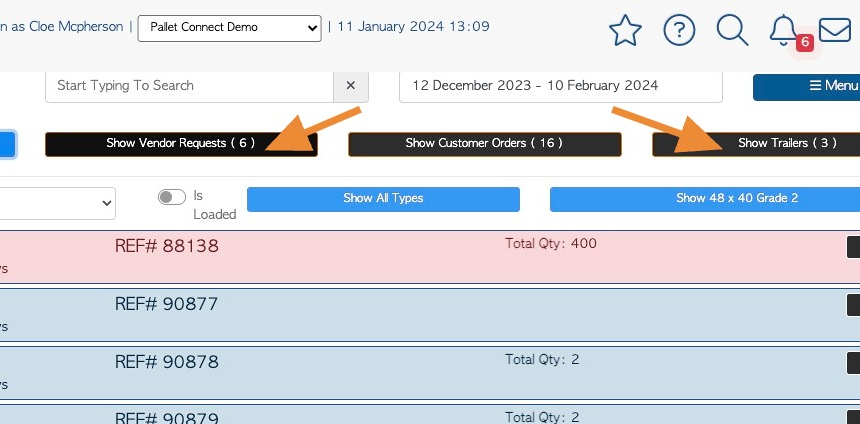
4. Click the menu button (3 lines icon) corresponding to the selected pick up.
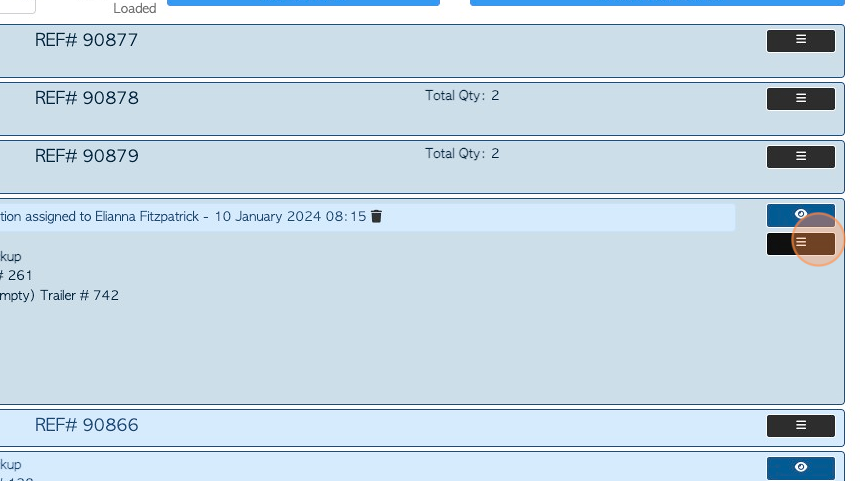
5. From the drop down menu, click "Move to unprocessed trailers"
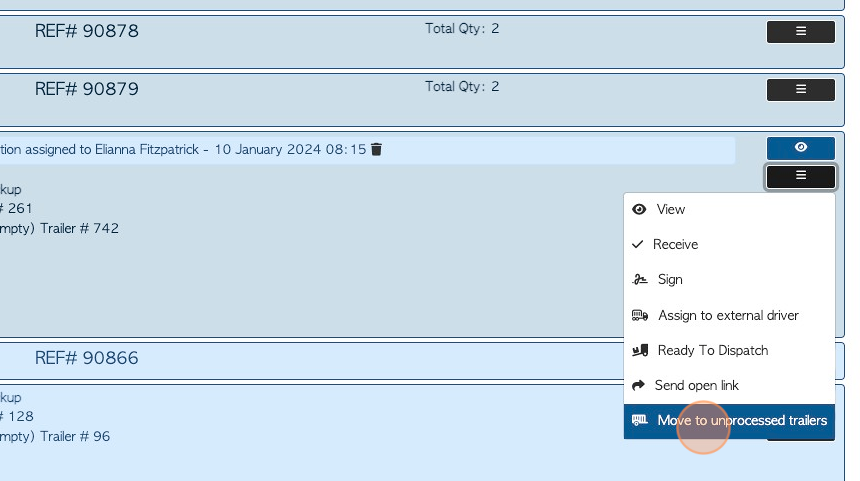
6. Click "Yes, Move To Unprocessed Trailers List"
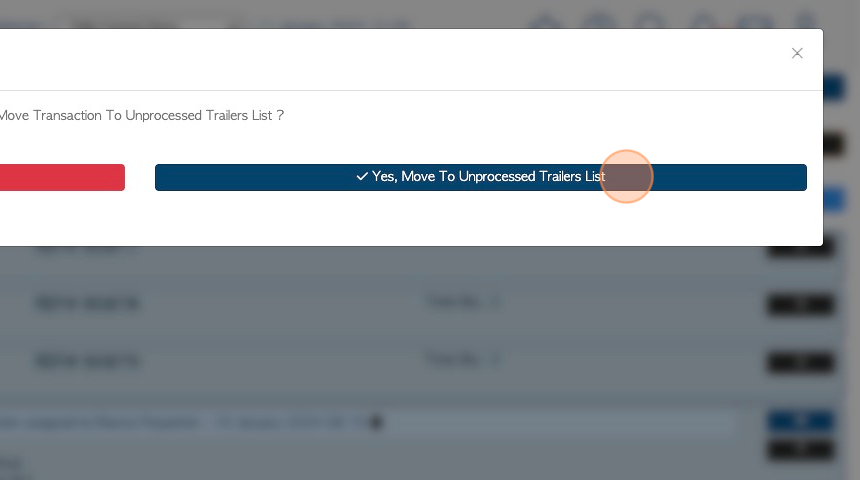
7. The transaction is now named "Unprocessed Trailer"
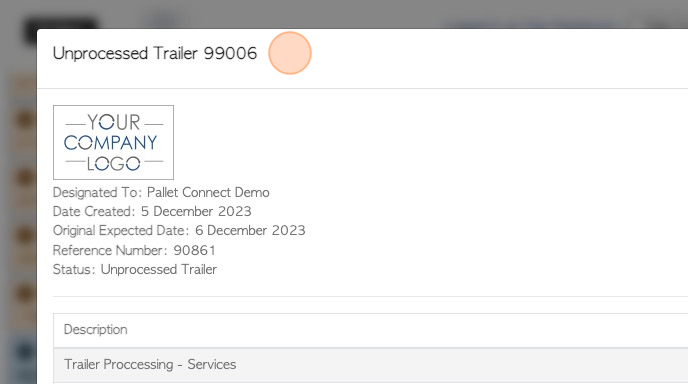
8. Click "Close" to exit the screen.
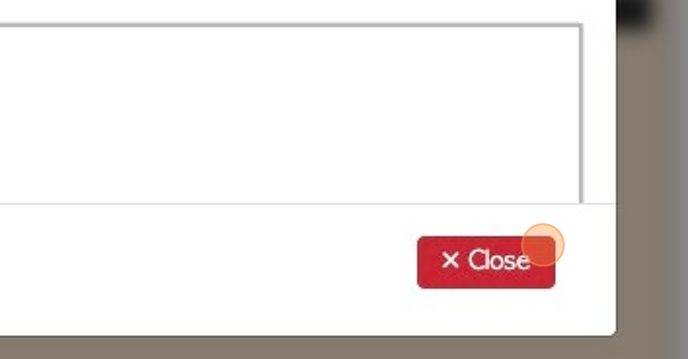
9. The transaction will now be taken off the Pending list and added to the Unprocessed Trailers list.
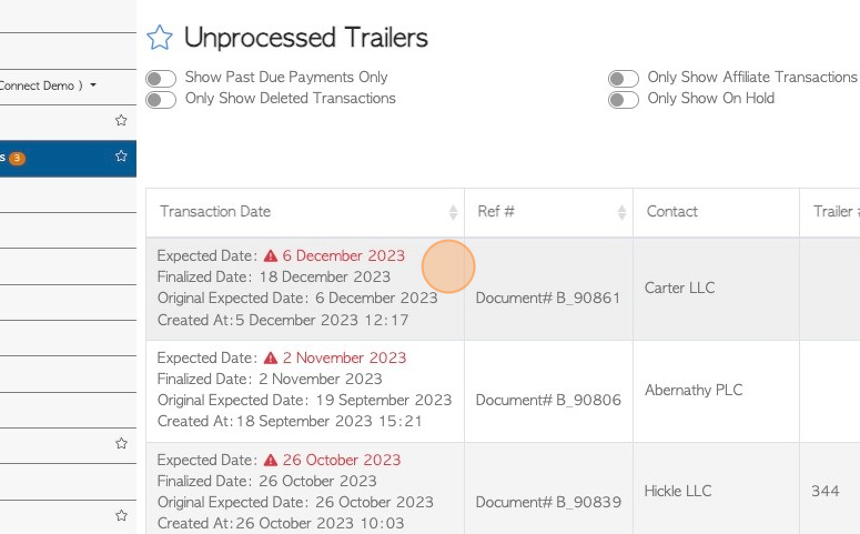
RELATED ARTICLES: Unprocessed Trailers: How a driver can capture a trailer switch/trailer pick up
Unprocessed Trailers: How a driver can capture an UNSCHEDULED pick up or trailer switch