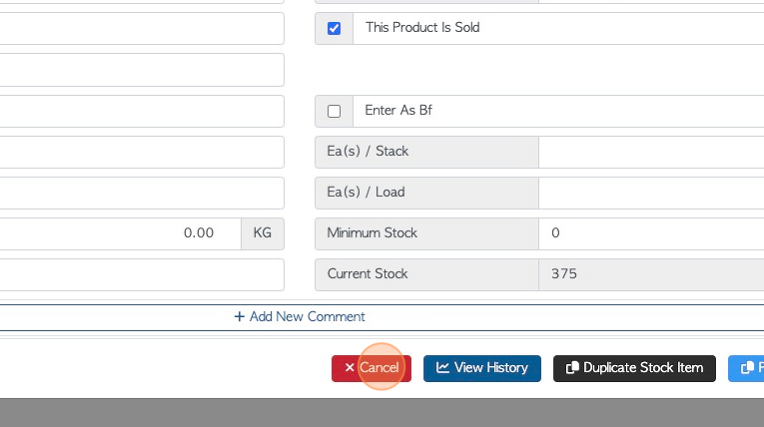Heat Treat Report page overview
1. The Heat Treat Report shows heat treated pallets and lumber that have been bought and sold, within the selected time frame. This report can be downloaded and contains information useful for an inspection.
2. Navigate to the main menu. Click "Stock"
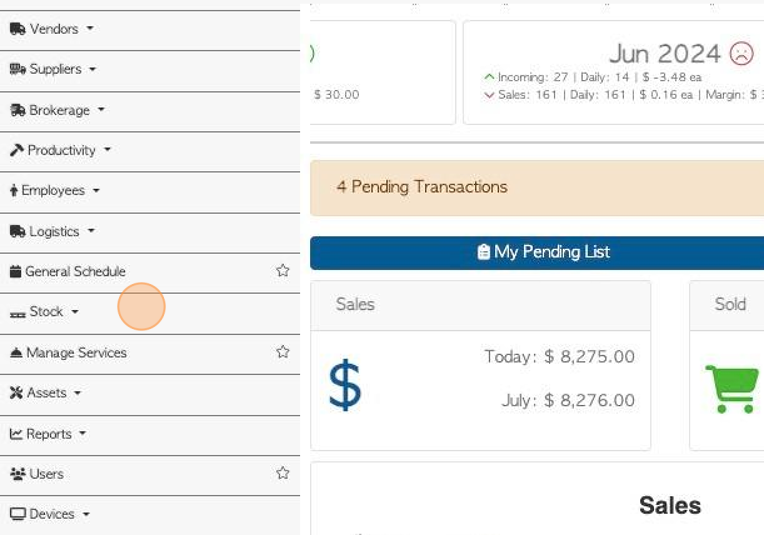
3. Click "Heat Treat Report"
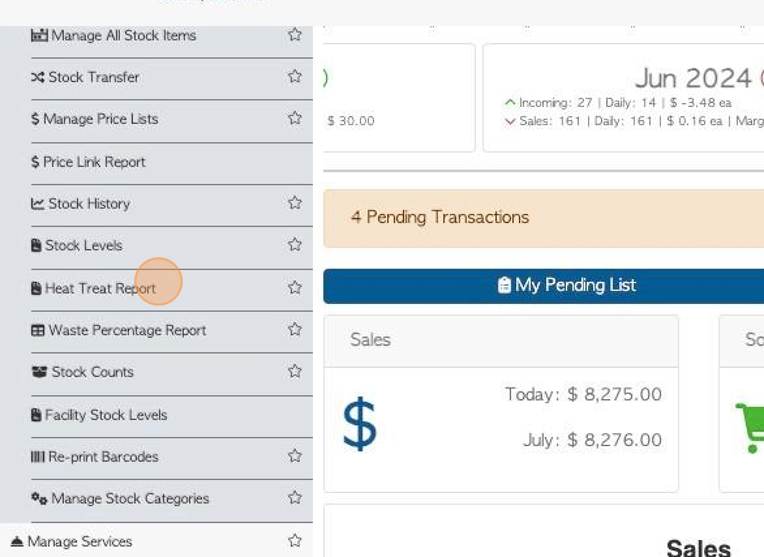
4. Report totals are located at the top of the page.
"Finished Board feet sales" refers to heat treated pallets that were sold, represented in board feet.
"Finished Board feet Purchases" refers to heat treated pallets that were bought, represented in board feet.
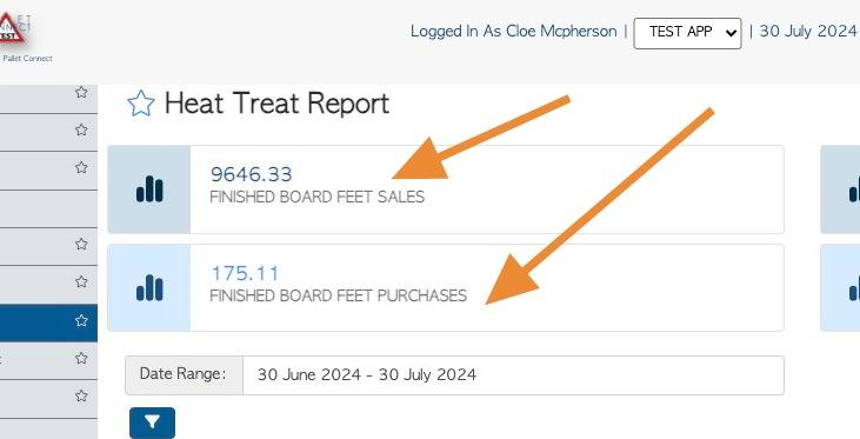
5. Report totals are located at the top of the page.
"Material board feet sales" refers to lumber that was sold, represented in board feet.
"Material board feet purchases" refers to lumber that was purchased, represented in board feet.
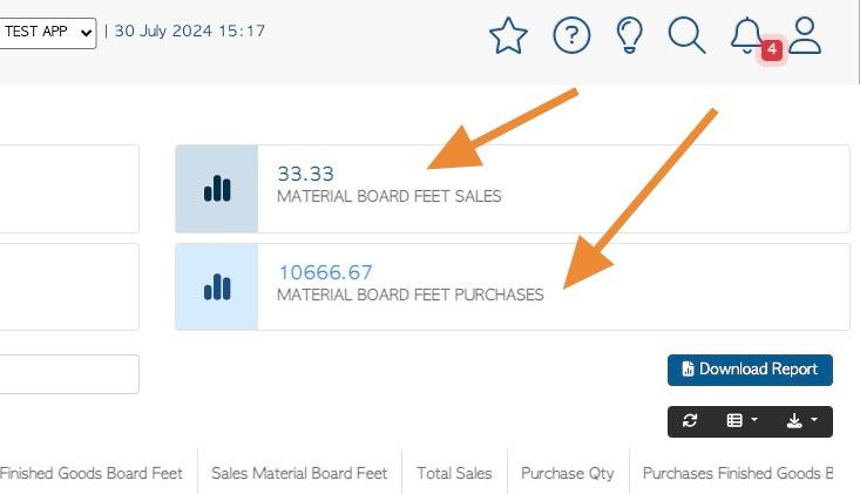
6. Click this text field to change the date range of the report. Click on a time frame from the list or choose a date range from the calendar.
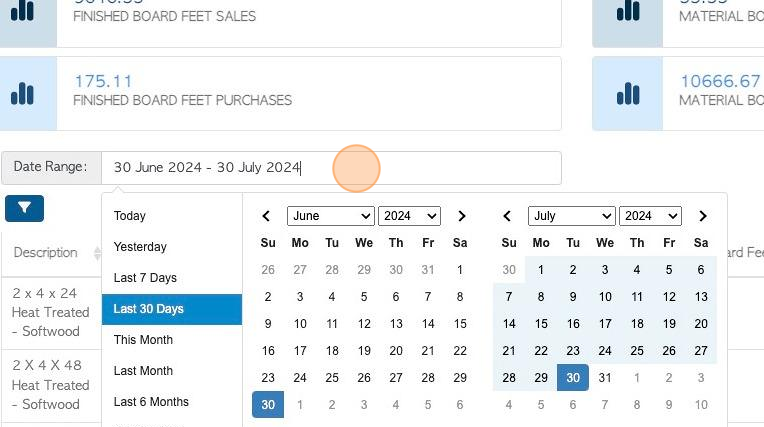
7. Click this button to apply list filters.
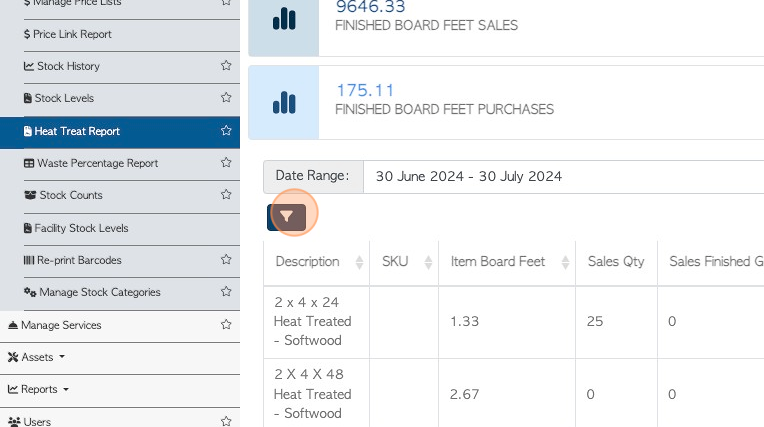
8. Click these dropdown menus to choose filter categories. Click "Apply Filters" to save.
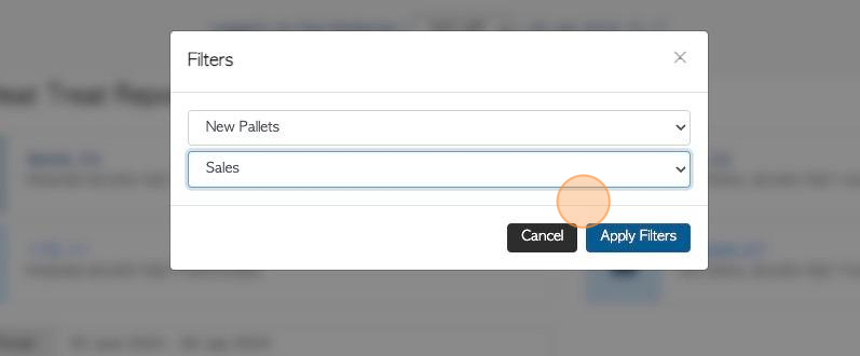
9. Click this button to customize the report columns.
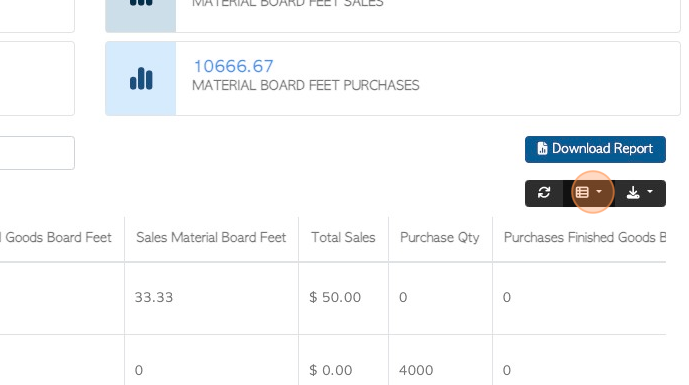
10. Click the field to be displayed in the report.
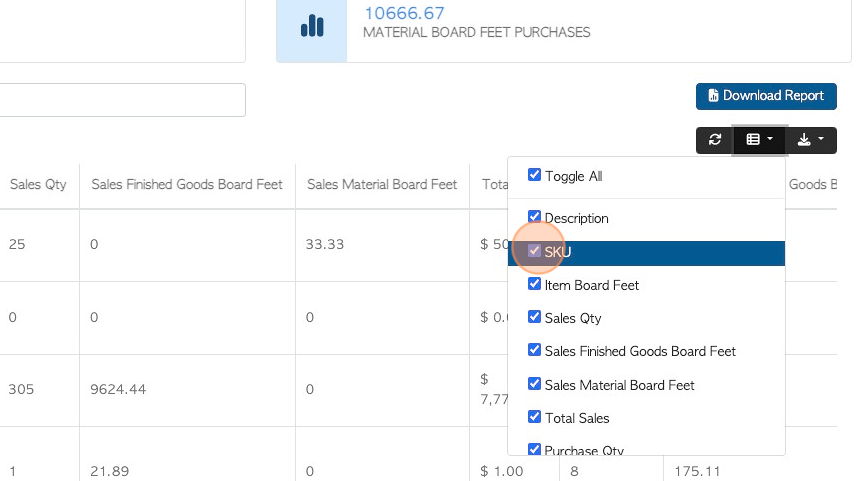
11. Click the download icon button to download/print the report.
CSV or MS-Excel formats can be chosen.
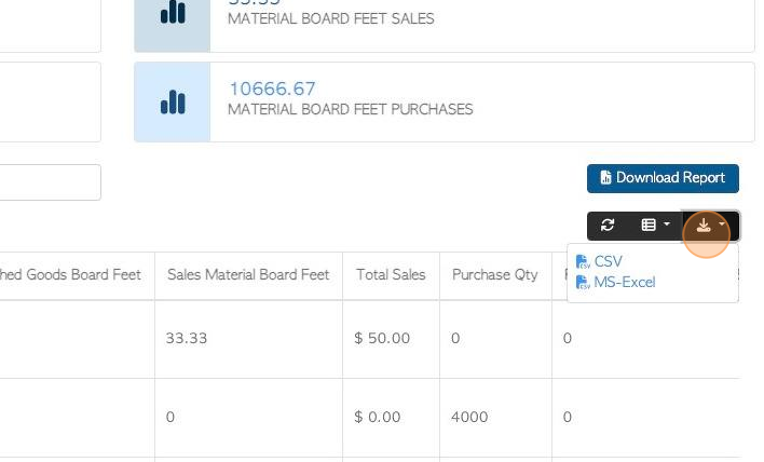
12. Click "Download Report" to produce a PDF version of the report.
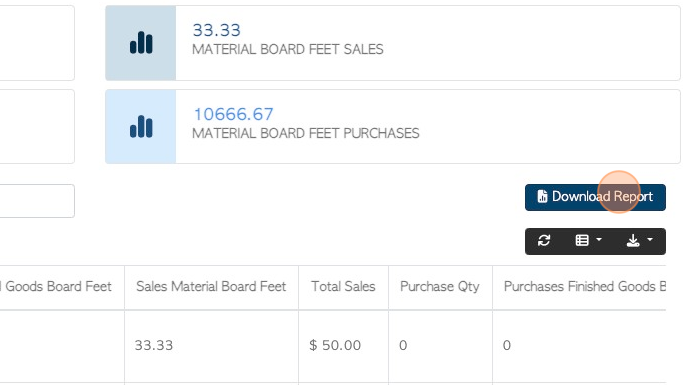
13. Click "×" to return to the list.
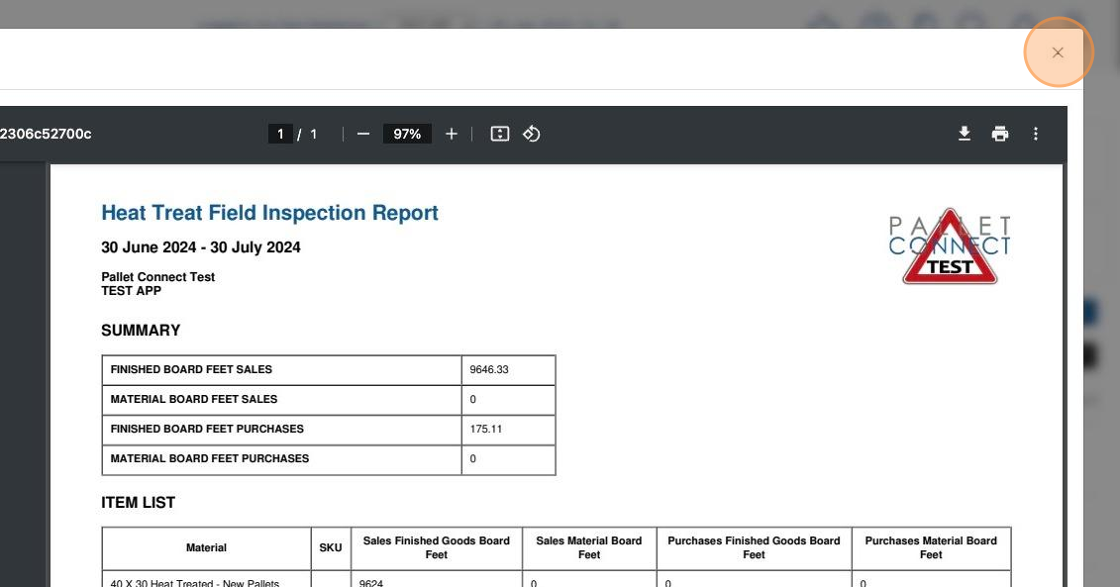
14. Click on a selected item from the list, to view details.
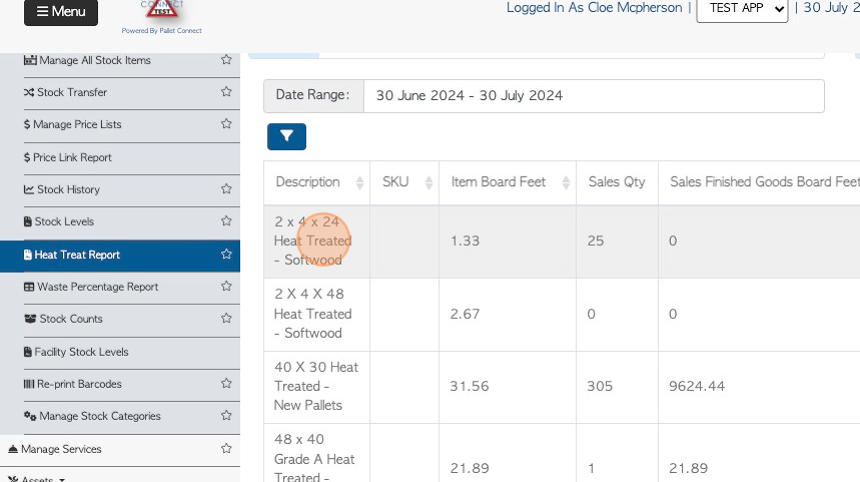
15. The item profile will be displayed in a pop up window.
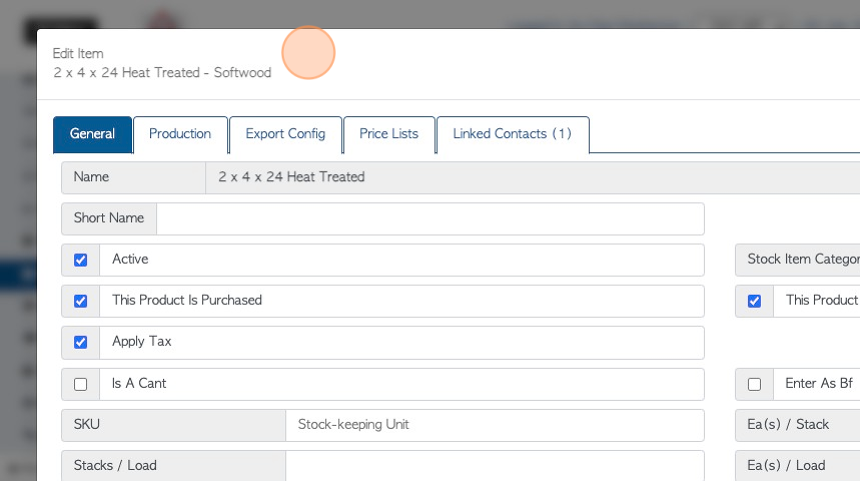
16. Click "Cancel" to return to the report.