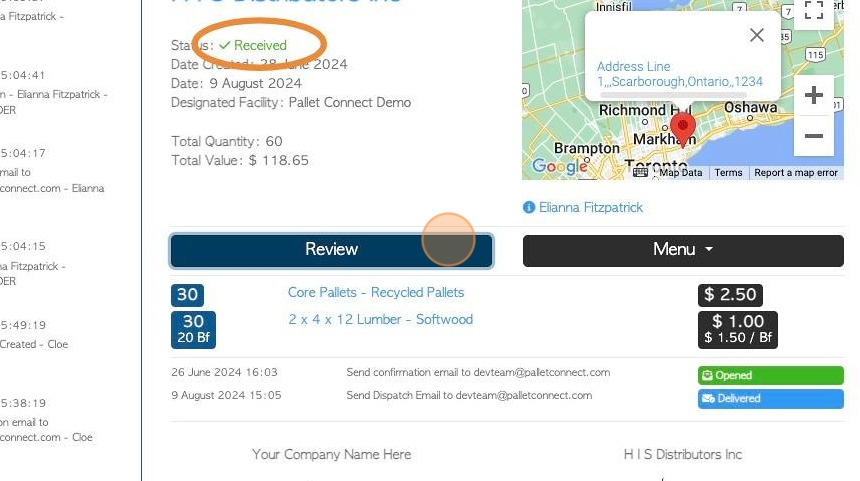How a Driver completes a Supplier Pick Up.
1. A driver can complete a Supplier pick up that was opened by admin staff. Once the order has been created and assigned to a driver for pick-up, it will appear on the driver's schedule to complete.
This article shows how to complete an active Supplier pick up from the Driver's log in screen. See related article on how admin staff can complete the Supplier pick up.
2. On the dashboard, select the Supplier Pick Up, from the schedule list.
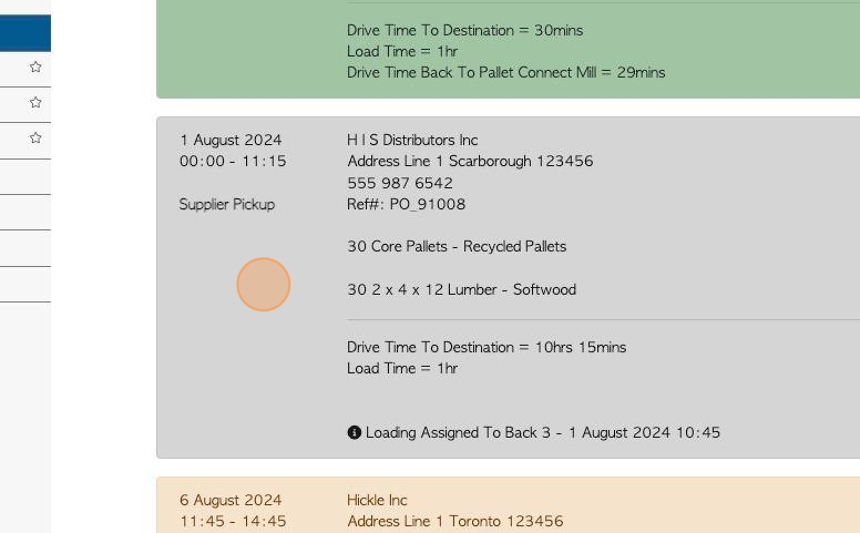
3. The Driver clicks here to notify of Dispatch, when leaving for the pick-up destination.
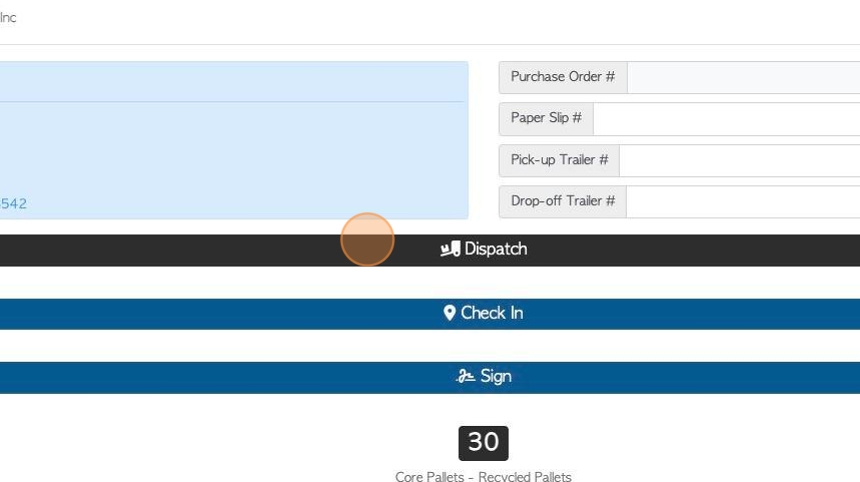
4. Click "Yes, Send Notifications" to confirm dispatch. If automatic emails are set up then a message will be sent to the Supplier.
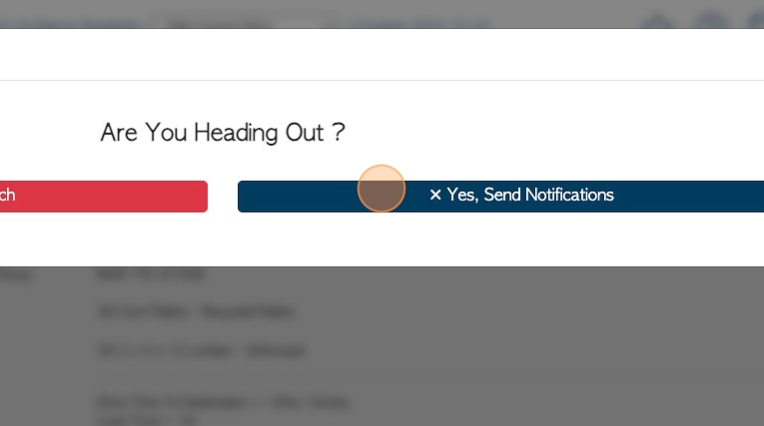
5. Reference and Trailer numbers can be added here, if needed.
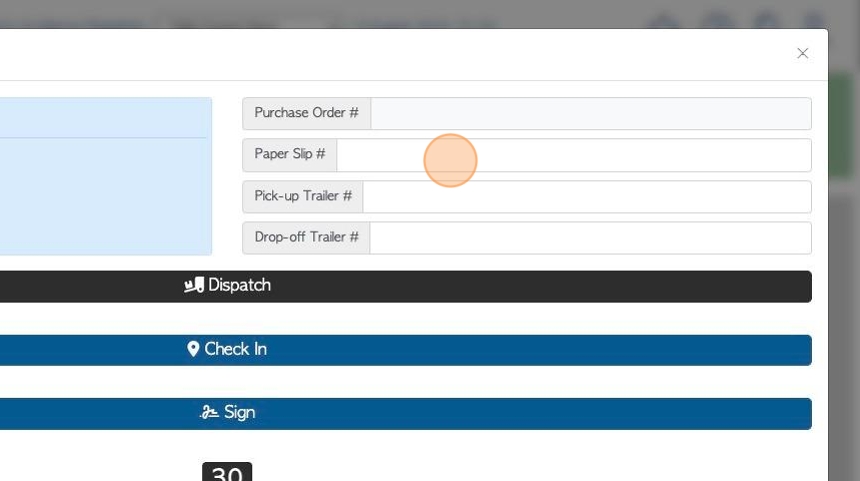
6. Click here to "Check In" when arrived at the destination. The time between check in and signing is logged.
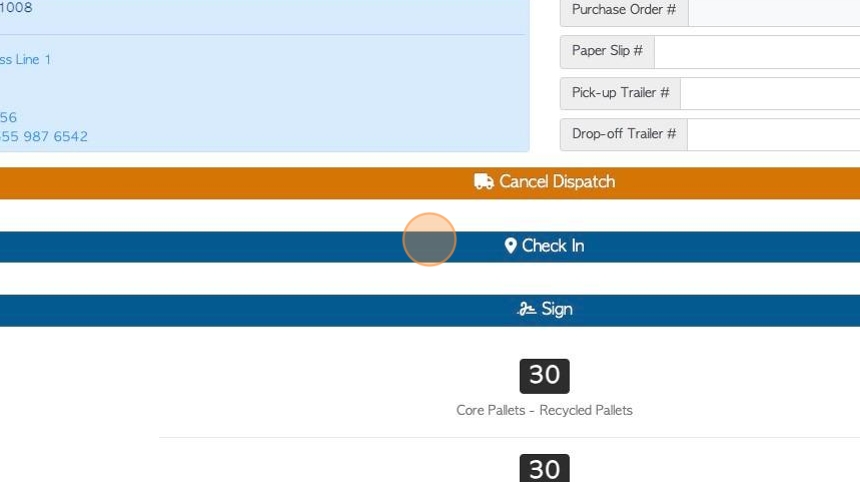
7. Once the pick-up is complete, click "Sign"
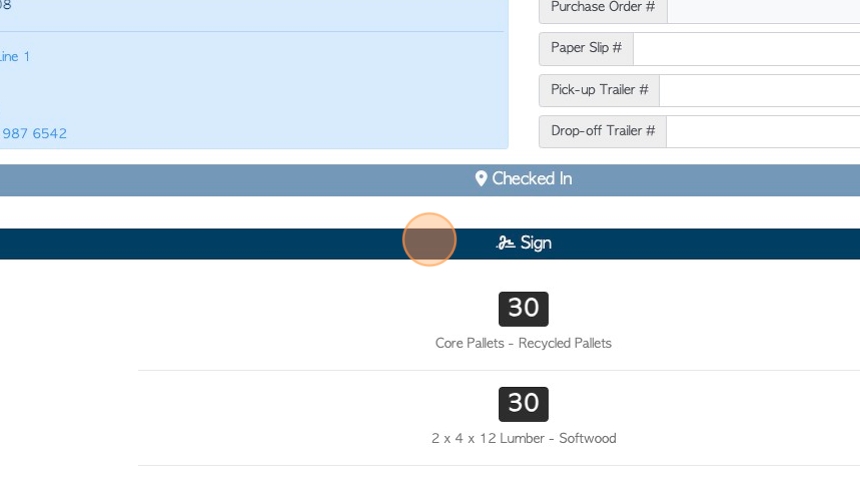
8. Click "Upload Files:" to add photos or files, if needed.
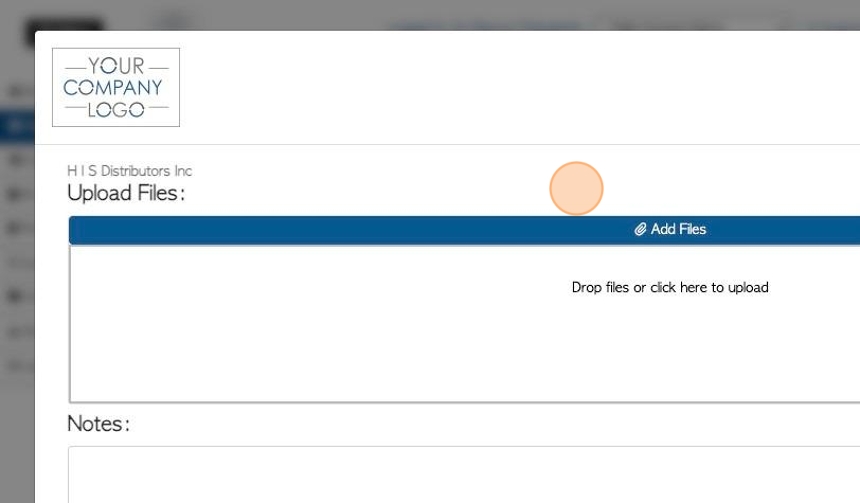
9. Click this field to add notes, if needed.
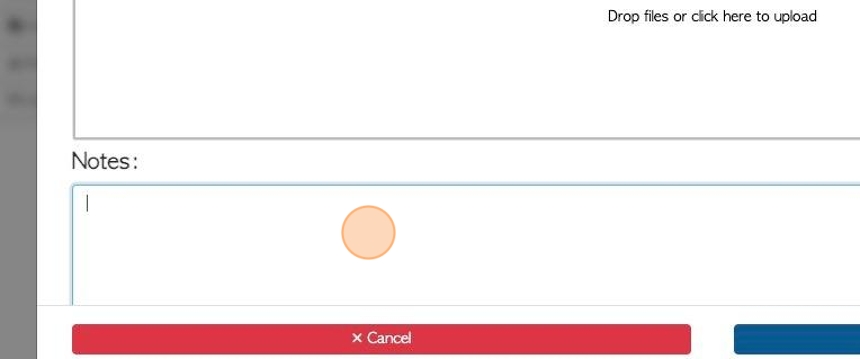
10. Click "Next"
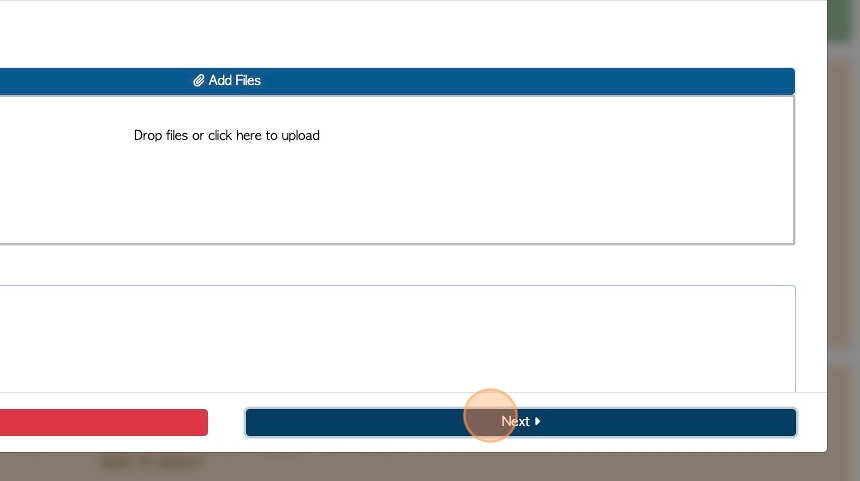
11. The driver will click here to sign the text box.
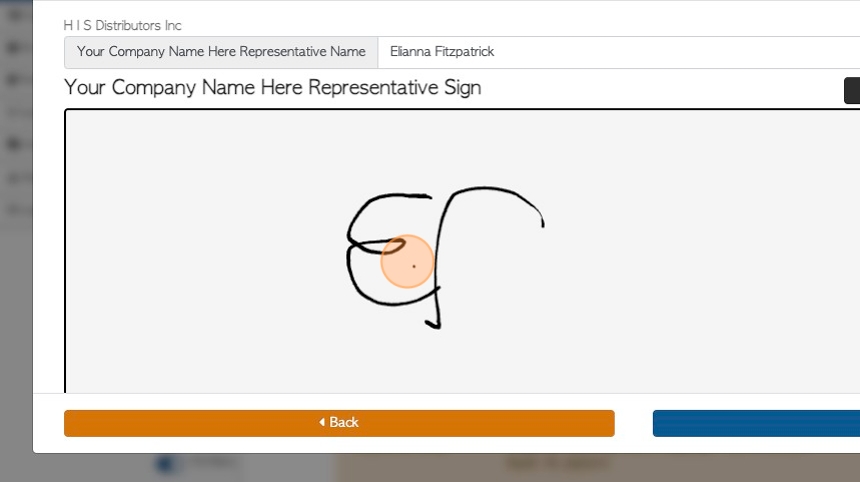
12. Click "Next"
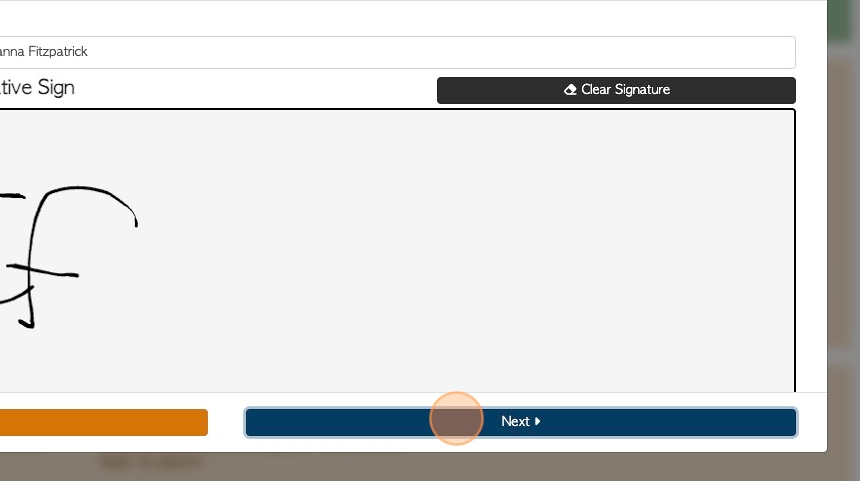
13. Click this text field to add or edit the representative of the Supplier.
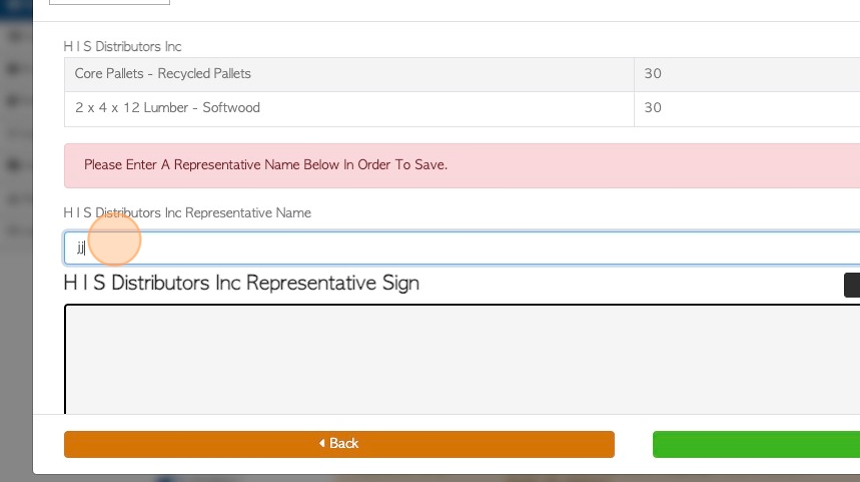
14. The Supplier representative will sign in the text box.
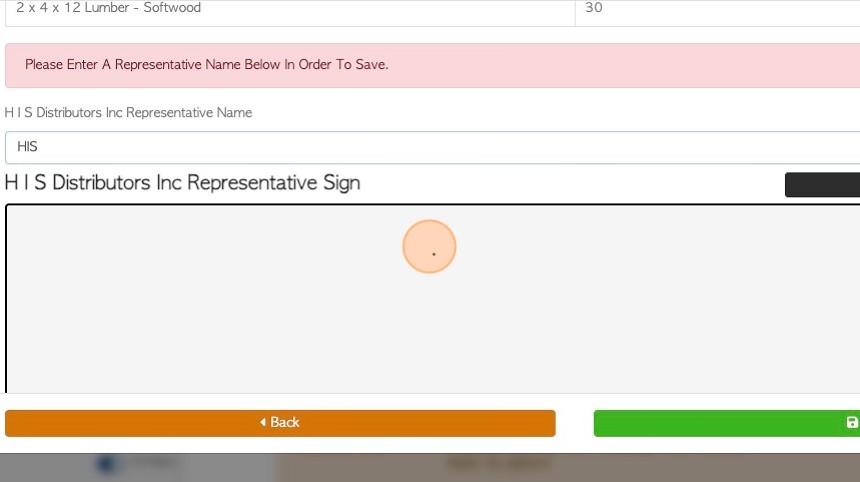
15. Click "Save"
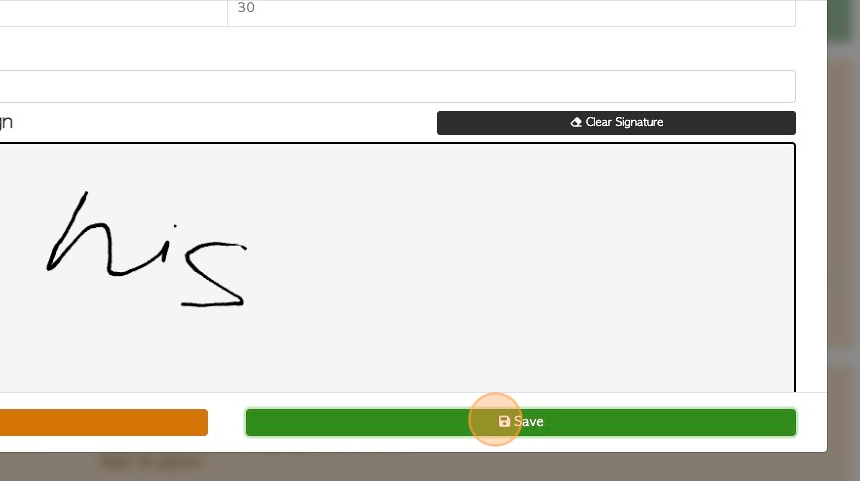
16. Admin staff will now be able to see the transaction on the Supplier Purchase History.
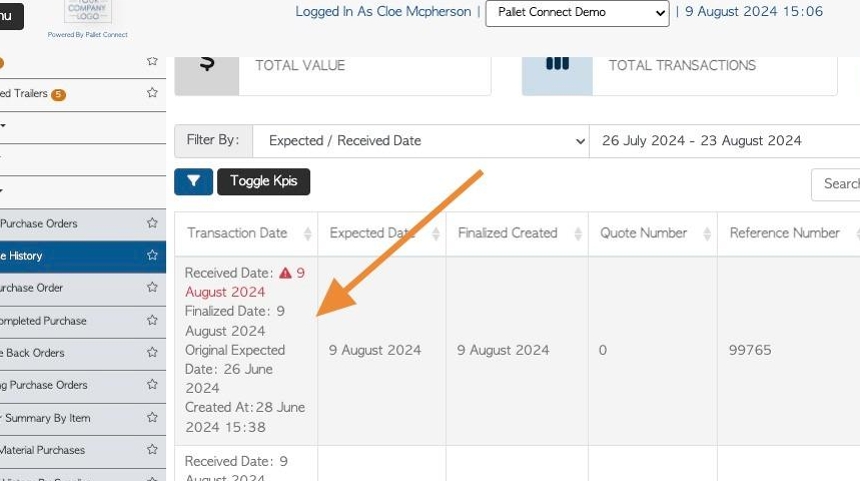
17. The Purchase Order details will show that it has been received.