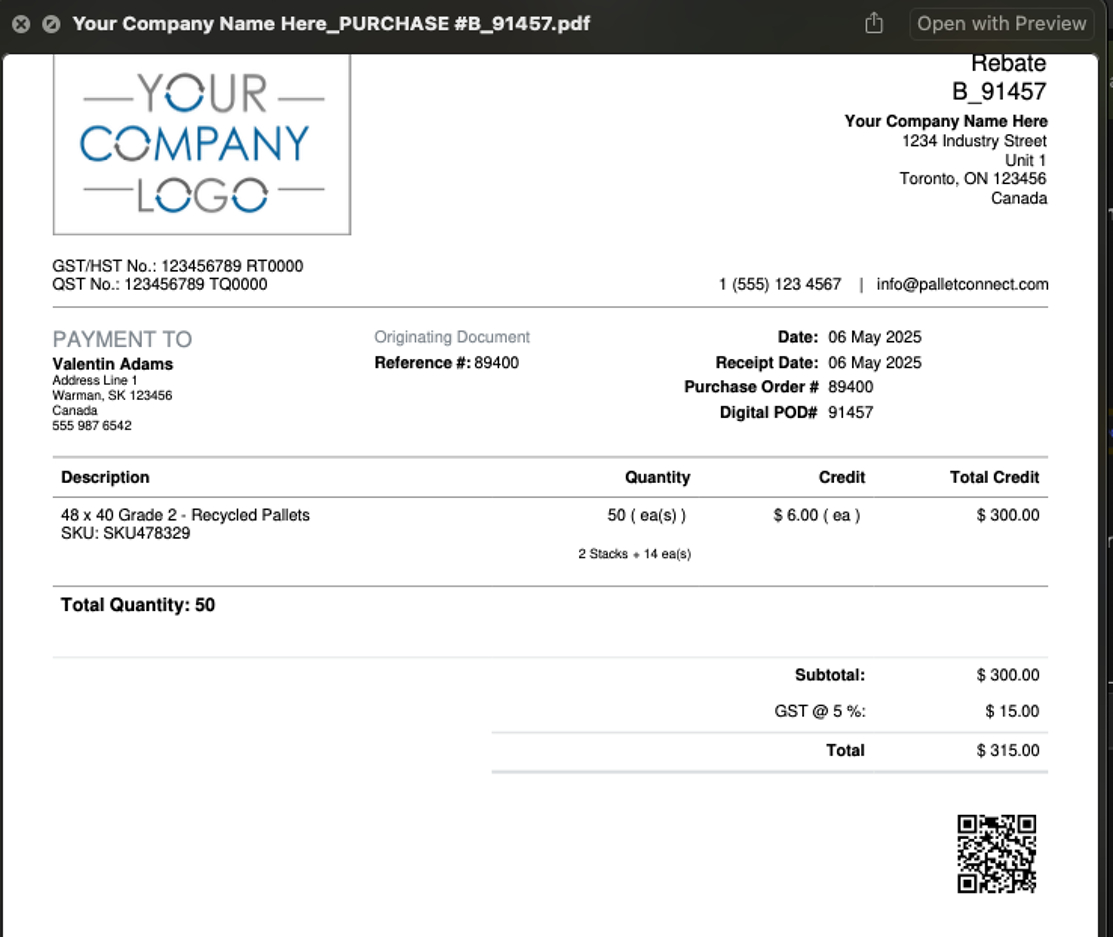How does an Affiliate complete an Affiliate Linked Customer Order?
1. When an Affiliate Linked Customer Order is created by a Broker in Pallet Connect, it can be completed by the Affiliate.
This article shows how the communication is created in Pallet Connect and how the Affiliate can complete the request.
NOTE: Affiliates can also be set up to use the "Affiliate Portal". This allows them to log in and complete transactions. See the related articles.
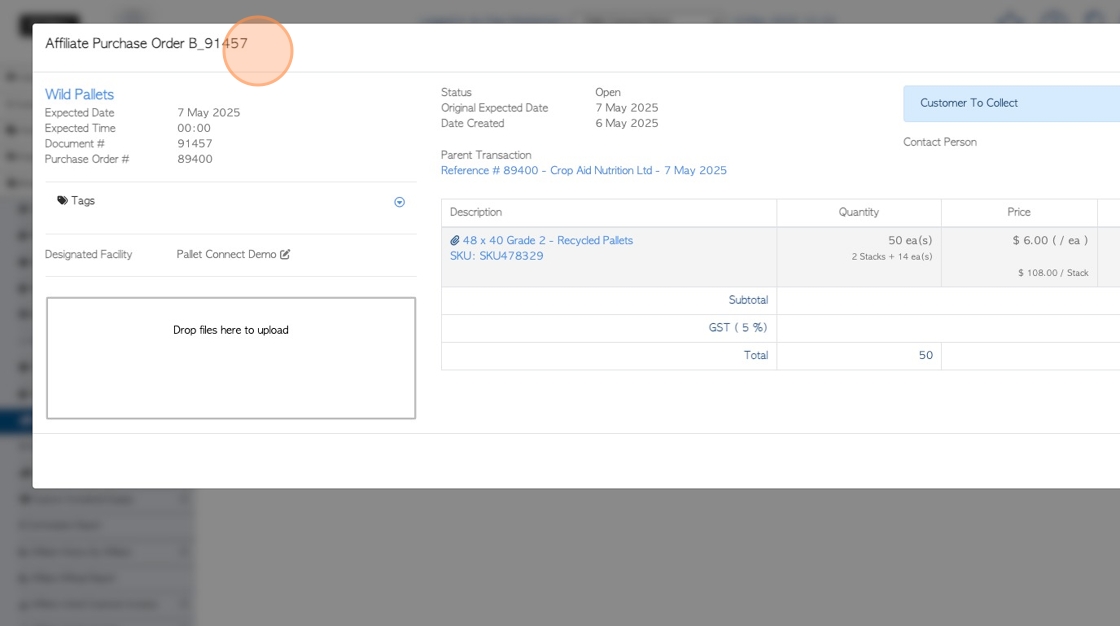
2. The open Customer Order will be displayed in Pending Affiliate Linked Orders, in the Brokerage Tab of the Main Menu.
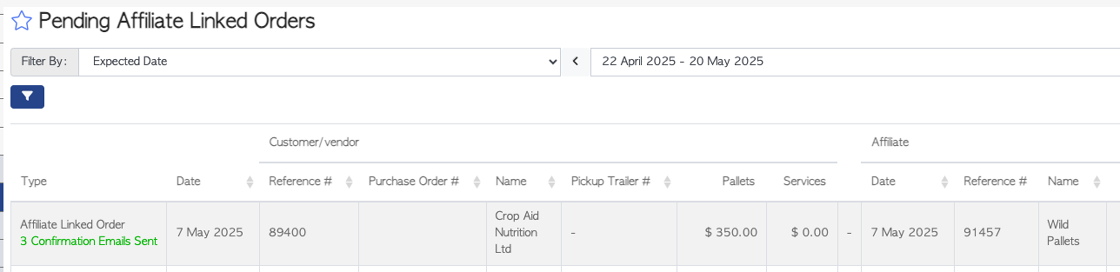
3. If the Affiliate is set up to receive automatic emails, the order will be sent to the contact.
The email will contain a link to complete the order and also PDF documents.
TIP! Check the email settings for the contact person in the Affiliate profile to ensure they are set up to receive the appropriate emails.
NOTE: NOTE: The notification of a Customer Order can be sent manually through email also. Click on "send as an email" from the transaction menu.
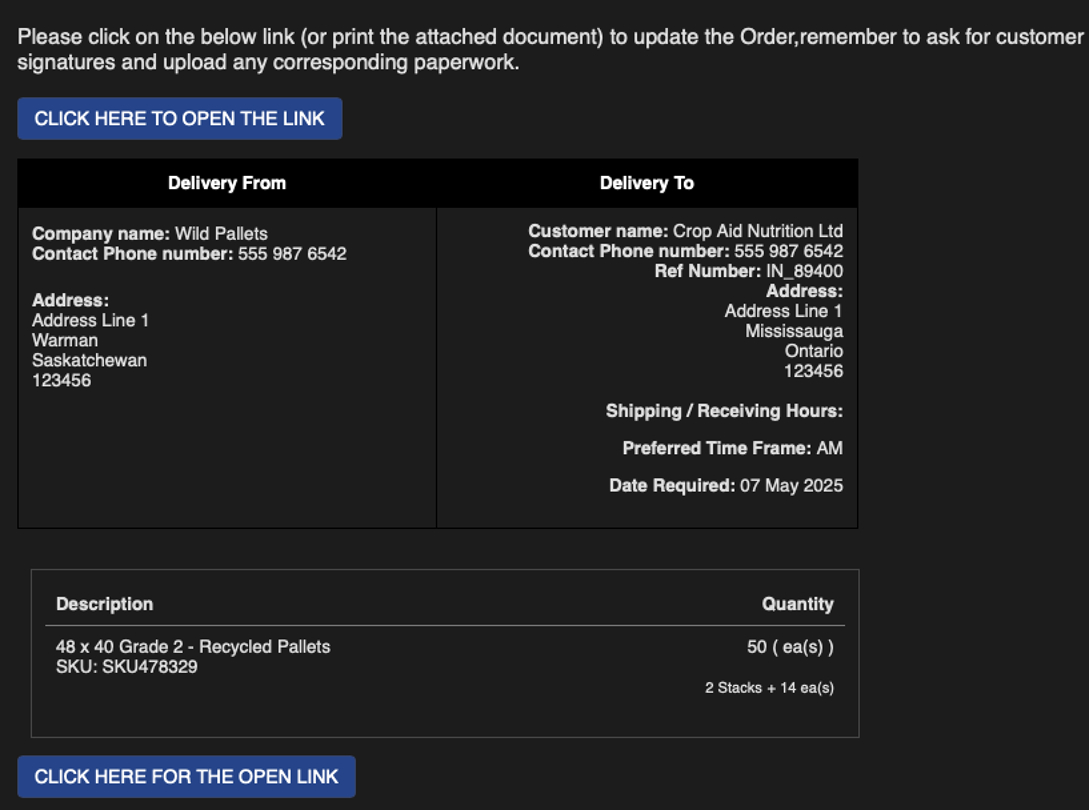
4. The email will contain a PDF version of the delivery slip, which can be printed and signed, if needed.
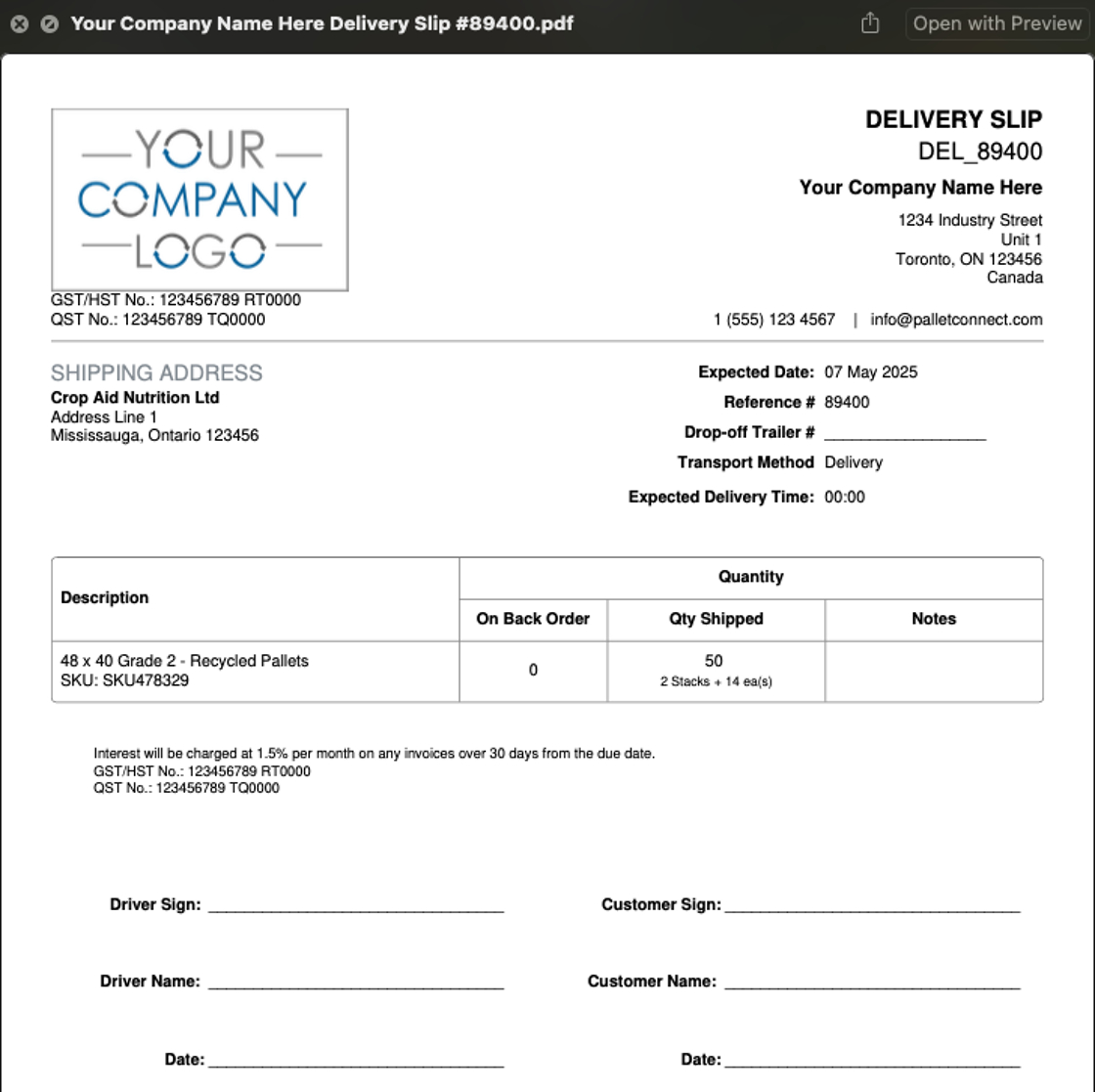
5. A PDF version of the Purchase Order is also attached to the email
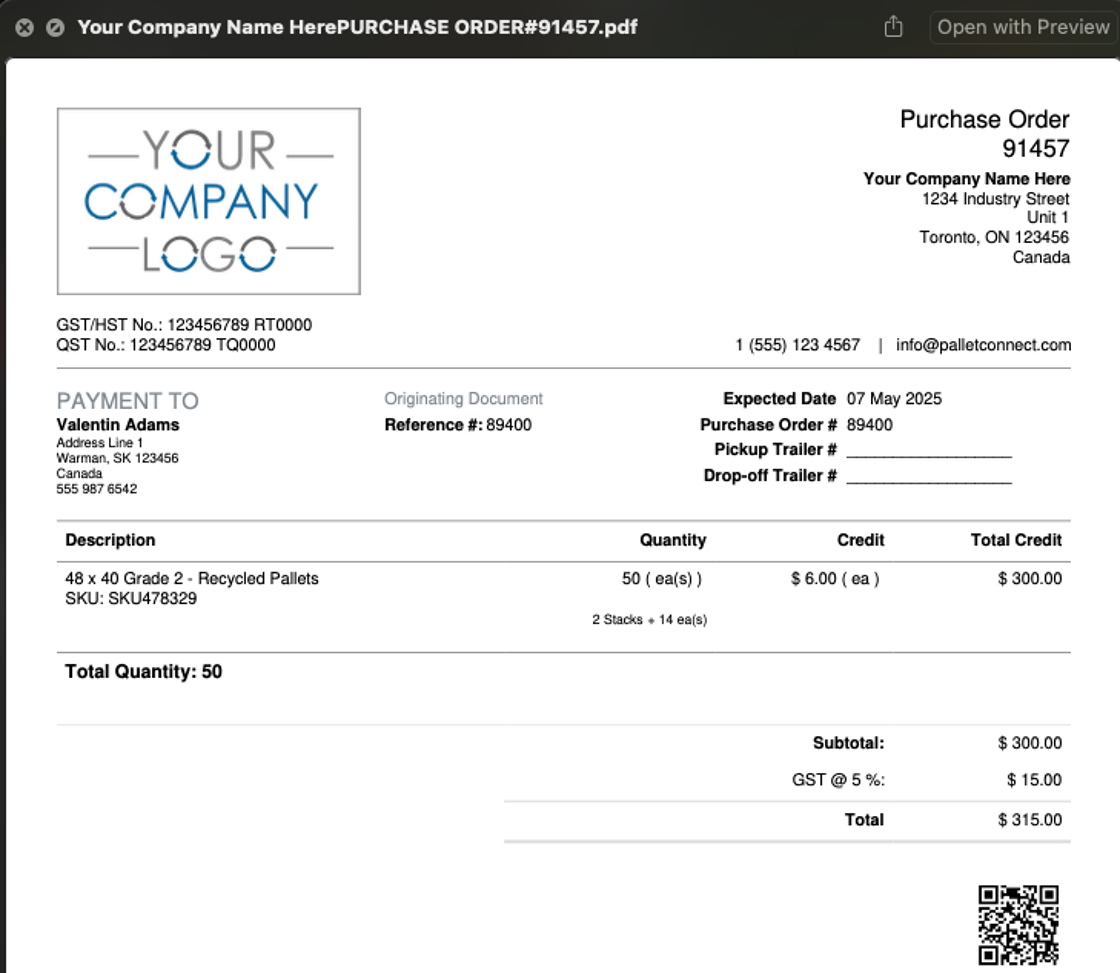
6. If the Affiliate uses the link in the email, once clicked it will direct them to complete the order.
The Affiliate can add trailer numbers and change the item quantity. Notes, files and/or photos can be attached.
TIP! Item quantity can be decreased but not increased.
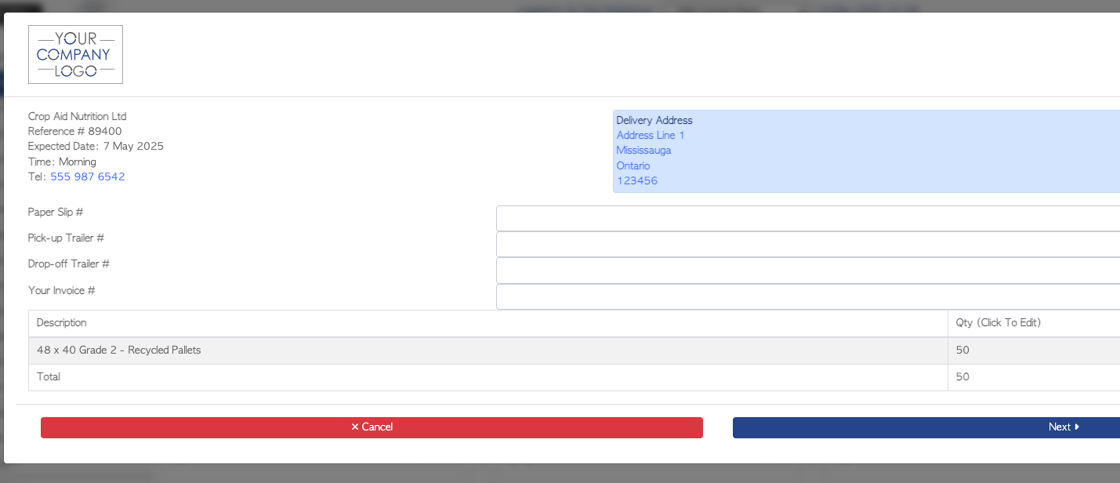
7. Once completed the transaction will be automatically moved to "Affiliate Linked Order History".
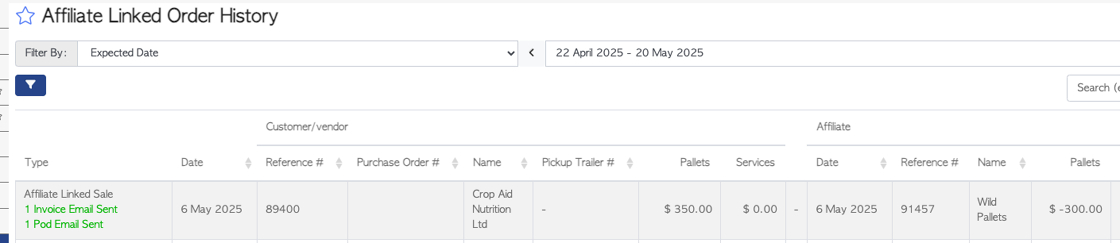
8. If set up for automatic emails, the Customer will receive proof of delivery and an Invoice. The Affiliate will receive a confirmation email and rebate.
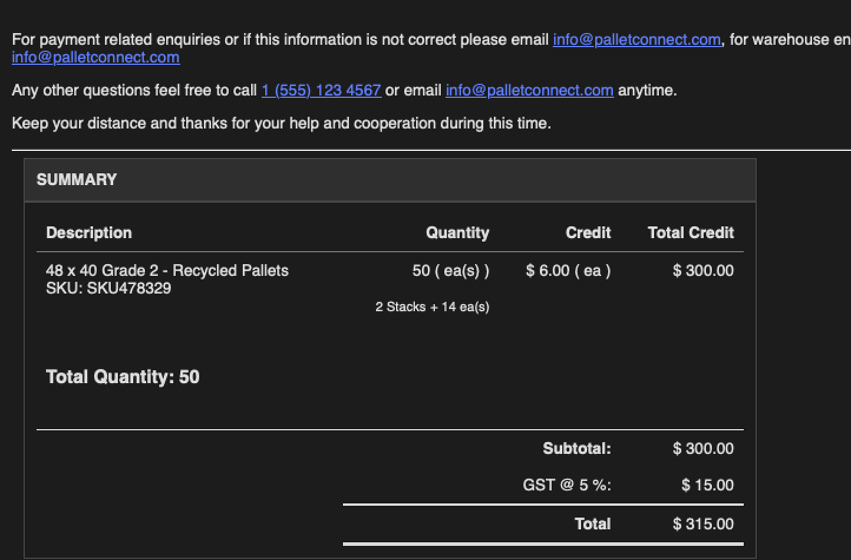
9. A PDF version of the purchase order will be attached to the email.