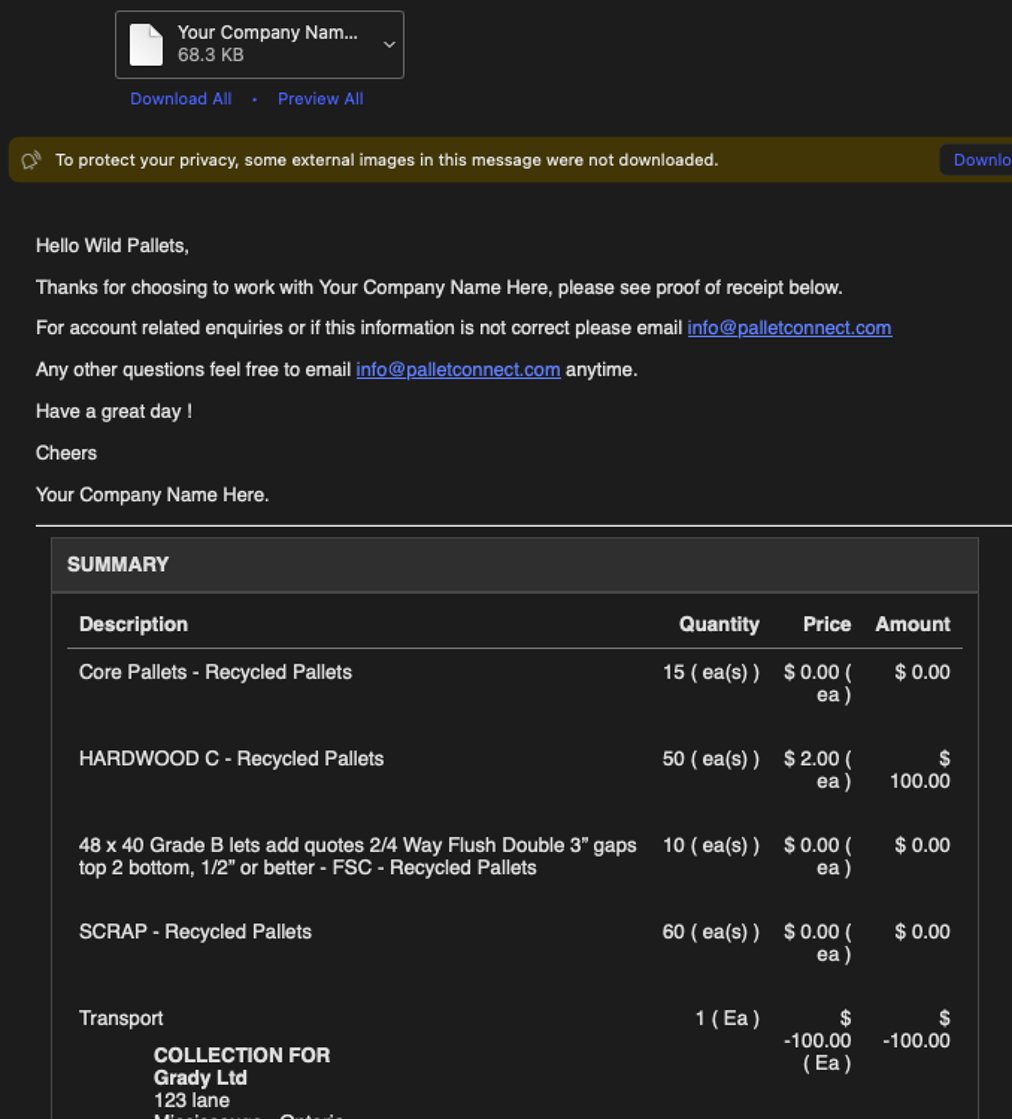How does an Affiliate complete an Affiliate Linked Vendor Request?
1. When an Affiliate Linked Vendor Request is created by a Broker in Pallet Connect, it can be completed by the Affiliate.
This article shows how the communication is created in Pallet Connect and how the Affiliate can complete the request.
NOTE: Affiliates can also be set up to use the "Affiliate Portal". This allows them to log in and complete transactions. See the related articles.
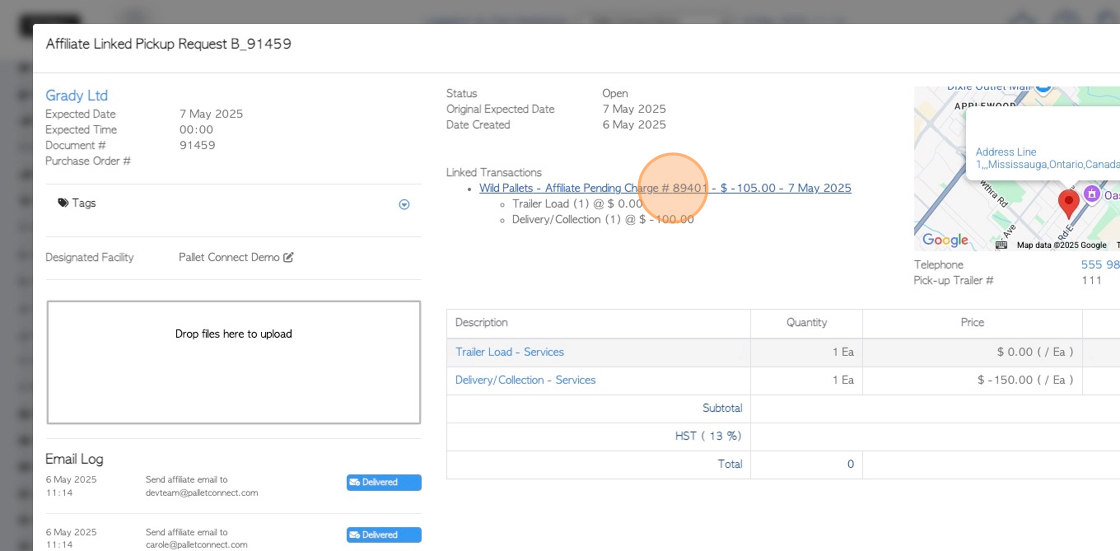
2. Once created, the open Vendor Request will be displayed in the "Pending Affiliate Linked Orders" page, in the Brokerage Tab of the Main Menu.
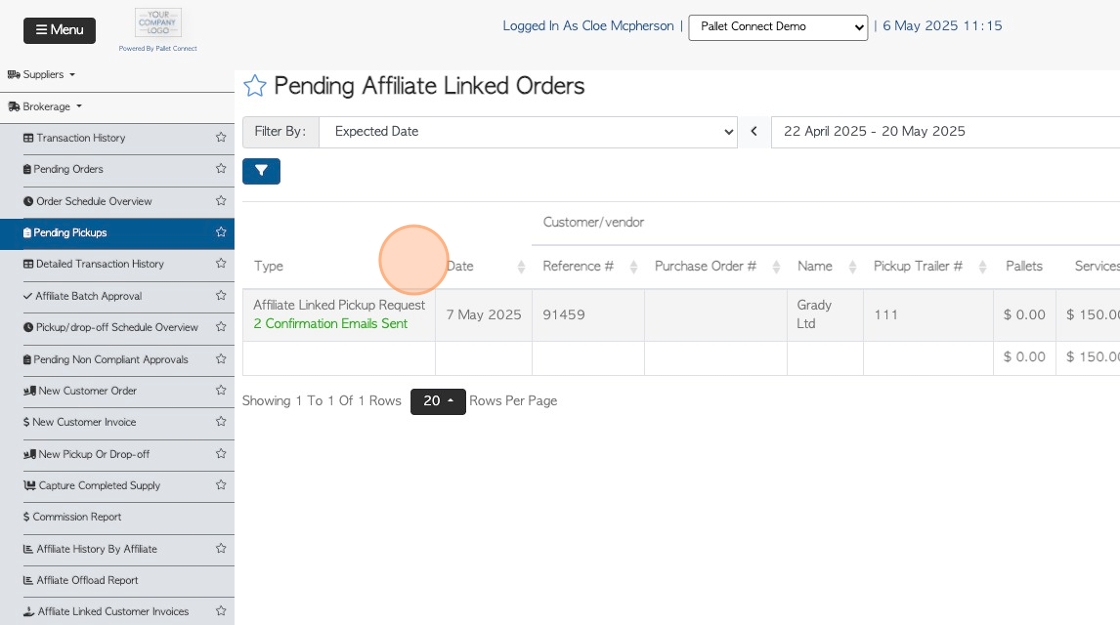
3. If the Affiliate is set up to receive automatic emails, the request will be sent to the contact.
The email will contain a link to complete the order and also PDF documents.
TIP! Check the email settings for the contact person in the Affiliate profile to ensure they are set up to receive the appropriate emails.
NOTE: The notification of a pick up request can be sent manually through email also. Click on "send as an email" from the transaction menu.
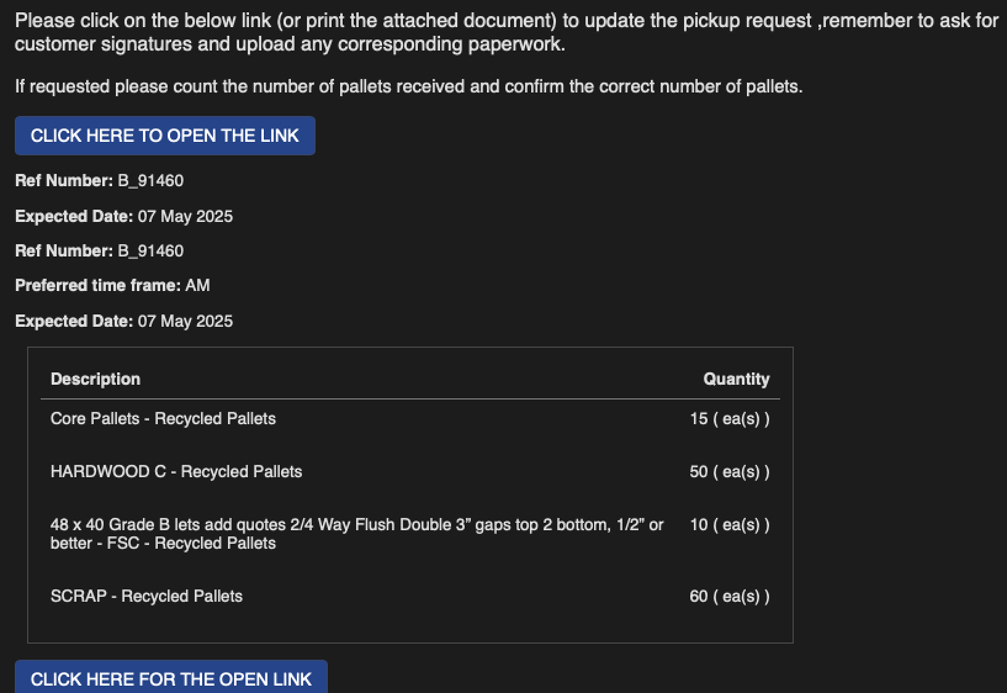
4. The attached PDF version of the Vendor Request will list the various pallets for pick up.
This can be printed, the count added and then attached during completion.
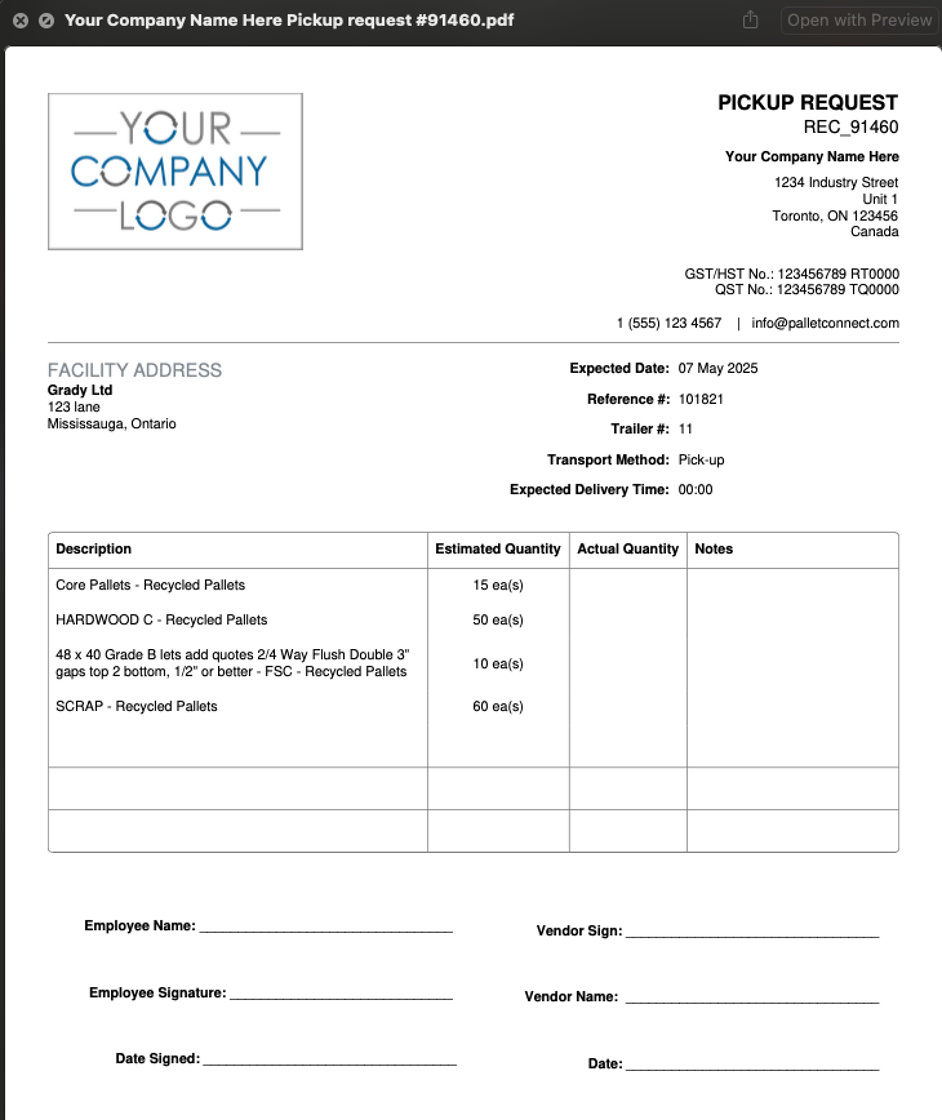
5. If the Affiliate clicks on the link from the email, once clicked, it will direct them to complete the Vendor request. The items will be listed separately. This allows the Affiliate to edit the quantity of each type.
The Affiliate can add trailer numbers. Notes, files and/or photos can also be attached.
TIP! Item quantity can be decreased but not increased.
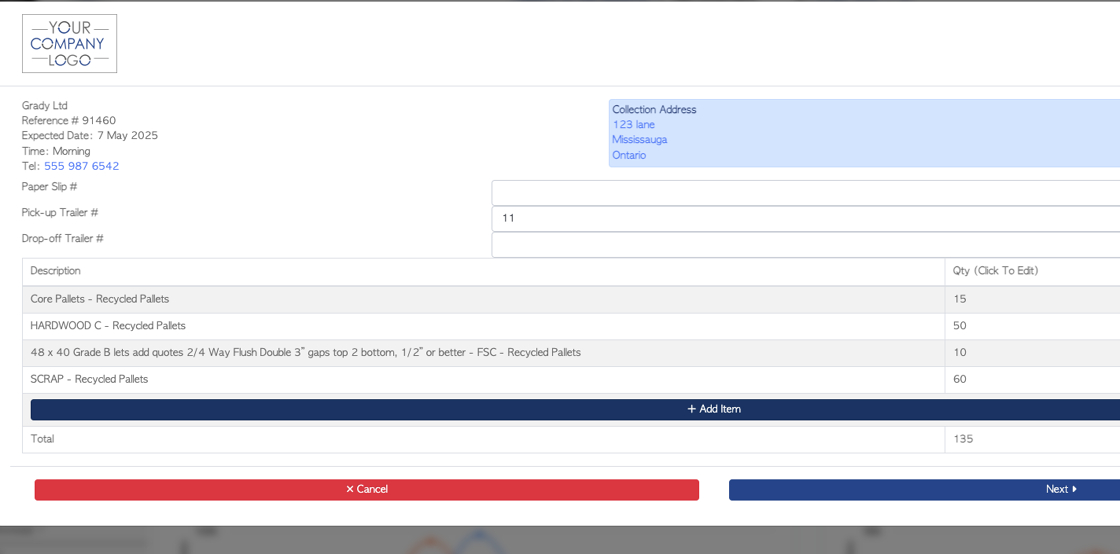
6. Once the request has been completed, both sides of the transaction are finalized.
The Rebate and Invoice details can be seen in the "Affiliate Linked Order History" page.
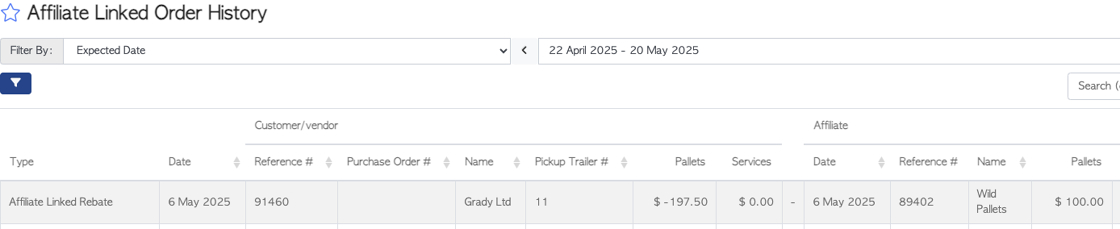
7. The Rebate is sent to the Vendor and the Invoice is sent by email to the Affiliate. A PDF document is attached.