How to add a Comment to a Stock Item or Service.
1. The Comments are a versatile tool, as they can be customized to which screens and documents they are displayed and which users can view and edit them. The comments themselves can be fully customized. Comments can be added at Contact, Transaction or Stock level. This article looks at Stock Item/Service comments.
SHORTCUT: Type in the service or stock item name into the global search, located in the top right corner of each page. This will bypass steps 2-4.
NOTE: A comment is always assigned to a Comment Type. The Comment Types must first be created in Settings. See related article.
2. Navigate to the main menu. Click "Stock" (for Services, click "Manage Services)"
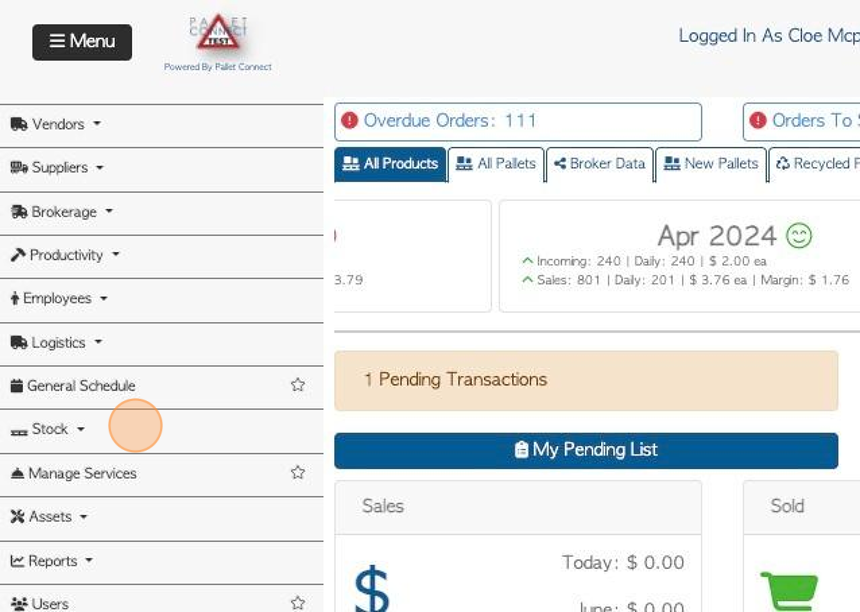
3. For Stock Items, click on the selected Stock type or "Manage All Stock Items"
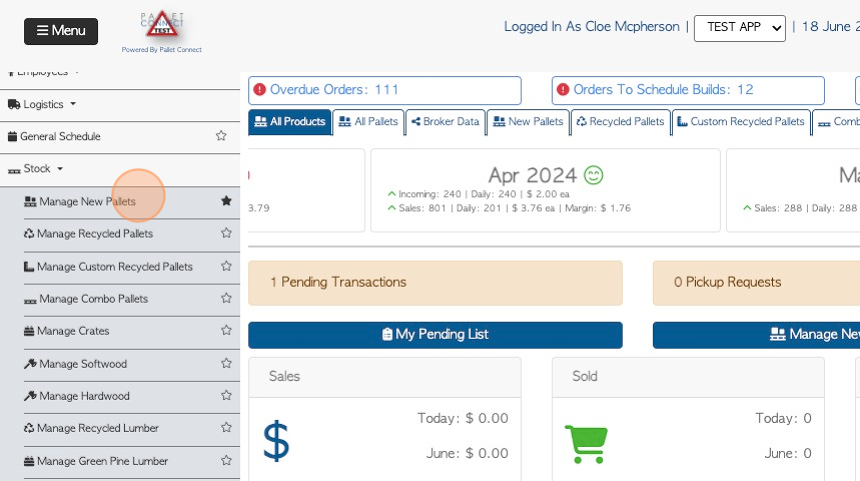
4. Click on the selected Stock Item from the list. (for Services, click on the selected Service from the list).
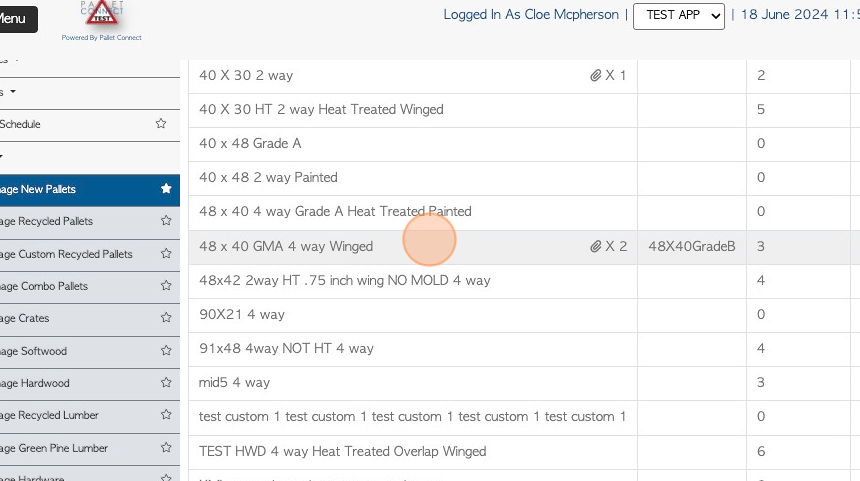
5. For both Stock Items and Services, comments are added from the "General"tab.
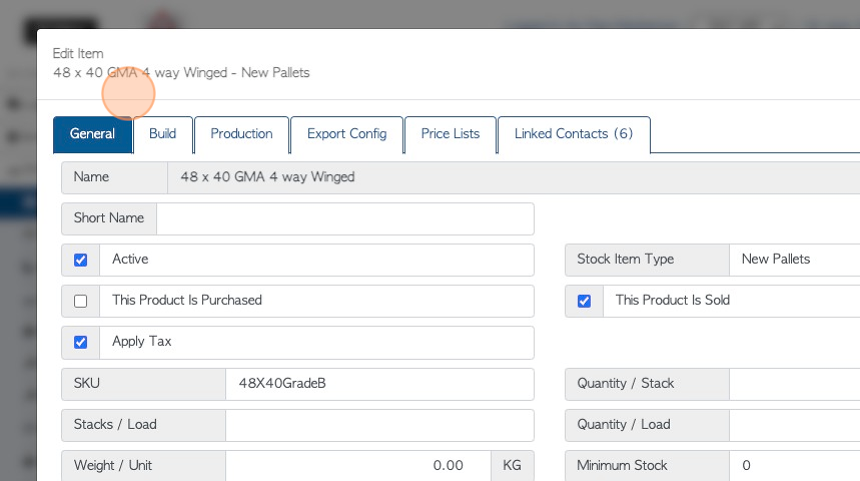
6. Click "Add New Comment"
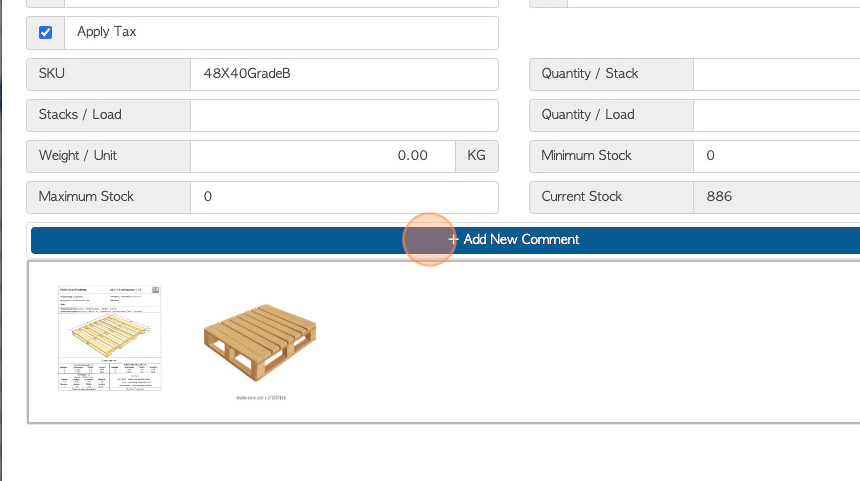
7. Click this dropdown to select the "Comment type"
TIP! Comment types are added and managed in the Settings module. See related article.
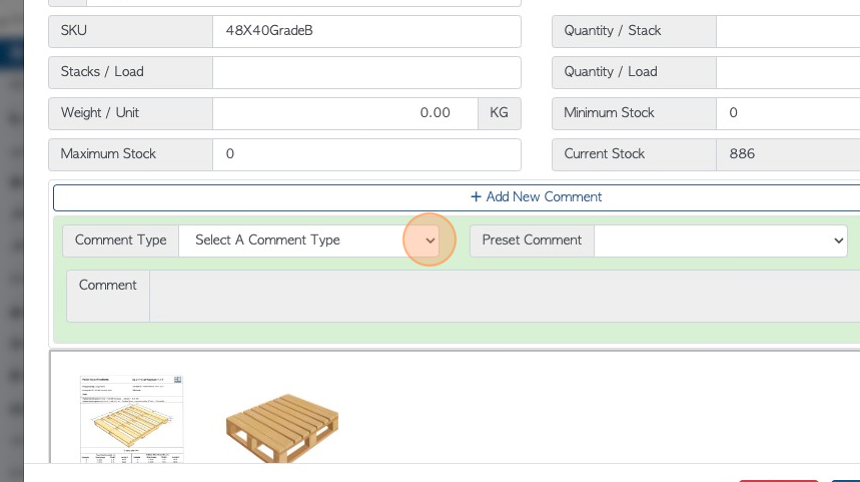
8. Click this dropdown menu to select a preset comment attached to the Comment Type.
TIP! Preset Comments are added and managed in the Settings module. See related article.
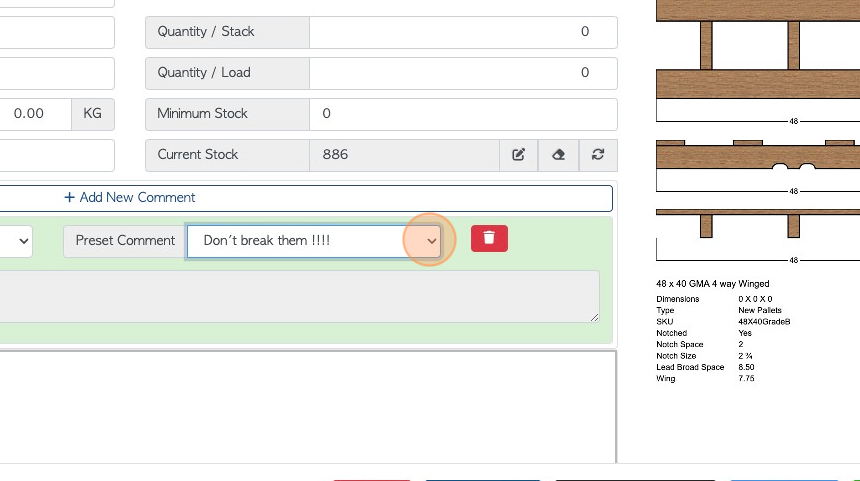
9. Alternatively, enter a custom Comment in this text field.
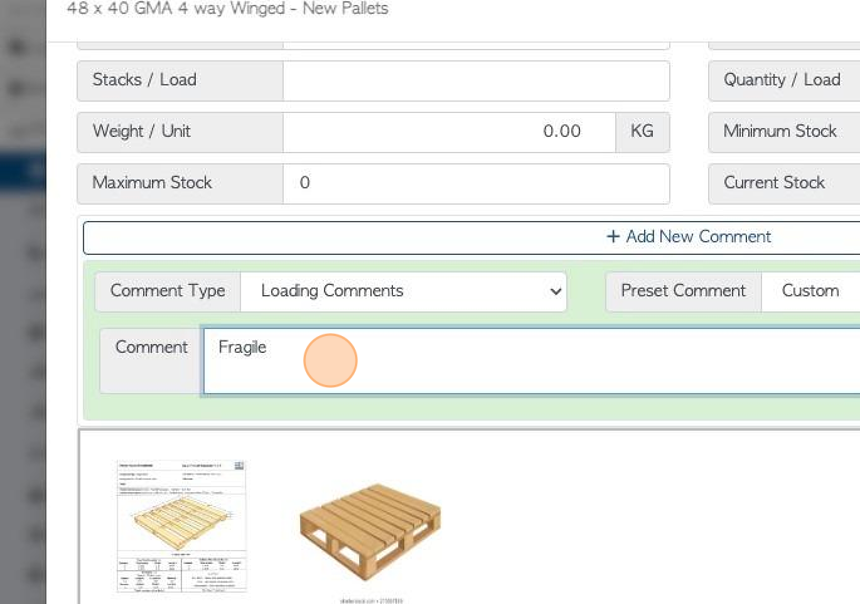
10. Click "Update Item" to save.
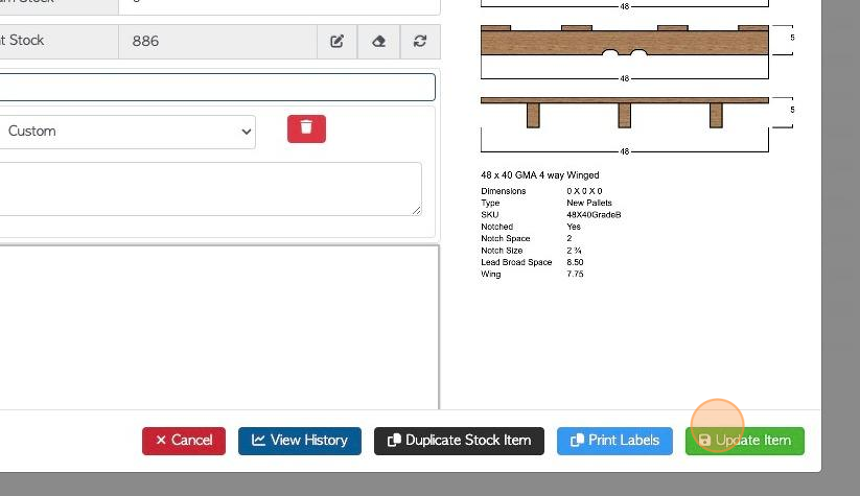
11. All Comments are listed in the General tab. Multiple Comments can be added.
TIP! Comments can be edited and deleted in this tab also.
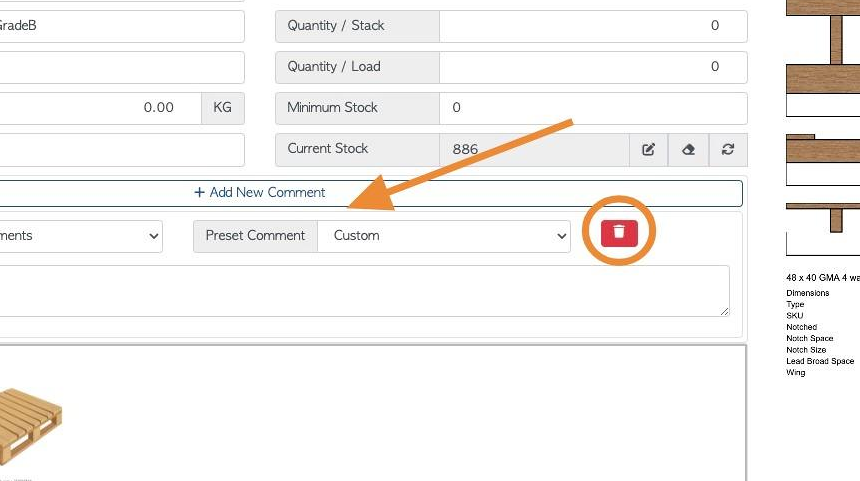
RELATED ARTICLE: Add and Edit Comment Types and Preset Comments in the Settings