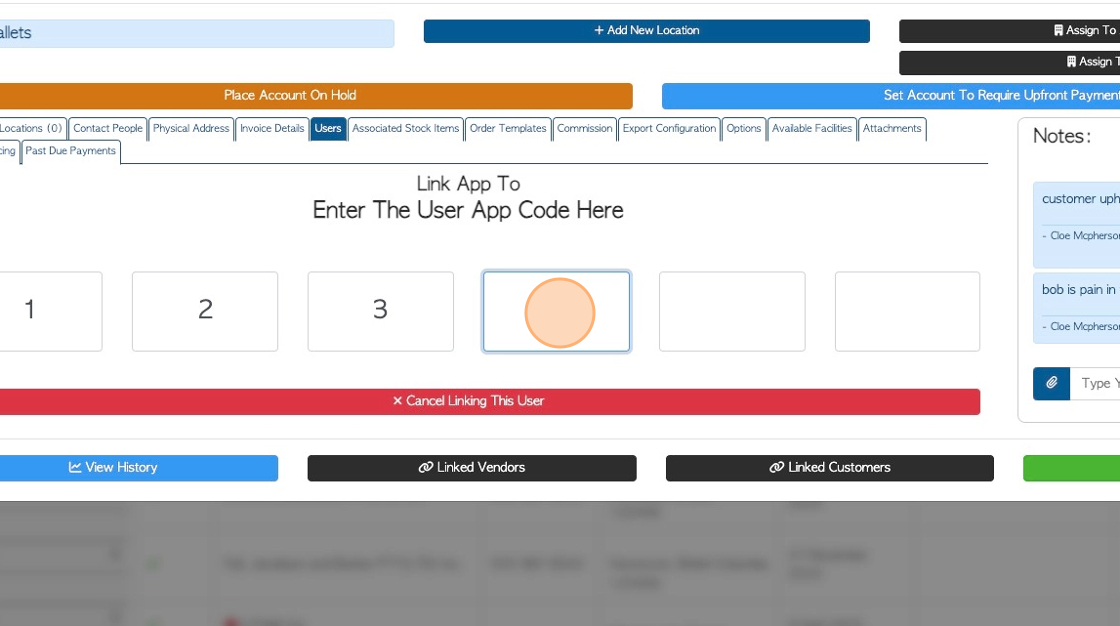How to Add a New User to the Affiliate Portal.
1. To add a Contact from an Affiliate Company, so they can access the Affiliate Portal, they are added as Users in the Affiliate profile.
This articles explains the steps to adding a user to the Affiliate Portal.
Also see related articles on the Affiliate portal.
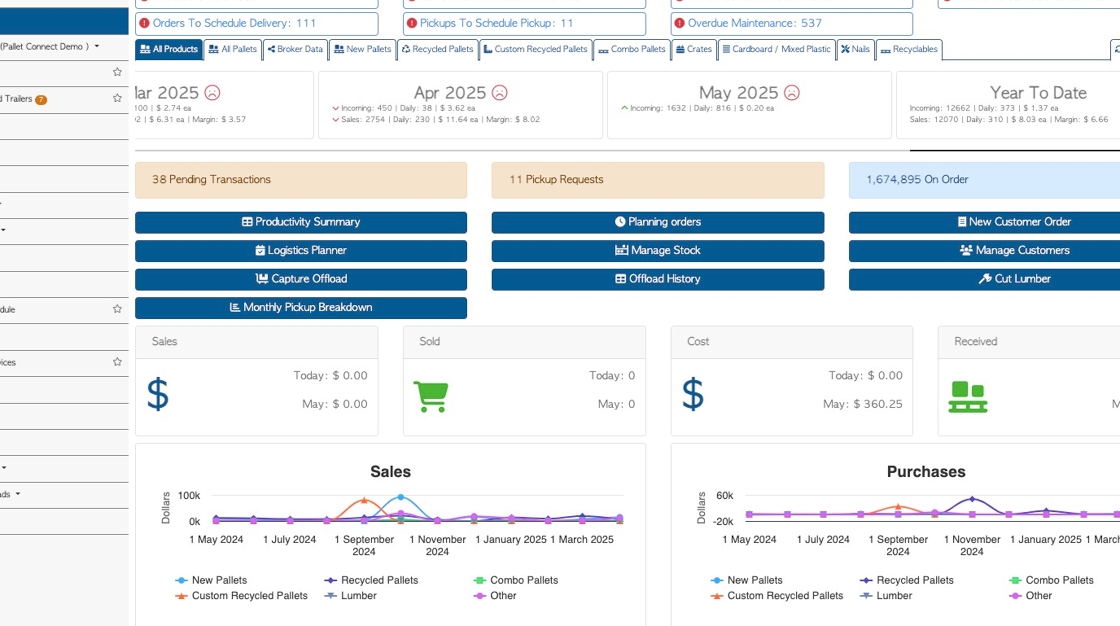
2. From the main menu, click "Brokerage"
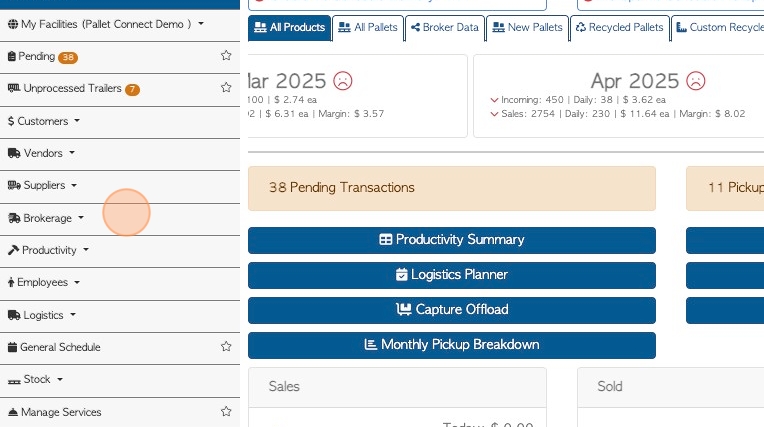
3. Click "Manage Affiliates"
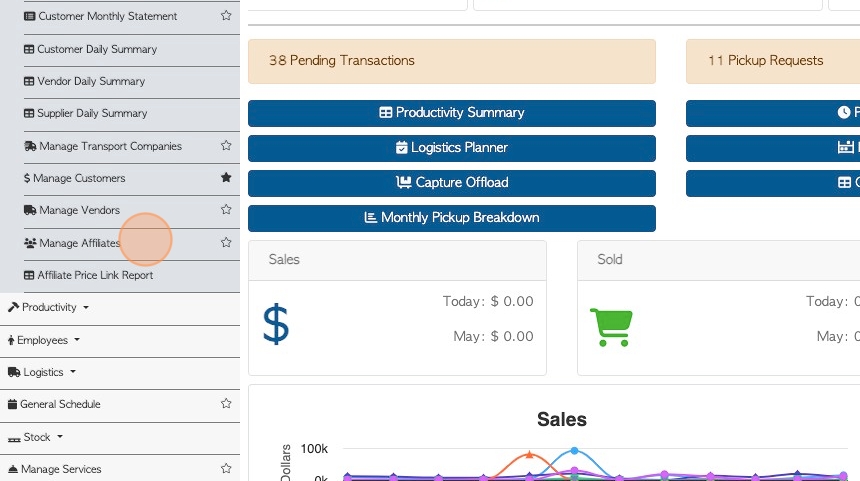
4. Click on the selected company, from the list.
TIP: SHORTCUT: Type the Affiliate name into the global search tool, located at the top right of each page. This will bypass steps 2-4.
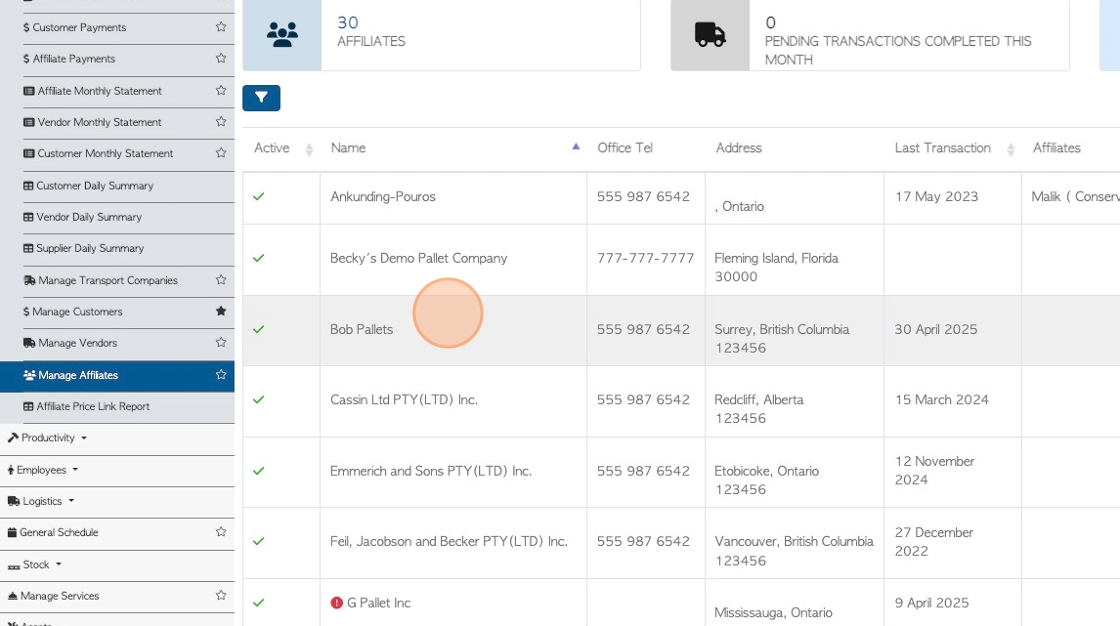
5. From the profile, click the "Users" tab.
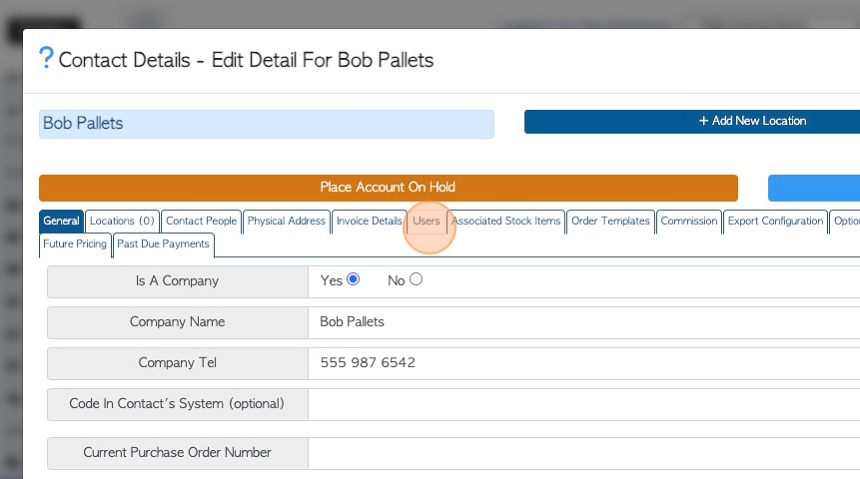
6. Any existing users will be listed here.
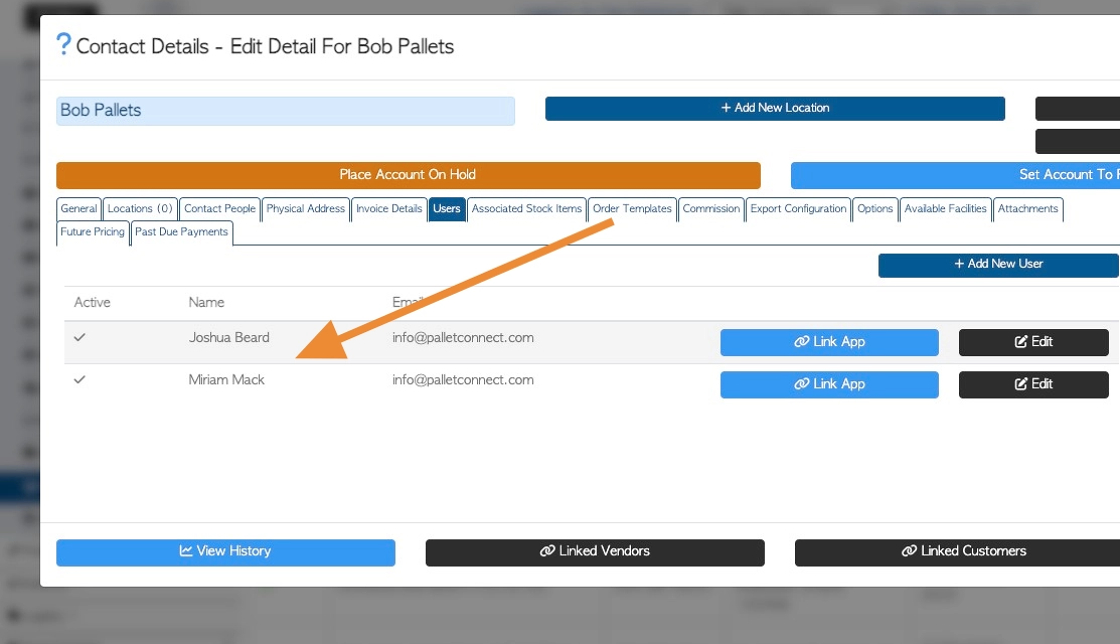
7. To add a new user, click the "Add New User" button.
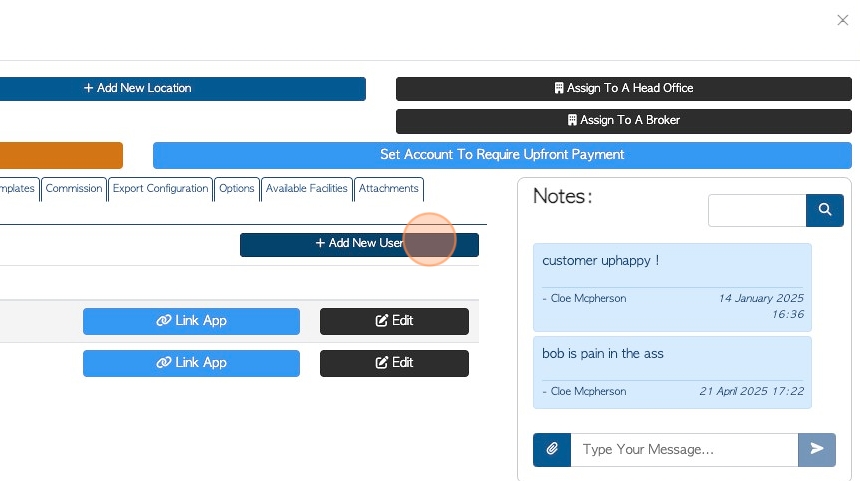
8. Click this field to add "First Name".
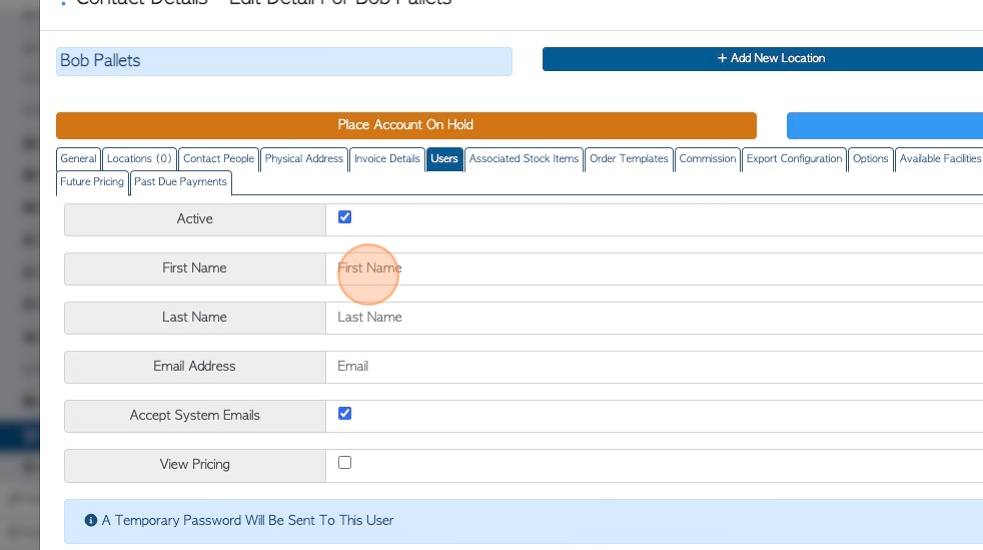
9. Click this field to add "Last Name".
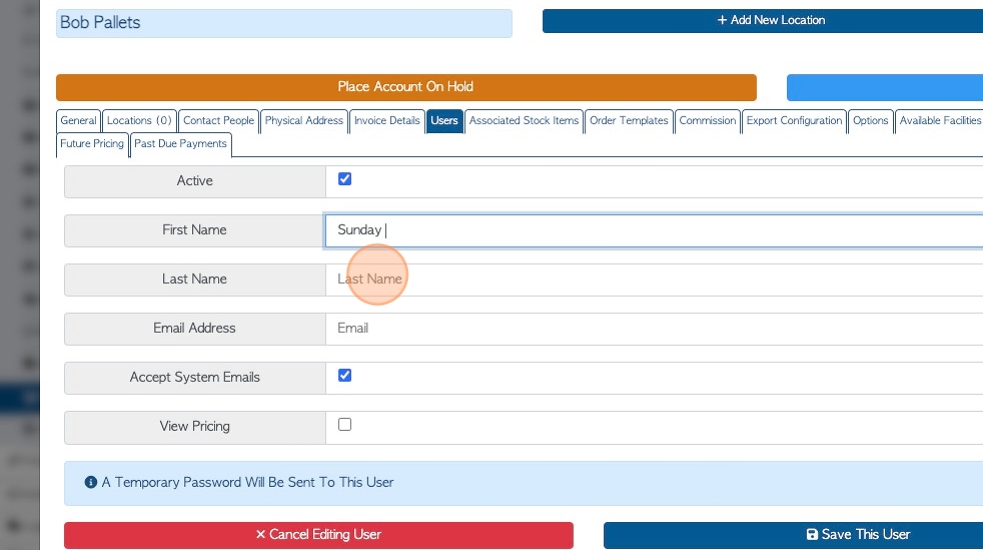
10. Click this field to add "Email Address".
TIP: Each user must have an unique email address, users cannot share email addresses.
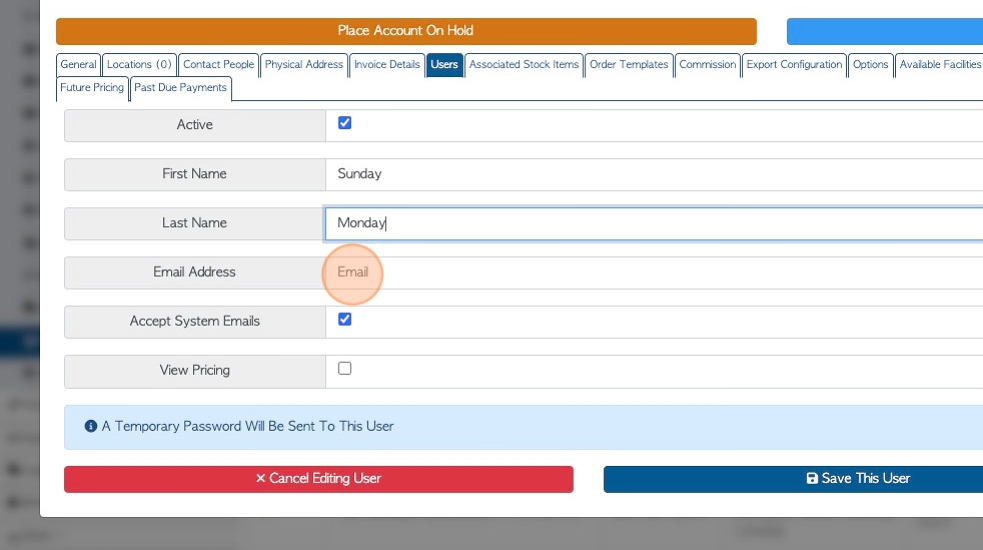
11. Click "Accept System Emails" if the user will receive emails from Pallet Connect.
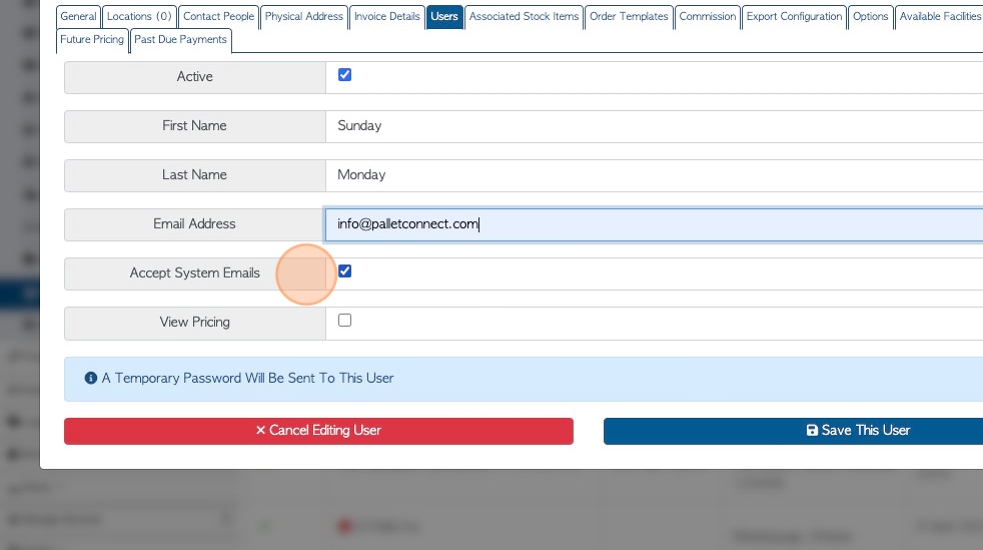
12. Click the "View Pricing" field, to select if the user will see pricing within the portal.
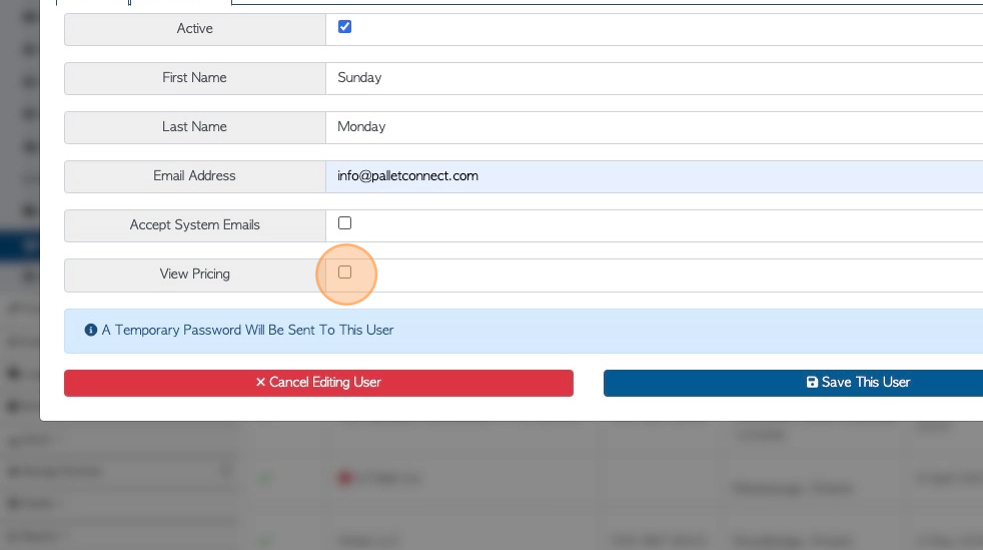
13. Click "Save This User" to complete. A temporary password will be sent to their email to allow access to the portal.
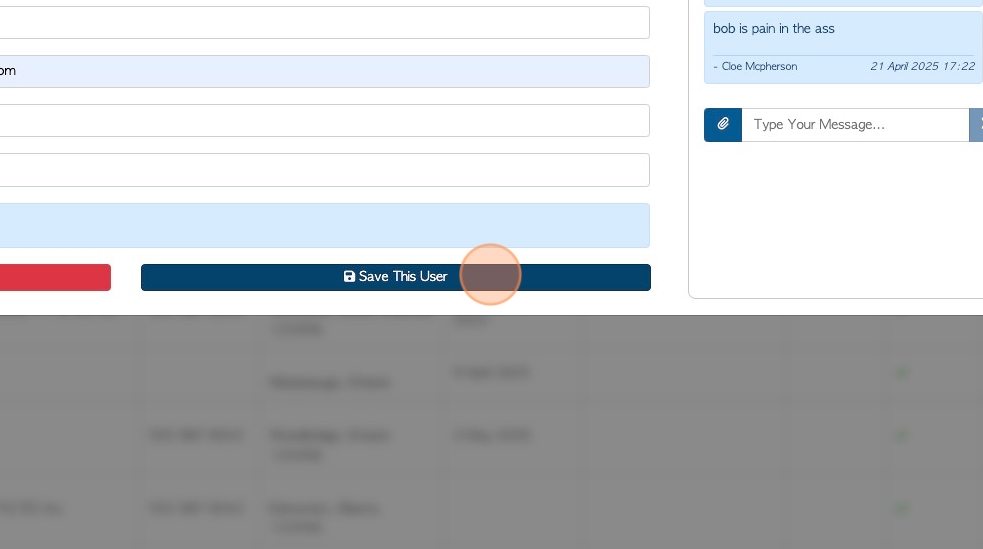
14. The email will have the username, temporary password and a link to the portal.
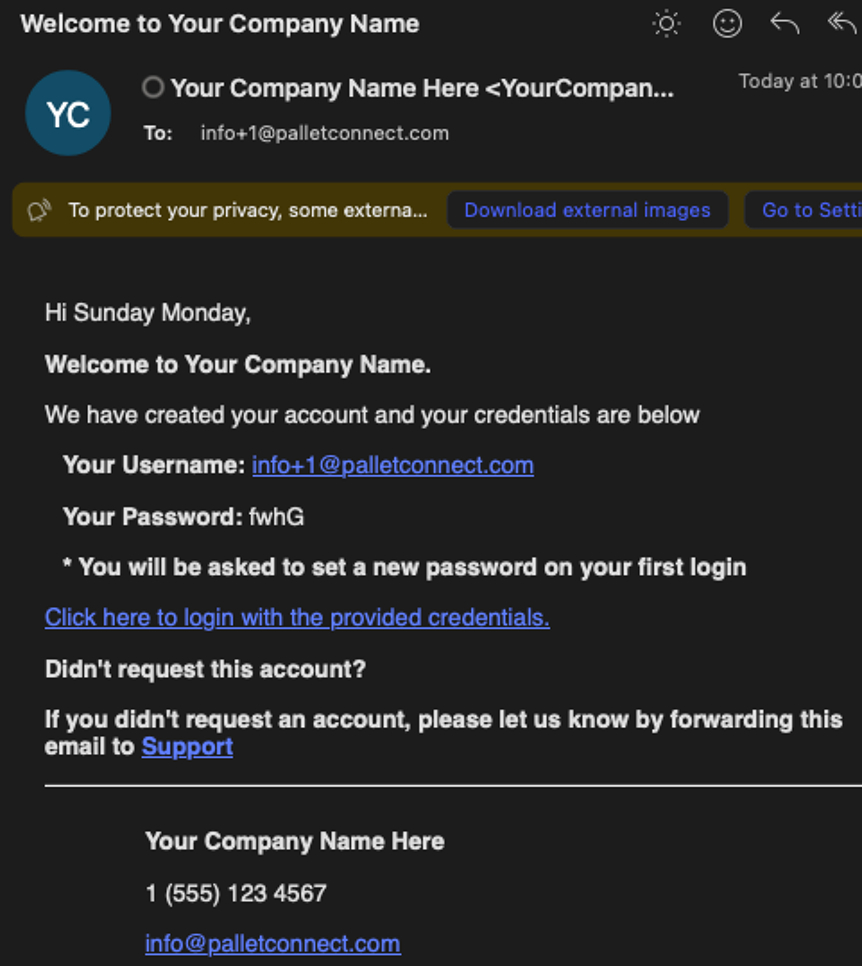
15. The contact is now set up as a user.
Click "Edit" to change information.
Click "Link App" for user to access the Portal from a Pallet Connect app.
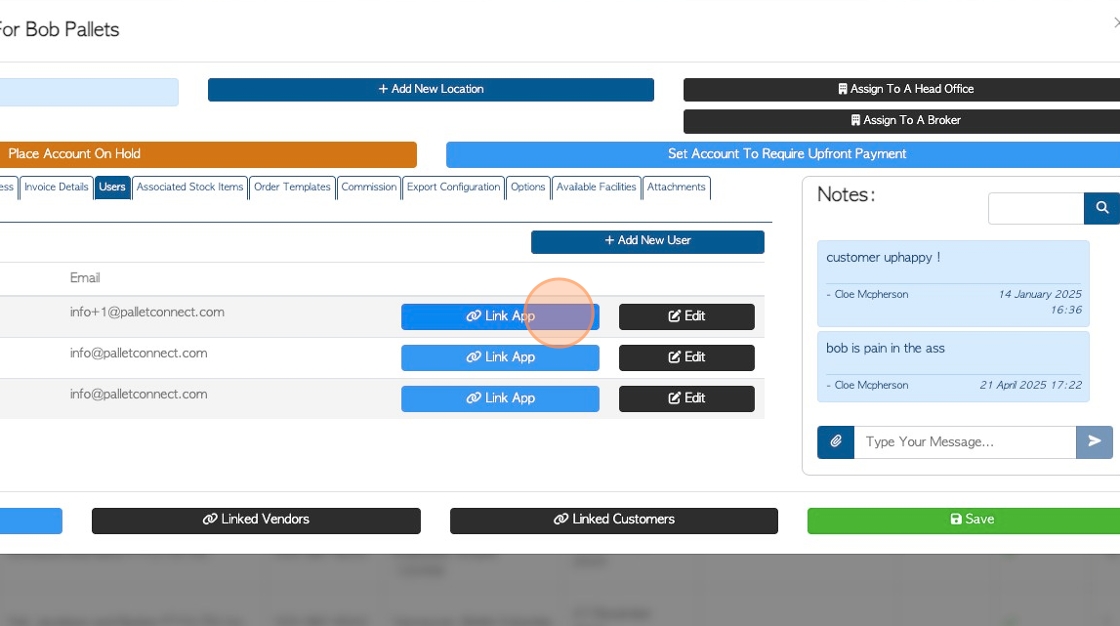
16. Enter the code from the app to connect, if needed.