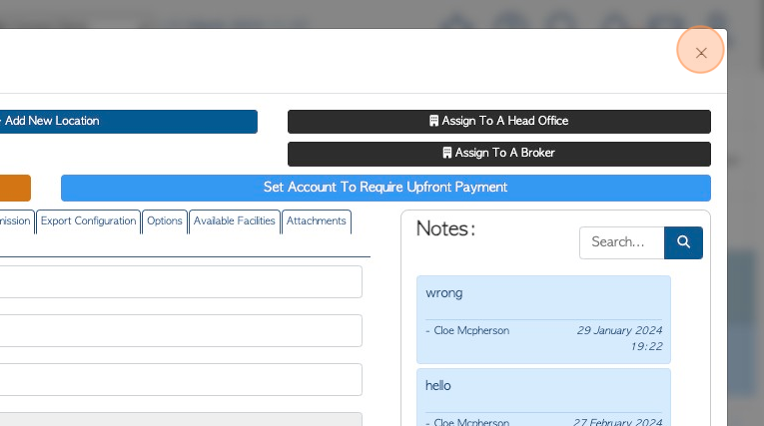How to Add a New User to the Customer Portal
1. To add a Contact from a Company so they can access the Customer Portal, they are added as Users in the Customer profile.
TIP! SHORTCUT: Type the Company name into the global search tool, located at the top right corner of each page. This will bypass steps 2 -4.
2. Navigate to the main menu. Click "Customers"
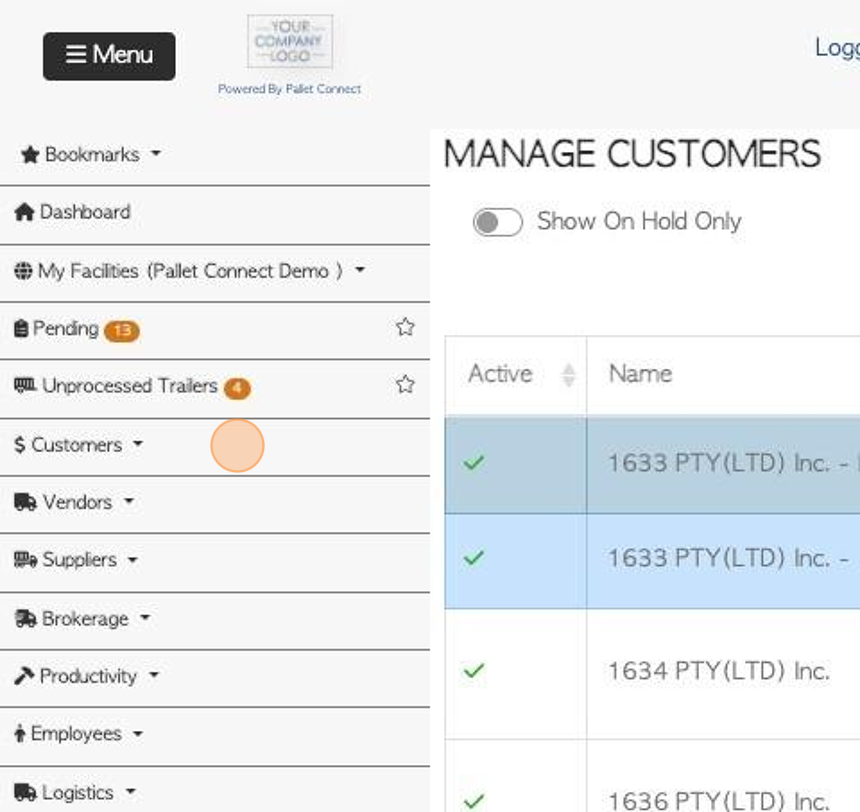
3. Click "Manage Customers"
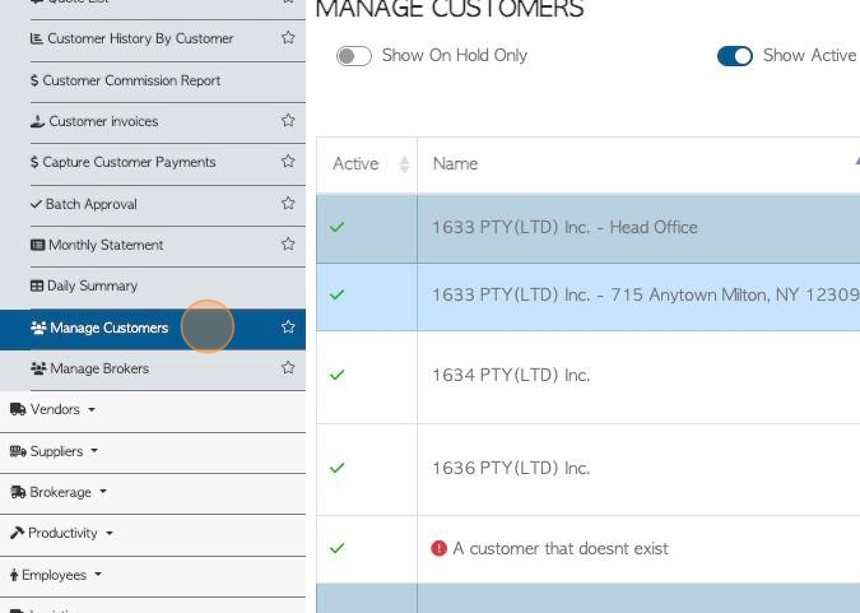
4. Click the selected customer from the list.
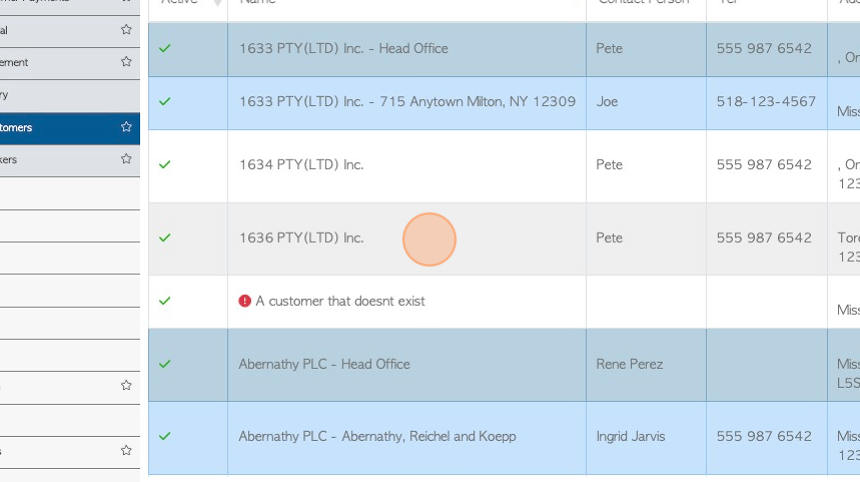
5. Click the "Users" tab.
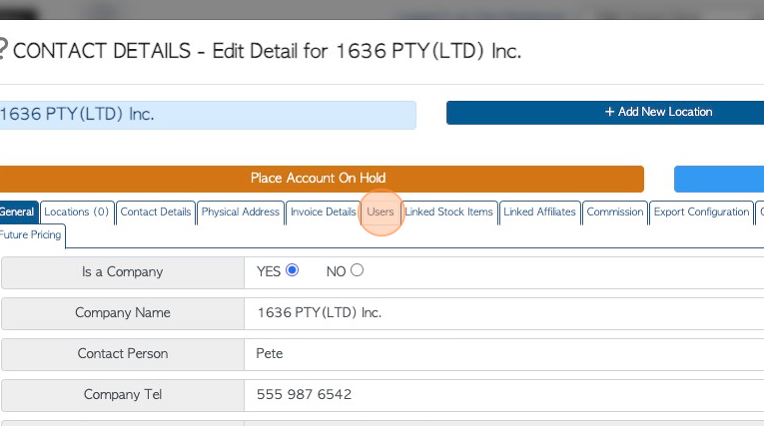
6. Click "Add New User"
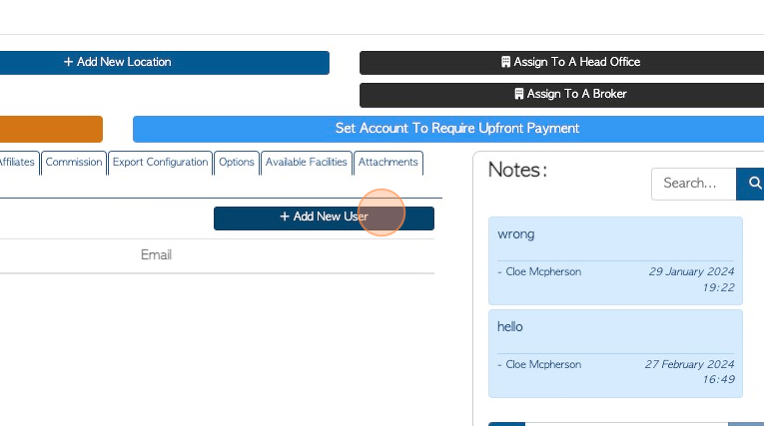
7. Enter the first and last name of the contact
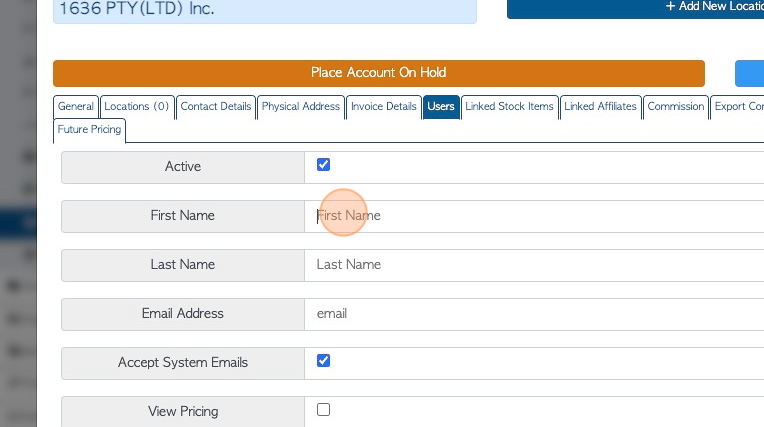
8. Enter their email address.
TIP! The User will not be set up without a valid email address.
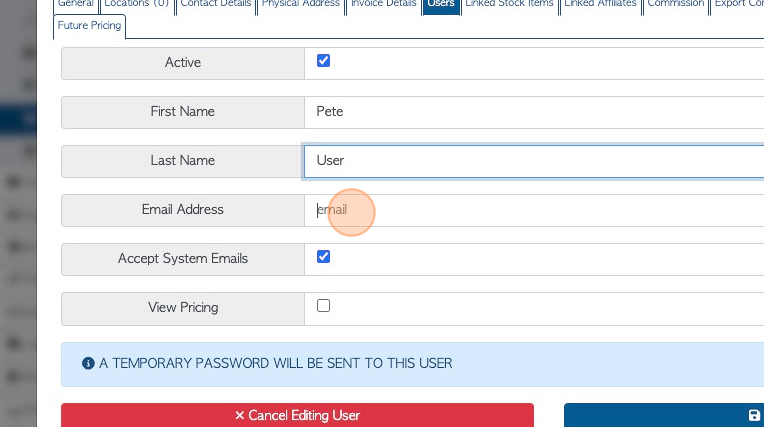
9. Click this box to enable "Accept System Emails". The User will then receive automatic emails from the Pallet Connect system.
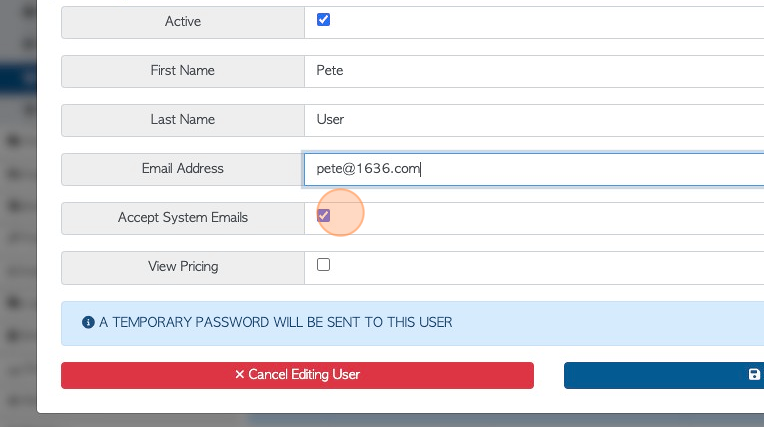
10. Click this checkbox to enable the User to view pricing in the portal.
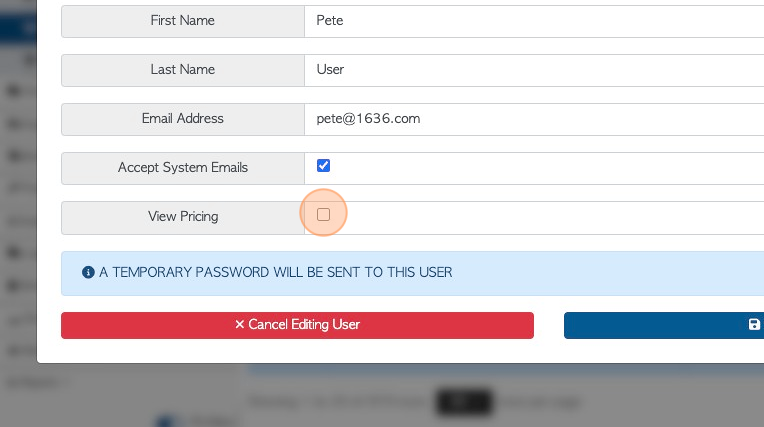
11. Click "Save This User". A temporary password will be sent to their email to allow access to the portal.
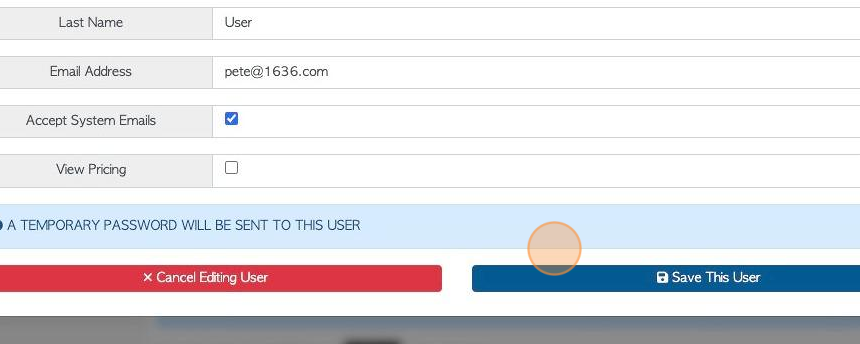
12. The contact is now set up as a user. There is a button to allow to the User to Link from an App.
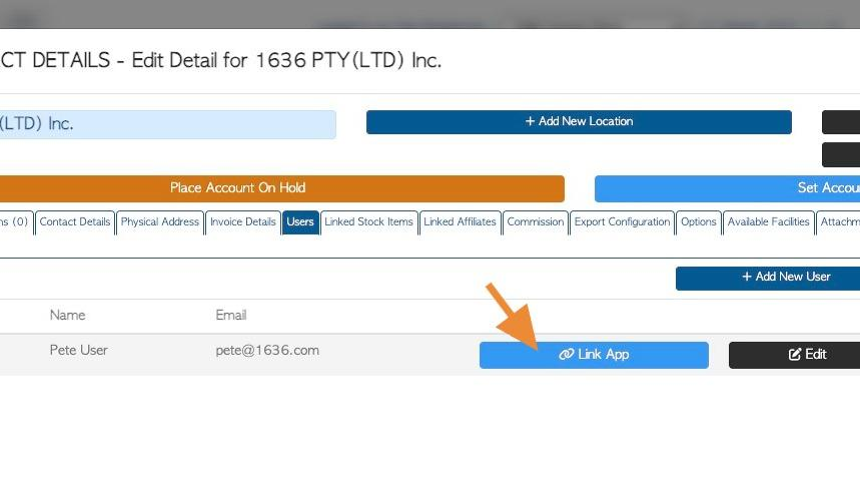
13. Click "Edit" to make any changes to the User information.
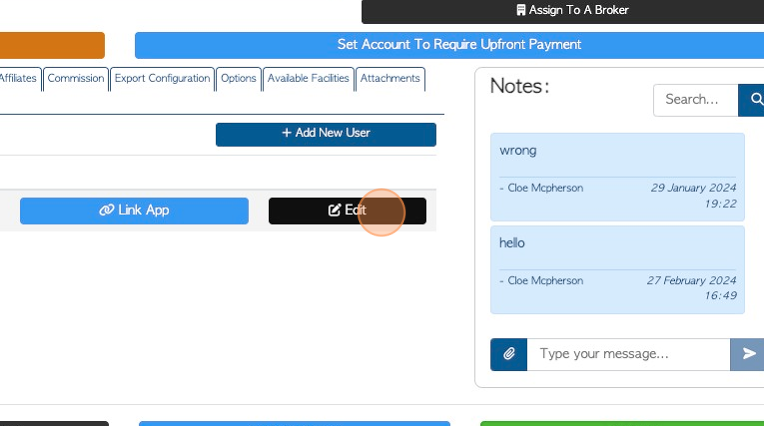
14. Click "×" to exit the Customer profile.